Our touchkey solution revolutionizes user interaction by providing a sensitive and elegant touch interface that responds effortlessly to the gentlest tap of your finger
A
A
Hardware Overview
How does it work?
TocuhKey 2 Click is based on the ATtiny817, an integrated touch QTouch® controller from Microchip. This Click is designed to run on a 3.3V power supply. The four LEDs onboard the click indicate when the Key (Pad) is pressed. TouchKey 2 click communicates with the target microcontroller over the UART interface. You can use TouchKey 2 Click in all conditions without fearing something will happen due to moisture and water droplets falling on it. The plastic overlay on the TouchKey 2 click protects the board from moisture. Thanks to this feature, the electronic components are safe. The ATtiny817 has a driven shield for improved moisture and noise-handling performance. Microchip's ATtiny817 is a
microcontroller that uses an 8-bit AVR® processor with hardware multiplier, running at up to 20MHz and with up to 8KB Flash, 512 bytes of SRAM, and 128 bytes of EEPROM. The ATtiny817 uses the latest technologies from Microchip with a flexible and low-power architecture, including Event System and SleepWalking, accurate analog features, and advanced peripherals. Capacitive touch interfaces with proximity sensing and a driven shield are supported with the integrated QTouch® peripheral touch controller. The module supports wake-up on touch from power-save sleep mode. Capacitive buttons can be toggled even when placed under a layer of glass or paper. There are four LEDs for four touch keys. If key A is pressed,
LED_A is ON, and such. In addition, there is UART communication between ATtiny817 and the main MCU. The header onboard the TouchKey 2 click can be used for device programming. Current firmware sends data packets via UART (based on the demo example in our library). SPI communication is possible with firmware modifications. This Click board™ can be operated only with a 3.3V logic voltage level. The board must perform appropriate logic voltage level conversion before using MCUs with different logic levels. Also, it comes equipped with a library containing functions and an example code that can be used, as a reference, for further development.
Features overview
Development board
UNI Clicker is a compact development board designed as a complete solution that brings the flexibility of add-on Click boards™ to your favorite microcontroller, making it a perfect starter kit for implementing your ideas. It supports a wide range of microcontrollers, such as different ARM, PIC32, dsPIC, PIC, and AVR from various vendors like Microchip, ST, NXP, and TI (regardless of their number of pins), four mikroBUS™ sockets for Click board™ connectivity, a USB connector, LED indicators, buttons, a debugger/programmer connector, and two 26-pin headers for interfacing with external electronics. Thanks to innovative manufacturing technology, it allows you to build
gadgets with unique functionalities and features quickly. Each part of the UNI Clicker development kit contains the components necessary for the most efficient operation of the same board. In addition to the possibility of choosing the UNI Clicker programming method, using a third-party programmer or CODEGRIP/mikroProg connected to onboard JTAG/SWD header, the UNI Clicker board also includes a clean and regulated power supply module for the development kit. It provides two ways of board-powering; through the USB Type-C (USB-C) connector, where onboard voltage regulators provide the appropriate voltage levels to each component on the board, or using a Li-Po/Li
Ion battery via an onboard battery connector. All communication methods that mikroBUS™ itself supports are on this board (plus USB HOST/DEVICE), including the well-established mikroBUS™ socket, a standardized socket for the MCU card (SiBRAIN standard), and several user-configurable buttons and LED indicators. UNI Clicker is an integral part of the Mikroe ecosystem, allowing you to create a new application in minutes. Natively supported by Mikroe software tools, it covers many aspects of prototyping thanks to a considerable number of different Click boards™ (over a thousand boards), the number of which is growing every day.
Microcontroller Overview
MCU Card / MCU

Type
8th Generation
Architecture
ARM Cortex-M4
MCU Memory (KB)
1024
Silicon Vendor
STMicroelectronics
Pin count
144
RAM (Bytes)
196608
Used MCU Pins
mikroBUS™ mapper
Take a closer look
Click board™ Schematic
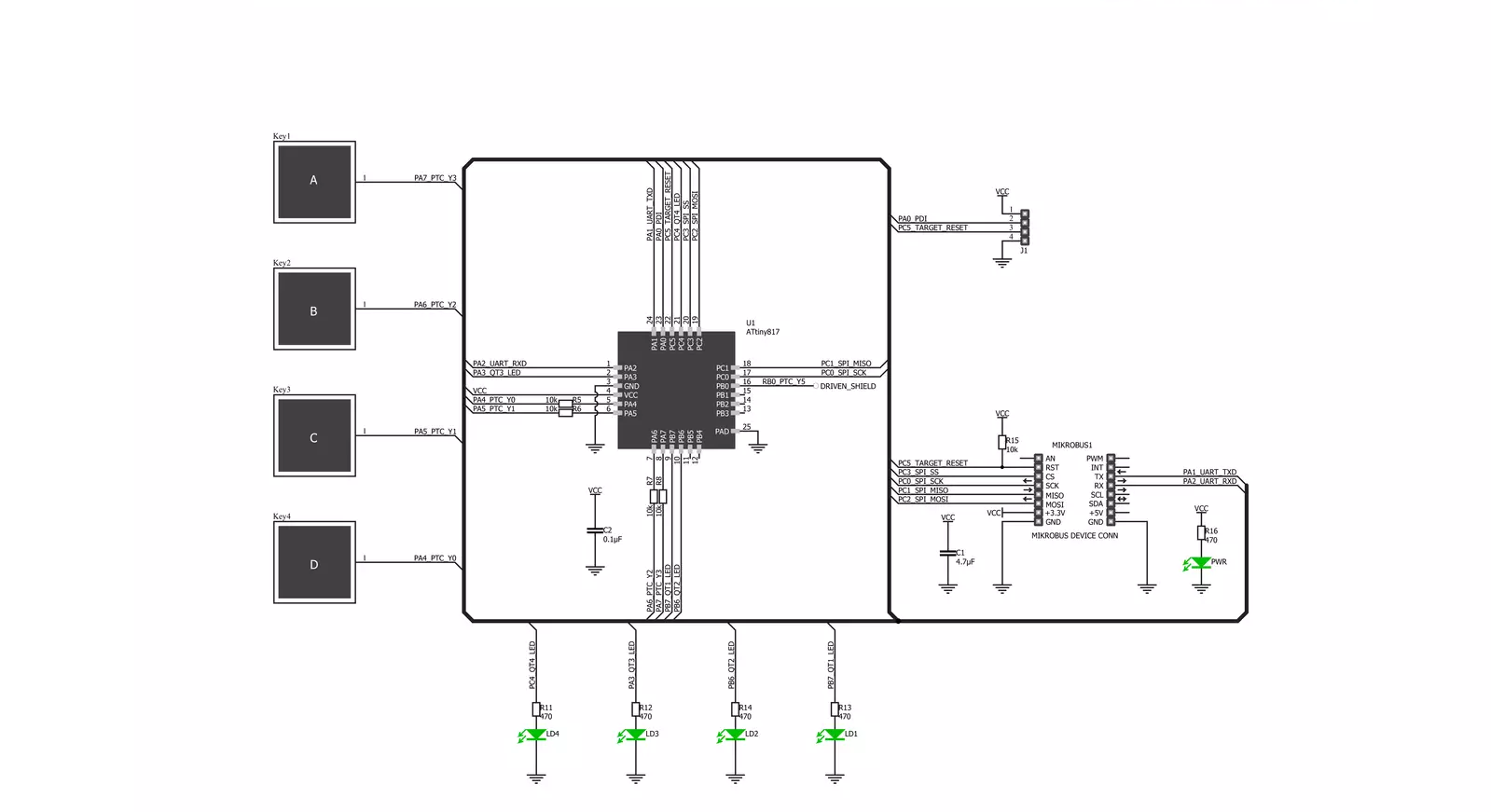
Step by step
Project assembly
Track your results in real time
Application Output
1. Application Output - In Debug mode, the 'Application Output' window enables real-time data monitoring, offering direct insight into execution results. Ensure proper data display by configuring the environment correctly using the provided tutorial.

2. UART Terminal - Use the UART Terminal to monitor data transmission via a USB to UART converter, allowing direct communication between the Click board™ and your development system. Configure the baud rate and other serial settings according to your project's requirements to ensure proper functionality. For step-by-step setup instructions, refer to the provided tutorial.

3. Plot Output - The Plot feature offers a powerful way to visualize real-time sensor data, enabling trend analysis, debugging, and comparison of multiple data points. To set it up correctly, follow the provided tutorial, which includes a step-by-step example of using the Plot feature to display Click board™ readings. To use the Plot feature in your code, use the function: plot(*insert_graph_name*, variable_name);. This is a general format, and it is up to the user to replace 'insert_graph_name' with the actual graph name and 'variable_name' with the parameter to be displayed.

Software Support
Library Description
This library contains API for TouchKey 2 Click driver.
Key functions:
touchkey2_set_reset_pin- Set reset pin functiontouchkey2_clear_reset_pin- Clear reset pin functiontouchkey2_target_reset- Reset function
Open Source
Code example
The complete application code and a ready-to-use project are available through the NECTO Studio Package Manager for direct installation in the NECTO Studio. The application code can also be found on the MIKROE GitHub account.
/*!
* \file
* \brief Touchkey2 Click example
*
* # Description
* This application is touch controller.
*
* The demo application is composed of two sections :
*
* ## Application Init
* Initalizes device and makes an initial log.
*
* ## Application Task
* Checks if new data byte have received in rx buffer (ready for reading),
and if ready than reads one byte from rx buffer, that show if and what key is pressed.
*
* \author MikroE Team
*
*/
// ------------------------------------------------------------------- INCLUDES
#include "board.h"
#include "log.h"
#include "touchkey2.h"
// ------------------------------------------------------------------ VARIABLES
static touchkey2_t touchkey2;
static log_t logger;
// ------------------------------------------------------ APPLICATION FUNCTIONS
void application_init ( void )
{
log_cfg_t log_cfg;
touchkey2_cfg_t cfg;
/**
* Logger initialization.
* Default baud rate: 115200
* Default log level: LOG_LEVEL_DEBUG
* @note If USB_UART_RX and USB_UART_TX
* are defined as HAL_PIN_NC, you will
* need to define them manually for log to work.
* See @b LOG_MAP_USB_UART macro definition for detailed explanation.
*/
LOG_MAP_USB_UART( log_cfg );
log_init( &logger, &log_cfg );
log_info( &logger, "---- Application Init ----" );
// Click initialization.
touchkey2_cfg_setup( &cfg );
TOUCHKEY2_MAP_MIKROBUS( cfg, MIKROBUS_1 );
touchkey2_init( &touchkey2, &cfg );
}
void application_task ( void )
{
char tmp;
tmp = touchkey2_generic_single_read( &touchkey2 );
if( tmp == 0x00 )
{
log_printf( &logger, " Key released\r\n" );
log_printf( &logger, "------------------- \r\n" );
}
else if( tmp == 0x01 )
{
log_printf( &logger, " Key A pressed\r\n" );
log_printf( &logger, "------------------- \r\n" );
}
else if( tmp == 0x02 )
{
log_printf( &logger, " Key B pressed\r\n" );
log_printf( &logger, "------------------- \r\n" );
}
else if( tmp == 0x04 )
{
log_printf( &logger, " Key C pressed\r\n" );
log_printf( &logger, "------------------- \r\n" );
}
else if( tmp == 0x08 )
{
log_printf( &logger, " Key D pressed \r\n" );
log_printf( &logger, "------------------- \r\n" );
}
}
int main ( void )
{
/* Do not remove this line or clock might not be set correctly. */
#ifdef PREINIT_SUPPORTED
preinit();
#endif
application_init( );
for ( ; ; )
{
application_task( );
}
return 0;
}
// ------------------------------------------------------------------------ END

































