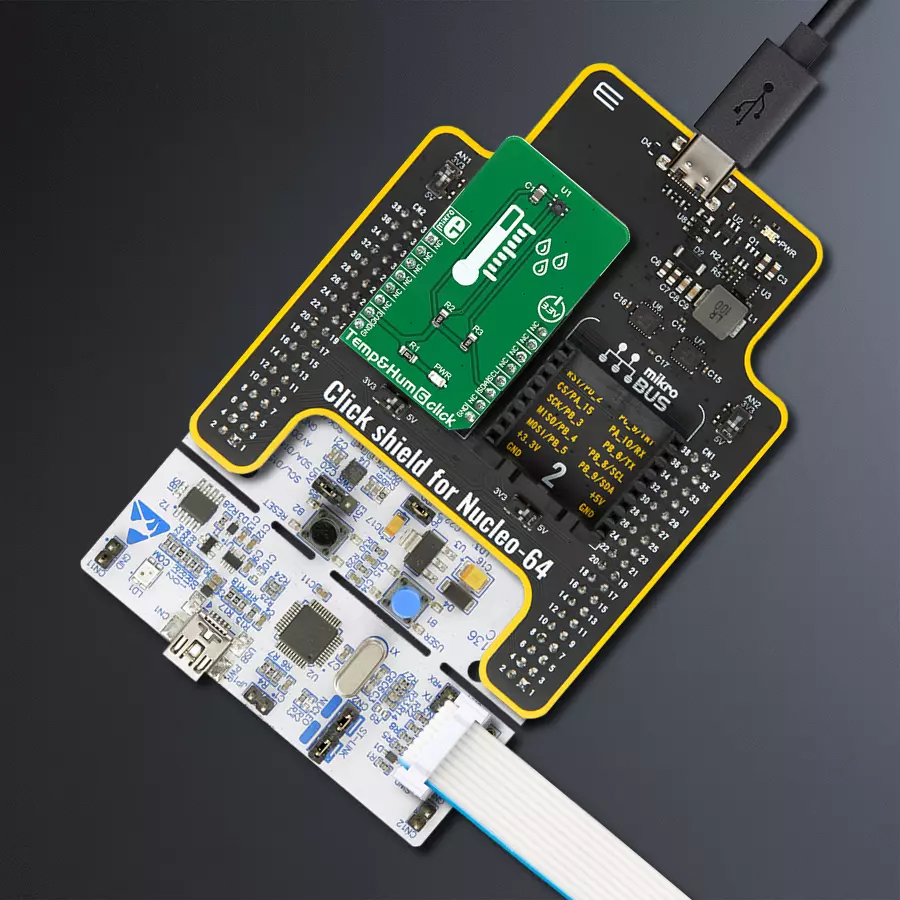We help you measure, manage, and master your environment, ensuring that your surroundings are in harmony with your needs and goals
A
A
Hardware Overview
How does it work?
Temp&Hum 6 Click is bsaed on the ENS210, a relative humidity and temperature sensor with I²C Interface, from ScioSense. This sensor IC integrates two very accurate sensing components: temperature sensor, and relative humidity sensor. Thanks to an integrated logic back-end section, the IC can output calibrated readings from both sensors in human-readable format (%RH, and K). The ENS210 incorporates a high accuracy thermal sensor, which can measure the temperature in the range between -40°C and 100°C while retaining accuracy of ±0.5°C. The accuracy is even greater if the range is narrowed down: when used over the range between 0°C and 70°C, the typical accuracy is ±0.2°C. Also, the repeatability of the temperature measurement is very good, in the range of ±0.1°C. The ENS210 is very reliable. It can be used for prolonged periods of time, as it has a very low thermal drift of only 0.005°C per year. After the measurement has been converted by the A/D converter which uses a relatively new hybrid-mode
technology (Zoom ADC), it is fed to a logic back-end, which applies factory-calibrated correction, and converts the raw data into Kelvins. Note that the sensor will take some time to accommodate to the ambient temperature, especially if the temperature changes quickly, considering the thermal conductivity of the PCB itself. However, the Click board™ surface is not very large, resulting in lower thermal inertia. The humidity sensor is a capacitor-based sensor, which consists of a humidity-sensitive large-area capacitor. The humidity-sensitive layer allows the capacitance changes proportional to relative humidity. The capacitance has a linear dependence on temperature, which ensures high accuracy. However, the accuracy of the relative humidity sensor changes with the ambient temperature, as well as with the %RH. The datasheet of the ENS210 offers an absolute accuracy map, covering a range of different %RH and °C values. The RH sensor accuracy varies in the range between ±2.5% and ±5.5%, depending on the
measuring conditions. This table can be used to check the exact accuracy for some specific conditions. After the measurement has been converted by a high-precision 2nd order sigma-delta ADC, the logic back-end section applies the factory-calibrated correction and converts the raw data into %RH value. Note that the capacitor-based humidity sensors commonly suffer from a small hysteresis that might occur if the sensor is used in very humid conditions for prolonged periods of time. However, this hysteresis is not irreversible. The ENS210 does not exhibit a significant hysteresis effect. The datasheet specifies it to be ±0.7 %RH in the range between 20% to 90% RH, and ambient temperature of 25 °C. Temp&Hum 6 click uses the I2C communication interface. It has pull-up resistors connected to the mikroBUS™ 3.3V rail. A proper conversion of logic voltage levels should be applied before the Click board™ is used with MCUs operated with 5V.
Features overview
Development board
Nucleo-64 with STM32F103RB MCU offers a cost-effective and adaptable platform for developers to explore new ideas and prototype their designs. This board harnesses the versatility of the STM32 microcontroller, enabling users to select the optimal balance of performance and power consumption for their projects. It accommodates the STM32 microcontroller in the LQFP64 package and includes essential components such as a user LED, which doubles as an ARDUINO® signal, alongside user and reset push-buttons, and a 32.768kHz crystal oscillator for precise timing operations. Designed with expansion and flexibility in mind, the Nucleo-64 board features an ARDUINO® Uno V3 expansion connector and ST morpho extension pin
headers, granting complete access to the STM32's I/Os for comprehensive project integration. Power supply options are adaptable, supporting ST-LINK USB VBUS or external power sources, ensuring adaptability in various development environments. The board also has an on-board ST-LINK debugger/programmer with USB re-enumeration capability, simplifying the programming and debugging process. Moreover, the board is designed to simplify advanced development with its external SMPS for efficient Vcore logic supply, support for USB Device full speed or USB SNK/UFP full speed, and built-in cryptographic features, enhancing both the power efficiency and security of projects. Additional connectivity is
provided through dedicated connectors for external SMPS experimentation, a USB connector for the ST-LINK, and a MIPI® debug connector, expanding the possibilities for hardware interfacing and experimentation. Developers will find extensive support through comprehensive free software libraries and examples, courtesy of the STM32Cube MCU Package. This, combined with compatibility with a wide array of Integrated Development Environments (IDEs), including IAR Embedded Workbench®, MDK-ARM, and STM32CubeIDE, ensures a smooth and efficient development experience, allowing users to fully leverage the capabilities of the Nucleo-64 board in their projects.
Microcontroller Overview
MCU Card / MCU

Architecture
ARM Cortex-M3
MCU Memory (KB)
128
Silicon Vendor
STMicroelectronics
Pin count
64
RAM (Bytes)
20480
You complete me!
Accessories
Click Shield for Nucleo-64 comes equipped with two proprietary mikroBUS™ sockets, allowing all the Click board™ devices to be interfaced with the STM32 Nucleo-64 board with no effort. This way, Mikroe allows its users to add any functionality from our ever-growing range of Click boards™, such as WiFi, GSM, GPS, Bluetooth, ZigBee, environmental sensors, LEDs, speech recognition, motor control, movement sensors, and many more. More than 1537 Click boards™, which can be stacked and integrated, are at your disposal. The STM32 Nucleo-64 boards are based on the microcontrollers in 64-pin packages, a 32-bit MCU with an ARM Cortex M4 processor operating at 84MHz, 512Kb Flash, and 96KB SRAM, divided into two regions where the top section represents the ST-Link/V2 debugger and programmer while the bottom section of the board is an actual development board. These boards are controlled and powered conveniently through a USB connection to program and efficiently debug the Nucleo-64 board out of the box, with an additional USB cable connected to the USB mini port on the board. Most of the STM32 microcontroller pins are brought to the IO pins on the left and right edge of the board, which are then connected to two existing mikroBUS™ sockets. This Click Shield also has several switches that perform functions such as selecting the logic levels of analog signals on mikroBUS™ sockets and selecting logic voltage levels of the mikroBUS™ sockets themselves. Besides, the user is offered the possibility of using any Click board™ with the help of existing bidirectional level-shifting voltage translators, regardless of whether the Click board™ operates at a 3.3V or 5V logic voltage level. Once you connect the STM32 Nucleo-64 board with our Click Shield for Nucleo-64, you can access hundreds of Click boards™, working with 3.3V or 5V logic voltage levels.
Used MCU Pins
mikroBUS™ mapper
Take a closer look
Click board™ Schematic
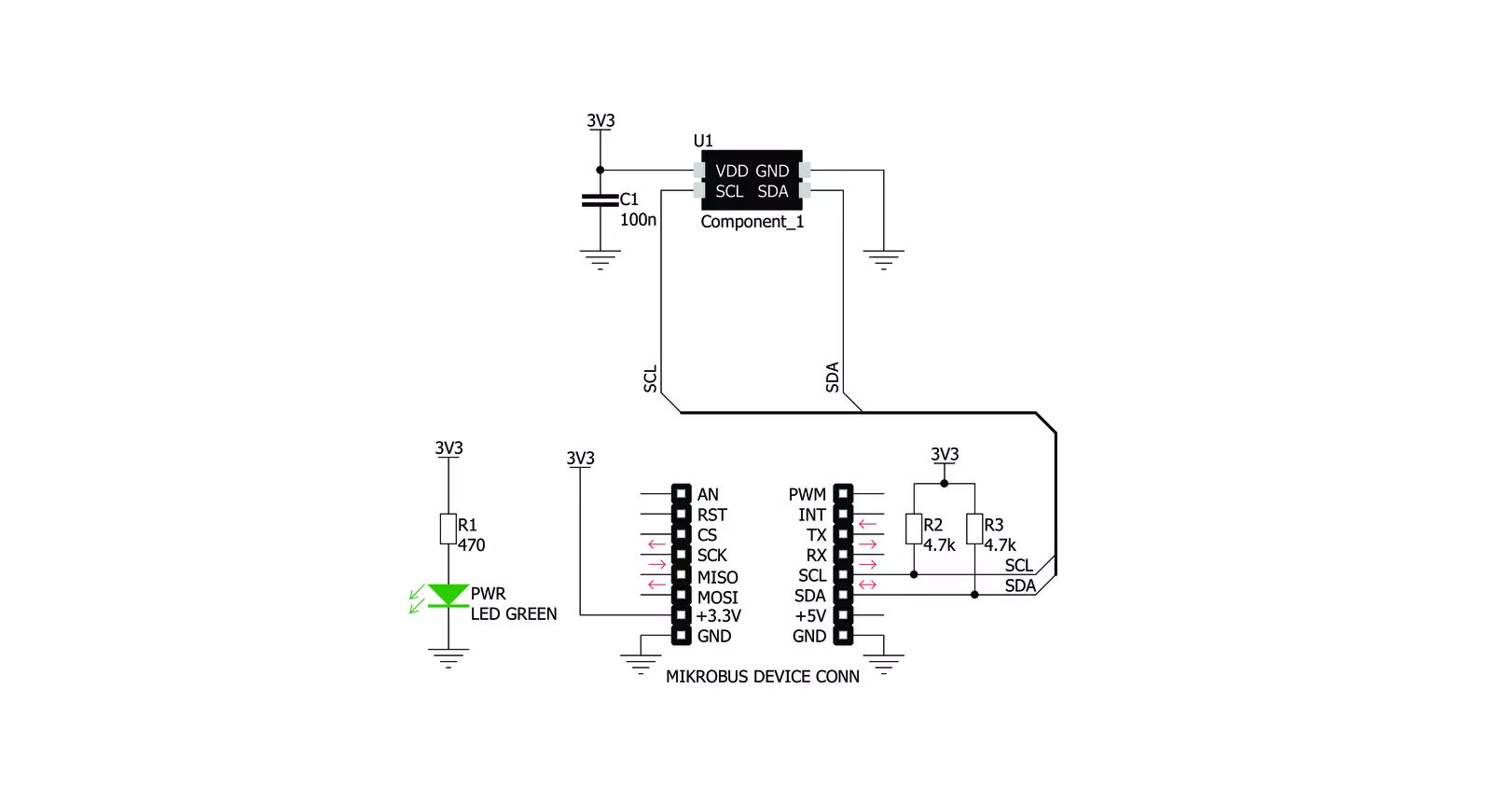
Step by step
Project assembly
Track your results in real time
Application Output
1. Application Output - In Debug mode, the 'Application Output' window enables real-time data monitoring, offering direct insight into execution results. Ensure proper data display by configuring the environment correctly using the provided tutorial.

2. UART Terminal - Use the UART Terminal to monitor data transmission via a USB to UART converter, allowing direct communication between the Click board™ and your development system. Configure the baud rate and other serial settings according to your project's requirements to ensure proper functionality. For step-by-step setup instructions, refer to the provided tutorial.

3. Plot Output - The Plot feature offers a powerful way to visualize real-time sensor data, enabling trend analysis, debugging, and comparison of multiple data points. To set it up correctly, follow the provided tutorial, which includes a step-by-step example of using the Plot feature to display Click board™ readings. To use the Plot feature in your code, use the function: plot(*insert_graph_name*, variable_name);. This is a general format, and it is up to the user to replace 'insert_graph_name' with the actual graph name and 'variable_name' with the parameter to be displayed.

Software Support
Library Description
This library contains API for Temp&Hum 6 Click driver.
Key functions:
temphum6_read_temperature- This function returns read Temperature data.temphum6_read_relative_huminidy- This function returns read relative Humidity data.temphum6_get_part_id- This function returns the device part id.
Open Source
Code example
The complete application code and a ready-to-use project are available through the NECTO Studio Package Manager for direct installation in the NECTO Studio. The application code can also be found on the MIKROE GitHub account.
/*!
* \file
* \brief TempHum6 Click example
*
* # Description
* This application emasures temperature and humidity.
*
* The demo application is composed of two sections :
*
* ## Application Init
* Initialization driver init and reset device and read Part ID
*
* ## Application Task
* Reads Temperature and Huminidy data and logs this data to USBUART every 1sec.
*
*
* \author MikroE Team
*
*/
// ------------------------------------------------------------------- INCLUDES
#include "board.h"
#include "log.h"
#include "temphum6.h"
// ------------------------------------------------------------------ VARIABLES
static temphum6_t temphum6;
static log_t logger;
// ------------------------------------------------------ APPLICATION FUNCTIONS
void application_init ( void )
{
log_cfg_t log_cfg;
temphum6_cfg_t cfg;
uint16_t part_id;
/**
* Logger initialization.
* Default baud rate: 115200
* Default log level: LOG_LEVEL_DEBUG
* @note If USB_UART_RX and USB_UART_TX
* are defined as HAL_PIN_NC, you will
* need to define them manually for log to work.
* See @b LOG_MAP_USB_UART macro definition for detailed explanation.
*/
LOG_MAP_USB_UART( log_cfg );
log_init( &logger, &log_cfg );
log_info( &logger, "---- Application Init ----" );
// Click initialization.
temphum6_cfg_setup( &cfg );
TEMPHUM6_MAP_MIKROBUS( cfg, MIKROBUS_1 );
temphum6_init( &temphum6, &cfg );
temphum6_reset( &temphum6 );
part_id = temphum6_get_part_id( &temphum6 );
if ( part_id == TEMPHUM6_PART_ID )
{
log_printf( &logger, "Device OK - read ID is OK 0x%x\r\n", part_id );
}
else
{
log_printf( &logger, "Device ERROR - read ID is NOT OK 0x%x\r\n", part_id );
for ( ; ; );
}
}
void application_task ( void )
{
// Task implementation.
float temp;
float hum;
temp = temphum6_read_temperature( &temphum6, TEMPHUM6_TEMP_IN_CELSIUS );
log_printf( &logger, "Temperature is %.2f C\r\n", temp );
hum = temphum6_read_relative_huminidy( &temphum6 );
log_printf( &logger, "Huminidy is %.2f %%RH\r\n", hum );
log_printf( &logger, "------------------\r\n");
Delay_ms ( 1000 );
}
int main ( void )
{
/* Do not remove this line or clock might not be set correctly. */
#ifdef PREINIT_SUPPORTED
preinit();
#endif
application_init( );
for ( ; ; )
{
application_task( );
}
return 0;
}
// ------------------------------------------------------------------------ END