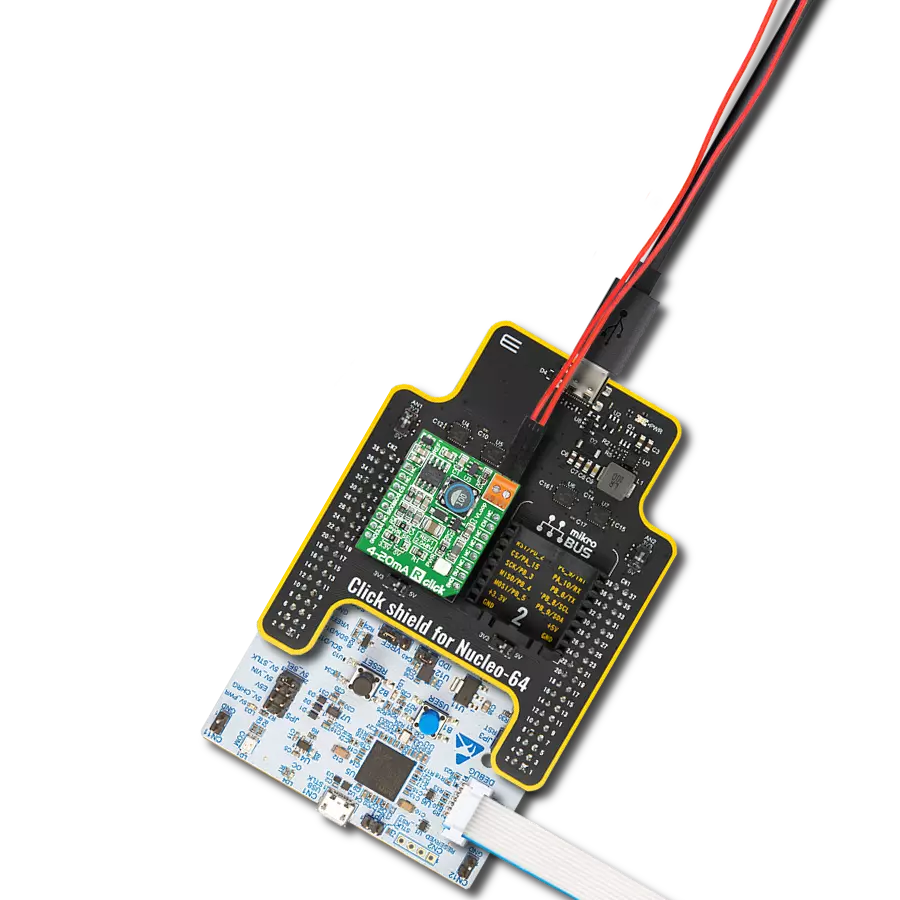体验我们先进的模拟电流环路发射器带来的精确信号传输,实现与各种工业应用的无缝连接和兼容性。
A
A
硬件概览
它是如何工作的?
4-20mA T 2 Click 基于 DAC161S997,这是一款来自德州仪器的低功耗 16 位 ΣΔ 数模转换器 (DAC),实现为 ΣΔ 调制器。除了 ΣΔ DAC,DAC161S997 还包含一个内部超低功耗电压参考和一个内部振荡器,以减少紧凑环路供电应用中的功耗和组件数量。这种架构中,DAC 的输出电流代表过滤调制器输出的放大副本,确保了出色的线性性能,同时最大限度地降低了设备的功耗。除了通过 LOOP 端子的工业标准 4-20 mA 电流环路,DAC161S997 还可以通过板载 HART TX 端
子简单地接口到高速寻址远程传感器 (HART) 调制器。这允许将 FSK 调制的数字数据注入 4-20mA 电流环路。此 Click board™ 使用 4 线 SPI 串行接口与 MCU 通信,最大频率为 10MHz,用于数据传输和 DAC 功能配置。DAC161S997 支持 SPI 协议的模式 0 和模式 3。4-20mA T 2 Click 具有附加功能,作为中断,可通过 mikroBUS™ 插座的 ERR 引脚提供环路错误检测/报告功能。默认情况下,DAC161S997 检测并报告几种类型的错误:环路错误、SPI 超时错误(通道错误)、帧错
误和报警电流。如果发生故障情况或在初始启动序列期间,DAC161S997 将在上部或下部错误电流带中输出电流。通过板载跳线 ERRL SEL 的适当位置,用户可以选择错误电流带,而错误电流值通过 SPI 接口可编程。此 Click board™ 只能在 3.3V 逻辑电压水平下运行。在使用具有不同逻辑电平的 MCU 之前,板必须进行适当的逻辑电压电平转换。此外,该 Click board™ 配备了包含易于使用的函数和示例代码的库,可作为进一步开发的参考。
功能概述
开发板
Arduino UNO 是围绕 ATmega328P 芯片构建的多功能微控制器板。它为各种项目提供了广泛的连接选项,具有 14 个数字输入/输出引脚,其中六个支持 PWM 输出,以及六个模拟输入。其核心组件包括一个 16MHz 的陶瓷谐振器、一个 USB 连接器、一个电
源插孔、一个 ICSP 头和一个复位按钮,提供了为板 子供电和编程所需的一切。UNO 可以通过 USB 连接到计算机,也可以通过 AC-to-DC 适配器或电池供电。作为第一个 USB Arduino 板,它成为 Arduino 平台的基准,"Uno" 符号化其作为系列首款产品的地
位。这个名称选择,意为意大利语中的 "一",是为了 纪念 Arduino Software(IDE)1.0 的推出。最初与 Arduino Software(IDE)版本1.0 同时推出,Uno 自此成为后续 Arduino 发布的基础模型,体现了该平台的演进。
微控制器概述
MCU卡片 / MCU

建筑
AVR
MCU 内存 (KB)
32
硅供应商
Microchip
引脚数
28
RAM (字节)
2048
你完善了我!
配件
Click Shield for Arduino UNO 具有两个专有的 mikroBUS™ 插座,使所有 Click board™ 设备能够轻松与 Arduino UNO 板进行接口连接。Arduino UNO 是一款基于 ATmega328P 的微控制器开发板,为用户提供了一种经济实惠且灵活的方式来测试新概念并构建基于 ATmega328P 微控制器的原型系统,结合了性能、功耗和功能的多种配置选择。Arduino UNO 具有 14 个数字输入/输出引脚(其中 6 个可用作 PWM 输出)、6 个模拟输入、16 MHz 陶瓷谐振器(CSTCE16M0V53-R0)、USB 接口、电源插座、ICSP 头和复位按钮。大多数 ATmega328P 微控制器的引脚都连接到开发板左右两侧的 IO 引脚,然后再连接到两个 mikroBUS™ 插座。这款 Click Shield 还配备了多个开关,可执行各种功能,例如选择 mikroBUS™ 插座上模拟信号的逻辑电平,以及选择 mikroBUS™ 插座本身的逻辑电压电平。此外,用户还可以通过现有的双向电平转换电压转换器使用任何 Click board™,无论 Click board™ 运行在 3.3V 还是 5V 逻辑电压电平。一旦将 Arduino UNO 板与 Click Shield for Arduino UNO 连接,用户即可访问数百种 Click board™,并兼容 3.3V 或 5V 逻辑电压电平的设备。
使用的MCU引脚
mikroBUS™映射器
“仔细看看!”
Click board™ 原理图
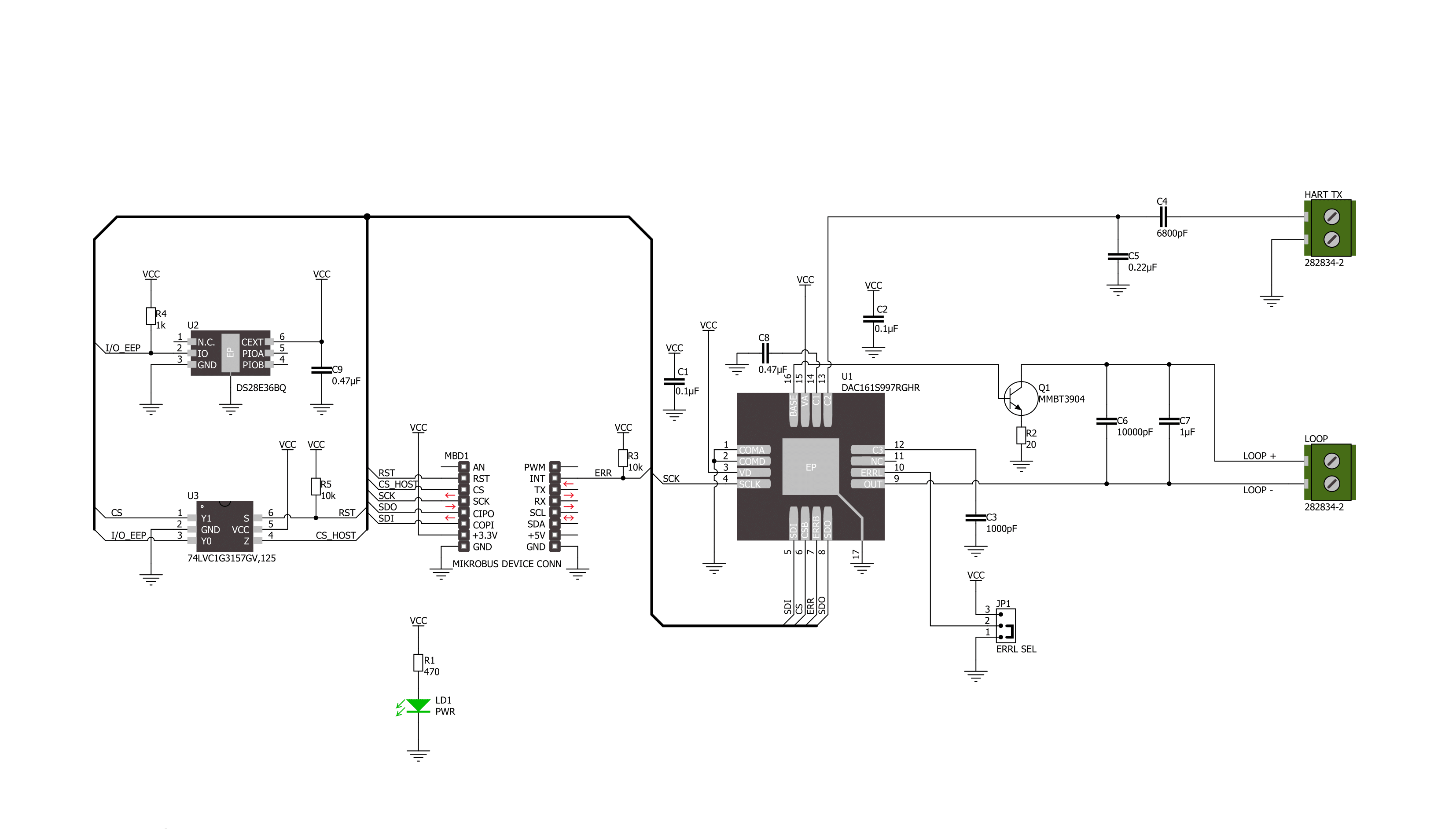
一步一步来
项目组装
实时跟踪您的结果
应用程序输出
1. 应用程序输出 - 在调试模式下,“应用程序输出”窗口支持实时数据监控,直接提供执行结果的可视化。请按照提供的教程正确配置环境,以确保数据正确显示。

2. UART 终端 - 使用UART Terminal通过USB to UART converter监视数据传输,实现Click board™与开发系统之间的直接通信。请根据项目需求配置波特率和其他串行设置,以确保正常运行。有关分步设置说明,请参考提供的教程。

3. Plot 输出 - Plot功能提供了一种强大的方式来可视化实时传感器数据,使趋势分析、调试和多个数据点的对比变得更加直观。要正确设置,请按照提供的教程,其中包含使用Plot功能显示Click board™读数的分步示例。在代码中使用Plot功能时,请使用以下函数:plot(insert_graph_name, variable_name);。这是一个通用格式,用户需要将“insert_graph_name”替换为实际图表名称,并将“variable_name”替换为要显示的参数。

软件支持
库描述
该库包含 4-20mA T 2 Click 驱动程序的 API。
关键功能:
c420mat2_set_output_current- 4-20mA T 2 设置输出电流功能c420mat2_get_status- 4-20mA T 2 获取状态功能c420mat2_set_lower_limit- 4-20mA T 2 设置下限功能
开源
代码示例
完整的应用程序代码和一个现成的项目可以通过NECTO Studio包管理器直接安装到NECTO Studio。 应用程序代码也可以在MIKROE的GitHub账户中找到。
/*!
* @file main.c
* @brief 4-20mA T 2 Click example
*
* # Description
* This example demonstrates the use of 4-20mA T 2 Click board™.
* This driver provides functions to configure
* analog output current transfer over an industry standard 4-20mA current loop.
*
* The demo application is composed of two sections :
*
* ## Application Init
* Initialization of SPI module and log UART.
* After driver initialization, default settings turn on the device.
*
* ## Application Task
* This example demonstrates the use of the 4-20mA T 2 Click board™.
* This example periodically changes the analog output current transfer
* from 4mA to 20mA and display status every 5 seconds.
* Results are being sent to the UART Terminal, where you can track their changes.
*
* @author Nenad Filipovic
*
*/
#include "board.h"
#include "log.h"
#include "c420mat2.h"
static c420mat2_t c420mat2;
static log_t logger;
static c420mat2_status_t status;
void display_status ( void )
{
log_printf( &logger, " Status: \r\n" );
if ( C420MAT2_STATUS_ERROR == status.ferr_sts )
{
log_printf( &logger, " - A frame error has occurred.\r\n" );
}
else
{
log_printf( &logger, " - No frame error occurred.\r\n" );
}
if ( C420MAT2_STATUS_ERROR == status.spi_timeout_err )
{
log_printf( &logger, " - The SPI interface has not received a valid command.\r\n" );
}
else
{
log_printf( &logger, " - The SPI interface has received a valid command.\r\n" );
}
if ( C420MAT2_STATUS_ERROR == status.loop_sts )
{
log_printf( &logger, " - A status loop error has occurred.\r\n" );
}
else
{
log_printf( &logger, " - No status loop error has occurred.\r\n" );
}
if ( C420MAT2_STATUS_ERROR == status.curr_loop_sts )
{
log_printf( &logger, " - A current loop error is occurring.\r\n" );
}
else
{
log_printf( &logger, " - No current loop error is occurring.\r\n" );
}
log_printf( &logger, " ----------------------------\r\n" );
}
void application_init ( void )
{
log_cfg_t log_cfg; /**< Logger config object. */
c420mat2_cfg_t c420mat2_cfg; /**< Click config object. */
/**
* Logger initialization.
* Default baud rate: 115200
* Default log level: LOG_LEVEL_DEBUG
* @note If USB_UART_RX and USB_UART_TX
* are defined as HAL_PIN_NC, you will
* need to define them manually for log to work.
* See @b LOG_MAP_USB_UART macro definition for detailed explanation.
*/
LOG_MAP_USB_UART( log_cfg );
log_init( &logger, &log_cfg );
log_info( &logger, " Application Init " );
// Click initialization.
c420mat2_cfg_setup( &c420mat2_cfg );
C420MAT2_MAP_MIKROBUS( c420mat2_cfg, MIKROBUS_1 );
if ( SPI_MASTER_ERROR == c420mat2_init( &c420mat2, &c420mat2_cfg ) )
{
log_error( &logger, " Communication init." );
for ( ; ; );
}
if ( C420MAT2_ERROR == c420mat2_default_cfg ( &c420mat2 ) )
{
log_error( &logger, " Default configuration." );
for ( ; ; );
}
log_info( &logger, " Application Task " );
log_printf( &logger, " -----------------------------\r\n" );
Delay_ms ( 100 );
}
void application_task ( void )
{
if ( C420MAT2_OK == c420mat2_set_output_current( &c420mat2, 4.0 ) )
{
log_printf( &logger, " Loop Current: 4.0 mA \r\n" );
log_printf( &logger, " - - - - - - - - - - - - - - -\r\n" );
if ( C420MAT2_OK == c420mat2_get_status ( &c420mat2, &status ) )
{
display_status( );
}
Delay_ms ( 1000 );
Delay_ms ( 1000 );
Delay_ms ( 1000 );
Delay_ms ( 1000 );
Delay_ms ( 1000 );
}
if ( C420MAT2_OK == c420mat2_set_output_current( &c420mat2, 10.0 ) )
{
log_printf( &logger, " Loop Current: 10.0 mA \r\n" );
log_printf( &logger, " - - - - - - - - - - - - - - -\r\n" );
if ( C420MAT2_OK == c420mat2_get_status ( &c420mat2, &status ) )
{
display_status( );
}
Delay_ms ( 1000 );
Delay_ms ( 1000 );
Delay_ms ( 1000 );
Delay_ms ( 1000 );
Delay_ms ( 1000 );
}
if ( C420MAT2_OK == c420mat2_set_output_current( &c420mat2, 15.0 ) )
{
log_printf( &logger, " Loop Current: 15.0 mA \r\n" );
log_printf( &logger, " - - - - - - - - - - - - - - -\r\n" );
if ( C420MAT2_OK == c420mat2_get_status ( &c420mat2, &status ) )
{
display_status( );
}
Delay_ms ( 1000 );
Delay_ms ( 1000 );
Delay_ms ( 1000 );
Delay_ms ( 1000 );
Delay_ms ( 1000 );
}
if ( C420MAT2_OK == c420mat2_set_output_current( &c420mat2, 20.0 ) )
{
log_printf( &logger, " Loop Current: 20.0 mA \r\n" );
log_printf( &logger, " - - - - - - - - - - - - - - -\r\n" );
if ( C420MAT2_OK == c420mat2_get_status ( &c420mat2, &status ) )
{
display_status( );
}
Delay_ms ( 1000 );
Delay_ms ( 1000 );
Delay_ms ( 1000 );
Delay_ms ( 1000 );
Delay_ms ( 1000 );
}
}
int main ( void )
{
/* Do not remove this line or clock might not be set correctly. */
#ifdef PREINIT_SUPPORTED
preinit();
#endif
application_init( );
for ( ; ; )
{
application_task( );
}
return 0;
}
// ------------------------------------------------------------------------ END
额外支持
资源
类别:电流