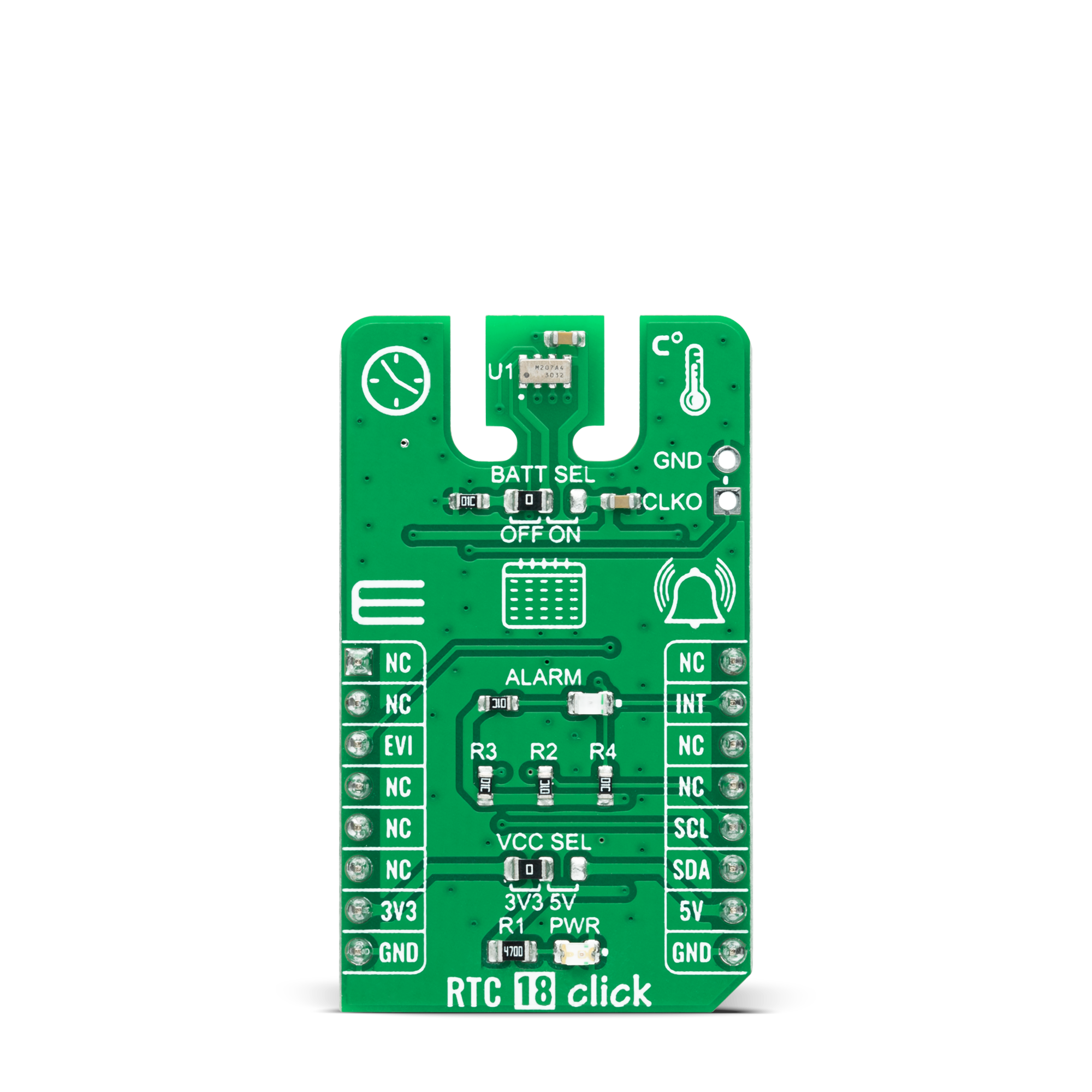与 RV-3032-C7 一起告别时间不准确性——这款实时时钟能让您保持准时。
A
A
硬件概览
它是如何工作的?
RTC 18 Click 基于 Micro Crystal AG 公司的 RV-3032-C7,这是一款专为低功耗操作而优化的高精度实时时钟/日历模块。RV-3032-C7 内置有 32.768kHz 的“音叉”晶振和 HF 振荡器,以及用于秒、分、时、日期、月、年和星期几的计数器。其温度补偿电路经过出厂校准,使其在整个温度范围内具有 ±2.5ppm 的最高时间精度,并具有额外的非易失性老化偏移校正。这个实时时钟还配备了一个集成的数字温度计,用于实际内部温度测量,精度为 ±1°C,分辨率为 0.0625°C/步,还具有可编程的上下温度限制报警功能。除了所有这些特性,它还支持自动闰年校正。当年份的最后两位数是 4 的倍数时,日历年将自动被识别为闰年。因
此,直到 2099 年的闰年可以自动被识别。这个 Click board™ 使用标准的 I2C 2 线接口与 MCU 进行通信,以读取数据和配置设置,支持最高 400kHz 的快速模式操作。它还包含一个配置为生成周期倒计时定时器和周期时间更新(秒、分钟)、日期/小时/分钟报警以及在 mikroBUS™ 插座上的 CS 引脚上注册的外部事件的中断信号的报警电路。一个报警(中断)信号通过路由到 mikroBUS™ 插座的 INT 引脚,允许在每天或特定日(由标记为 ALARM 的红色 LED 可视指示)进行可视化报警输出。RV-3032-C7 还包括一个自动备份切换电路,允许它与单个纽扣电池一起使用以延长使用时间。这个功能可以通过将标记为 BATT
SEL 的 SMD 跳线放置在标记为 OFF 或 ON 的适当位置来激活。除了自动备份切换电路,它还具有一个带有充电泵的涓流充电器,提供完整的实时时钟功能,具有可编程的计数器、报警、可选择的中断和可编程时钟输出功能,频率范围从 1Hz 到 52MHz,可在标记为 CLKO 的板载头上获得。该 Click board™ 可以使用通过 VCC SEL 跳线选择的 3.3V 或 5V 逻辑电压电平进行操作。这样,既可以使 3.3V 又可以使 5V 的 MCU 正确使用通信线。然而,该 Click board™ 配备了一个包含易于使用的函数和示例代码的库,可用作进一步开发的参考。
功能概述
开发板
Arduino UNO 是围绕 ATmega328P 芯片构建的多功能微控制器板。它为各种项目提供了广泛的连接选项,具有 14 个数字输入/输出引脚,其中六个支持 PWM 输出,以及六个模拟输入。其核心组件包括一个 16MHz 的陶瓷谐振器、一个 USB 连接器、一个电
源插孔、一个 ICSP 头和一个复位按钮,提供了为板 子供电和编程所需的一切。UNO 可以通过 USB 连接到计算机,也可以通过 AC-to-DC 适配器或电池供电。作为第一个 USB Arduino 板,它成为 Arduino 平台的基准,"Uno" 符号化其作为系列首款产品的地
位。这个名称选择,意为意大利语中的 "一",是为了 纪念 Arduino Software(IDE)1.0 的推出。最初与 Arduino Software(IDE)版本1.0 同时推出,Uno 自此成为后续 Arduino 发布的基础模型,体现了该平台的演进。
微控制器概述
MCU卡片 / MCU

建筑
AVR
MCU 内存 (KB)
32
硅供应商
Microchip
引脚数
32
RAM (字节)
2048
你完善了我!
配件
Click Shield for Arduino UNO 具有两个专有的 mikroBUS™ 插座,使所有 Click board™ 设备能够轻松与 Arduino UNO 板进行接口连接。Arduino UNO 是一款基于 ATmega328P 的微控制器开发板,为用户提供了一种经济实惠且灵活的方式来测试新概念并构建基于 ATmega328P 微控制器的原型系统,结合了性能、功耗和功能的多种配置选择。Arduino UNO 具有 14 个数字输入/输出引脚(其中 6 个可用作 PWM 输出)、6 个模拟输入、16 MHz 陶瓷谐振器(CSTCE16M0V53-R0)、USB 接口、电源插座、ICSP 头和复位按钮。大多数 ATmega328P 微控制器的引脚都连接到开发板左右两侧的 IO 引脚,然后再连接到两个 mikroBUS™ 插座。这款 Click Shield 还配备了多个开关,可执行各种功能,例如选择 mikroBUS™ 插座上模拟信号的逻辑电平,以及选择 mikroBUS™ 插座本身的逻辑电压电平。此外,用户还可以通过现有的双向电平转换电压转换器使用任何 Click board™,无论 Click board™ 运行在 3.3V 还是 5V 逻辑电压电平。一旦将 Arduino UNO 板与 Click Shield for Arduino UNO 连接,用户即可访问数百种 Click board™,并兼容 3.3V 或 5V 逻辑电压电平的设备。
使用的MCU引脚
mikroBUS™映射器
“仔细看看!”
Click board™ 原理图
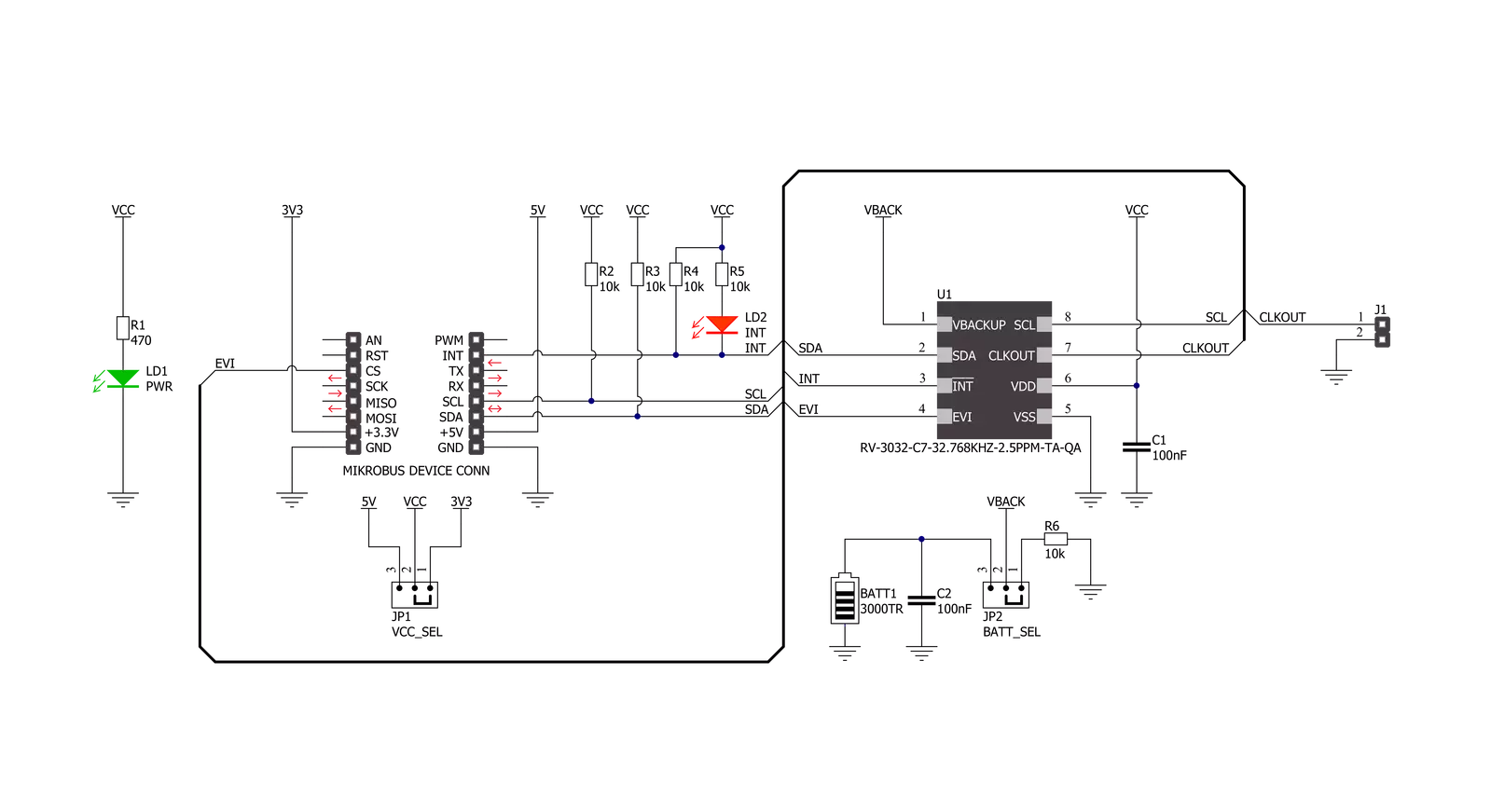
一步一步来
项目组装
实时跟踪您的结果
应用程序输出
1. 应用程序输出 - 在调试模式下,“应用程序输出”窗口支持实时数据监控,直接提供执行结果的可视化。请按照提供的教程正确配置环境,以确保数据正确显示。

2. UART 终端 - 使用UART Terminal通过USB to UART converter监视数据传输,实现Click board™与开发系统之间的直接通信。请根据项目需求配置波特率和其他串行设置,以确保正常运行。有关分步设置说明,请参考提供的教程。

3. Plot 输出 - Plot功能提供了一种强大的方式来可视化实时传感器数据,使趋势分析、调试和多个数据点的对比变得更加直观。要正确设置,请按照提供的教程,其中包含使用Plot功能显示Click board™读数的分步示例。在代码中使用Plot功能时,请使用以下函数:plot(insert_graph_name, variable_name);。这是一个通用格式,用户需要将“insert_graph_name”替换为实际图表名称,并将“variable_name”替换为要显示的参数。

软件支持
库描述
该库包含 RTC 18 Click 驱动程序的 API。
关键功能:
rtc18_read_time- 这个函数读取当前的时间值 - 秒、分钟和小时。rtc18_read_date- 这个函数读取当前的日期值 - 星期几、日期、月份和年份。rtc18_read_temperature- 这个函数读取摄氏度的温度测量值。
开源
代码示例
完整的应用程序代码和一个现成的项目可以通过NECTO Studio包管理器直接安装到NECTO Studio。 应用程序代码也可以在MIKROE的GitHub账户中找到。
/*!
* @file main.c
* @brief RTC18 Click example
*
* # Description
* This example demonstrates the use of RTC 18 click board by reading and displaying
* the time and date values as well as the temperature measurements in Celsius.
*
* The demo application is composed of two sections :
*
* ## Application Init
* Initializes the driver and logger and performs the click default configuration
* which enables the periodic interrupt on seconds count-up, and sets the starting time and date.
*
* ## Application Task
* Waits for the second count-up interrupt and then reads and displays on the USB UART
* the current time and date values as well as the temperature measurements in Celsius.
*
* @author Stefan Filipovic
*
*/
#include "board.h"
#include "log.h"
#include "rtc18.h"
static rtc18_t rtc18;
static log_t logger;
static rtc18_time_t time;
static rtc18_date_t date;
/**
* @brief RTC 18 get day of week name function.
* @details This function returns the name of day of the week as a string.
* @param[in] ctx : Click context object.
* See #rtc18_t object definition for detailed explanation.
* @param[in] day_of_week : Day of week decimal value.
* @return Name of day as a string.
* @note None.
*/
static char *rtc18_get_day_of_week_name ( uint8_t day_of_week );
void application_init ( void )
{
log_cfg_t log_cfg; /**< Logger config object. */
rtc18_cfg_t rtc18_cfg; /**< Click config object. */
/**
* Logger initialization.
* Default baud rate: 115200
* Default log level: LOG_LEVEL_DEBUG
* @note If USB_UART_RX and USB_UART_TX
* are defined as HAL_PIN_NC, you will
* need to define them manually for log to work.
* See @b LOG_MAP_USB_UART macro definition for detailed explanation.
*/
LOG_MAP_USB_UART( log_cfg );
log_init( &logger, &log_cfg );
log_info( &logger, " Application Init " );
// Click initialization.
rtc18_cfg_setup( &rtc18_cfg );
RTC18_MAP_MIKROBUS( rtc18_cfg, MIKROBUS_1 );
if ( I2C_MASTER_ERROR == rtc18_init( &rtc18, &rtc18_cfg ) )
{
log_error( &logger, " Communication init." );
for ( ; ; );
}
if ( RTC18_ERROR == rtc18_default_cfg ( &rtc18 ) )
{
log_error( &logger, " Default configuration." );
for ( ; ; );
}
time.hour = 23;
time.minute = 59;
time.second = 50;
if ( RTC18_OK == rtc18_set_time ( &rtc18, &time ) )
{
log_printf( &logger, " Set time: %.2u:%.2u:%.2u\r\n",
( uint16_t ) time.hour, ( uint16_t ) time.minute, ( uint16_t ) time.second );
}
date.day_of_week = RTC18_SATURDAY;
date.day = 31;
date.month = 12;
date.year = 22;
if ( RTC18_OK == rtc18_set_date ( &rtc18, &date ) )
{
log_printf( &logger, " Set date: %s, %.2u.%.2u.20%.2u.\r\n",
rtc18_get_day_of_week_name ( date.day_of_week ),
( uint16_t ) date.day, ( uint16_t ) date.month, ( uint16_t ) date.year );
}
log_info( &logger, " Application Task " );
}
void application_task ( void )
{
float temperature;
// Wait for a second count-up interrupt
while ( rtc18_get_int_pin ( &rtc18 ) );
Delay_ms ( 10 );
rtc18_clear_periodic_interrupt ( &rtc18 );
if ( RTC18_OK == rtc18_read_time ( &rtc18, &time ) )
{
log_printf( &logger, " Time: %.2u:%.2u:%.2u\r\n",
( uint16_t ) time.hour, ( uint16_t ) time.minute, ( uint16_t ) time.second );
}
if ( RTC18_OK == rtc18_read_date ( &rtc18, &date ) )
{
log_printf( &logger, " Date: %s, %.2u.%.2u.20%.2u.\r\n",
rtc18_get_day_of_week_name ( date.day_of_week ),
( uint16_t ) date.day, ( uint16_t ) date.month, ( uint16_t ) date.year );
}
if ( RTC18_OK == rtc18_read_temperature ( &rtc18, &temperature ) )
{
log_printf( &logger, " Temperature: %.2f C\r\n\n", temperature );
}
}
void main ( void )
{
application_init( );
for ( ; ; )
{
application_task( );
}
}
static char *rtc18_get_day_of_week_name ( uint8_t day_of_week )
{
switch ( day_of_week )
{
case RTC18_MONDAY:
{
return "Monday";
}
case RTC18_TUESDAY:
{
return "Tuesday";
}
case RTC18_WEDNESDAY:
{
return "Wednesday";
}
case RTC18_THURSDAY:
{
return "Thursday";
}
case RTC18_FRIDAY:
{
return "Friday";
}
case RTC18_SATURDAY:
{
return "Saturday";
}
case RTC18_SUNDAY:
{
return "Sunday";
}
default:
{
return "Unknown";
}
}
}
// ------------------------------------------------------------------------ END
额外支持
资源
类别:实时时钟