我们的使命是为开发者提供一个方便且用户友好的诊断工具,简化硬件测试过程,确保开发过程更加顺利。
A
A
硬件概览
它是如何工作的?
Tester Click 是一款用于 mikroBUS™ 插座上的诊断工具的 Click board™。它包含一个 2x6 LED 阵列,用于显示每个引脚上高/低逻辑电平的存在,为开发者提供视觉反馈。两个额外的 LED 指示 mikroBUS™ 电源轨上的 +3.3V 和 +5V 的存在。这个简单的诊断工具可以节省数小时的故障排除时间,免去应用开发人员连接
各种复杂测量仪器的麻烦,只需测试特定 mikroBUS™ 引脚上的逻辑状态。mikroBUS™ 的每个引脚都连接到一个红色 LED,并由 1K 电阻保护。这允许处理高达 VCC 的电压,提供一种简单且清晰的引脚状态测试解决方案。一旦放置在 mikroBUS™ 插座上,不需要任何额外设置。除了 LED 之外,没有其他 IC 或其
他有源元件。其简单性使其非常易于使用:一旦连接,红色和绿色电源指示 LED 将显示 mikroBUS™ 电源轨上的 +3.3V 和 +5V 的存在。其余的 LED 阵列将根据各自引脚的状态点亮。
功能概述
开发板
Arduino UNO 是围绕 ATmega328P 芯片构建的多功能微控制器板。它为各种项目提供了广泛的连接选项,具有 14 个数字输入/输出引脚,其中六个支持 PWM 输出,以及六个模拟输入。其核心组件包括一个 16MHz 的陶瓷谐振器、一个 USB 连接器、一个电
源插孔、一个 ICSP 头和一个复位按钮,提供了为板 子供电和编程所需的一切。UNO 可以通过 USB 连接到计算机,也可以通过 AC-to-DC 适配器或电池供电。作为第一个 USB Arduino 板,它成为 Arduino 平台的基准,"Uno" 符号化其作为系列首款产品的地
位。这个名称选择,意为意大利语中的 "一",是为了 纪念 Arduino Software(IDE)1.0 的推出。最初与 Arduino Software(IDE)版本1.0 同时推出,Uno 自此成为后续 Arduino 发布的基础模型,体现了该平台的演进。
微控制器概述
MCU卡片 / MCU

建筑
AVR
MCU 内存 (KB)
32
硅供应商
Microchip
引脚数
32
RAM (字节)
2048
你完善了我!
配件
Click Shield for Arduino UNO 具有两个专有的 mikroBUS™ 插座,使所有 Click board™ 设备能够轻松与 Arduino UNO 板进行接口连接。Arduino UNO 是一款基于 ATmega328P 的微控制器开发板,为用户提供了一种经济实惠且灵活的方式来测试新概念并构建基于 ATmega328P 微控制器的原型系统,结合了性能、功耗和功能的多种配置选择。Arduino UNO 具有 14 个数字输入/输出引脚(其中 6 个可用作 PWM 输出)、6 个模拟输入、16 MHz 陶瓷谐振器(CSTCE16M0V53-R0)、USB 接口、电源插座、ICSP 头和复位按钮。大多数 ATmega328P 微控制器的引脚都连接到开发板左右两侧的 IO 引脚,然后再连接到两个 mikroBUS™ 插座。这款 Click Shield 还配备了多个开关,可执行各种功能,例如选择 mikroBUS™ 插座上模拟信号的逻辑电平,以及选择 mikroBUS™ 插座本身的逻辑电压电平。此外,用户还可以通过现有的双向电平转换电压转换器使用任何 Click board™,无论 Click board™ 运行在 3.3V 还是 5V 逻辑电压电平。一旦将 Arduino UNO 板与 Click Shield for Arduino UNO 连接,用户即可访问数百种 Click board™,并兼容 3.3V 或 5V 逻辑电压电平的设备。
使用的MCU引脚
mikroBUS™映射器
“仔细看看!”
Click board™ 原理图
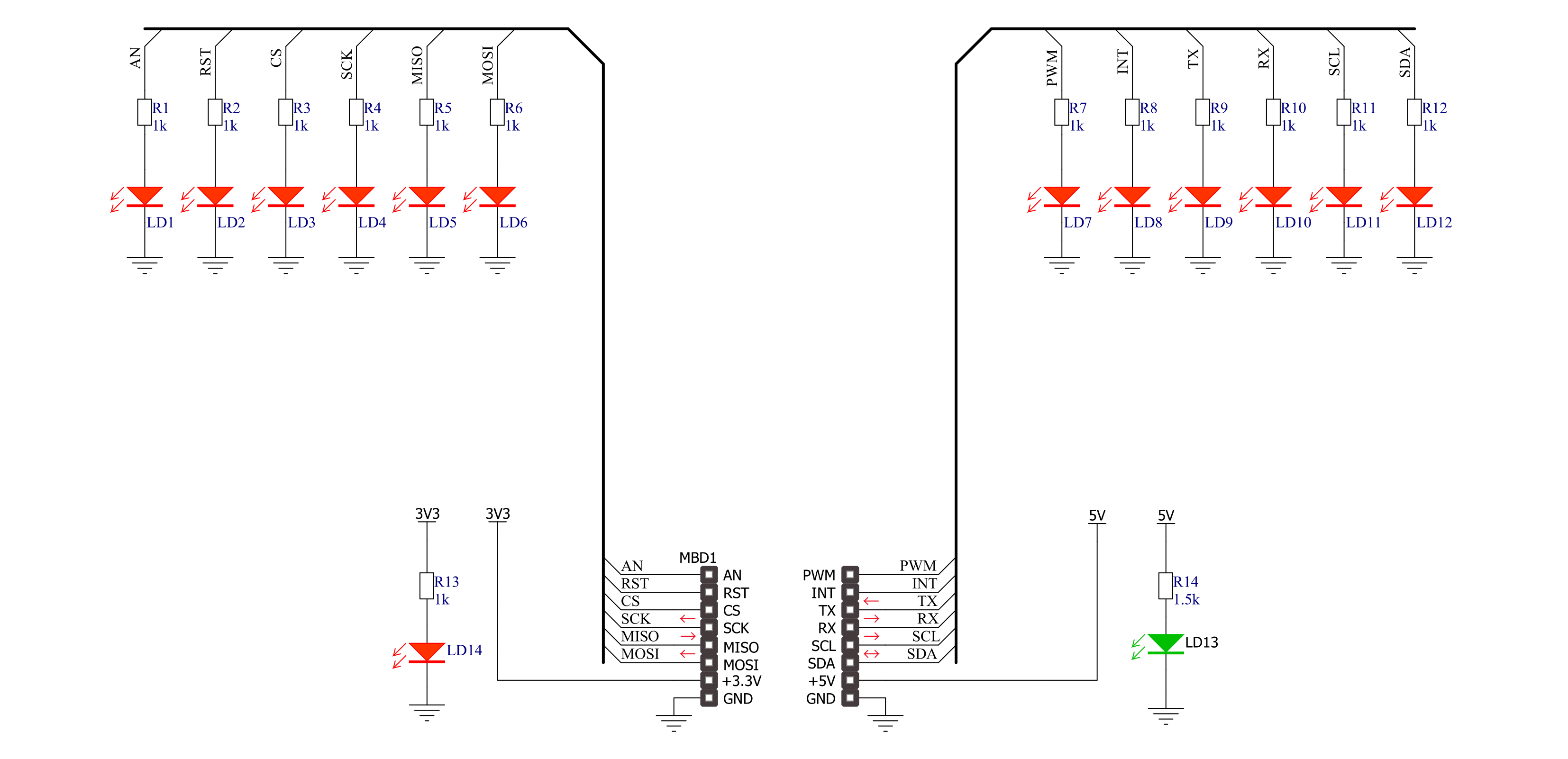
一步一步来
项目组装
实时跟踪您的结果
应用程序输出
1. 应用程序输出 - 在调试模式下,“应用程序输出”窗口支持实时数据监控,直接提供执行结果的可视化。请按照提供的教程正确配置环境,以确保数据正确显示。

2. UART 终端 - 使用UART Terminal通过USB to UART converter监视数据传输,实现Click board™与开发系统之间的直接通信。请根据项目需求配置波特率和其他串行设置,以确保正常运行。有关分步设置说明,请参考提供的教程。

3. Plot 输出 - Plot功能提供了一种强大的方式来可视化实时传感器数据,使趋势分析、调试和多个数据点的对比变得更加直观。要正确设置,请按照提供的教程,其中包含使用Plot功能显示Click board™读数的分步示例。在代码中使用Plot功能时,请使用以下函数:plot(insert_graph_name, variable_name);。这是一个通用格式,用户需要将“insert_graph_name”替换为实际图表名称,并将“variable_name”替换为要显示的参数。

软件支持
库描述
该库包含用于 Tester Click 驱动程序的 API。
Key functions:
tester_set_pin_high- 此功能将指定引脚的输出电压设置为高电平tester_set_pin_low- 此功能将指定引脚的输出电压设置为低电平
开源
代码示例
完整的应用程序代码和一个现成的项目可以通过NECTO Studio包管理器直接安装到NECTO Studio。 应用程序代码也可以在MIKROE的GitHub账户中找到。
/*!
* \file
* \brief Tester Click example
*
* # Description
* This example showcases how to initialize, configure and use the Tester Click. It is a simple
* GPIO Click which is used to test if all the pins on a MikroBUS are working correctly.
*
* The demo application is composed of two sections :
*
* ## Application Init
* This function initializes and configures the Click and logger modules.
*
* ## Application Task
* This function sets the output on all the pins (one by one) on the left side to high, going
* from top to bottom and then does the same with the ones on the right side, after which it
* sets all pins to high and after one second sets them back to low.
*
* \author MikroE Team
*
*/
// ------------------------------------------------------------------- INCLUDES
#include "board.h"
#include "log.h"
#include "tester.h"
// ------------------------------------------------------------------ VARIABLES
static tester_t tester;
static log_t logger;
static digital_out_t *pin_addr[ 12 ] =
{
&tester.mosi, // 0 MOSI
&tester.miso, // 1 MISO
&tester.sck, // 2 SCK
&tester.cs, // 3 CS
&tester.rst, // 4 RST
&tester.an, // 5 AN
&tester.pwm, // 6 PWM
&tester.int_pin, // 7 INT
&tester.tx_pin, // 8 TX
&tester.rx_pin, // 9 RX
&tester.scl, // 10 SCL
&tester.sda // 11 SDA
};
// ------------------------------------------------------- ADDITIONAL FUNCTIONS
static void blink ( digital_out_t *pin )
{
tester_set_pin_high( pin );
Delay_100ms( );
tester_set_pin_low( pin );
}
static void all_on ( )
{
int i;
for( i = 0; i < 12; i++ )
{
tester_set_pin_high( pin_addr[ i ] );
}
}
static void all_off ( )
{
int i;
for( i = 0; i < 12; i++ )
{
tester_set_pin_low( pin_addr[ i ] );
}
}
// ------------------------------------------------------ APPLICATION FUNCTIONS
void application_init ( )
{
log_cfg_t log_cfg;
tester_cfg_t cfg;
/**
* Logger initialization.
* Default baud rate: 115200
* Default log level: LOG_LEVEL_DEBUG
* @note If USB_UART_RX and USB_UART_TX
* are defined as HAL_PIN_NC, you will
* need to define them manually for log to work.
* See @b LOG_MAP_USB_UART macro definition for detailed explanation.
*/
LOG_MAP_USB_UART( log_cfg );
log_init( &logger, &log_cfg );
log_info(&logger, "---- Application Init ----");
// Click initialization.
tester_cfg_setup( &cfg );
TESTER_MAP_MIKROBUS( cfg, MIKROBUS_1 );
tester_init( &tester, &cfg );
}
void application_task ( )
{
int i;
for( i = 0; i < 12; i++ )
{
blink( pin_addr[ i ] );
}
all_on( );
Delay_1sec( );
all_off( );
}
int main ( void )
{
/* Do not remove this line or clock might not be set correctly. */
#ifdef PREINIT_SUPPORTED
preinit();
#endif
application_init( );
for ( ; ; )
{
application_task( );
}
return 0;
}
// ------------------------------------------------------------------------ END
额外支持
资源
类别:原型



































