我们的UWB收发器重新定义了实时定位系统(RTLS)和无线传感器网络(WSN)的格局,通过先进的双向测距和到达时间差(TDoA)方案提供动态且可靠的位置感知。
A
A
硬件概览
它是如何工作的?
UWB 2 Click 基于Qorvo的DWM3000,这是一款IEEE 802.15-z UWB收发器模块。DWM3000模块基于Qorvo DW3110 IC,集成了天线、射频电路、功率管理和时钟电路。它可用于双向测距或到达时间差(TDoA)定位系统,实现精度达10厘米的资产定位,支持850Kbps至6.8Mbps的数据速率。该模块具有可编程的发射器输出功率、低功耗,并集成了MAC支持功能。对于高数据吞吐量应用,最大数据包长度为1023字节。DWM3000模块具有始终
开启(AON)内存,在片上电压调节器禁用时,可以在最低工作状态下保留DWM3000的配置数据。数据上传和下载是自动化的,AON内存是可配置的。您可以通过软件读取片上电压及其温度。除了AON内存,128x32位一次性可编程(OTP)内存还存储每个芯片的校准信息。模块有六个用户可编程的GPIO,引脚分布在DWM3000模块的两侧。两个蓝色LED,RX和TX,用于视觉呈现数据传输。UWB 2 Click 使用标准的4线SPI串行接口与主机
MCU通信。DWM3000模块可以通过RST引脚复位,通过WUP引脚唤醒。外部设备使能ON引脚可以用于控制外部DC-DC转换器或DW3110 IC的其他电路。可以配置几个中断事件来驱动INT中断引脚。此Click板™只能在3.3V逻辑电压电平下运行。使用不同逻辑电平的MCU之前,板子必须进行适当的逻辑电压电平转换。此外,该板还配备了包含功能和示例代码的库,可用作进一步开发的参考。
功能概述
开发板
Arduino UNO 是围绕 ATmega328P 芯片构建的多功能微控制器板。它为各种项目提供了广泛的连接选项,具有 14 个数字输入/输出引脚,其中六个支持 PWM 输出,以及六个模拟输入。其核心组件包括一个 16MHz 的陶瓷谐振器、一个 USB 连接器、一个电
源插孔、一个 ICSP 头和一个复位按钮,提供了为板 子供电和编程所需的一切。UNO 可以通过 USB 连接到计算机,也可以通过 AC-to-DC 适配器或电池供电。作为第一个 USB Arduino 板,它成为 Arduino 平台的基准,"Uno" 符号化其作为系列首款产品的地
位。这个名称选择,意为意大利语中的 "一",是为了 纪念 Arduino Software(IDE)1.0 的推出。最初与 Arduino Software(IDE)版本1.0 同时推出,Uno 自此成为后续 Arduino 发布的基础模型,体现了该平台的演进。
微控制器概述
MCU卡片 / MCU

建筑
AVR
MCU 内存 (KB)
32
硅供应商
Microchip
引脚数
28
RAM (字节)
2048
你完善了我!
配件
Click Shield for Arduino UNO 具有两个专有的 mikroBUS™ 插座,使所有 Click board™ 设备能够轻松与 Arduino UNO 板进行接口连接。Arduino UNO 是一款基于 ATmega328P 的微控制器开发板,为用户提供了一种经济实惠且灵活的方式来测试新概念并构建基于 ATmega328P 微控制器的原型系统,结合了性能、功耗和功能的多种配置选择。Arduino UNO 具有 14 个数字输入/输出引脚(其中 6 个可用作 PWM 输出)、6 个模拟输入、16 MHz 陶瓷谐振器(CSTCE16M0V53-R0)、USB 接口、电源插座、ICSP 头和复位按钮。大多数 ATmega328P 微控制器的引脚都连接到开发板左右两侧的 IO 引脚,然后再连接到两个 mikroBUS™ 插座。这款 Click Shield 还配备了多个开关,可执行各种功能,例如选择 mikroBUS™ 插座上模拟信号的逻辑电平,以及选择 mikroBUS™ 插座本身的逻辑电压电平。此外,用户还可以通过现有的双向电平转换电压转换器使用任何 Click board™,无论 Click board™ 运行在 3.3V 还是 5V 逻辑电压电平。一旦将 Arduino UNO 板与 Click Shield for Arduino UNO 连接,用户即可访问数百种 Click board™,并兼容 3.3V 或 5V 逻辑电压电平的设备。
使用的MCU引脚
mikroBUS™映射器
“仔细看看!”
Click board™ 原理图
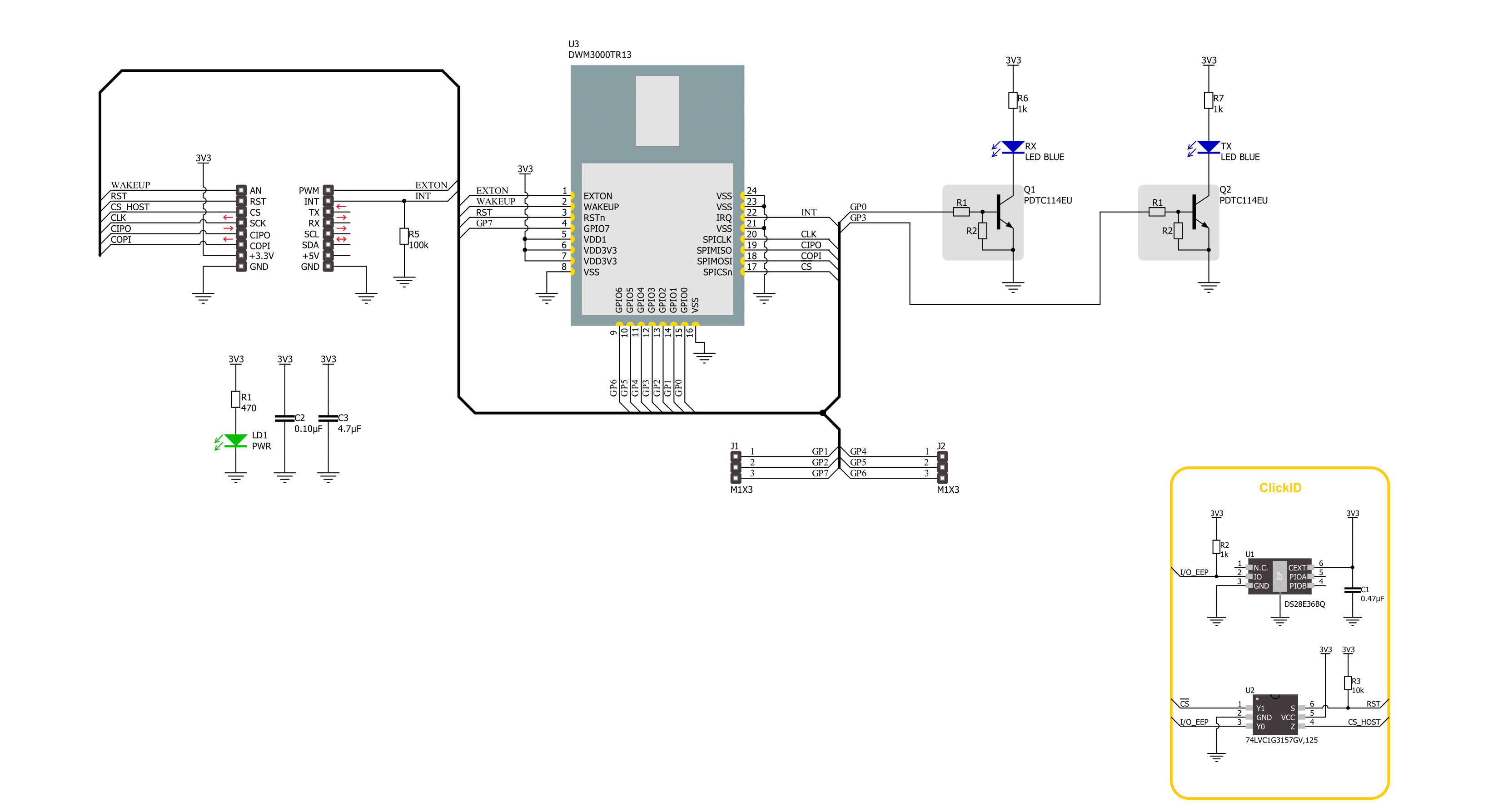
一步一步来
项目组装
实时跟踪您的结果
应用程序输出
1. 应用程序输出 - 在调试模式下,“应用程序输出”窗口支持实时数据监控,直接提供执行结果的可视化。请按照提供的教程正确配置环境,以确保数据正确显示。

2. UART 终端 - 使用UART Terminal通过USB to UART converter监视数据传输,实现Click board™与开发系统之间的直接通信。请根据项目需求配置波特率和其他串行设置,以确保正常运行。有关分步设置说明,请参考提供的教程。

3. Plot 输出 - Plot功能提供了一种强大的方式来可视化实时传感器数据,使趋势分析、调试和多个数据点的对比变得更加直观。要正确设置,请按照提供的教程,其中包含使用Plot功能显示Click board™读数的分步示例。在代码中使用Plot功能时,请使用以下函数:plot(insert_graph_name, variable_name);。这是一个通用格式,用户需要将“insert_graph_name”替换为实际图表名称,并将“variable_name”替换为要显示的参数。

软件支持
库描述
该库包含 UWB 2 Click 驱动程序的 API。
关键功能:
uwb2_read_reg_32bit- 此函数使用SPI串行接口从选定的寄存器读取32位数据。uwb2_send_message- 此函数将所需数量的数据字节写入TX缓冲区,设置TX消息大小,开始传输并等待TX帧发送事件。uwb2_read_message- 此函数激活接收,然后等待具有良好FCS/CRC的帧,从RX缓冲区读取最多len数量的数据字节,并根据实际读取的数据字节数量调整len参数。
开源
代码示例
完整的应用程序代码和一个现成的项目可以通过NECTO Studio包管理器直接安装到NECTO Studio。 应用程序代码也可以在MIKROE的GitHub账户中找到。
/*!
* @file main.c
* @brief UWB 2 Click example
*
* # Description
* This example demonstrates the use of an UWB 2 Click board by showing
* the communication between the two Click boards.
*
* The demo application is composed of two sections :
*
* ## Application Init
* Initializes the driver, performs the Click default configuration, then reads
* and displays the device ID number.
*
* ## Application Task
* Depending on the selected application mode, it reads all the received data or
* sends the desired text message with the message counter once per second.
*
* @author Stefan Filipovic
*
*/
#include "board.h"
#include "log.h"
#include "uwb2.h"
// Comment out the line below in order to switch the application mode to receiver
#define DEMO_APP_TRANSMITTER
// Text message to send in the transmitter application mode
#define DEMO_TEXT_MESSAGE "MIKROE - UWB 2 Click board\0"
static uwb2_t uwb2;
static log_t logger;
void application_init ( void )
{
log_cfg_t log_cfg; /**< Logger config object. */
uwb2_cfg_t uwb2_cfg; /**< Click config object. */
/**
* Logger initialization.
* Default baud rate: 115200
* Default log level: LOG_LEVEL_DEBUG
* @note If USB_UART_RX and USB_UART_TX
* are defined as HAL_PIN_NC, you will
* need to define them manually for log to work.
* See @b LOG_MAP_USB_UART macro definition for detailed explanation.
*/
LOG_MAP_USB_UART( log_cfg );
log_init( &logger, &log_cfg );
log_info( &logger, " Application Init " );
// Click initialization.
uwb2_cfg_setup( &uwb2_cfg );
UWB2_MAP_MIKROBUS( uwb2_cfg, MIKROBUS_1 );
if ( SPI_MASTER_ERROR == uwb2_init( &uwb2, &uwb2_cfg ) )
{
log_error( &logger, " Communication init." );
for ( ; ; );
}
if ( UWB2_ERROR == uwb2_default_cfg ( &uwb2 ) )
{
log_error( &logger, " Default configuration." );
for ( ; ; );
}
uint32_t dev_id = 0;
if ( UWB2_OK == uwb2_read_reg_32bit ( &uwb2, UWB2_REG_DEV_ID, &dev_id ) )
{
log_printf ( &logger, " Device ID: 0x%.8LX\r\n", dev_id );
}
#ifdef DEMO_APP_TRANSMITTER
log_printf( &logger, " Application Mode: Transmitter\r\n" );
#else
log_printf( &logger, " Application Mode: Receiver\r\n" );
#endif
log_info( &logger, " Application Task " );
}
void application_task ( void )
{
#ifdef DEMO_APP_TRANSMITTER
static uint8_t tx_msg_cnt = 0;
uint8_t tx_buffer[ 128 ] = { 0 };
uint16_t tx_msg_size = 0;
tx_buffer[ 0 ] = tx_msg_cnt; // Message number.
strcpy ( &tx_buffer[ 1 ], DEMO_TEXT_MESSAGE );
tx_msg_size = strlen ( DEMO_TEXT_MESSAGE ) + 2; // Message size + null-terminated + tx_msg_cnt
if ( UWB2_OK == uwb2_send_message ( &uwb2, tx_buffer, tx_msg_size ) )
{
log_printf ( &logger, " Message sent #%u\r\n\n", tx_buffer[ 0 ] );
tx_msg_cnt++; // Increment message number (modulo 256).
}
Delay_ms ( 1000 );
#else
uint8_t rx_buffer[ 128 ] = { 0 };
uint16_t rx_msg_size = sizeof ( rx_buffer );
if ( UWB2_OK == uwb2_read_message ( &uwb2, rx_buffer, &rx_msg_size ) )
{
log_printf ( &logger, " Message received #%u: %s\r\n\n",
( uint16_t ) rx_buffer[ 0 ], &rx_buffer[ 1 ] );
}
#endif
}
int main ( void )
{
/* Do not remove this line or clock might not be set correctly. */
#ifdef PREINIT_SUPPORTED
preinit();
#endif
application_init( );
for ( ; ; )
{
application_task( );
}
return 0;
}
// ------------------------------------------------------------------------ END
额外支持
资源
类别:超宽带

































