从无缝音频流媒体到轻松数据传输,我们多功能的蓝牙解决方案是您进入互联世界的门户,旨在提升您的日常生活。
A
A
硬件概览
它是如何工作的?
BLE 10 Click基于PAN1780-AT,这是一个低功耗蓝牙®模块,为任何嵌入式应用提供BLE连接,由松下提供。PAN1780-AT基于Nordic的nRF52840单芯片控制器,集成了BlueRadios的nBlue™ Bluetooth AT.s LE命令集。凭借其ARM® Cortex®-M4F、1MB Flash和256kb RAM,PAN1780-AT在设计灵活性方面表现出色,其新的信道选择算法在高干扰环境中提高了性能。Bluetooth® 5具有更高的符号速率,使用高速LE 2M PHY可达2Mbps,或者使用LE Coded PHY可显著延长范围。最高输出功率为8dBm,加上nRF52840的高灵敏度和LE Coded PHY,使该模块在长距离应用中非常有吸引力。PAN1780-AT使用UART接口与MCU通信,默认通信协议为交换AT命令的常用UART RX、TX和硬件流控制引脚UART CTS和RTS
(Clear to Send和Ready to Send)。默认配置下的操作速率为115200bps,用于与主机MCU传输和交换数据。PAN1780-AT使用由BlueRadios开发的专有GATT配置文件来流式传输数据,它不是官方的蓝牙®配置文件。BlueRadios串行端口实现简化了用户体验,允许用户以类似于官方蓝牙®串行端口配置文件(SPP)在BR/EDR设备上工作的方式传输数据。该Click板™还配备了一个USB Type-C连接器,允许模块通过个人计算机(PC)供电和配置。除了这些功能外,它还使用了几个其他mikroBUS™引脚。一个复位按钮连接到mikroBUS™插座上的RST引脚,将模块置于复位状态,而连接到mikroBUS™插座上的AN和IO3引脚则表示模拟信号监视和GPIO信号,可用作睡眠模式切换功能。此外,它还具有四个橙色LED指示灯,用于指示各种功
能,例如睡眠模式激活、广告、接收数据/命令和成功的模块连接。在该Click板™上还可以找到两个未焊接的排针,其中一个用于连接外部NFC天线(Type 2近场通信(NFC-A),用于简化配对和支付解决方案),而第二个排针则代表三个附加的GPIO引脚,携带一些附加功能,其描述可以在附带的datasheet中找到。该Click板™只能在3.3V逻辑电压水平下运行。考虑到该板还可以通过USB供电,使用额外的LDO,TLV1117实现所需的3.3V电压为模块供电。LDO和3V3 mikroBUS™电源轨通过MAX40200二极管提供保护,以防止任何不必要的反向电压。在使用不同逻辑电平的MCU之前,该板还必须进行适当的逻辑电压电平转换。此外,该Click板™配备了包含函数和示例代码的库,可作为进一步开发的参考。
功能概述
开发板
Nucleo-64 搭载 STM32F410RB MCU 提供了一种经济高效且灵活的平台,供开发者探索新想法并原型设计他们的项目。该板利用 STM32 微控制器的多功能性,使用户能够为他们的项目选择最佳的性能与功耗平衡。它配备了 LQFP64 封装的 STM32 微控制器,并包含了如用户 LED(同时作为 ARDUINO® 信号)、用户和复位按钮,以及 32.768kHz 晶体振荡器用于精确的计时操作等基本组件。Nucleo-64 板设计考虑到扩展性和灵活性,它特有的 ARDUINO® Uno
V3 扩展连接器和 ST morpho 扩展引脚头,提供了对 STM32 I/O 的完全访问,以实现全面的项目整合。电源供应选项灵活,支持 ST-LINK USB VBUS 或外部电源,确保在各种开发环境中的适应性。该板还配备了一个具有 USB 重枚举功能的板载 ST-LINK 调试器/编程器,简化了编程和调试过程。此外,该板设计旨在简化高级开发,它的外部 SMPS 为 Vcore 逻辑供电提供高效支持,支持 USB 设备全速或 USB SNK/UFP 全速,并内置加密功能,提升了项目的功效
和安全性。通过外部 SMPS 实验的专用连接器、 用于 ST-LINK 的 USB 连接器以及 MIPI® 调试连接器,提供了更多的硬件接口和实验可能性。开发者将通过 STM32Cube MCU Package 提供的全面免费软件库和示例得到广泛支持。这些,加上与多种集成开发环境(IDE)的兼容性,包括 IAR Embedded Workbench®、MDK-ARM 和 STM32CubeIDE,确保了流畅且高效的开发体验,使用户能够充分利用 Nucleo-64 板在他们的项目中的能力。
微控制器概述
MCU卡片 / MCU

建筑
ARM Cortex-M4
MCU 内存 (KB)
128
硅供应商
STMicroelectronics
引脚数
64
RAM (字节)
32768
你完善了我!
配件
Click Shield for Nucleo-64 配备了两个专有的 mikroBUS™ 插座,使得所有的 Click board™ 设备都可以轻松地与 STM32 Nucleo-64 开发板连接。这样,Mikroe 允许其用户从不断增长的 Click boards™ 范围中添加任何功能,如 WiFi、GSM、GPS、蓝牙、ZigBee、环境传感器、LED、语音识别、电机控制、运动传感器等。您可以使用超过 1537 个 Click boards™,这些 Click boards™ 可以堆叠和集成。STM32 Nucleo-64 开发板基于 64 引脚封装的微控制器,采用 32 位 MCU,配备 ARM Cortex M4 处理器,运行速度为 84MHz,具有 512Kb Flash 和 96KB SRAM,分为两个区域,顶部区域代表 ST-Link/V2 调试器和编程器,而底部区域是一个实际的开发板。通过 USB 连接方便地控制和供电这些板子,以便直接对 Nucleo-64 开发板进行编程和高效调试,其中还需要额外的 USB 线连接到板子上的 USB 迷你接口。大多数 STM32 微控制器引脚都连接到了板子左右边缘的 IO 引脚上,然后连接到两个现有的 mikroBUS™ 插座上。该 Click Shield 还有几个开关,用于选择 mikroBUS™ 插座上模拟信号的逻辑电平和 mikroBUS™ 插座本身的逻辑电压电平。此外,用户还可以通过现有的双向电平转换器,使用任何 Click board™,无论 Click board™ 是否在 3.3V 或 5V 逻辑电压电平下运行。一旦将 STM32 Nucleo-64 开发板与我们的 Click Shield for Nucleo-64 连接,您就可以访问数百个工作于 3.3V 或 5V 逻辑电压电平的 Click boards™。
使用的MCU引脚
mikroBUS™映射器
“仔细看看!”
Click board™ 原理图
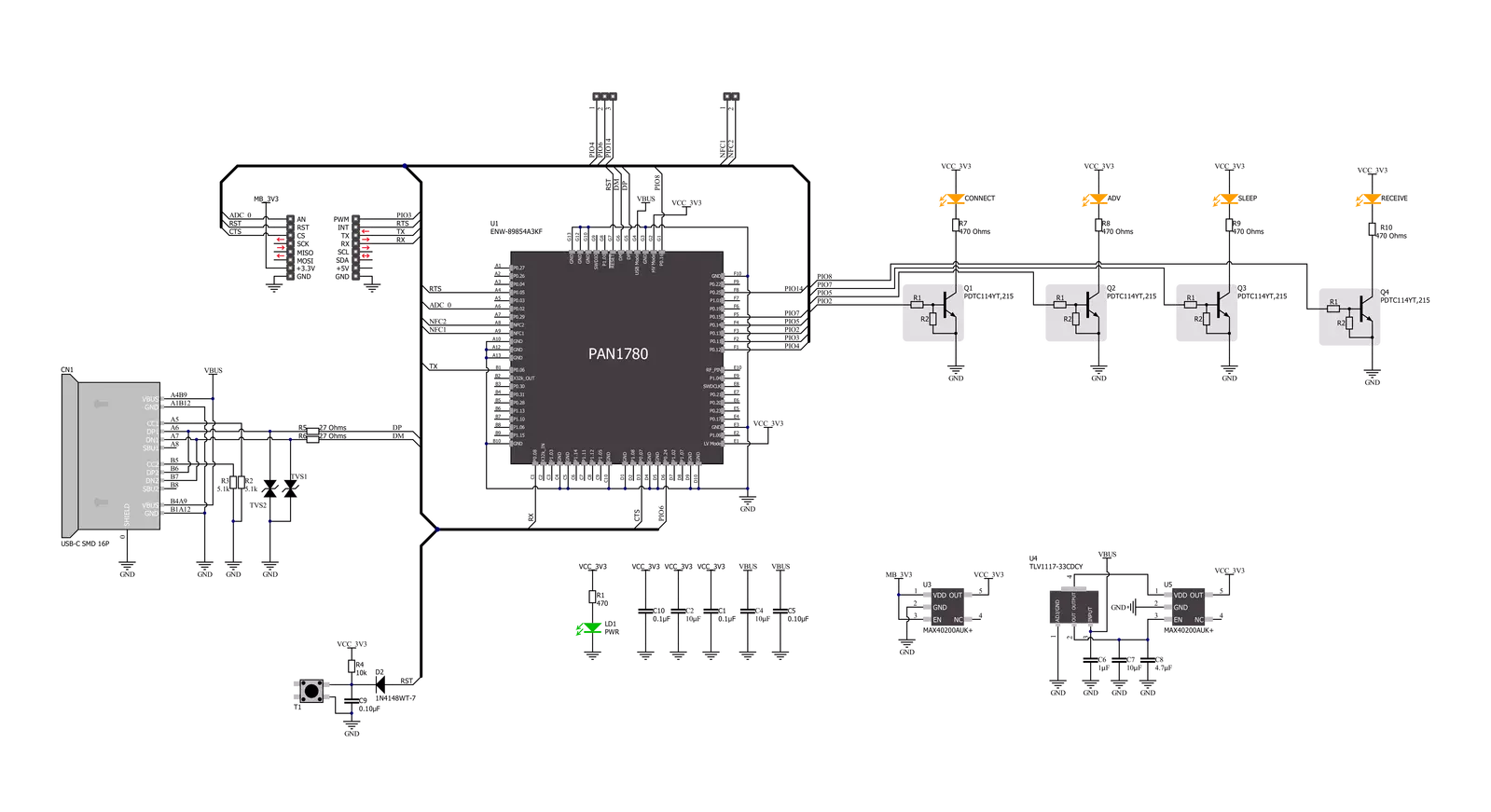
一步一步来
项目组装
实时跟踪您的结果
应用程序输出
1. 应用程序输出 - 在调试模式下,“应用程序输出”窗口支持实时数据监控,直接提供执行结果的可视化。请按照提供的教程正确配置环境,以确保数据正确显示。

2. UART 终端 - 使用UART Terminal通过USB to UART converter监视数据传输,实现Click board™与开发系统之间的直接通信。请根据项目需求配置波特率和其他串行设置,以确保正常运行。有关分步设置说明,请参考提供的教程。

3. Plot 输出 - Plot功能提供了一种强大的方式来可视化实时传感器数据,使趋势分析、调试和多个数据点的对比变得更加直观。要正确设置,请按照提供的教程,其中包含使用Plot功能显示Click board™读数的分步示例。在代码中使用Plot功能时,请使用以下函数:plot(insert_graph_name, variable_name);。这是一个通用格式,用户需要将“insert_graph_name”替换为实际图表名称,并将“variable_name”替换为要显示的参数。

软件支持
库描述
该库包含 BLE 10 Click 驱动程序的 API。
关键功能:
ble10_set_device_name- 这个函数设置本地设备名称。ble10_factory_reset- 这个函数将设备恢复出厂设置。ble10_get_temperature- 这个函数执行获取温度命令,返回模块内部温度传感器的当前温度。
开源
代码示例
完整的应用程序代码和一个现成的项目可以通过NECTO Studio包管理器直接安装到NECTO Studio。 应用程序代码也可以在MIKROE的GitHub账户中找到。
/*!
* @file main.c
* @brief BLE 10 Click Example.
*
* # Description
* This example reads and processes data from BLE 10 Clicks.
*
* The demo application is composed of two sections :
*
* ## Application Init
* Initializes the driver, then performs a factory reset and sets the local device name.
*
* ## Application Task
* Logs all the received events/responses on the USB UART.
* Then checks if there's a specific command string (defined by the GET_TEMP_COMMAND macro)
* received from the GATT Server, and if so, it executes temperature reading command and logs the results.
*
* ## Additional Function
* - static void ble10_clear_app_buf ( void )
* - static err_t ble10_process ( void )
* - static err_t bluetooth2_display_rsp ( char *rsp_end )
*
* @note
* We have used the nRF Connect smartphone application for the test.
* Make sure to configure the GATT Server properly in the nRF Connect application, then you
* will be able to send a desired command from it, once you connect to the Click board.
* You can use the Sample configuration for GATT Server which comes with the application installation
* and then send a command via Test Service from the Server.
*
* @author Stefan Filipovic
*
*/
#include "board.h"
#include "log.h"
#include "ble10.h"
#include "conversions.h"
#include "generic_pointer.h"
#define PROCESS_BUFFER_SIZE 200
// Response and Events macros.
#define RSP_TIMEOUT 20000
#define RSP_OK "OK"
#define RSP_ERROR "ERROR"
#define EVT_DONE "DONE"
#define EVT_RESET "RESET"
#define EVT_GATT_VAL "GATT_VAL"
// Local device name.
#define DEVICE_NAME "BLE 10 Click"
// The command string that will execute temperature reading, which is expected to be received
// from the GATT Server of the connected device.
#define GET_TEMP_COMMAND "get temp"
static ble10_t ble10;
static log_t logger;
static char app_buf[ PROCESS_BUFFER_SIZE ] = { 0 };
static int32_t app_buf_len = 0;
static int32_t app_buf_cnt = 0;
static uint8_t connection_flag = 0;
static uint16_t send_cnt = 0;
/**
* @brief BLE 10 clearing application buffer.
* @details This function clears memory of application buffer and reset it's length and counter.
* @note None.
*/
static void ble10_clear_app_buf ( void );
/**
* @brief BLE 10 data reading function.
* @details This function reads data from device and concatenates data to application buffer.
*
* @return @li @c 0 - Read some data.
* @li @c -1 - Nothing is read.
* @li @c -2 - Application buffer overflow.
*
* See #err_t definition for detailed explanation.
* @note None.
*/
static err_t ble10_process ( void );
/**
* @brief BLE 10 display response function.
* @details This function reads data from device until sends @a rsp_end or ERROR message or until
* it exceeds the timeout value.
* @param[in] rsp_end : Response/Event ending string [OK, DONE, RESET, GATT_VAL].
*
* @return @li @c 0 - Read some data.
* @li @c -1 - Nothing is read.
*
* See #err_t definition for detailed explanation.
* @note None.
*/
static err_t ble10_display_rsp ( char *rsp_end );
void application_init ( void )
{
log_cfg_t log_cfg; /**< Logger config object. */
ble10_cfg_t ble10_cfg; /**< Click config object. */
/**
* Logger initialization.
* Default baud rate: 115200
* Default log level: LOG_LEVEL_DEBUG
* @note If USB_UART_RX and USB_UART_TX
* are defined as HAL_PIN_NC, you will
* need to define them manually for log to work.
* See @b LOG_MAP_USB_UART macro definition for detailed explanation.
*/
LOG_MAP_USB_UART( log_cfg );
log_init( &logger, &log_cfg );
log_info( &logger, " Application Init " );
// Click initialization.
ble10_cfg_setup( &ble10_cfg );
BLE10_MAP_MIKROBUS( ble10_cfg, MIKROBUS_1 );
err_t init_flag = ble10_init( &ble10, &ble10_cfg );
if ( UART_ERROR == init_flag )
{
log_error( &logger, " Application Init Error. " );
log_info( &logger, " Please, run program again... " );
for ( ; ; );
}
ble10_default_cfg ( &ble10 );
ble10_process( );
ble10_clear_app_buf( );
app_buf_len = 0;
app_buf_cnt = 0;
log_printf( &logger, " - Factory Reset -\r\n" );
ble10_factory_reset ( &ble10 );
ble10_display_rsp ( EVT_RESET );
log_printf( &logger, " - Set Device Name -\r\n" );
ble10_set_device_name ( &ble10, DEVICE_NAME );
ble10_display_rsp ( RSP_OK );
log_info( &logger, " Application Task " );
}
void application_task ( void )
{
ble10_process( );
if ( app_buf_len > 0 )
{
Delay_ms ( 100 );
ble10_process( );
for ( int32_t buf_cnt = 0; buf_cnt < app_buf_len; buf_cnt++ )
{
log_printf( &logger, "%c", app_buf[ buf_cnt ] );
}
if ( strstr( app_buf, EVT_GATT_VAL ) )
{
char get_temp_cmd[ ] = GET_TEMP_COMMAND;
const char * __generic_ptr msg_ptr = strrchr ( app_buf, ',' ) + 1;
uint8_t msg_len = *( msg_ptr - 2 ) - 48;
if ( msg_len == strlen ( get_temp_cmd ) )
{
char get_temp_hex[ 64 ] = { 0 };
uint8_t get_temp_hex_chr[ 3 ] = { 0 };
uint8_t cnt = 0;
for ( cnt = 0; cnt < strlen ( get_temp_cmd ); cnt++ )
{
uint8_to_hex ( get_temp_cmd[ cnt ], get_temp_hex_chr );
strcat ( get_temp_hex, get_temp_hex_chr );
}
if ( 0 == memcmp ( get_temp_hex, msg_ptr, strlen ( get_temp_hex ) ) )
{
ble10_clear_app_buf( );
log_printf( &logger, " - Get Temperature -\r\n" );
ble10_get_temperature ( &ble10 );
ble10_display_rsp ( RSP_OK );
}
}
}
ble10_clear_app_buf( );
}
Delay_ms ( 1 );
}
int main ( void )
{
/* Do not remove this line or clock might not be set correctly. */
#ifdef PREINIT_SUPPORTED
preinit();
#endif
application_init( );
for ( ; ; )
{
application_task( );
}
return 0;
}
static void ble10_clear_app_buf ( void )
{
memset( app_buf, 0, app_buf_len );
app_buf_len = 0;
app_buf_cnt = 0;
}
static err_t ble10_process ( void )
{
int32_t rx_size;
char rx_buff[ PROCESS_BUFFER_SIZE ] = { 0 };
rx_size = ble10_generic_read( &ble10, rx_buff, PROCESS_BUFFER_SIZE );
if ( rx_size > 0 )
{
int32_t buf_cnt = 0;
if ( app_buf_len + rx_size >= PROCESS_BUFFER_SIZE )
{
ble10_clear_app_buf( );
return BLE10_ERROR;
}
else
{
buf_cnt = app_buf_len;
app_buf_len += rx_size;
}
for ( int32_t rx_cnt = 0; rx_cnt < rx_size; rx_cnt++ )
{
if ( rx_buff[ rx_cnt ] != 0 )
{
app_buf[ ( buf_cnt + rx_cnt ) ] = rx_buff[ rx_cnt ];
}
else
{
app_buf_len--;
buf_cnt--;
}
}
return BLE10_OK;
}
return BLE10_ERROR;
}
static err_t ble10_display_rsp ( char *rsp_end )
{
uint32_t timeout = RSP_TIMEOUT;
while ( timeout-- )
{
ble10_process( );
if ( app_buf_len > 0 )
{
for ( int32_t buf_cnt = 0; buf_cnt < app_buf_len; buf_cnt++ )
{
log_printf( &logger, "%c", app_buf[ buf_cnt ] );
}
if ( strstr( app_buf, rsp_end ) )
{
ble10_clear_app_buf( );
Delay_ms ( 100 );
ble10_process( );
for ( int32_t buf_cnt = 0; buf_cnt < app_buf_len; buf_cnt++ )
{
log_printf( &logger, "%c", app_buf[ buf_cnt ] );
}
ble10_clear_app_buf( );
log_printf( &logger, "--------------------------------\r\n" );
return BLE10_OK;
}
ble10_clear_app_buf( );
}
Delay_ms ( 1 );
}
return BLE10_ERROR;
}
// ------------------------------------------------------------------------ END
































