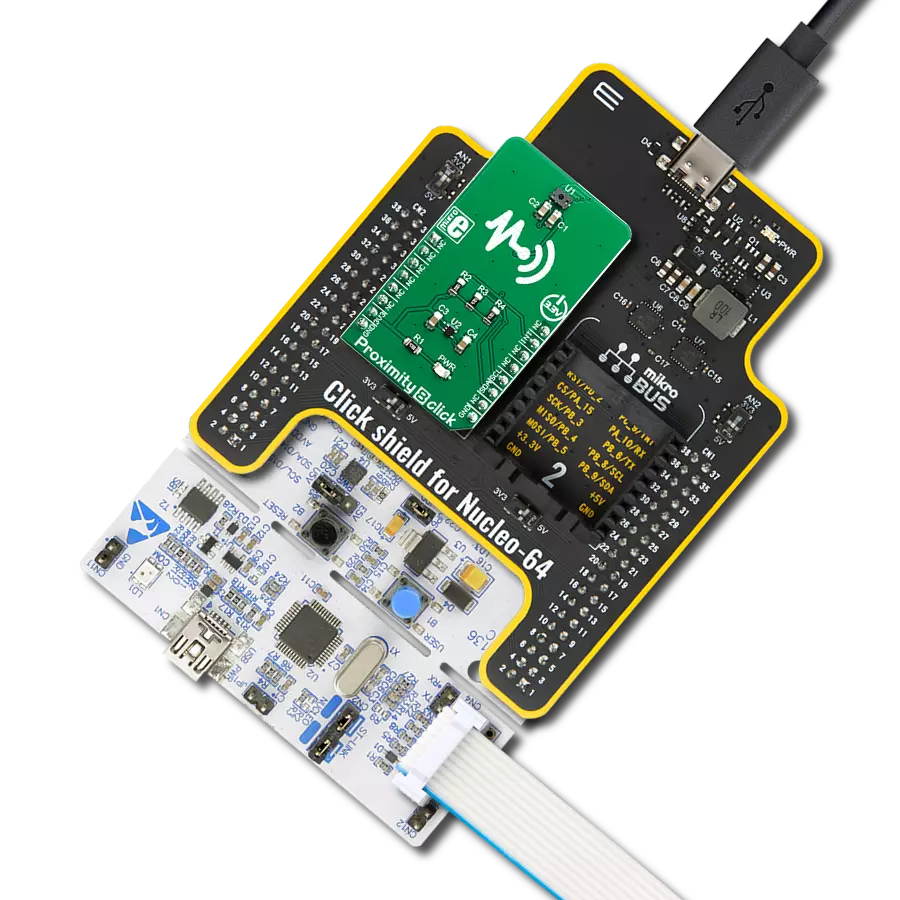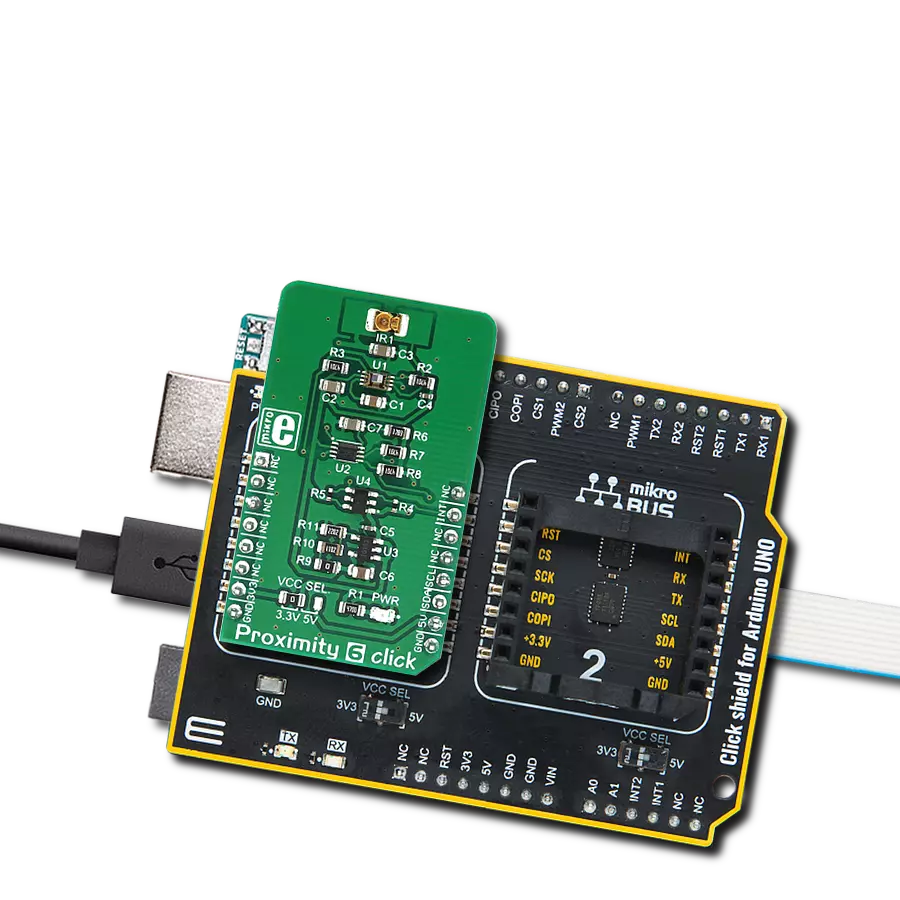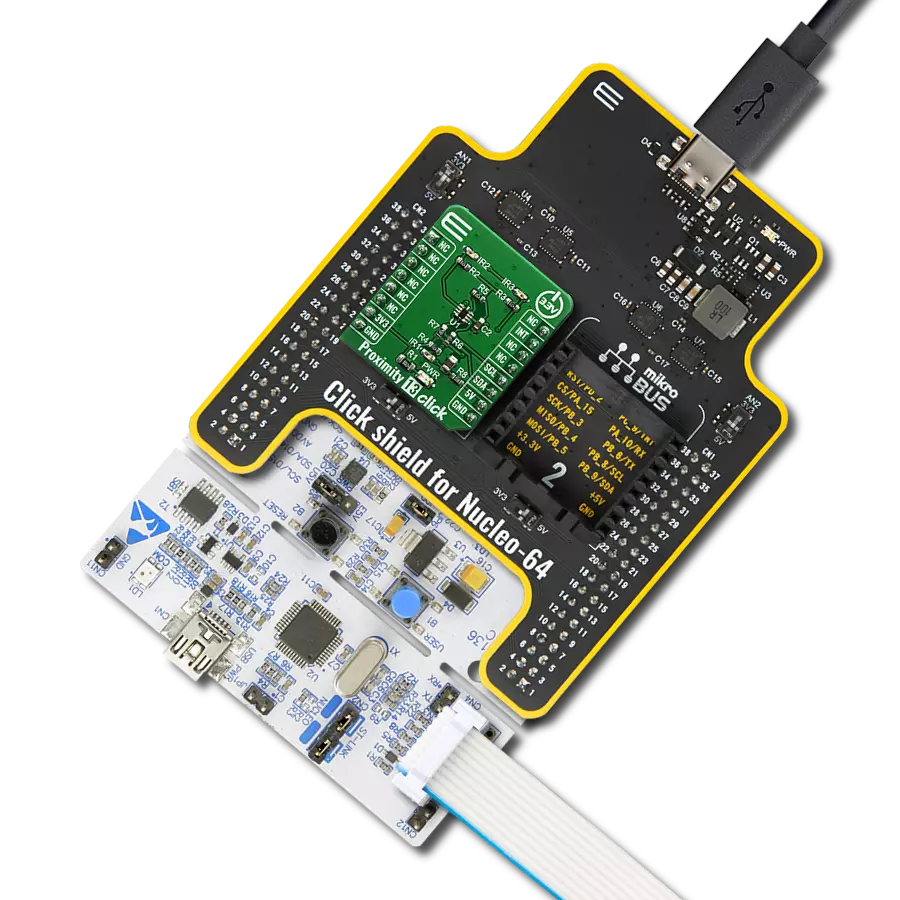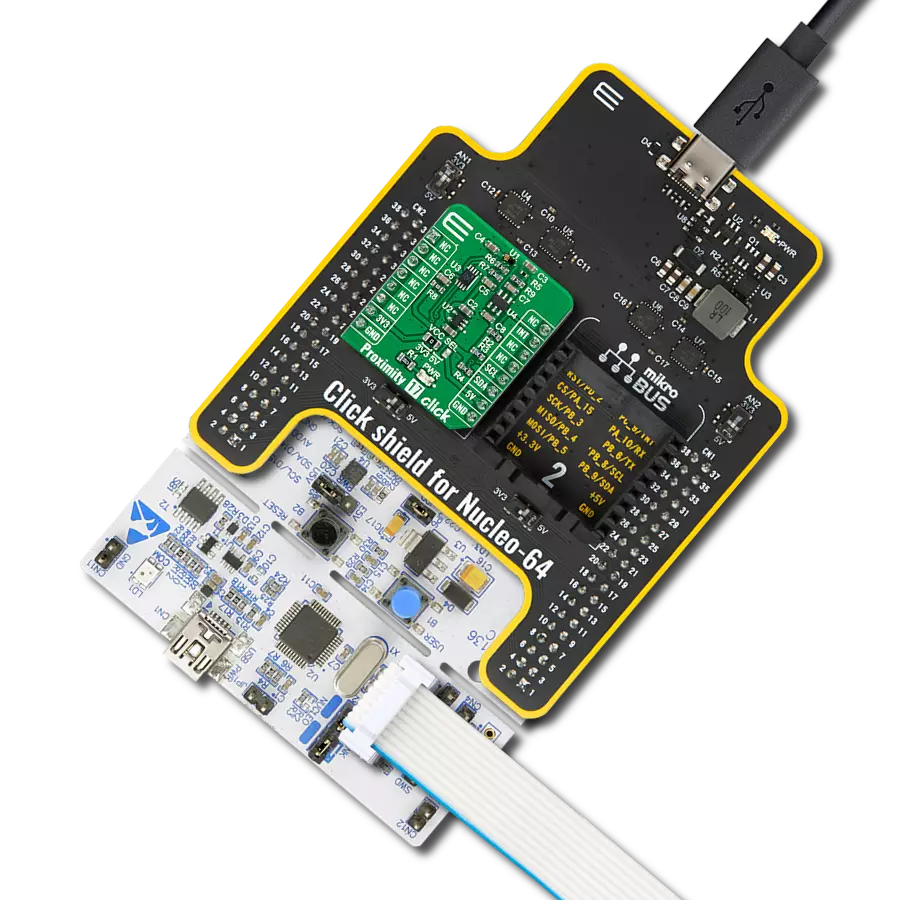Unveil the possibilities that proximity detection offers and reimagine your interactions with devices and environments
A
A
Hardware Overview
How does it work?
Proximity 6 Click is based on the ADUX1020, a photometric sensor for the gesture and proximity detection, from Analog Devices. Among other sections, this IC contains a LED driver, used to drive an externally connected LED, which provides feedback for the ADUX1020 sensory sections. Therefore, the LED should be chosen so that its spectrum matches the spectral sensitivity of the on-chip light sensor. For this reason, the Click board™ is equipped with the narrow beam LED from OSRAM with its spectral response characteristic peaking at 860nm, which is a perfect choice for this application. The proximity detection consists of sending a pulse to the LED while measuring the response of the reflected light. Each data sample is constructed from the sum of a configurable number of individual pulses. There can be up to 64 such pulses. Additional intersample averaging can be applied to these values for the improved noise reduction, and the results are stored in the FIFO buffer, from where the MCU can read them via the standard I2C interface. Most of the parameters are user configurable, such as the sampling frequency, a number of pulses, averaging parameters and
more. More in-depth information about the registers can be found in the ADUX1020 datasheet. Aimed towards the low consumption market, the ADUX1020 uses a rather low voltage range, between 1.7V and 1.9V. Since the most of the MCUs use either 3.3V or 5V, the Click board™ has to be equipped with the supporting circuitry, which is used to convert the MCU signal levels to levels acceptable for the ADUX1020 IC. This supporting circuitry consists of a small LDO that provides 1.8V for the proper ADUX1020 IC operation, as well as the bidirectional I2C voltage level translator IC (PCA9306), and a single bit, dual voltage level translator IC (SN74LVC1T45), used for proper conversion of the logic voltage levels. These level shifting ICs are supplied with the referent 1.8V from the LDO from one side, and selectable VCC voltage from the other side. VCC voltage can be selected between 3.3V and 5V, by using the SMD jumper labeled as VCC SEL. This allows both 3.3V and 5V MCUs to be interfaced with the ADUX1020 IC. Proximity 6 click offers an interrupt output pin that can be used to trigger an interrupt on the host MCU. The ADUX1020 IC interrupt engine allows several interrupt sources, which can be
used to trigger a state change on the INT pin. These sources include configurable FIFO buffer threshold, two pairs of proximity detection interrupts (proximity OFF and proximity ON), sample interrupts, and even a watchdog interrupt. The INT pin itself is highly configurable. For example, it can be set to be either active HIGH or active LOW, or it can be set to output the internal clock of the ADUX1020 IC. When asserted, this pin triggers an MCU interrupt, informing it that the configured interrupt event has occurred. The MCU can then read the desired register output, not having to poll it constantly, which saves both MCU cycles and power. The INT pin is routed via the level shifting IC to the mikroBUS™ INT pin. As already mentioned, detailed information on the ADUX1020 IC registers can be found in the datasheet. However, MikroElektronika provides a library that contains functions compatible with the MikroElektronika compilers, which can be used for simplified programming of the Proximity 6 click. The library also contains an example application, which demonstrates its use. This example application can be used as a reference for custom designs.
Features overview
Development board
Nucleo-144 with STM32F413ZH MCU board offers an accessible and adaptable avenue for users to explore new ideas and construct prototypes. It allows users to tailor their experience by selecting from a range of performance and power consumption features offered by the STM32 microcontroller. With compatible boards, the
internal or external SMPS dramatically decreases power usage in Run mode. Including the ST Zio connector, expanding ARDUINO Uno V3 connectivity, and ST morpho headers facilitate easy expansion of the Nucleo open development platform. The integrated ST-LINK debugger/programmer enhances convenience by
eliminating the need for a separate probe. Moreover, the board is accompanied by comprehensive free software libraries and examples within the STM32Cube MCU Package, further enhancing its utility and value.
Microcontroller Overview
MCU Card / MCU

Architecture
ARM Cortex-M4
MCU Memory (KB)
1536
Silicon Vendor
STMicroelectronics
Pin count
144
RAM (Bytes)
327680
You complete me!
Accessories
Click Shield for Nucleo-144 comes equipped with four mikroBUS™ sockets, with one in the form of a Shuttle connector, allowing all the Click board™ devices to be interfaced with the STM32 Nucleo-144 board with no effort. This way, MIKROE allows its users to add any functionality from our ever-growing range of Click boards™, such as WiFi, GSM, GPS, Bluetooth, ZigBee, environmental sensors, LEDs, speech recognition, motor control, movement sensors, and many more. Featuring an ARM Cortex-M microcontroller, 144 pins, and Arduino™ compatibility, the STM32 Nucleo-144 board offers limitless possibilities for prototyping and creating diverse applications. These boards are controlled and powered conveniently through a USB connection to program and efficiently debug the Nucleo-144 board out of the box, with an additional USB cable connected to the USB mini port on the board. Simplify your project development with the integrated ST-Link debugger and unleash creativity using the extensive I/O options and expansion capabilities. This Click Shield also has several switches that perform functions such as selecting the logic levels of analog signals on mikroBUS™ sockets and selecting logic voltage levels of the mikroBUS™ sockets themselves. Besides, the user is offered the possibility of using any Click board™ with the help of existing bidirectional level-shifting voltage translators, regardless of whether the Click board™ operates at a 3.3V or 5V logic voltage level. Once you connect the STM32 Nucleo-144 board with our Click Shield for Nucleo-144, you can access hundreds of Click boards™, working with 3.3V or 5V logic voltage levels.
Used MCU Pins
mikroBUS™ mapper
Take a closer look
Click board™ Schematic
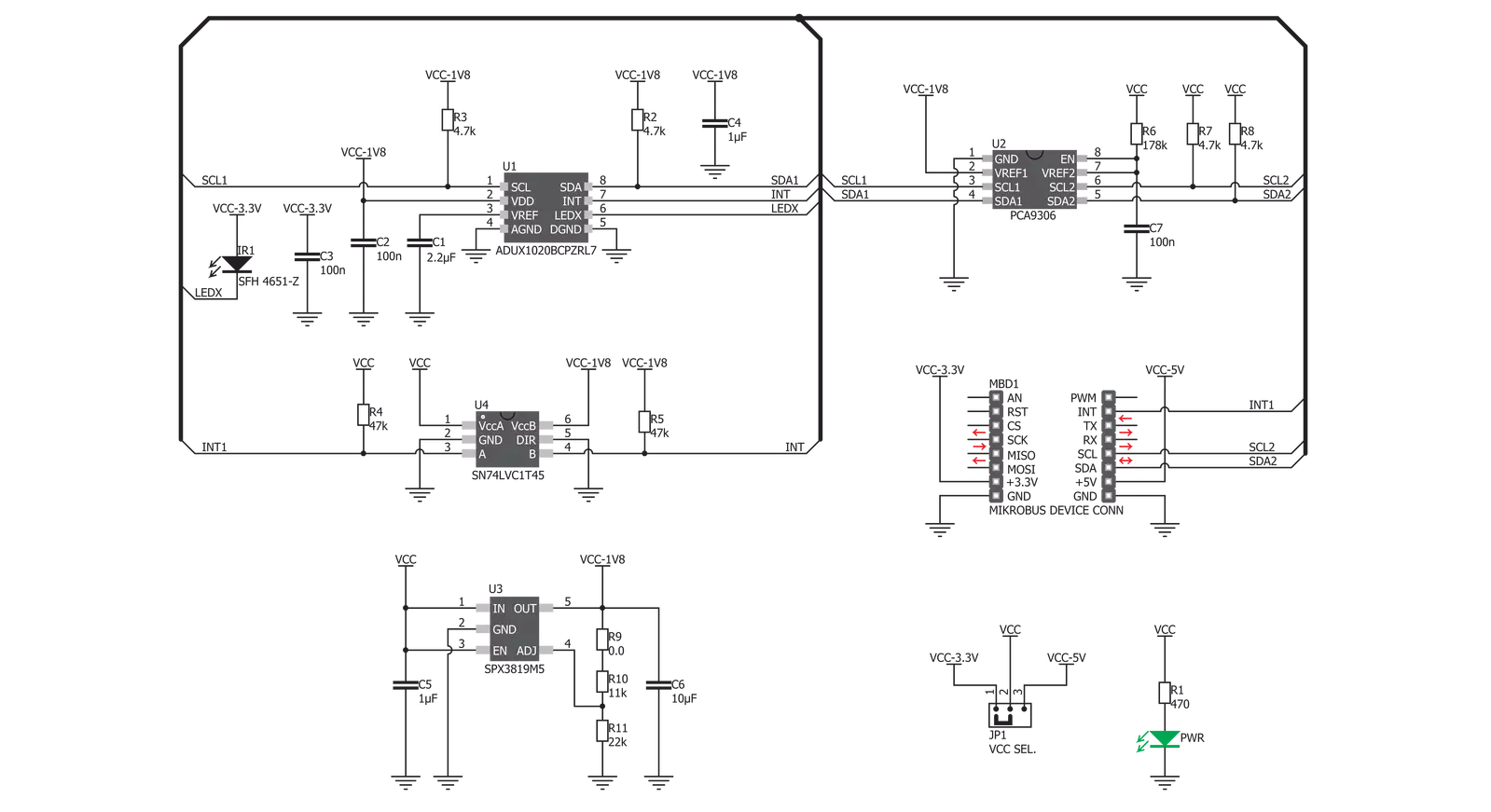
Step by step
Project assembly
Track your results in real time
Application Output
1. Application Output - In Debug mode, the 'Application Output' window enables real-time data monitoring, offering direct insight into execution results. Ensure proper data display by configuring the environment correctly using the provided tutorial.

2. UART Terminal - Use the UART Terminal to monitor data transmission via a USB to UART converter, allowing direct communication between the Click board™ and your development system. Configure the baud rate and other serial settings according to your project's requirements to ensure proper functionality. For step-by-step setup instructions, refer to the provided tutorial.

3. Plot Output - The Plot feature offers a powerful way to visualize real-time sensor data, enabling trend analysis, debugging, and comparison of multiple data points. To set it up correctly, follow the provided tutorial, which includes a step-by-step example of using the Plot feature to display Click board™ readings. To use the Plot feature in your code, use the function: plot(*insert_graph_name*, variable_name);. This is a general format, and it is up to the user to replace 'insert_graph_name' with the actual graph name and 'variable_name' with the parameter to be displayed.

Software Support
Library Description
This library contains API for Proximity 6 Click driver.
Key functions:
proximity6_read_data- Function reads proximity data when one or more data register is updatedproximity6_generic_write- This function writes data to the desired registerproximity6_generic_read- This function reads data from the desired register
Open Source
Code example
The complete application code and a ready-to-use project are available through the NECTO Studio Package Manager for direct installation in the NECTO Studio. The application code can also be found on the MIKROE GitHub account.
/*!
* \file
* \brief Proximity 6 Click example
*
* # Description
* This application demonstrates the use of Proximity 6 Click board by reading
* and displaying the raw data measurements from 4 photodiode channels.
*
* The demo application is composed of two sections :
*
* ## Application Init
* Initializes the driver and performs the Click default configuration.
*
* ## Application Task
* Reads the raw data measurements from 4 photodiode channels and displays the results
* on the USB UART every 200ms approximately.
*
* \author MikroE Team
*
*/
// ------------------------------------------------------------------- INCLUDES
#include "board.h"
#include "log.h"
#include "proximity6.h"
// ------------------------------------------------------------------ VARIABLES
static proximity6_t proximity6;
static log_t logger;
// ------------------------------------------------------ APPLICATION FUNCTIONS
void application_init ( void )
{
log_cfg_t log_cfg; /**< Logger config object. */
proximity6_cfg_t proximity6_cfg; /**< Click config object. */
/**
* Logger initialization.
* Default baud rate: 115200
* Default log level: LOG_LEVEL_DEBUG
* @note If USB_UART_RX and USB_UART_TX
* are defined as HAL_PIN_NC, you will
* need to define them manually for log to work.
* See @b LOG_MAP_USB_UART macro definition for detailed explanation.
*/
LOG_MAP_USB_UART( log_cfg );
log_init( &logger, &log_cfg );
log_info( &logger, " Application Init " );
// Click initialization.
proximity6_cfg_setup( &proximity6_cfg );
PROXIMITY6_MAP_MIKROBUS( proximity6_cfg, MIKROBUS_1 );
if ( PROXIMITY6_ERROR == proximity6_init( &proximity6, &proximity6_cfg ) )
{
log_error( &logger, " Communication init." );
for ( ; ; );
}
if ( PROXIMITY6_ERROR == proximity6_default_cfg ( &proximity6 ) )
{
log_error( &logger, " Default configuration." );
for ( ; ; );
}
log_info( &logger, " Application Task " );
}
void application_task ( void )
{
proximity6_data_t axis_data;
if ( PROXIMITY6_OK == proximity6_read_data( &proximity6, &axis_data ) )
{
log_printf( &logger, " X1: %u\r\n", axis_data.val_x1 );
log_printf( &logger, " X2: %u\r\n", axis_data.val_x2 );
log_printf( &logger, " Y1: %u\r\n", axis_data.val_y1 );
log_printf( &logger, " Y2: %u\r\n\n", axis_data.val_y2 );
Delay_ms ( 200 );
}
}
int main ( void )
{
/* Do not remove this line or clock might not be set correctly. */
#ifdef PREINIT_SUPPORTED
preinit();
#endif
application_init( );
for ( ; ; )
{
application_task( );
}
return 0;
}
// ------------------------------------------------------------------------ END
Additional Support
Resources
Category:Proximity