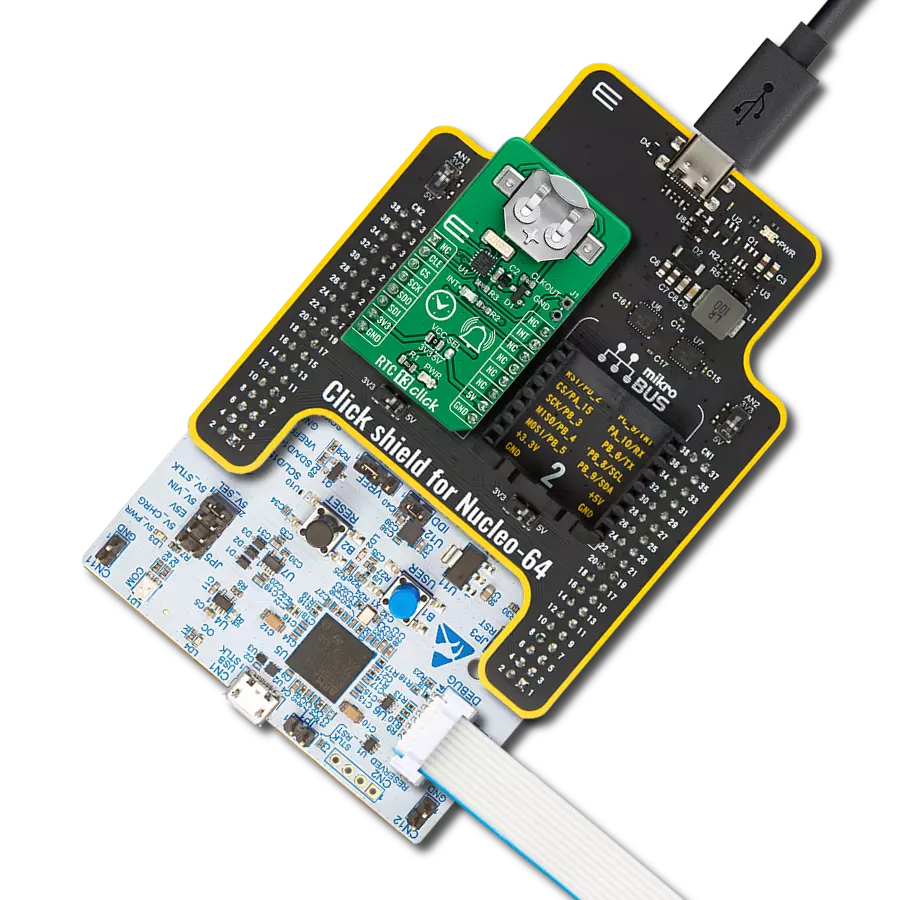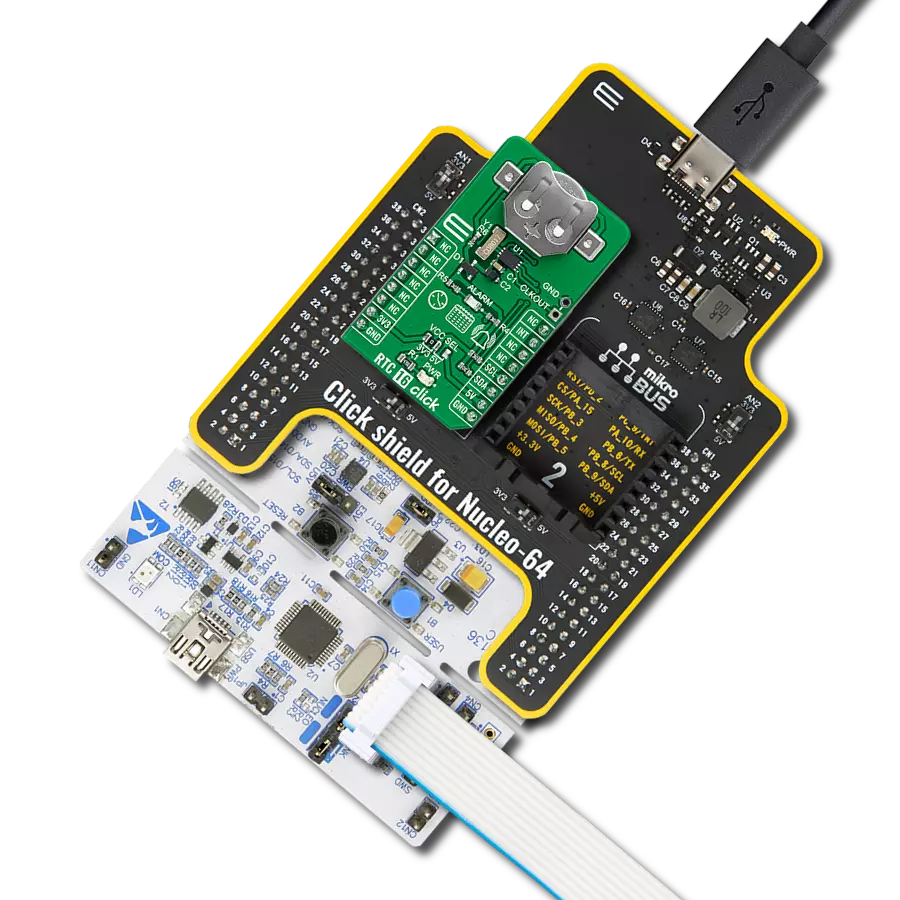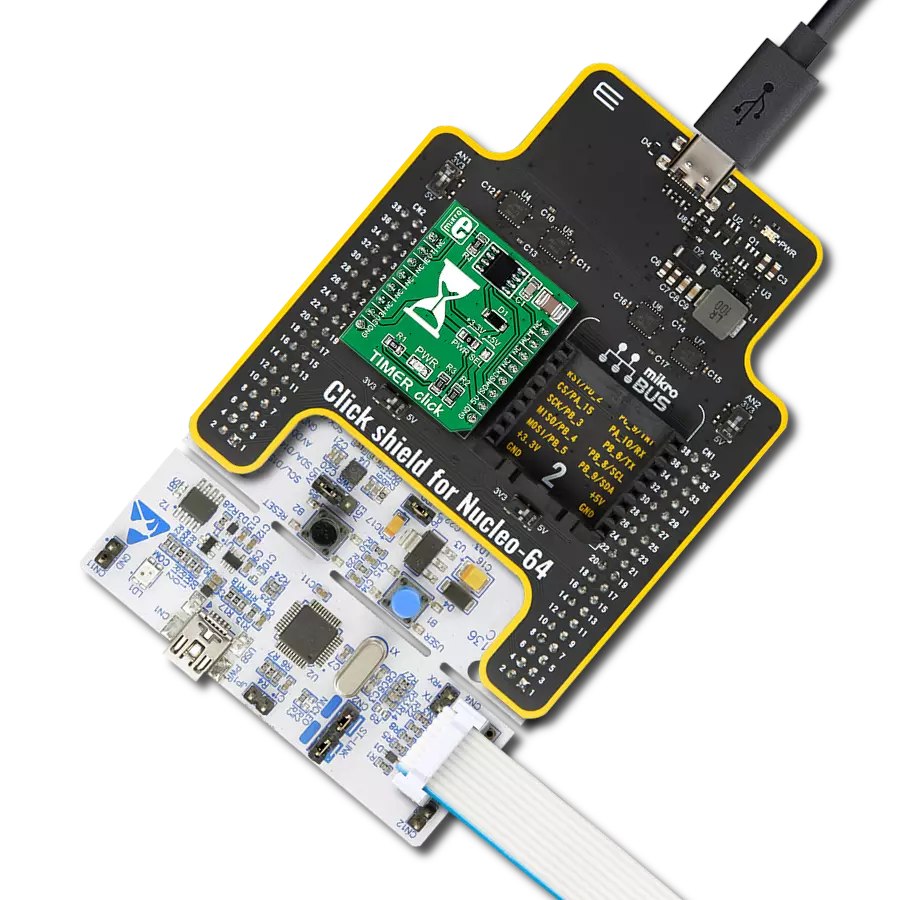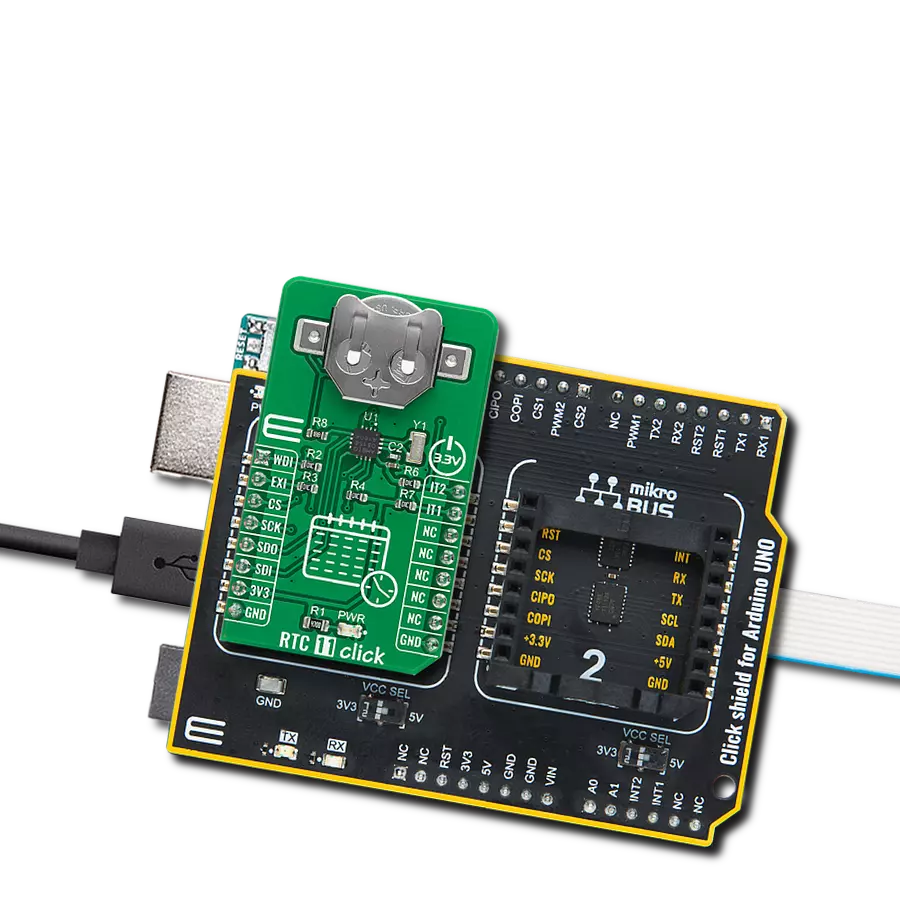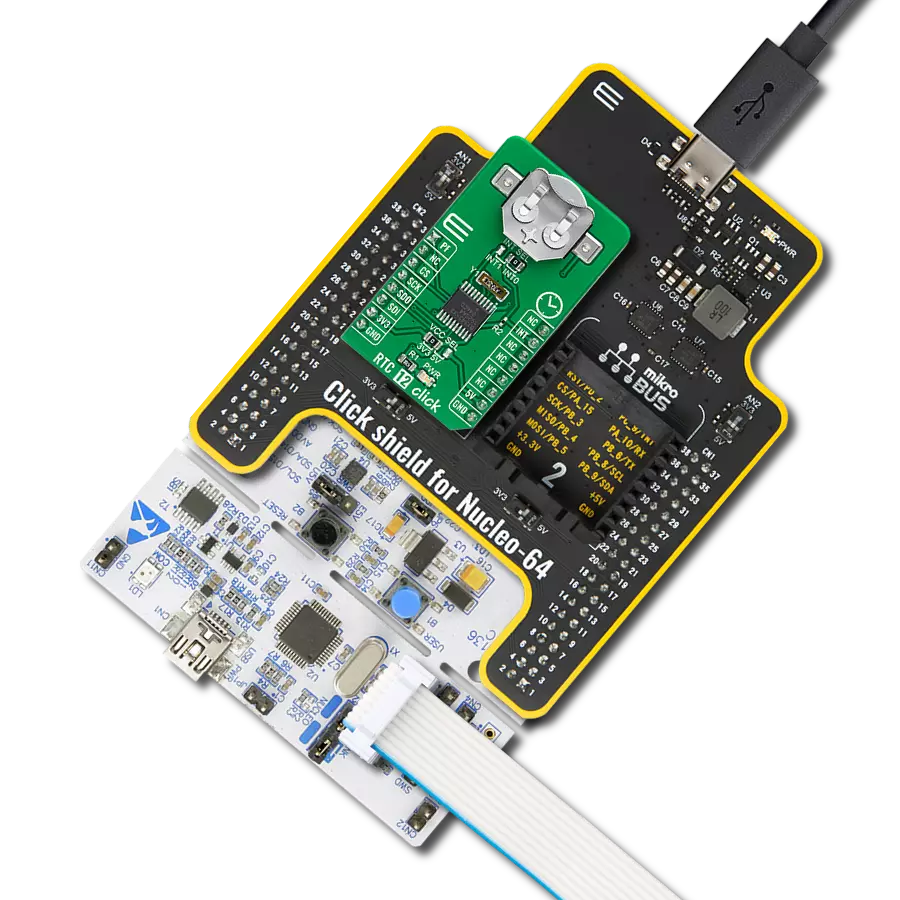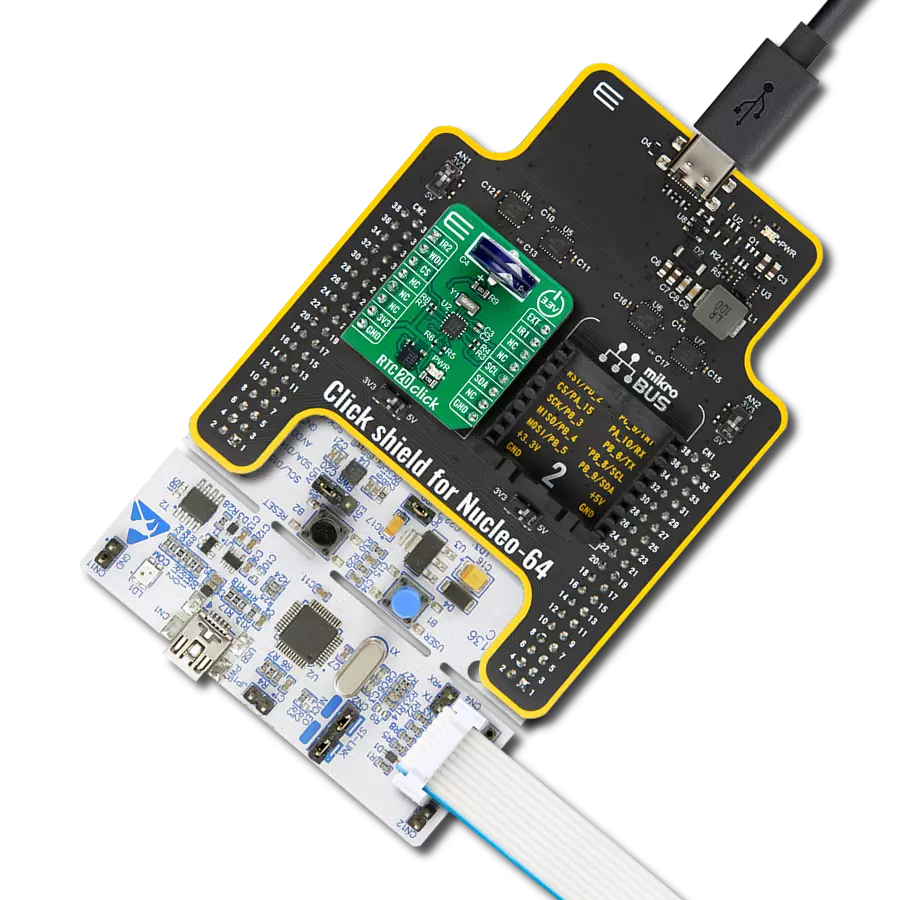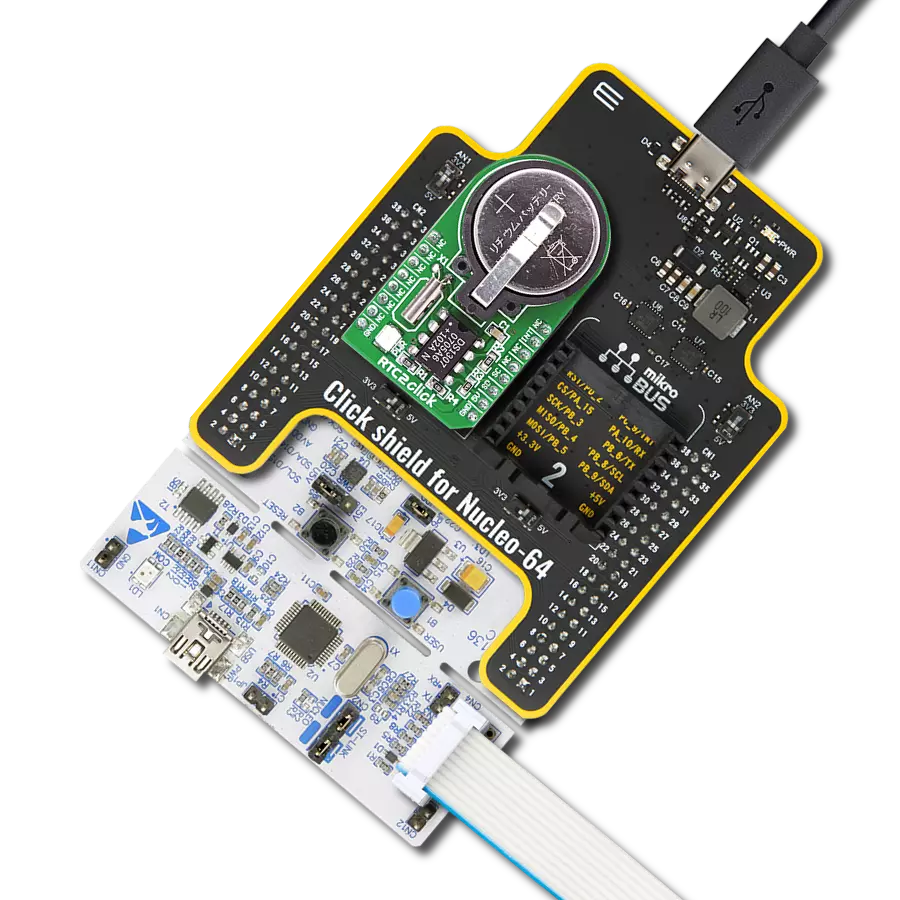集成高效的实时时钟到您的解决方案中,实现精确的事件计时和无缝的同步。
A
A
硬件概览
它是如何工作的?
RTC 21 Click 基于 Diodes Incorporated 的 PT7C4311,这是一款超低功耗的实时时钟 (RTC) 设备。PT7C4311 配置为基于 32.768kHz 石英晶体向 MCU 传输日历和时间数据(24 小时格式),并带有 56 字节的通用 RAM。它以秒为单位从 MCU 读取和写入时钟/日历数据,直到日历年的最后两位数字,提供秒、分、小时、日期、星期几、月份、年份
和世纪信息。月底日期会自动调整为少于 31 天的月份,包括对 2100 年之前的闰年的修正。此 Click board™ 使用标准 I2C 2 线接口与 MCU 通信,以读取数据和配置设置,支持最高 400kHz 的快速模式操作。它还包含一个标记为 FT 的开漏输出,可用作频率测试信号(用于频率测试目的的 512Hz 方波)或在方波禁用时作为寄存器可配置的输出直流电平。
PT7C4311 还包括一个自动备用切换电路,允许其与单个纽扣电池一起使用,从而延长使用时间。此 Click board™ 可以在 3.3V 或 5V 逻辑电压水平下运行,通过 VCC SEL 跳线选择。这样,3.3V 和 5V 的 MCU 都可以正确使用通信线路。此外,该 Click board™ 配备了包含易于使用的函数和示例代码的库,可作为进一步开发的参考。
功能概述
开发板
PIC18F57Q43 Curiosity Nano 评估套件是一款尖端的硬件平台,旨在评估 PIC18-Q43 系列内的微控制器。其设计的核心是包含了功能强大的 PIC18F57Q43 微控制器(MCU),提供先进的功能和稳健的性能。这个评估套件的关键特点包括一个黄 色用户 LED 和一个响应灵敏的机械用户开关,提供无
缝的交互和测试。为一个 32.768kHz 水晶振荡器足迹提供支持,确保精准的定时能力。套件内置的调试器拥有一个绿色电源和状态 LED,使编程和调试变得直观高效。此外,增强其实用性的还有虚拟串行端口 (CDC)和一个调试 GPIO 通道(DGI GPIO),提供广泛的连接选项。该套件通过 USB 供电,拥有由
MIC5353 LDO 调节器提供支持的可调目标电压功能,确保在 1.8V 至 5.1V 的输出电压范围内稳定运行,最大输出电流为 500mA,受环境温度和电压限制。
微控制器概述
MCU卡片 / MCU

建筑
PIC
MCU 内存 (KB)
128
硅供应商
Microchip
引脚数
48
RAM (字节)
8196
你完善了我!
配件
Curiosity Nano Base for Click boards 是一款多功能硬件扩展平台,专为简化 Curiosity Nano 套件与扩展板之间的集成而设计,特别针对符合 mikroBUS™ 标准的 Click 板和 Xplained Pro 扩展板。这款创新的基板(屏蔽板)提供了无缝的连接和扩展可能性,简化了实验和开发过程。主要特点包括从 Curiosity Nano 套件提供 USB 电源兼容性,以及为增强灵活性而提供的另一种外部电源输入选项。板载锂离子/锂聚合物充电器和管理电路确保电池供电应用的平稳运行,简化了使用和管理。此外,基板内置了一个固定的 3.3V 电源供应单元,专用于目标和 mikroBUS™ 电源轨,以及一个固定的 5.0V 升压转换器,专供 mikroBUS™ 插座的 5V 电源轨,为各种连接设备提供稳定的电力供应。
使用的MCU引脚
mikroBUS™映射器
“仔细看看!”
Click board™ 原理图
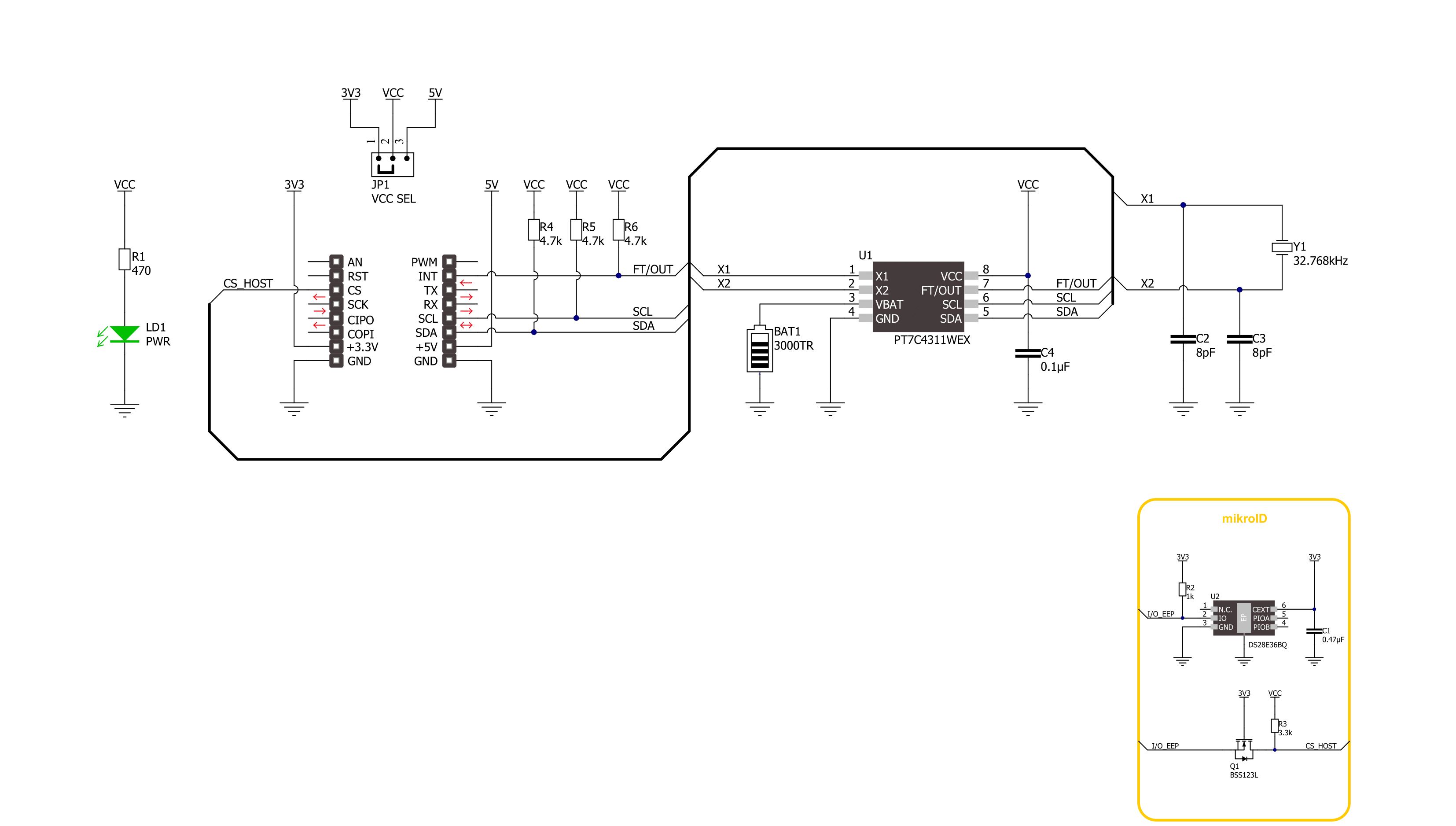
一步一步来
项目组装
实时跟踪您的结果
应用程序输出
1. 应用程序输出 - 在调试模式下,“应用程序输出”窗口支持实时数据监控,直接提供执行结果的可视化。请按照提供的教程正确配置环境,以确保数据正确显示。

2. UART 终端 - 使用UART Terminal通过USB to UART converter监视数据传输,实现Click board™与开发系统之间的直接通信。请根据项目需求配置波特率和其他串行设置,以确保正常运行。有关分步设置说明,请参考提供的教程。

3. Plot 输出 - Plot功能提供了一种强大的方式来可视化实时传感器数据,使趋势分析、调试和多个数据点的对比变得更加直观。要正确设置,请按照提供的教程,其中包含使用Plot功能显示Click board™读数的分步示例。在代码中使用Plot功能时,请使用以下函数:plot(insert_graph_name, variable_name);。这是一个通用格式,用户需要将“insert_graph_name”替换为实际图表名称,并将“variable_name”替换为要显示的参数。

软件支持
库描述
该库包含 RTC 21 Click 驱动程序的 API。
关键功能:
rtc21_set_time- 此功能设置起始时间值 - 秒、分和小时rtc21_set_date- 此功能设置起始日期值 - 星期几、日、月和年rtc21_read_time- 此功能读取当前时间值 - 秒、分和小时
开源
代码示例
完整的应用程序代码和一个现成的项目可以通过NECTO Studio包管理器直接安装到NECTO Studio。 应用程序代码也可以在MIKROE的GitHub账户中找到。
/*!
* @file main.c
* @brief RTC 21 Click example
*
* # Description
* This example demonstrates the use of RTC 21 Click board by reading and displaying
* the time and date values.
*
* The demo application is composed of two sections :
*
* ## Application Init
* Initializes the driver and logger and then sets the starting time and date.
*
* ## Application Task
* Reads and displays on the USB UART the current time and date values once per second.
*
* @author Stefan Filipovic
*
*/
#include "board.h"
#include "log.h"
#include "rtc21.h"
static rtc21_t rtc21;
static log_t logger;
static rtc21_time_t time;
static rtc21_date_t date;
/**
* @brief RTC 21 get day of week name function.
* @details This function returns the name of day of the week as a string.
* @param[in] ctx : Click context object.
* See #rtc21_t object definition for detailed explanation.
* @param[in] day_of_week : Day of week decimal value.
* @return Name of day as a string.
* @note None.
*/
static uint8_t *rtc21_get_day_of_week_name ( uint8_t day_of_week );
void application_init ( void )
{
log_cfg_t log_cfg; /**< Logger config object. */
rtc21_cfg_t rtc21_cfg; /**< Click config object. */
/**
* Logger initialization.
* Default baud rate: 115200
* Default log level: LOG_LEVEL_DEBUG
* @note If USB_UART_RX and USB_UART_TX
* are defined as HAL_PIN_NC, you will
* need to define them manually for log to work.
* See @b LOG_MAP_USB_UART macro definition for detailed explanation.
*/
LOG_MAP_USB_UART( log_cfg );
log_init( &logger, &log_cfg );
log_info( &logger, " Application Init " );
// Click initialization.
rtc21_cfg_setup( &rtc21_cfg );
RTC21_MAP_MIKROBUS( rtc21_cfg, MIKROBUS_1 );
if ( I2C_MASTER_ERROR == rtc21_init( &rtc21, &rtc21_cfg ) )
{
log_error( &logger, " Communication init." );
for ( ; ; );
}
time.hour = 23;
time.minute = 59;
time.second = 50;
if ( RTC21_OK == rtc21_set_time ( &rtc21, &time ) )
{
log_printf( &logger, " Set time: %.2u:%.2u:%.2u\r\n",
( uint16_t ) time.hour, ( uint16_t ) time.minute, ( uint16_t ) time.second );
}
date.day_of_week = RTC21_SATURDAY;
date.day = 31;
date.month = 12;
date.year = 22;
if ( RTC21_OK == rtc21_set_date ( &rtc21, &date ) )
{
log_printf( &logger, " Set date: %s, %.2u.%.2u.20%.2u.\r\n",
rtc21_get_day_of_week_name ( date.day_of_week ),
( uint16_t ) date.day, ( uint16_t ) date.month, ( uint16_t ) date.year );
}
Delay_ms ( 100 );
log_info( &logger, " Application Task " );
}
void application_task ( void )
{
if ( RTC21_OK == rtc21_read_time ( &rtc21, &time ) )
{
log_printf( &logger, " Time: %.2u:%.2u:%.2u\r\n",
( uint16_t ) time.hour, ( uint16_t ) time.minute, ( uint16_t ) time.second );
}
if ( RTC21_OK == rtc21_read_date ( &rtc21, &date ) )
{
log_printf( &logger, " Date: %s, %.2u.%.2u.20%.2u.\r\n",
rtc21_get_day_of_week_name ( date.day_of_week ),
( uint16_t ) date.day, ( uint16_t ) date.month, ( uint16_t ) date.year );
}
Delay_ms ( 1000 );
}
int main ( void )
{
/* Do not remove this line or clock might not be set correctly. */
#ifdef PREINIT_SUPPORTED
preinit();
#endif
application_init( );
for ( ; ; )
{
application_task( );
}
return 0;
}
static uint8_t *rtc21_get_day_of_week_name ( uint8_t day_of_week )
{
switch ( day_of_week )
{
case RTC21_MONDAY:
{
return "Monday";
}
case RTC21_TUESDAY:
{
return "Tuesday";
}
case RTC21_WEDNESDAY:
{
return "Wednesday";
}
case RTC21_THURSDAY:
{
return "Thursday";
}
case RTC21_FRIDAY:
{
return "Friday";
}
case RTC21_SATURDAY:
{
return "Saturday";
}
case RTC21_SUNDAY:
{
return "Sunday";
}
default:
{
return "Unknown";
}
}
}
// ------------------------------------------------------------------------ END
额外支持
资源
类别:实时时钟