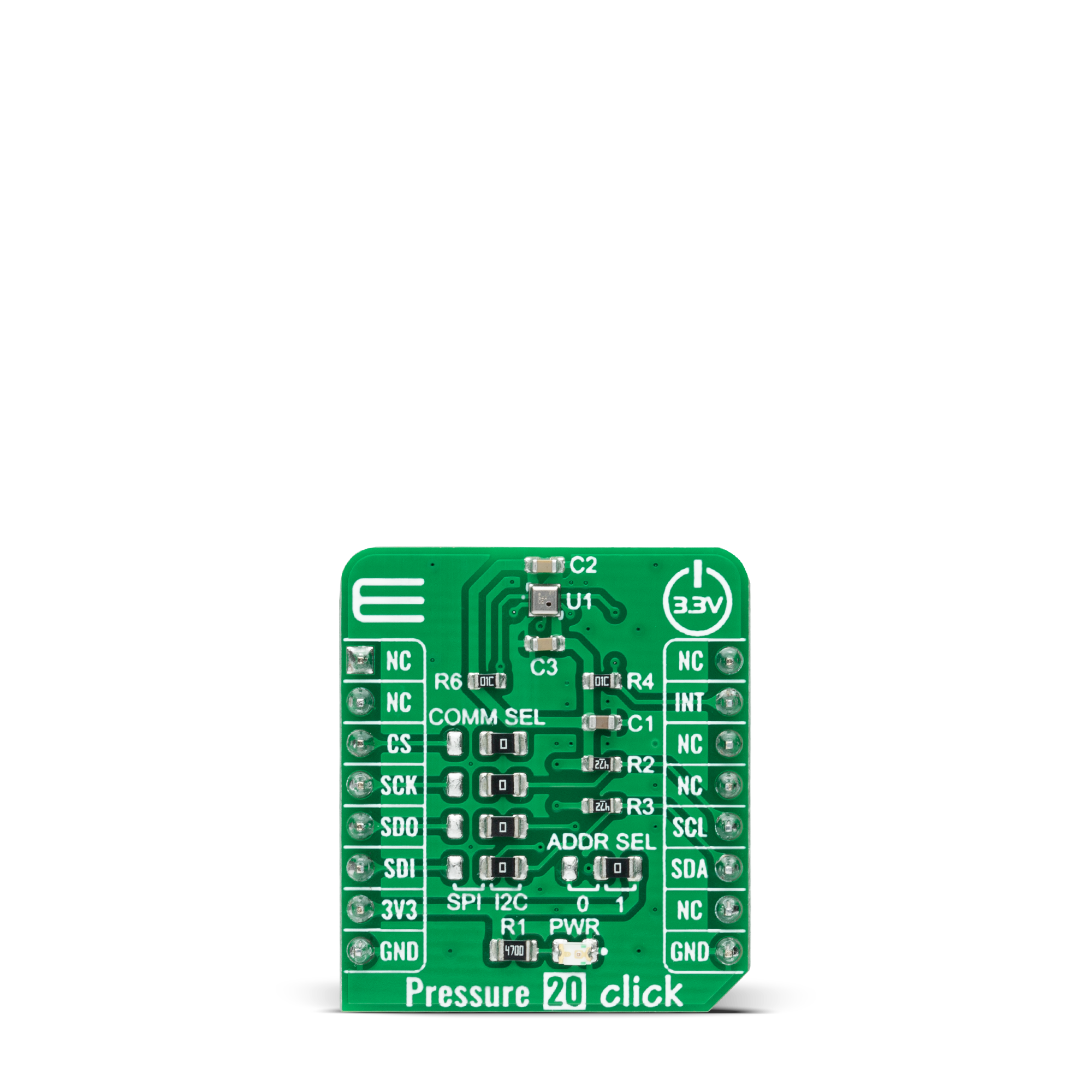在任何地方监测大气压力变化。
A
A
硬件概览
它是如何工作的?
Pressure 20 Click基于TDK InvenSense的ICP-20100,这是一种高精度、低功耗的气压和温度传感器解决方案。它集成了一个电容式压力传感器,用于监测从30kPa到110kPa的压力变化,精度为±20Pa,具有宽工作温度范围。ICP-20100实现了业界最低的0.4Pa RMS压力噪声,同时保持了最低的功耗,并具有优异的温度稳定性,温度系数为±0.4Pa/°C。该MEMS传感器由一个电容式压力传感器组成,其电容随施加的压力变化。同一个MEMS传感
器上的集成温度传感器可以进行精确的温度测量。其他业界领先的特性包括20位输出数据、可编程数字滤波器、校准、FIFO和可编程中断。Pressure 20 Click允许使用I2C和SPI接口,I2C最大频率为1MHz,SPI通信的最大频率为12MHz。可以通过将标有COMM SEL的SMD跳线置于适当位置来进行选择。注意,所有跳线的位置必须在同一侧,否则Click板™可能会无响应。当选择I2C接口时,ICP-20100允许使用标有ADDR SEL的SMD跳线选择其
I2C从设备地址的最低有效位(LSB)。此Click板™还具有一个附加中断引脚,路由到mikroBUS™插座上的INT引脚,当发生特定中断事件(如FIFO溢出/欠载、阈值超限等)时,指示系统。该Click板™只能在3.3V逻辑电压水平下运行。在使用不同逻辑电平的MCU之前,必须进行适当的逻辑电压转换。此外,该Click板™配备了包含函数和示例代码的库,可作为进一步开发的参考。
功能概述
开发板
Nucleo 32开发板搭载STM32F031K6 MCU,提供了一种经济且灵活的平台,适用于使用32引脚封装的STM32微控制器进行实验。该开发板具有Arduino™ Nano连接性,便于通过专用扩展板进行功能扩展,并且支持mbed,使其能够无缝集成在线资源。板载集成
ST-LINK/V2-1调试器/编程器,支持通过USB重新枚举,提供三种接口:虚拟串口(Virtual Com port)、大容量存储和调试端口。该开发板的电源供应灵活,可通过USB VBUS或外部电源供电。此外,还配备了三个LED指示灯(LD1用于USB通信,LD2用于电源
指示,LD3为用户可控LED)和一个复位按钮。STM32 Nucleo-32开发板支持多种集成开发环境(IDEs),如IAR™、Keil®和基于GCC的IDE(如AC6 SW4STM32),使其成为开发人员的多功能工具。

微控制器概述
MCU卡片 / MCU

建筑
ARM Cortex-M0
MCU 内存 (KB)
32
硅供应商
STMicroelectronics
引脚数
32
RAM (字节)
4096
你完善了我!
配件
Click Shield for Nucleo-32是扩展您的开发板功能的理想选择,专为STM32 Nucleo-32引脚布局设计。Click Shield for Nucleo-32提供了两个mikroBUS™插座,可以添加来自我们不断增长的Click板™系列中的任何功能。从传感器和WiFi收发器到电机控制和音频放大器,我们应有尽有。Click Shield for Nucleo-32与STM32 Nucleo-32开发板兼容,为用户提供了一种经济且灵活的方式,使用任何STM32微控制器快速创建原型,并尝试各种性能、功耗和功能的组合。STM32 Nucleo-32开发板无需任何独立的探针,因为它集成了ST-LINK/V2-1调试器/编程器,并随附STM32全面的软件HAL库和各种打包的软件示例。这个开发平台为用户提供了一种简便且通用的方式,将STM32 Nucleo-32兼容开发板与他们喜欢的Click板™结合,应用于即将开展的项目中。
使用的MCU引脚
mikroBUS™映射器
“仔细看看!”
Click board™ 原理图
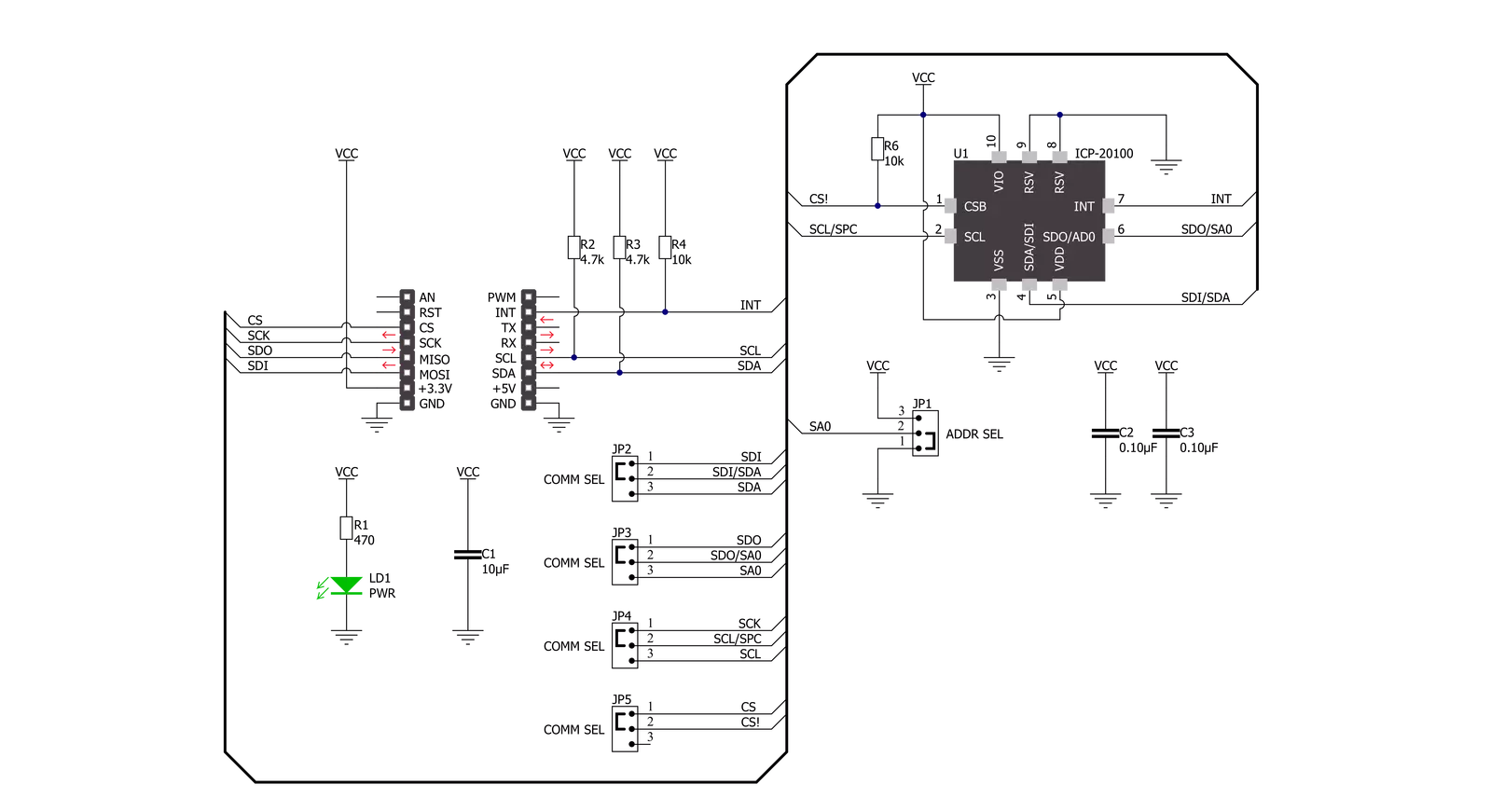
一步一步来
项目组装
实时跟踪您的结果
应用程序输出
1. 应用程序输出 - 在调试模式下,“应用程序输出”窗口支持实时数据监控,直接提供执行结果的可视化。请按照提供的教程正确配置环境,以确保数据正确显示。

2. UART 终端 - 使用UART Terminal通过USB to UART converter监视数据传输,实现Click board™与开发系统之间的直接通信。请根据项目需求配置波特率和其他串行设置,以确保正常运行。有关分步设置说明,请参考提供的教程。

3. Plot 输出 - Plot功能提供了一种强大的方式来可视化实时传感器数据,使趋势分析、调试和多个数据点的对比变得更加直观。要正确设置,请按照提供的教程,其中包含使用Plot功能显示Click board™读数的分步示例。在代码中使用Plot功能时,请使用以下函数:plot(insert_graph_name, variable_name);。这是一个通用格式,用户需要将“insert_graph_name”替换为实际图表名称,并将“variable_name”替换为要显示的参数。

软件支持
库描述
该库包含 Pressure 20 Click 驱动程序的 API。
关键功能:
pressure20_get_int_pin- 这个函数返回INT引脚的逻辑状态。pressure20_clear_interrupts- 这个函数读取并清除中断状态寄存器。pressure20_read_data- 这个函数读取压力(单位:毫巴)和温度(单位:摄氏度)数据。
开源
代码示例
完整的应用程序代码和一个现成的项目可以通过NECTO Studio包管理器直接安装到NECTO Studio。 应用程序代码也可以在MIKROE的GitHub账户中找到。
/*!
* @file main.c
* @brief Pressure20 Click example
*
* # Description
* This example demonstrates the use of Pressure 20 Click board by reading and displaying
* the pressure and temperature data on the USB UART.
*
* The demo application is composed of two sections :
*
* ## Application Init
* Initializes the driver and performs the Click default configuration.
*
* ## Application Task
* Waits for the data ready interrupt, clears the interrupts and than reads
* the pressure [mBar] and temperature [Celsius] data and displays them on the USB UART
* at the set output data rate (25Hz by default).
*
* @author Stefan Filipovic
*
*/
#include "board.h"
#include "log.h"
#include "pressure20.h"
static pressure20_t pressure20;
static log_t logger;
void application_init ( void )
{
log_cfg_t log_cfg; /**< Logger config object. */
pressure20_cfg_t pressure20_cfg; /**< Click config object. */
/**
* Logger initialization.
* Default baud rate: 115200
* Default log level: LOG_LEVEL_DEBUG
* @note If USB_UART_RX and USB_UART_TX
* are defined as HAL_PIN_NC, you will
* need to define them manually for log to work.
* See @b LOG_MAP_USB_UART macro definition for detailed explanation.
*/
LOG_MAP_USB_UART( log_cfg );
log_init( &logger, &log_cfg );
log_info( &logger, " Application Init " );
// Click initialization.
pressure20_cfg_setup( &pressure20_cfg );
PRESSURE20_MAP_MIKROBUS( pressure20_cfg, MIKROBUS_1 );
err_t init_flag = pressure20_init( &pressure20, &pressure20_cfg );
if ( ( I2C_MASTER_ERROR == init_flag ) || ( SPI_MASTER_ERROR == init_flag ) )
{
log_error( &logger, " Communication init." );
for ( ; ; );
}
if ( PRESSURE20_ERROR == pressure20_default_cfg ( &pressure20 ) )
{
log_error( &logger, " Default configuration." );
for ( ; ; );
}
log_info( &logger, " Application Task " );
}
void application_task ( void )
{
// Wait for the data ready interrupt
while ( pressure20_get_int_pin ( &pressure20 ) );
float pressure, temperature;
if ( ( PRESSURE20_OK == pressure20_clear_interrupts ( &pressure20 ) ) &&
( PRESSURE20_OK == pressure20_read_data ( &pressure20, &pressure, &temperature ) ) )
{
log_printf ( &logger, " Pressure: %.1f mBar\r\n", pressure );
log_printf ( &logger, " Temperature: %.2f C\r\n\n", temperature );
}
}
int main ( void )
{
/* Do not remove this line or clock might not be set correctly. */
#ifdef PREINIT_SUPPORTED
preinit();
#endif
application_init( );
for ( ; ; )
{
application_task( );
}
return 0;
}
// ------------------------------------------------------------------------ END