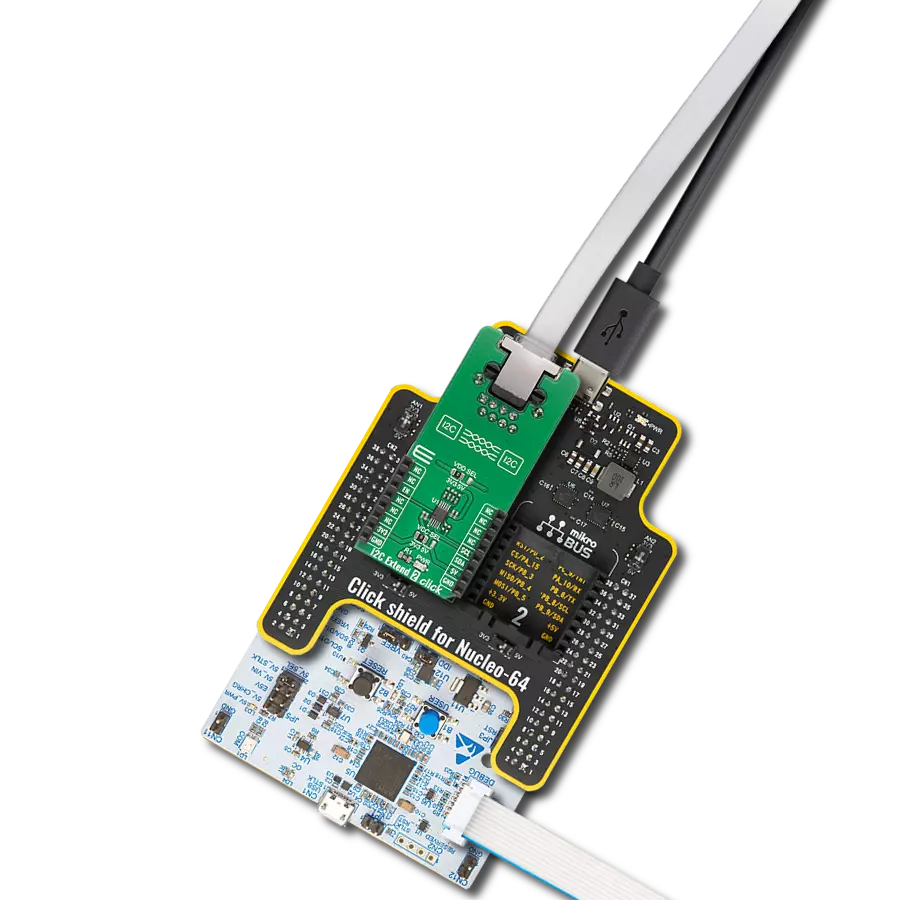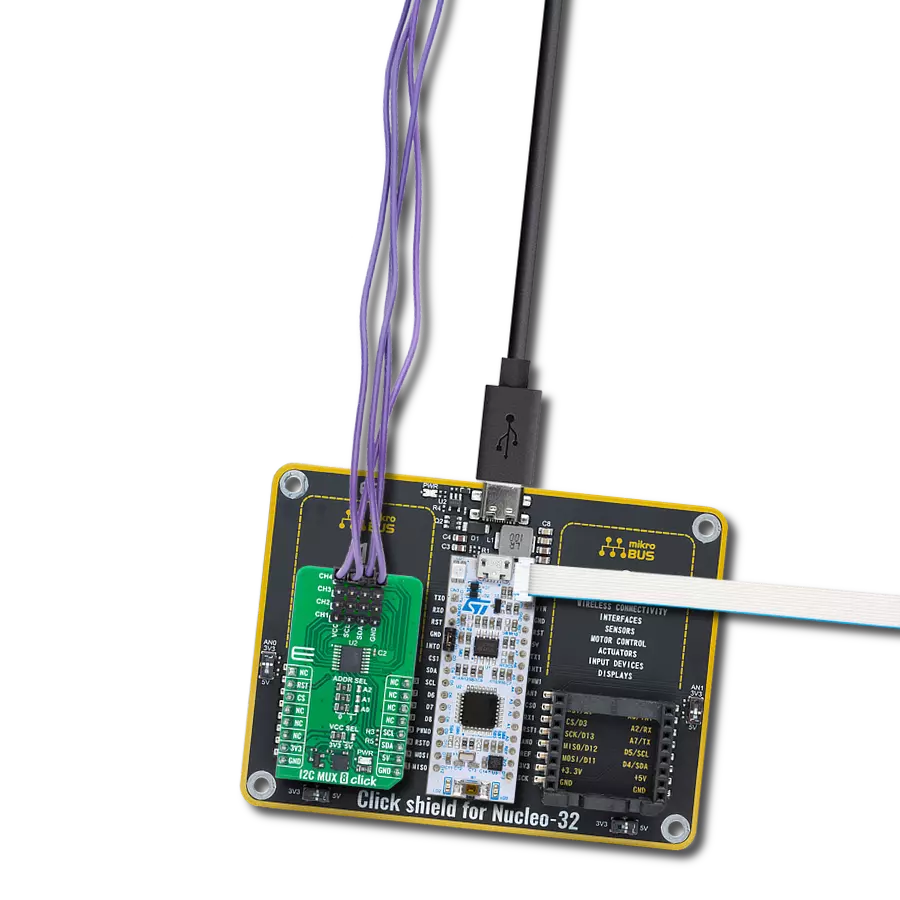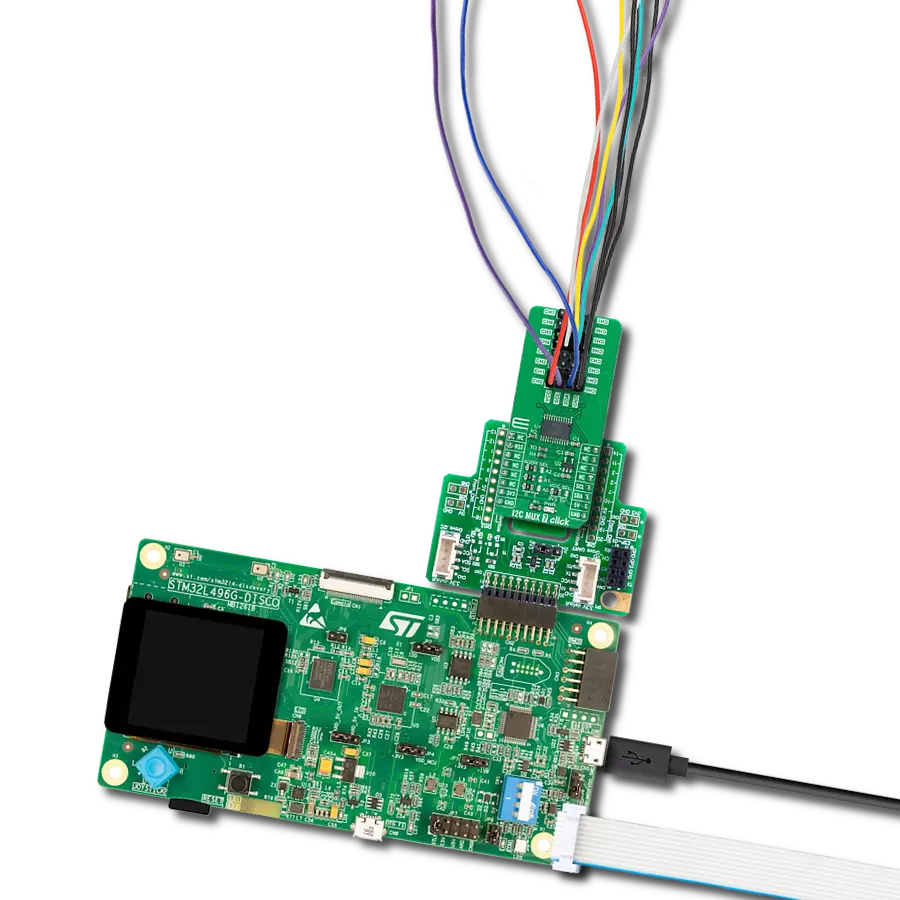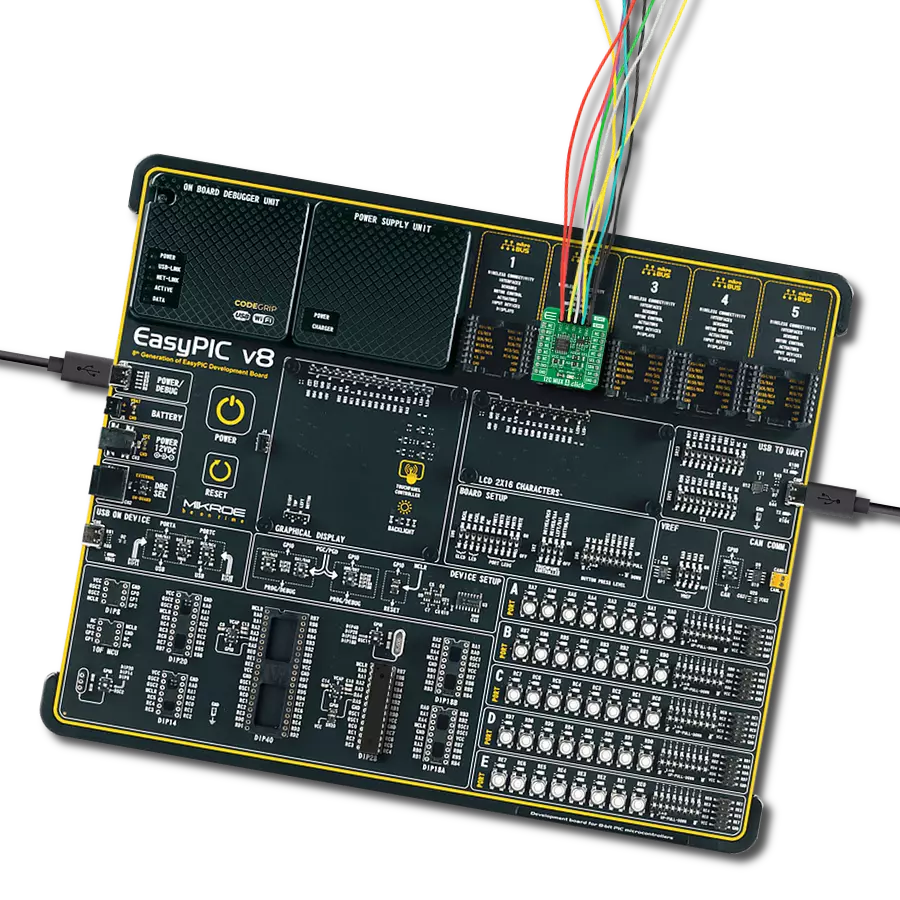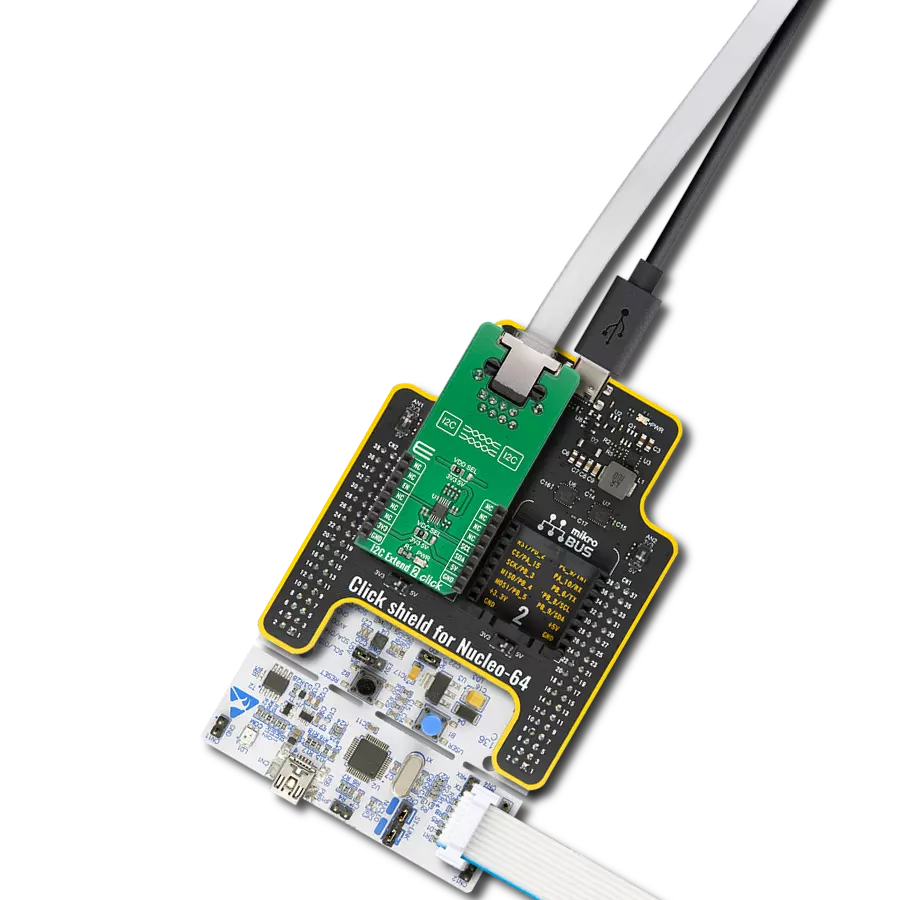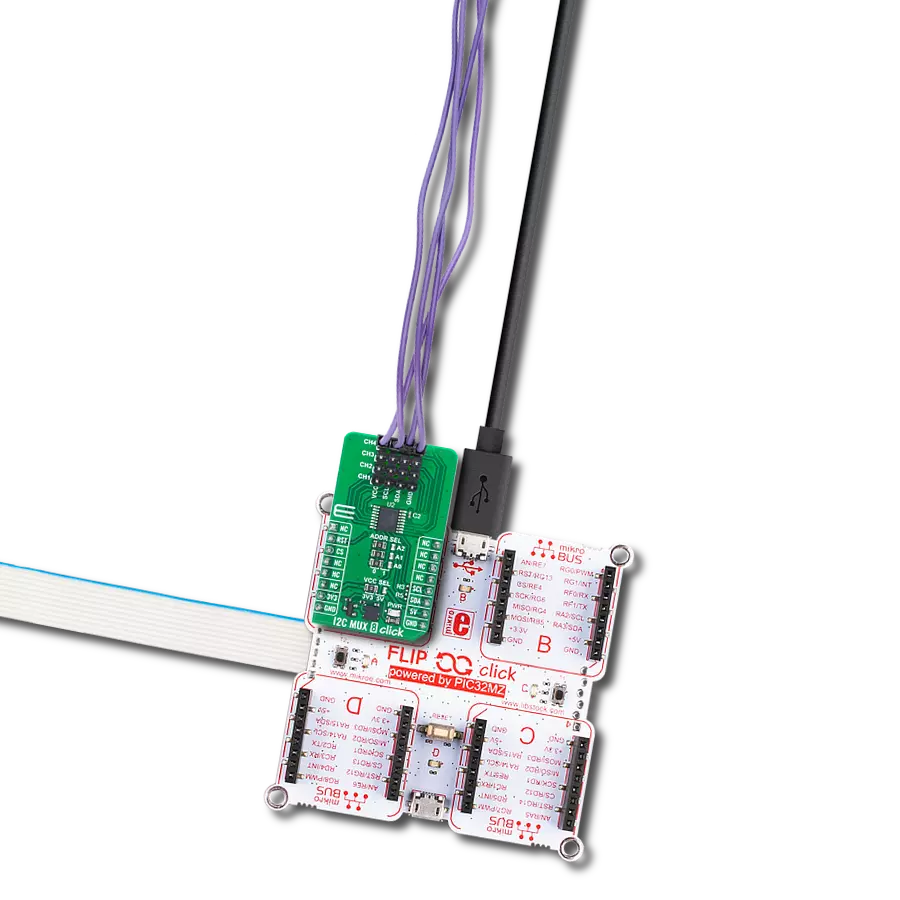Completely isolated I2C interface
A
A
Hardware Overview
How does it work?
I2C Isolator 4 Click is based on the MAX14937, a two-channel, 5kVRMS I2C digital isolator from Analog Devices. The MAX14937 bidirectionally buffers the two I2C signals across the isolation barrier and supports I2C clock-stretching while providing 5kVrms of galvanic isolation. It transfers digital signals between circuits with different power domains at ambient temperatures and offers glitch-free operation, excellent reliability,
and very long operational life. The wide temperature range and high isolation voltage make the device ideal for harsh industrial environments. This Click board™ also possesses two terminals labeled as VIN and SDA/SCL at the bottom of the Click board™, where VIN represents the B-side power supply of the isolator, while the other corresponds to the isolated bidirectional logic-bus terminal.
This Click board™ can operate with either 3.3V or 5V logic voltage levels selected via the VCC SEL jumper. This way, both 3.3V and 5V capable MCUs can use the communication lines properly. However, the Click board™ comes equipped with a library containing easy-to-use functions and an example code that can be used, as a reference, for further development.
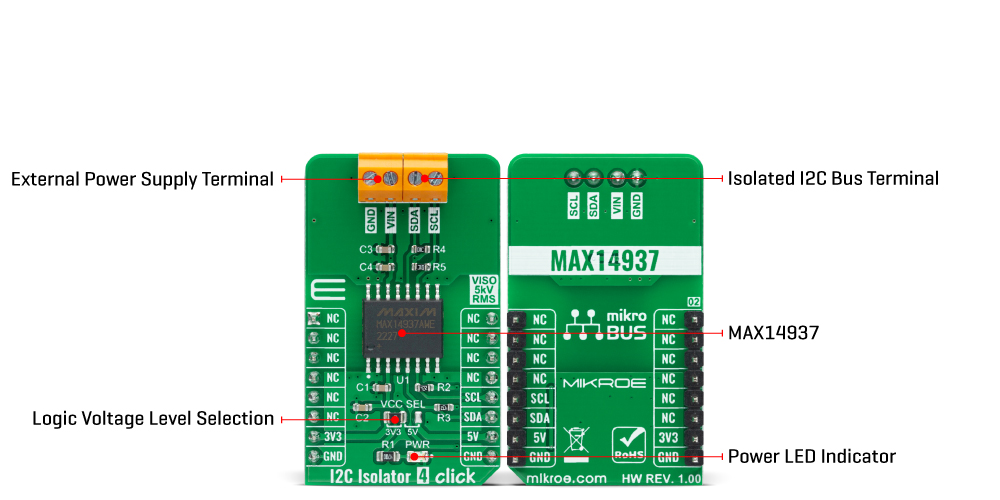
Features overview
Development board
Clicker 2 for Kinetis is a compact starter development board that brings the flexibility of add-on Click boards™ to your favorite microcontroller, making it a perfect starter kit for implementing your ideas. It comes with an onboard 32-bit ARM Cortex-M4F microcontroller, the MK64FN1M0VDC12 from NXP Semiconductors, two mikroBUS™ sockets for Click board™ connectivity, a USB connector, LED indicators, buttons, a JTAG programmer connector, and two 26-pin headers for interfacing with external electronics. Its compact design with clear and easily recognizable silkscreen markings allows you to build gadgets with unique functionalities and
features quickly. Each part of the Clicker 2 for Kinetis development kit contains the components necessary for the most efficient operation of the same board. In addition to the possibility of choosing the Clicker 2 for Kinetis programming method, using a USB HID mikroBootloader or an external mikroProg connector for Kinetis programmer, the Clicker 2 board also includes a clean and regulated power supply module for the development kit. It provides two ways of board-powering; through the USB Micro-B cable, where onboard voltage regulators provide the appropriate voltage levels to each component on the board, or
using a Li-Polymer battery via an onboard battery connector. All communication methods that mikroBUS™ itself supports are on this board, including the well-established mikroBUS™ socket, reset button, and several user-configurable buttons and LED indicators. Clicker 2 for Kinetis is an integral part of the Mikroe ecosystem, allowing you to create a new application in minutes. Natively supported by Mikroe software tools, it covers many aspects of prototyping thanks to a considerable number of different Click boards™ (over a thousand boards), the number of which is growing every day.
Microcontroller Overview
MCU Card / MCU

Architecture
ARM Cortex-M4
MCU Memory (KB)
1024
Silicon Vendor
NXP
Pin count
121
RAM (Bytes)
262144
Used MCU Pins
mikroBUS™ mapper
Take a closer look
Click board™ Schematic
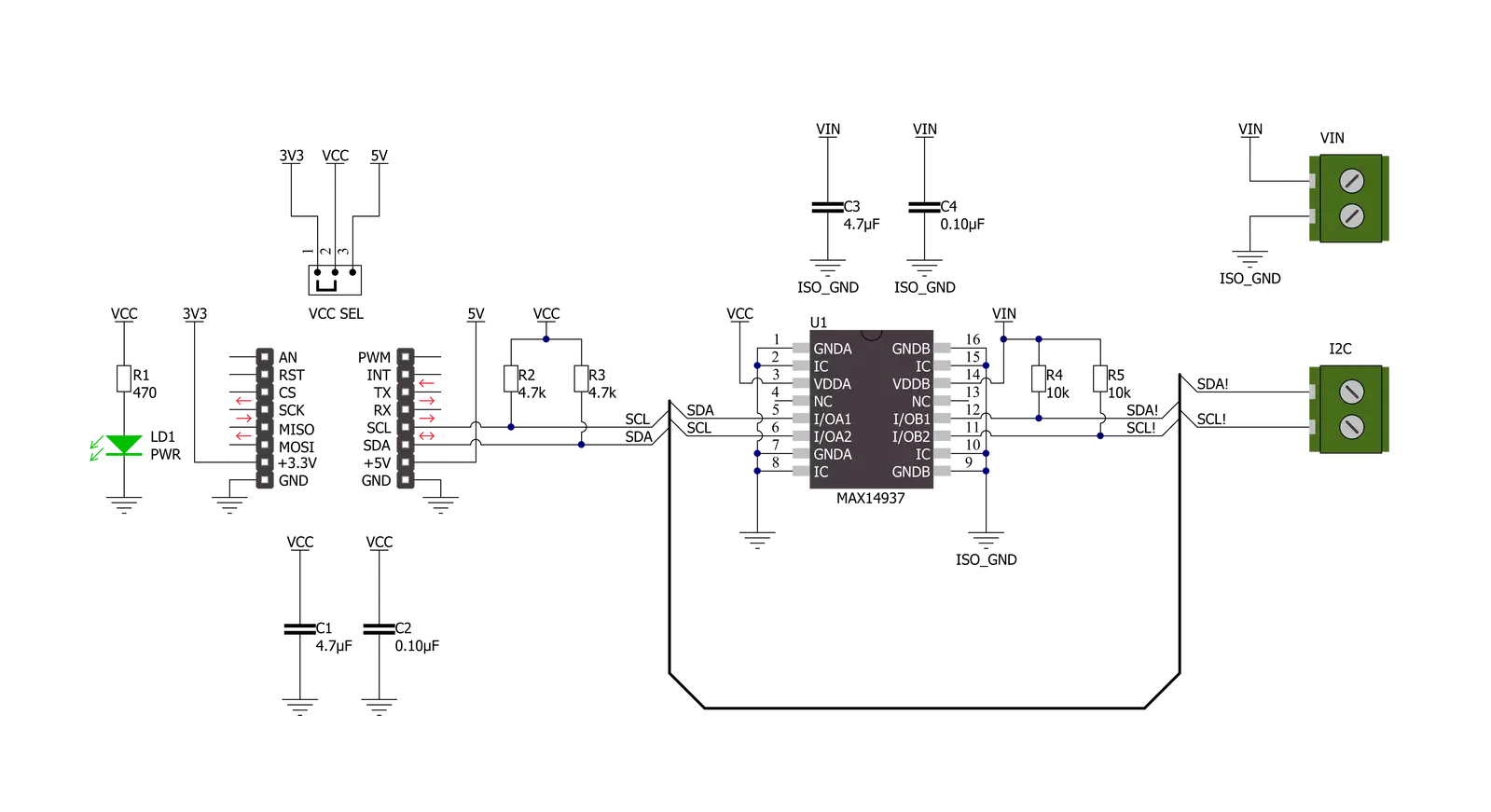
Step by step
Project assembly
Software Support
Library Description
This library contains API for I2C Isolator 4 Click driver.
Key functions:
i2cisolator4_generic_writeI2C Isolator 4 I2C writing function.i2cisolator4_generic_readI2C Isolator 4 I2C reading function.i2cisolator4_set_slave_addressI2C Isolator 4 set I2C Slave address function.
Open Source
Code example
The complete application code and a ready-to-use project are available through the NECTO Studio Package Manager for direct installation in the NECTO Studio. The application code can also be found on the MIKROE GitHub account.
/*!
* @file main.c
* @brief I2cIsolator4 Click example
*
* # Description
* This library contains API for the I2C Isolator 4 Click driver.
* This demo application shows an example of an I2C Isolator 4 Click
* wired to the VAV Press Click for reading
* differential pressure and temperature measurement.
*
* The demo application is composed of two sections :
*
* ## Application Init
* Initialization of I2C module and log UART.
* After driver initialization and default settings,
* the app set VAV Press Click I2C slave address ( 0x5C )
* and enable device.
*
* ## Application Task
* This is an example that shows the use of an I2C Isolator 4 Click board™.
* Logs pressure difference [ Pa ] and temperature [ degree Celsius ] values
* of the VAV Press Click wired to the I2C Isolator 4 Click board™.
* Results are being sent to the Usart Terminal where you can track their changes.
*
* @note
* void get_dif_press_and_temp ( void ) - Get differential pressure and temperature function.
*
* @author Nenad Filipovic
*
*/
#include "board.h"
#include "log.h"
#include "i2cisolator4.h"
#define I2CISOLATOR4_VAV_PRESS_DEV_ADDR 0x5C
#define I2CISOLATOR4_VAV_PRESS_CMD_START_PRESSURE_CONVERSION 0x21
#define I2CISOLATOR4_VAV_PRESS_PRESS_SCALE_FACTOR 1200
#define I2CISOLATOR4_VAV_PRESS_TEMP_SCALE_FACTOR 72
#define I2CISOLATOR4_VAV_PRESS_READOUT_AT_KNOWN_TEMPERATURE 105
#define I2CISOLATOR4_VAV_PRESS_KNOWN_TEMPERATURE_C 23.1
static i2cisolator4_t i2cisolator4;
static log_t logger;
static float diff_press;
static float temperature;
void get_dif_press_and_temp ( void ) {
uint8_t rx_buf[ 4 ];
int16_t readout_data;
i2cisolator4_generic_read( &i2cisolator4, I2CISOLATOR4_VAV_PRESS_CMD_START_PRESSURE_CONVERSION, &rx_buf[ 0 ], 4 );
readout_data = rx_buf[ 1 ];
readout_data <<= 9;
readout_data |= rx_buf[ 0 ];
readout_data >>= 1;
diff_press = ( float ) readout_data;
diff_press /= I2CISOLATOR4_VAV_PRESS_PRESS_SCALE_FACTOR;
readout_data = rx_buf[ 3 ];
readout_data <<= 8;
readout_data |= rx_buf[ 2 ];
temperature = ( float ) readout_data;
temperature -= I2CISOLATOR4_VAV_PRESS_READOUT_AT_KNOWN_TEMPERATURE;
temperature /= I2CISOLATOR4_VAV_PRESS_TEMP_SCALE_FACTOR;
temperature += I2CISOLATOR4_VAV_PRESS_KNOWN_TEMPERATURE_C;
}
void application_init ( void ) {
log_cfg_t log_cfg; /**< Logger config object. */
i2cisolator4_cfg_t i2cisolator4_cfg; /**< Click config object. */
/**
* Logger initialization.
* Default baud rate: 115200
* Default log level: LOG_LEVEL_DEBUG
* @note If USB_UART_RX and USB_UART_TX
* are defined as HAL_PIN_NC, you will
* need to define them manually for log to work.
* See @b LOG_MAP_USB_UART macro definition for detailed explanation.
*/
LOG_MAP_USB_UART( log_cfg );
log_init( &logger, &log_cfg );
log_info( &logger, " Application Init " );
// Click initialization.
i2cisolator4_cfg_setup( &i2cisolator4_cfg );
I2CISOLATOR4_MAP_MIKROBUS( i2cisolator4_cfg, MIKROBUS_1 );
err_t init_flag = i2cisolator4_init( &i2cisolator4, &i2cisolator4_cfg );
if ( init_flag == I2C_MASTER_ERROR ) {
log_error( &logger, " Application Init Error. " );
log_info( &logger, " Please, run program again... " );
for ( ; ; );
}
log_info( &logger, " Application Task " );
Delay_ms ( 100 );
log_printf( &logger, "--------------------------------\r\n" );
log_printf( &logger, " Set I2C Slave Address \r\n" );
i2cisolator4_set_slave_address ( &i2cisolator4, I2CISOLATOR4_VAV_PRESS_DEV_ADDR );
Delay_ms ( 100 );
}
void application_task ( void ) {
get_dif_press_and_temp( );
log_printf( &logger, " Diff. Pressure : %.4f Pa\r\n", diff_press );
log_printf( &logger, " Temperature : %.4f C\r\n", temperature );
log_printf( &logger, "--------------------------------\r\n" );
Delay_ms ( 1000 );
Delay_ms ( 1000 );
}
int main ( void )
{
/* Do not remove this line or clock might not be set correctly. */
#ifdef PREINIT_SUPPORTED
preinit();
#endif
application_init( );
for ( ; ; )
{
application_task( );
}
return 0;
}
// ------------------------------------------------------------------------ END
Additional Support
Resources
Category:I2C