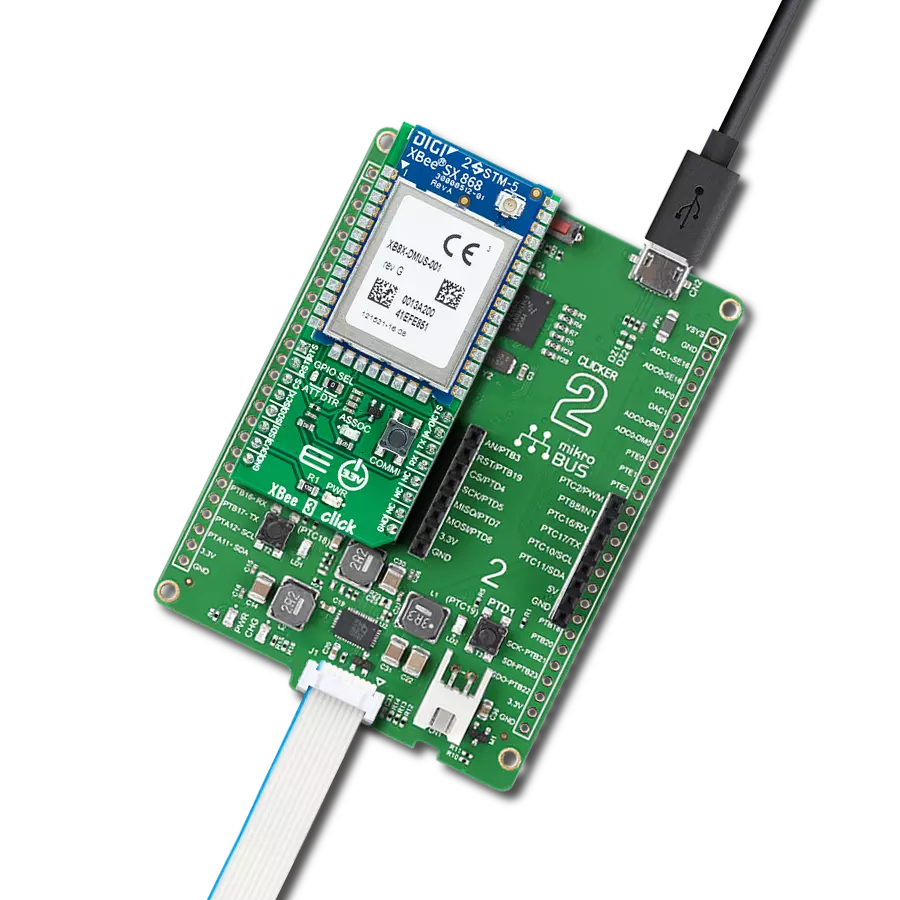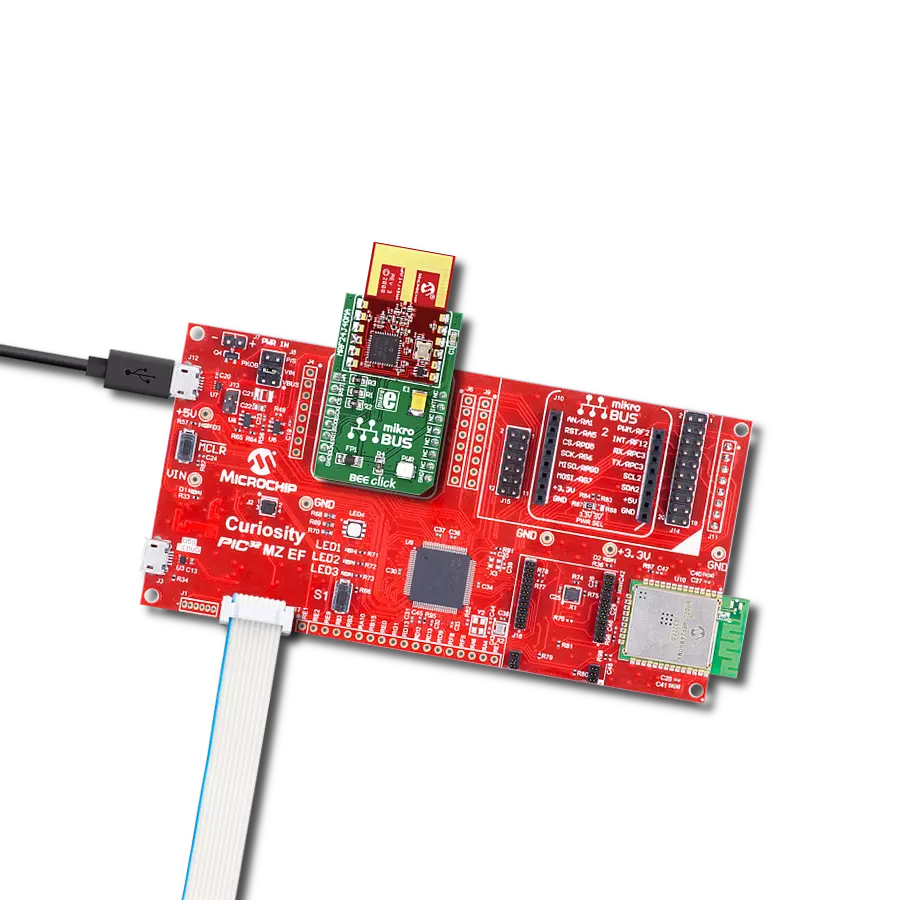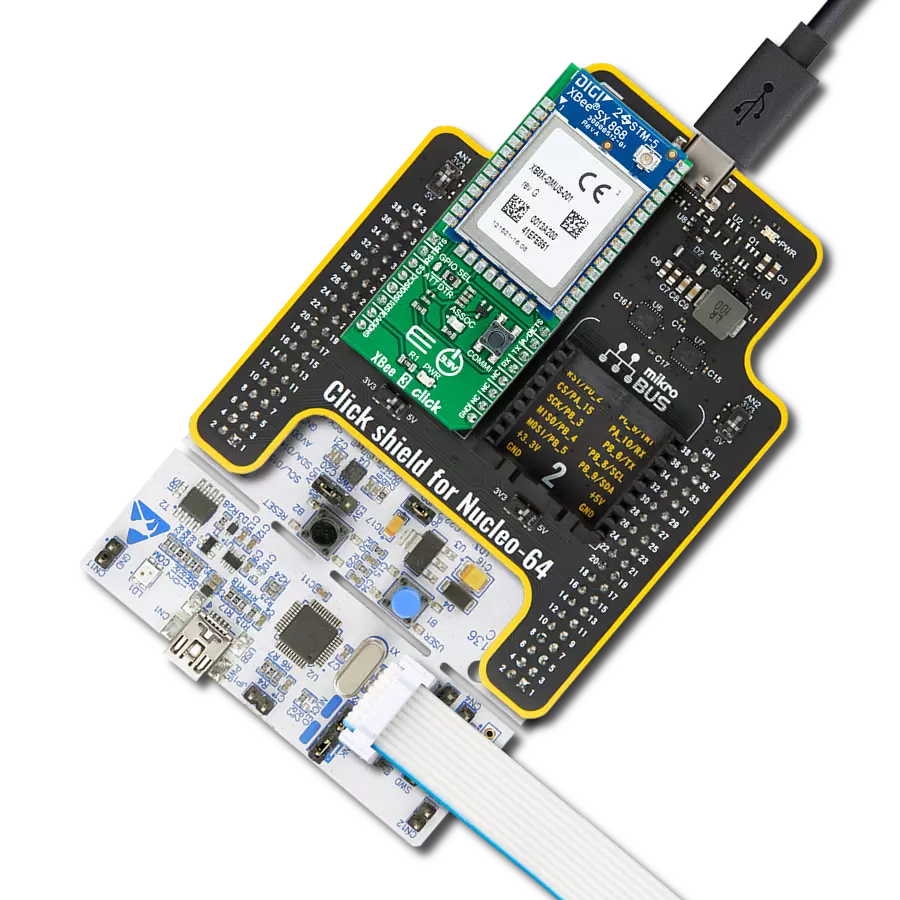Easy-to-add secure wireless connectivity
A
A
Hardware Overview
How does it work?
Xbee 2 Click is based on the XB3-24Z8UM, a Digi XBee® 3 Zigbee 3.0 transceiver module providing wireless end-point connectivity from Digi International. This module uses the IEEE 802.15.4 networking protocol for fast point-to-multipoint or peer-to-peer networking designed for high-throughput applications requiring low latency and predictable communication timing. Thanks to industry-leading technology, the pre-certified XB3-24Z8UM module allows switching between multiple frequencies and wireless protocols as needed (Zigbee, 802.15.4, DigiMesh®, and BLE), offering a fully interoperable ecosystem covering all vertical markets. This Click board™ comes with a configurable host interface allowing communication with MCU using the chosen interface. The XB3-24Z8UM can communicate with MCU using the UART interface with commonly used UART RX, TX, and hardware flow control pins UART CTS and RTS (Clear to Send and Ready to Send) or using the SPI interface
(XBee module will work as an SPI-slave only). In the case of the SPI interface, the users can use it to configure the module and write the library by themselves. The XB3-24Z8UM also has built-in Digi TrustFence® security, identity, and data privacy features, employing over 175 controls to protect against new and evolving cyber threats. The Xbee 2 Click is associated with many other features, such as the reset function and the possibility of visual and digital indicators. An active-low reset signal routed on the RST pin of the mikroBUS™ socket activates a hardware reset of the system, while a yellow LED indicator marked as ASSOC represents a visual indication of the module's connection to the network. If the LED is constantly on, it means that the module is not connected to the mobile network, while the standard flashing of the LED represents the normal operating mode. The A/D pin routed on the INT pin of the mikroBUS™ socket represents a type of interrupt positioning an onboard SMD jumper to an
appropriate whose function can be selected by position labeled as DTR or ATT. DTR position is a "Data terminal ready" function that tells the XBee module that the host MCU is ready to communicate. The ATT position (SPI Attention) represents an indicator for the SPI interface whenever the Xbee module has data for the host MCU. In addition, the board also has a commissioning pushbutton marked as COMMI, which, combined with an ASSOC LED, provides various simple functions to aid in deploying devices in a network. This Click board™ can only be operated with a 3.3V logic voltage level. The board must perform appropriate logic voltage level conversion before using MCUs with different logic levels. However, the Click board™ comes equipped with a library containing functions and an example code that can be used as a reference for further development.
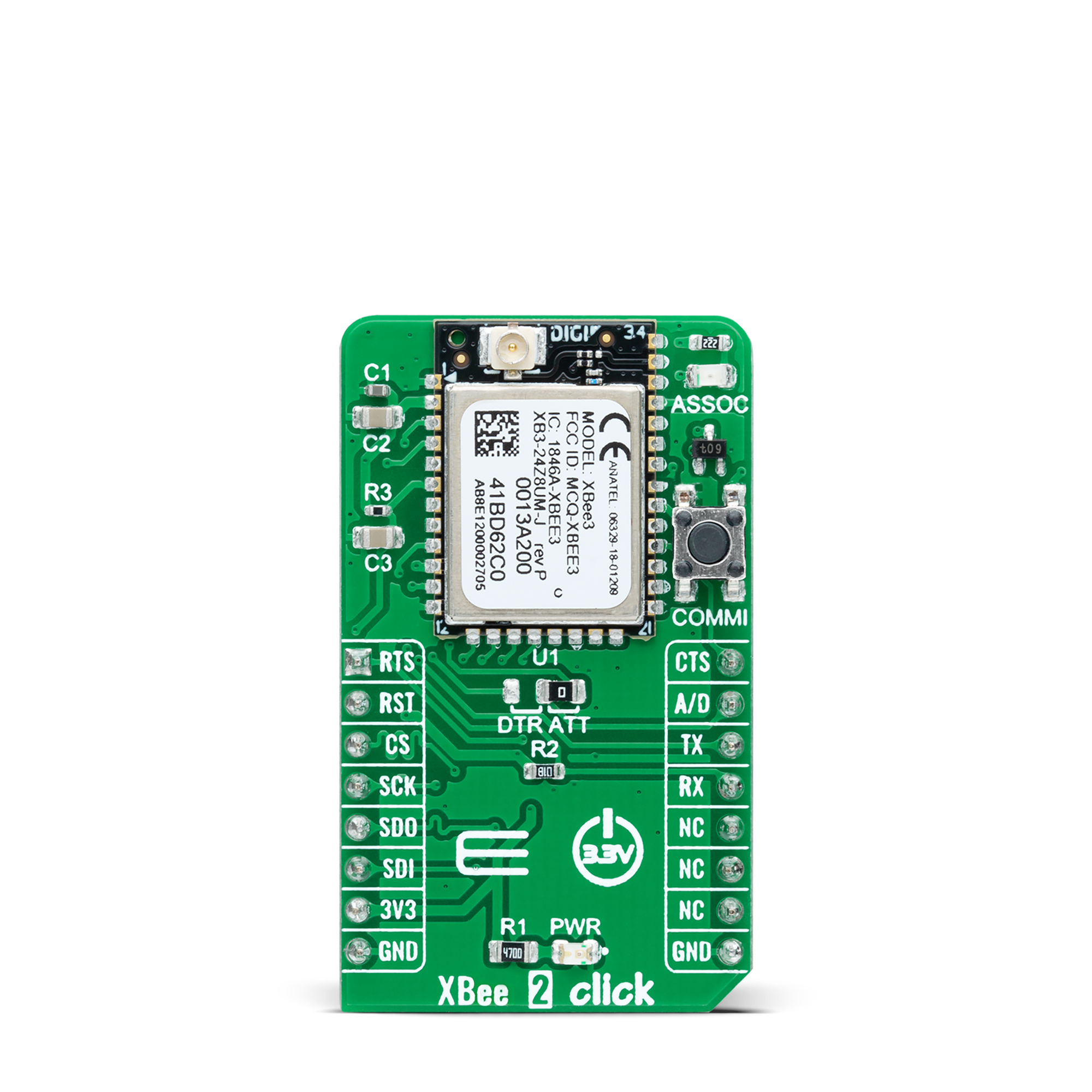


Features overview
Development board
Clicker 2 for PIC24 is a compact starter development board that brings the flexibility of add-on Click boards™ to your favorite microcontroller, making it a perfect starter kit for implementing your ideas. It comes with an onboard 16-bit PIC microcontroller, the PIC24FJ1024GB610 from Microchip, two mikroBUS™ sockets for Click board™ connectivity, a USB connector, LED indicators, buttons, a mikroProg programmer connector, and two 26-pin headers for interfacing with external electronics. Its compact design with clear and easily recognizable silkscreen markings allows you to build gadgets with unique
functionalities and features quickly. Each part of the Clicker 2 for PIC24 development kit contains the components necessary for the most efficient operation of the same board. In addition to the possibility of choosing the Clicker 2 for PIC24 programming method, using a USB HID mikroBootloader or an external mikroProg connector for PIC24 programmer, the Clicker 2 board also includes a clean and regulated power supply module for the development kit. It provides two ways of board-powering; through the USB Micro-B cable, where onboard voltage regulators provide the appropriate voltage levels to each
component on the board, or using a Li-Polymer battery via an onboard battery connector. All communication methods that mikroBUS™ itself supports are on this board, including the well-established mikroBUS™ socket, reset button, and several user-configurable buttons and LED indicators. Clicker 2 for PIC24 is an integral part of the Mikroe ecosystem, allowing you to create a new application in minutes. Natively supported by Mikroe software tools, it covers many aspects of prototyping thanks to a considerable number of different Click boards™ (over a thousand boards), the number of which is growing every day.
Microcontroller Overview
MCU Card / MCU

Architecture
dsPIC
MCU Memory (KB)
1024
Silicon Vendor
Microchip
Pin count
100
RAM (Bytes)
32768
Used MCU Pins
mikroBUS™ mapper
Take a closer look
Click board™ Schematic
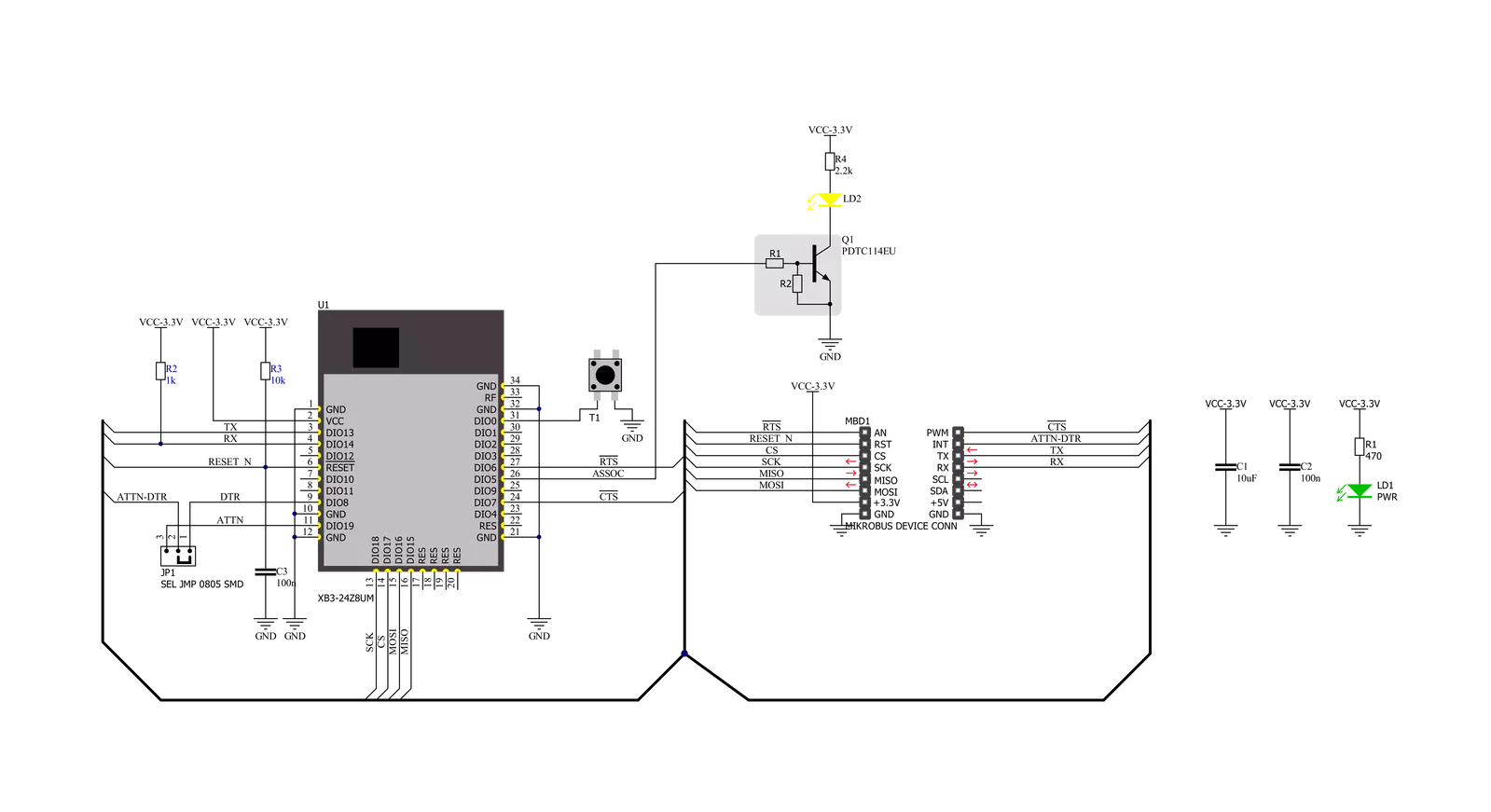
Step by step
Project assembly
Software Support
Library Description
This library contains API for XBee 2 Click driver.
Key functions:
xbee2_get_serial_numberThis function sends a get serial number command.xbee2_set_device_nameThis function sets the device name (node identifier).xbee2_set_destination_addressThis function sets the destination address high and low bytes.
Open Source
Code example
The complete application code and a ready-to-use project are available through the NECTO Studio Package Manager for direct installation in the NECTO Studio. The application code can also be found on the MIKROE GitHub account.
/*!
* @file main.c
* @brief XBEE 2 Click Example.
*
* # Description
* This example demonstrates the use of an XBEE 2 Click board by showing
* the communication between the two Click boards configured in transparent mode.
*
* The demo application is composed of two sections :
*
* ## Application Init
* Initializes the driver and configures the Click board by performing a factory reset,
* and setting the device name, destination address, api mode to transparent,
* and a device role to join or form network depending on the application mode.
*
* ## Application Task
* Depending on the selected application mode, it reads all the received data or
* sends the desired message every 3 seconds.
*
* ## Additional Function
* - static void xbee2_clear_app_buf ( void )
* - static err_t xbee2_process ( void )
* - static err_t xbee2_display_rsp ( uint16_t timeout )
*
* @author Stefan Filipovic
*
*/
#include "board.h"
#include "log.h"
#include "xbee2.h"
// Device name (Node identifier).
#define DEVICE_NAME "XBEE 2 Click"
// Enter here the specific serial number high and low bytes of the remote device as a hex string or
// leave it set to broadcast addresses for forwarding messages to all devices
#define DESTINATION_ADDRESS_HIGH XBEE2_BROADCAST_DEST_ADDRESS_HIGH
#define DESTINATION_ADDRESS_LOW XBEE2_BROADCAST_DEST_ADDRESS_LOW
// Comment out the line below in order to switch the application mode to receiver
#define DEMO_APP_TRANSMITTER
// Text message to send in the transmitter application mode
#define DEMO_TEXT_MESSAGE "MikroE - XBEE 2 Click board\r\n"
// Application process buffer size
#define PROCESS_BUFFER_SIZE 200
static xbee2_t xbee2;
static log_t logger;
static char app_buf[ PROCESS_BUFFER_SIZE ] = { 0 };
static int32_t app_buf_len = 0;
static int32_t app_buf_cnt = 0;
/**
* @brief XBEE 2 clearing application buffer.
* @details This function clears memory of application buffer and reset its length and counter.
* @note None.
*/
static void xbee2_clear_app_buf ( void );
/**
* @brief XBEE 2 data reading function.
* @details This function reads data from device and concatenates data to application buffer.
* @return @li @c 0 - Read some data.
* @li @c -1 - Nothing is read.
* @li @c -2 - Application buffer overflow.
* See #err_t definition for detailed explanation.
* @note None.
*/
static err_t xbee2_process ( void );
/**
* @brief XBEE 2 display response function.
* @details This function reads data from device until it sends OK or ERROR message or until
* it exceeds the timeout value.
* @param[in] timeout : Timeout value in miliseconds.
* @return @li @c 0 - Read some data.
* @li @c -1 - Nothing is read.
* See #err_t definition for detailed explanation.
* @note None.
*/
static err_t xbee2_display_rsp ( uint16_t timeout );
void application_init ( void )
{
log_cfg_t log_cfg; /**< Logger config object. */
xbee2_cfg_t xbee2_cfg; /**< Click config object. */
/**
* Logger initialization.
* Default baud rate: 115200
* Default log level: LOG_LEVEL_DEBUG
* @note If USB_UART_RX and USB_UART_TX
* are defined as HAL_PIN_NC, you will
* need to define them manually for log to work.
* See @b LOG_MAP_USB_UART macro definition for detailed explanation.
*/
LOG_MAP_USB_UART( log_cfg );
log_init( &logger, &log_cfg );
log_info( &logger, " Application Init " );
// Click initialization.
xbee2_cfg_setup( &xbee2_cfg );
XBEE2_MAP_MIKROBUS( xbee2_cfg, MIKROBUS_1 );
if ( UART_ERROR == xbee2_init( &xbee2, &xbee2_cfg ) )
{
log_error( &logger, " Communication init." );
for ( ; ; );
}
xbee2_hw_reset ( &xbee2 );
xbee2_process( );
xbee2_clear_app_buf( );
log_printf( &logger, " - Enter command mode -\r\n" );
xbee2_enter_command_mode ( &xbee2 );
Delay_ms ( 100 );
xbee2_display_rsp ( 1000 );
log_printf( &logger, " - Factory Reset -\r\n" );
xbee2_factory_reset ( &xbee2 );
Delay_ms ( 100 );
xbee2_display_rsp ( 1000 );
log_printf( &logger, " - Get serial number -\r\n" );
xbee2_get_serial_number ( &xbee2 );
Delay_ms ( 100 );
xbee2_display_rsp ( 1000 );
log_printf( &logger, " - Set Device Name -\r\n" );
xbee2_set_device_name ( &xbee2, DEVICE_NAME );
Delay_ms ( 100 );
xbee2_display_rsp ( 1000 );
log_printf( &logger, " - Set Destination Address -\r\n" );
xbee2_set_destination_address ( &xbee2, DESTINATION_ADDRESS_HIGH, DESTINATION_ADDRESS_LOW );
Delay_ms ( 100 );
xbee2_display_rsp ( 1000 );
log_printf( &logger, " - Set API mode -\r\n" );
xbee2_set_api_mode ( &xbee2, XBEE2_MODE_TRANSPARENT );
Delay_ms ( 100 );
xbee2_display_rsp ( 1000 );
log_printf( &logger, " - Set Device Role -\r\n" );
#ifdef DEMO_APP_TRANSMITTER
xbee2_set_device_role ( &xbee2, XBEE2_DEVICE_ROLE_JOIN_NETWORK );
#else
xbee2_set_device_role ( &xbee2, XBEE2_DEVICE_ROLE_FORM_NETWORK );
#endif
Delay_ms ( 100 );
xbee2_display_rsp ( 1000 );
log_printf( &logger, " - Apply changes -\r\n" );
xbee2_apply_changes ( &xbee2 );
Delay_ms ( 100 );
xbee2_display_rsp ( 1000 );
log_printf( &logger, " - Save changes -\r\n" );
xbee2_save_changes ( &xbee2 );
Delay_ms ( 100 );
xbee2_display_rsp ( 1000 );
log_printf( &logger, " - Exit command mode -\r\n" );
xbee2_exit_command_mode ( &xbee2 );
Delay_ms ( 100 );
xbee2_display_rsp ( 1000 );
app_buf_len = 0;
app_buf_cnt = 0;
#ifdef DEMO_APP_TRANSMITTER
log_printf( &logger, " Application Mode: Transmitter\r\n" );
#else
log_printf( &logger, " Application Mode: Receiver\r\n" );
#endif
log_info( &logger, " Application Task " );
}
void application_task ( void )
{
#ifdef DEMO_APP_TRANSMITTER
xbee2_generic_write( &xbee2, DEMO_TEXT_MESSAGE, strlen( DEMO_TEXT_MESSAGE ) );
log_printf( &logger, "%s", ( char * ) DEMO_TEXT_MESSAGE );
Delay_ms ( 1000 );
Delay_ms ( 1000 );
Delay_ms ( 1000 );
#else
xbee2_process( );
if ( app_buf_len > 0 )
{
log_printf( &logger, "%s", app_buf );
xbee2_clear_app_buf( );
}
#endif
}
int main ( void )
{
/* Do not remove this line or clock might not be set correctly. */
#ifdef PREINIT_SUPPORTED
preinit();
#endif
application_init( );
for ( ; ; )
{
application_task( );
}
return 0;
}
static void xbee2_clear_app_buf ( void )
{
memset( app_buf, 0, app_buf_len );
app_buf_len = 0;
app_buf_cnt = 0;
}
static err_t xbee2_process ( void )
{
int32_t rx_size;
char rx_buf[ PROCESS_BUFFER_SIZE ] = { 0 };
rx_size = xbee2_generic_read( &xbee2, rx_buf, PROCESS_BUFFER_SIZE );
if ( rx_size > 0 )
{
int32_t buf_cnt = 0;
if ( ( app_buf_len + rx_size ) > PROCESS_BUFFER_SIZE )
{
xbee2_clear_app_buf( );
return XBEE2_ERROR;
}
else
{
buf_cnt = app_buf_len;
app_buf_len += rx_size;
}
for ( int32_t rx_cnt = 0; rx_cnt < rx_size; rx_cnt++ )
{
if ( rx_buf[ rx_cnt ] != 0 )
{
app_buf[ ( buf_cnt + rx_cnt ) ] = rx_buf[ rx_cnt ];
}
else
{
app_buf_len--;
buf_cnt--;
}
}
return XBEE2_OK;
}
return XBEE2_ERROR;
}
static err_t xbee2_display_rsp ( uint16_t timeout )
{
uint16_t timeout_cnt = 0;
xbee2_process ( );
while ( ( 0 == strstr( app_buf, XBEE2_RSP_OK ) ) &&
( 0 == strstr( app_buf, XBEE2_RSP_ERROR ) ) &&
( timeout_cnt++ < timeout ) )
{
xbee2_process ( );
Delay_ms ( 1 );
}
if ( app_buf_len > 0 )
{
for ( int32_t buf_cnt = 0; buf_cnt < app_buf_len; buf_cnt++ )
{
log_printf( &logger, "%c", app_buf[ buf_cnt ] );
}
xbee2_clear_app_buf ( );
log_printf( &logger, "--------------------------------\r\n" );
return XBEE2_OK;
}
return XBEE2_ERROR;
}
// ------------------------------------------------------------------------ END