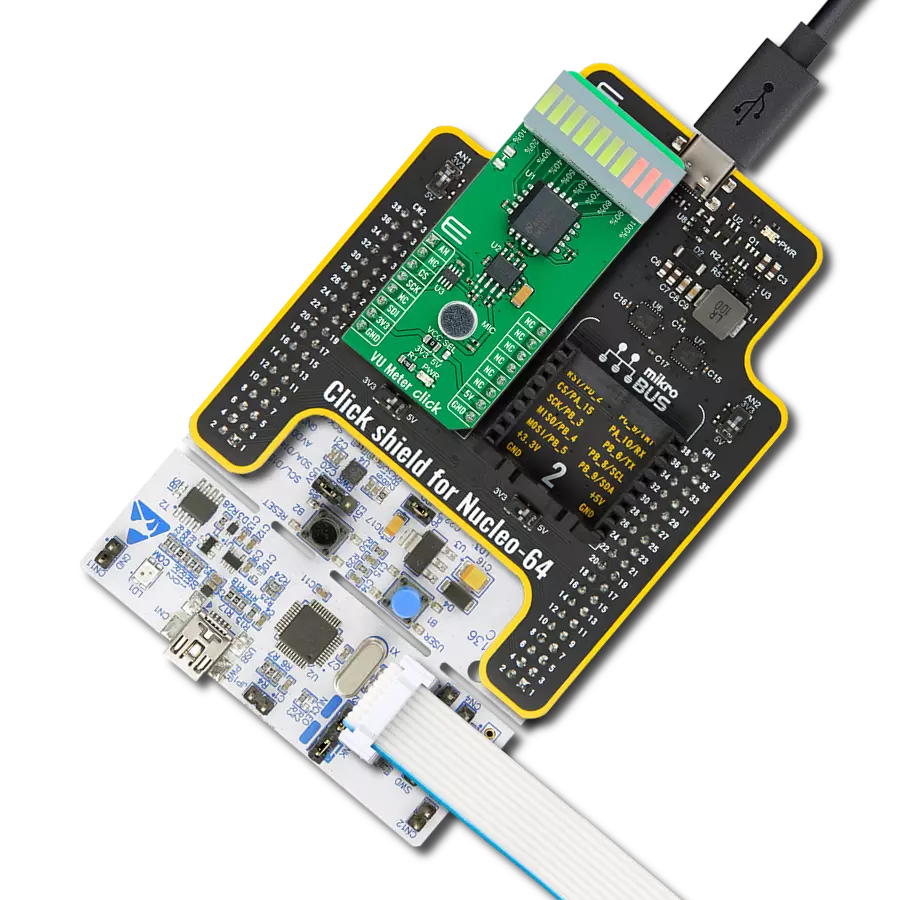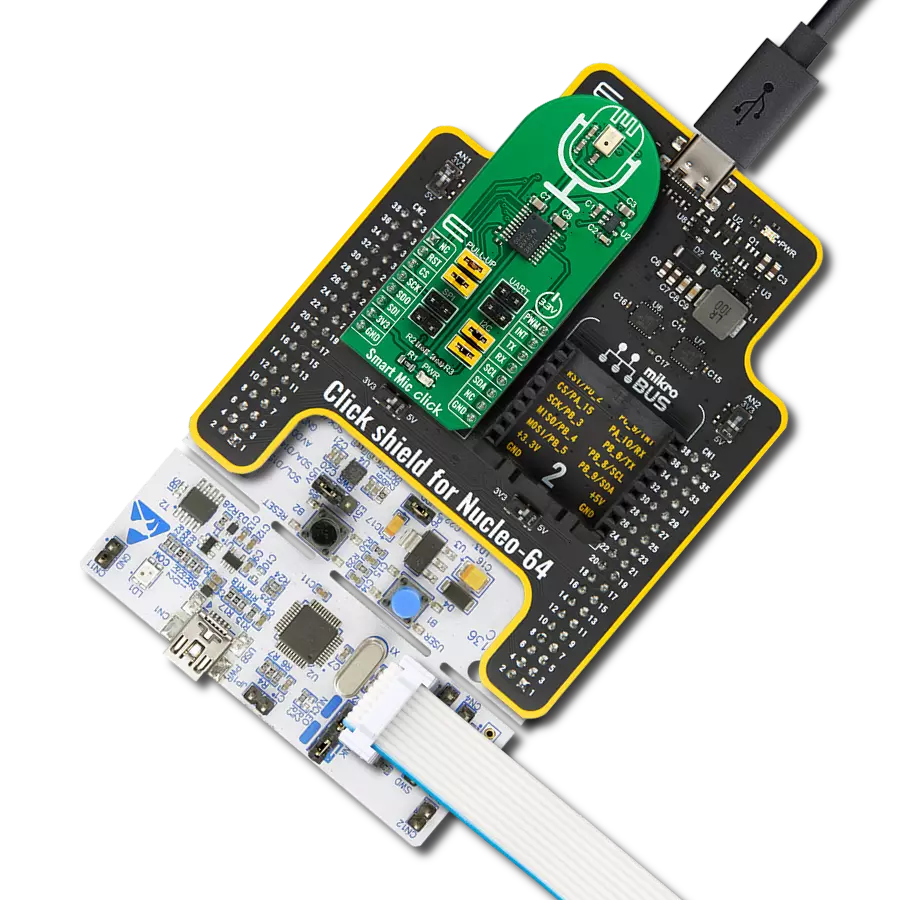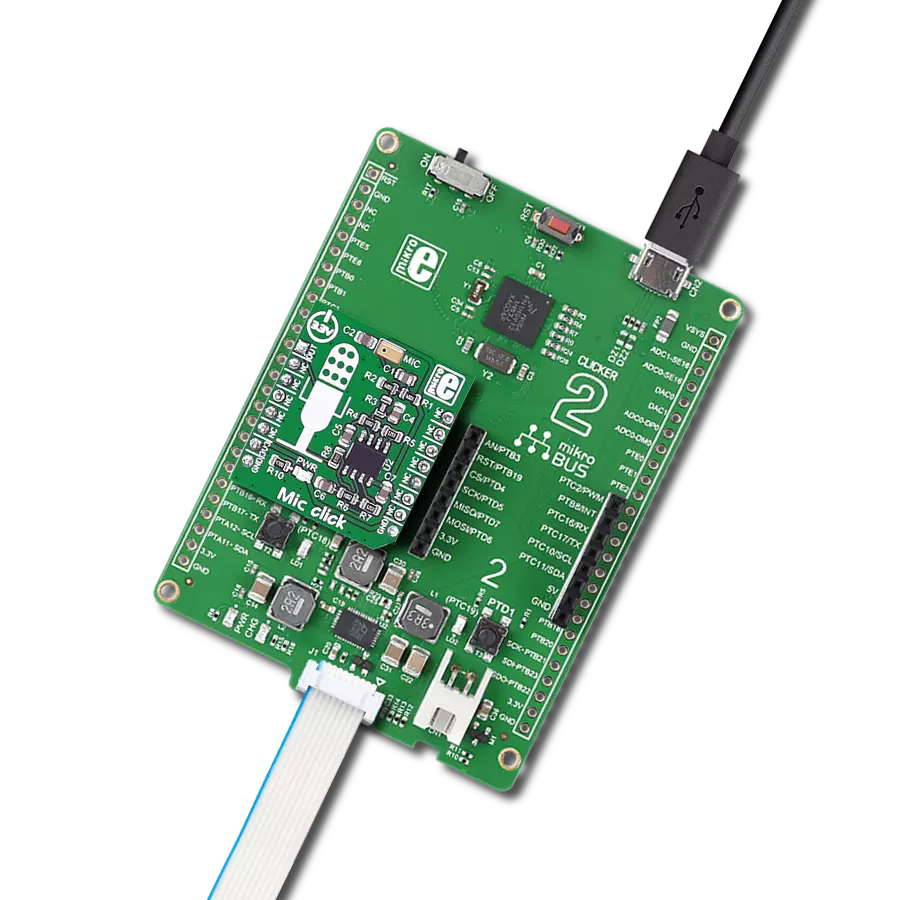Identify a particular spoken keyword or trigger phrase within a larger sentence or command to wake up any embedded system
A
A
Hardware Overview
How does it work?
Smart Mic Click is based on the IA611, a flexible, low-power, highly integrated voice and audio processor system from Knowles Electronics. The IA611 includes an advanced Knowles audio-optimized DSP sub-system designed to calculate intensive audio-processing algorithms with low power consumption. It also comprises a System Control Unit (SCU) that handles power management states such as sleep mode and generates internal clock signals. The IA611, “Always-On” Acoustic Processor, features a voice wake and voice ID keyword detector, a three-second buffer, and Knowles’ proven high-performance acoustic SiSonicTM MEMS technology in a single package. The IA611 can be in one of the following operating modes. The Bootloader is a mode where, after Power-Up, the IA611 waits for firmware download or use case setup. In Instruction mode, the IA611 waits for use case setup after firmware download, while in Open DSP Mode, the IA611 enables third-party algorithms. In Normal operational mode, the IA611 can be in software or hardware pass-through mode, which acts as a mic to the host.
The Voice Wake Mode allows low-power voice wake-up based on the detection of either a built-in keyword (OEM keyword), a user-trained keyword (user keyword), or a user-conditioned OEM keyword (Voice ID). In this mode, the IA611 monitors the microphone stream for acoustic activity. When acoustic activity is detected, the IA611 automatically enters a slightly higher power mode to analyze the speech utterance for the presence of the wake-up keyword. When a valid keyword is detected, the IA611 asserts an interrupt routed to the INT pin of the mikroBUS™ socket to trigger a complete system wake-up. If a keyword is not detected, the device returns to the ultra-low-power mode until the acoustic activity is detected again. The IA611 implements various control interfaces, including UART, SPI, and an I2C slave interface with a control interface and audio interface port. Depending on the desired interface, the user must populate the selected jumper to activate that interface (SPI, I2C, or UART). Using an I2C interface, the user is given the option of additional activation of 4.7kΩ pull-up resistors on I2C lines,
populating jumpers marked with PULL-UP. The IA611 does not require a specific Power-Up sequence but requires a voltage of 1.8V for its supply and logic part to work correctly. Therefore, a small regulating LDO is used, the TC1015, providing a 1.8V out of 3.3V mikroBUS™ power rail, alongside Enable feature through the EN pin routed to the RST pin of the mikroBUS™ socket offering a switch operation to turn ON/OFF power delivery to the TC1015. Since the sensor for operation requires a power supply of 1.8V, this Click board™ also features the TXS0108E voltage-level translator. The interface lines are routed to the voltage-level translator allowing this Click board™ to work with 3.3V MCUs properly. This Click board™ can only be operated with a 3.3V logic voltage level. The board must perform appropriate logic voltage level conversion before using MCUs with different logic levels. However, the Click board™ comes equipped with a library containing functions and an example code that can be used as a reference for further development.
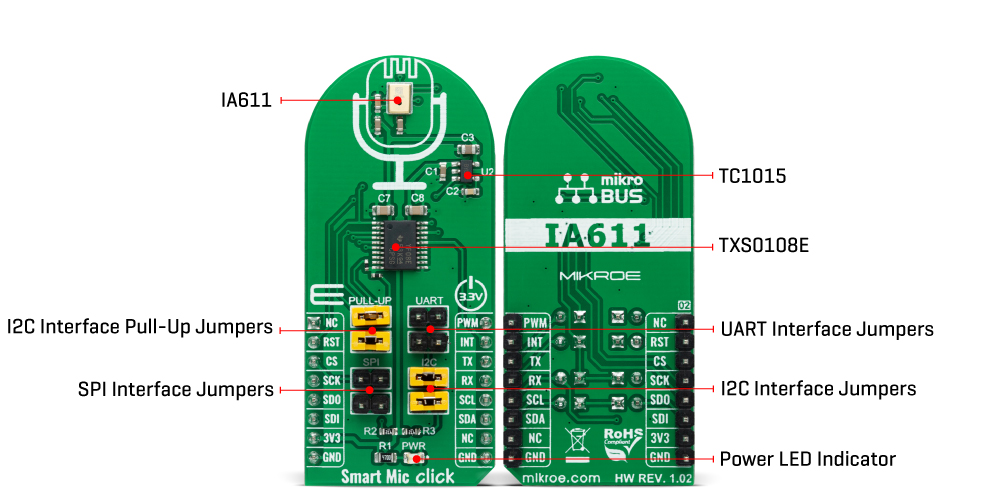
Features overview
Development board
EasyAVR v7 is the seventh generation of AVR development boards specially designed for the needs of rapid development of embedded applications. It supports a wide range of 16-bit AVR microcontrollers from Microchip and has a broad set of unique functions, such as a powerful onboard mikroProg programmer and In-Circuit debugger over USB. The development board is well organized and designed so that the end-user has all the necessary elements in one place, such as switches, buttons, indicators, connectors, and others. With four different connectors for each port, EasyAVR v7 allows you to connect accessory boards, sensors, and custom electronics more
efficiently than ever. Each part of the EasyAVR v7 development board contains the components necessary for the most efficient operation of the same board. An integrated mikroProg, a fast USB 2.0 programmer with mikroICD hardware In-Circuit Debugger, offers many valuable programming/debugging options and seamless integration with the Mikroe software environment. Besides it also includes a clean and regulated power supply block for the development board. It can use a wide range of external power sources, including an external 12V power supply, 7-12V AC or 9-15V DC via DC connector/screw terminals, and a power source via the USB Type-B (USB-B)
connector. Communication options such as USB-UART and RS-232 are also included, alongside the well-established mikroBUS™ standard, three display options (7-segment, graphical, and character-based LCD), and several different DIP sockets which cover a wide range of 16-bit AVR MCUs. EasyAVR v7 is an integral part of the Mikroe ecosystem for rapid development. Natively supported by Mikroe software tools, it covers many aspects of prototyping and development thanks to a considerable number of different Click boards™ (over a thousand boards), the number of which is growing every day.
Microcontroller Overview
MCU Card / MCU

Architecture
AVR
MCU Memory (KB)
64
Silicon Vendor
Microchip
Pin count
40
RAM (Bytes)
4096
Used MCU Pins
mikroBUS™ mapper
Take a closer look
Click board™ Schematic
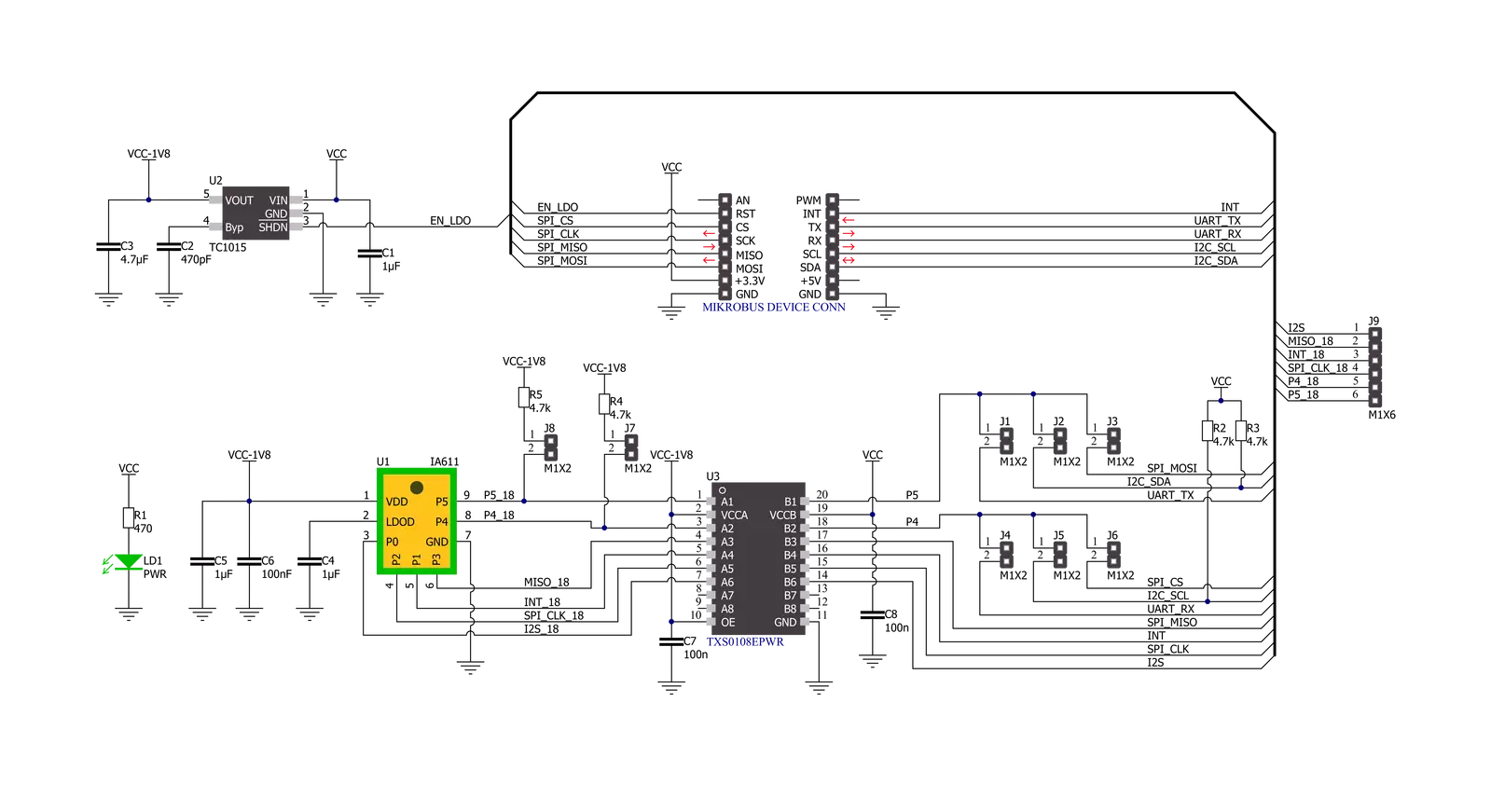
Step by step
Project assembly
Software Support
Library Description
This library contains API for Smart Mic Click driver.
Key functions:
smartmic_wait_keywordThis function waits for a keyword event, reads it, and returns the keyword ID number.smartmic_download_keywordThis function downloads keyword models to the module.smartmic_voice_makeThis function performs the voice-make feature. It stops the route, then sets the digital gain to 20db, sample rate to 16K, frame size to 16 ms, and finally, it selects route 6 and configures algorithm parameters.
Open Source
Code example
The complete application code and a ready-to-use project are available through the NECTO Studio Package Manager for direct installation in the NECTO Studio. The application code can also be found on the MIKROE GitHub account.
/*!
* @file main.c
* @brief SmartMic Click example
*
* # Description
* This example demonstrates the use of Smart Mic Click board by programming
* it with 4 different keywords, and then waiting for a keyword event,
* parsing it and displaying on the USB UART.
*
* The demo application is composed of two sections :
*
* ## Application Init
* Initializes the driver and performs the Click default configuration
* which programs the device with system config, firmware, and 4 keywords
* ("Hello VoiceQ","Switch The Light","Next Song","Baidu Yixia") binaries.
*
* ## Application Task
* Waits for a keyword event, parses it and displays on the USB UART
* an appropriate message for the detected keyword.
*
* @author Stefan Filipovic
*
*/
#include "board.h"
#include "log.h"
#include "smartmic.h"
static smartmic_t smartmic;
static log_t logger;
void application_init ( void )
{
log_cfg_t log_cfg; /**< Logger config object. */
smartmic_cfg_t smartmic_cfg; /**< Click config object. */
/**
* Logger initialization.
* Default baud rate: 115200
* Default log level: LOG_LEVEL_DEBUG
* @note If USB_UART_RX and USB_UART_TX
* are defined as HAL_PIN_NC, you will
* need to define them manually for log to work.
* See @b LOG_MAP_USB_UART macro definition for detailed explanation.
*/
LOG_MAP_USB_UART( log_cfg );
log_init( &logger, &log_cfg );
log_info( &logger, " Application Init " );
// Click initialization.
smartmic_cfg_setup( &smartmic_cfg );
SMARTMIC_MAP_MIKROBUS( smartmic_cfg, MIKROBUS_1 );
if ( SMARTMIC_OK != smartmic_init( &smartmic, &smartmic_cfg ) )
{
log_error( &logger, " Communication init." );
for ( ; ; );
}
log_printf( &logger, " Configuring device... \r\n" );
if ( SMARTMIC_OK != smartmic_default_cfg ( &smartmic ) )
{
log_error( &logger, " Default configuration." );
for ( ; ; );
}
log_info( &logger, " Application Task " );
}
void application_task ( void )
{
switch ( smartmic_wait_keyword ( &smartmic ) )
{
case SMARTMIC_OEM1_KWD_DETECTED:
{
log_printf ( &logger, " Hello VoiceQ keyword detected!\r\n" );
break;
}
case SMARTMIC_OEM2_KWD_DETECTED:
{
log_printf ( &logger, " Switch The Light keyword detected!\r\n" );
break;
}
case SMARTMIC_OEM3_KWD_DETECTED:
{
log_printf ( &logger, " Next Song keyword detected!\r\n" );
break;
}
case SMARTMIC_OEM4_KWD_DETECTED:
{
log_printf ( &logger, " Baidu YiXia keyword detected!\r\n" );
break;
}
}
}
int main ( void )
{
/* Do not remove this line or clock might not be set correctly. */
#ifdef PREINIT_SUPPORTED
preinit();
#endif
application_init( );
for ( ; ; )
{
application_task( );
}
return 0;
}
// ------------------------------------------------------------------------ END