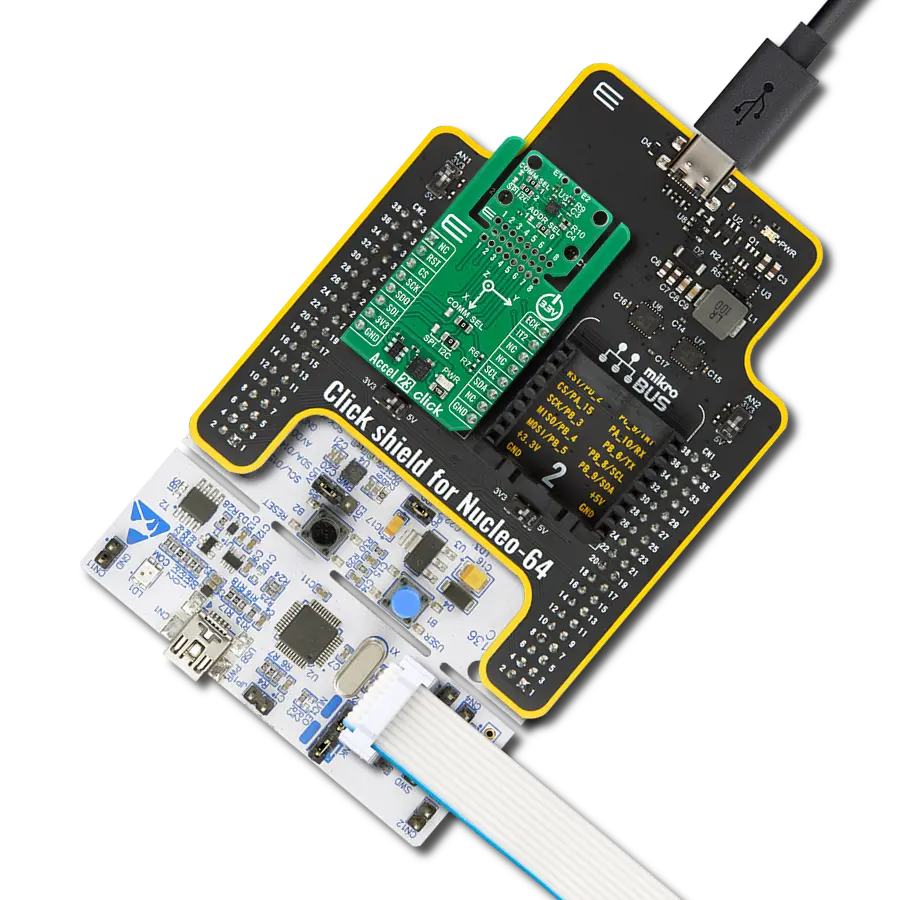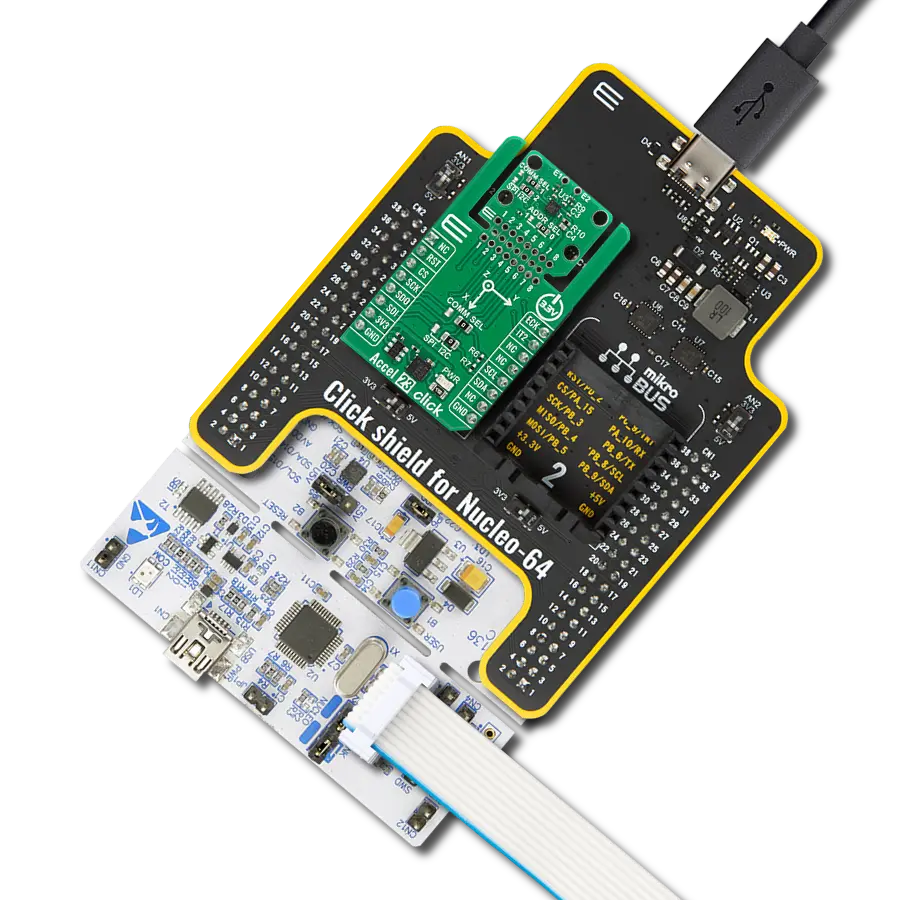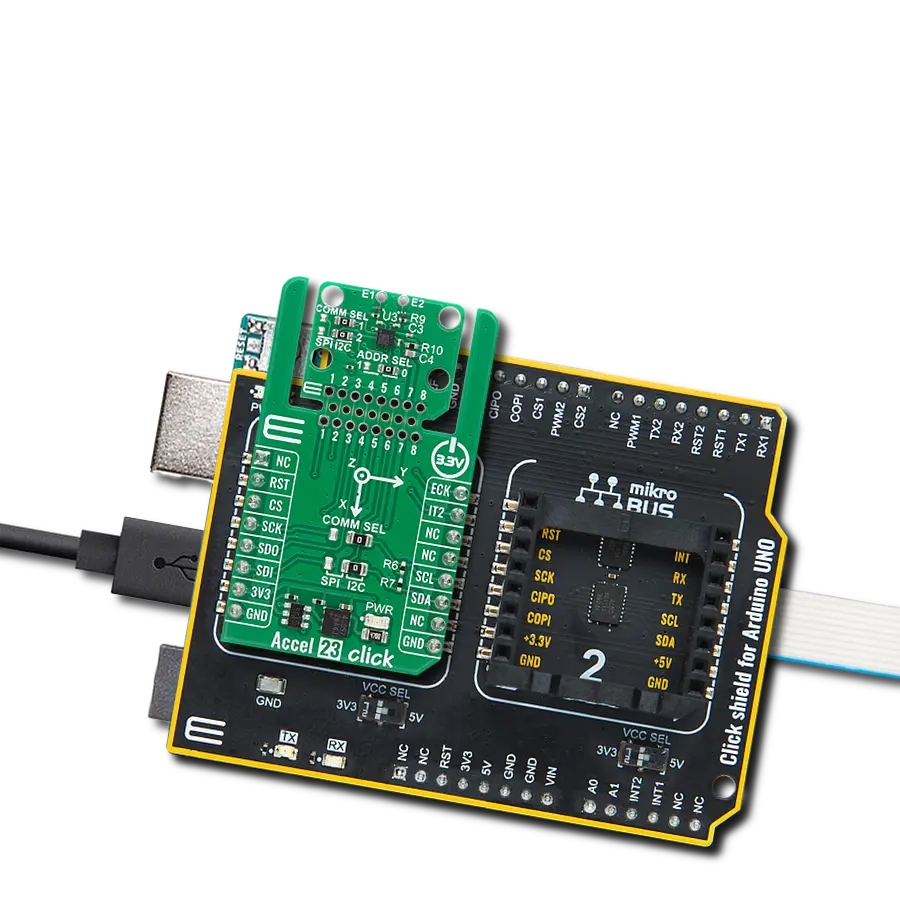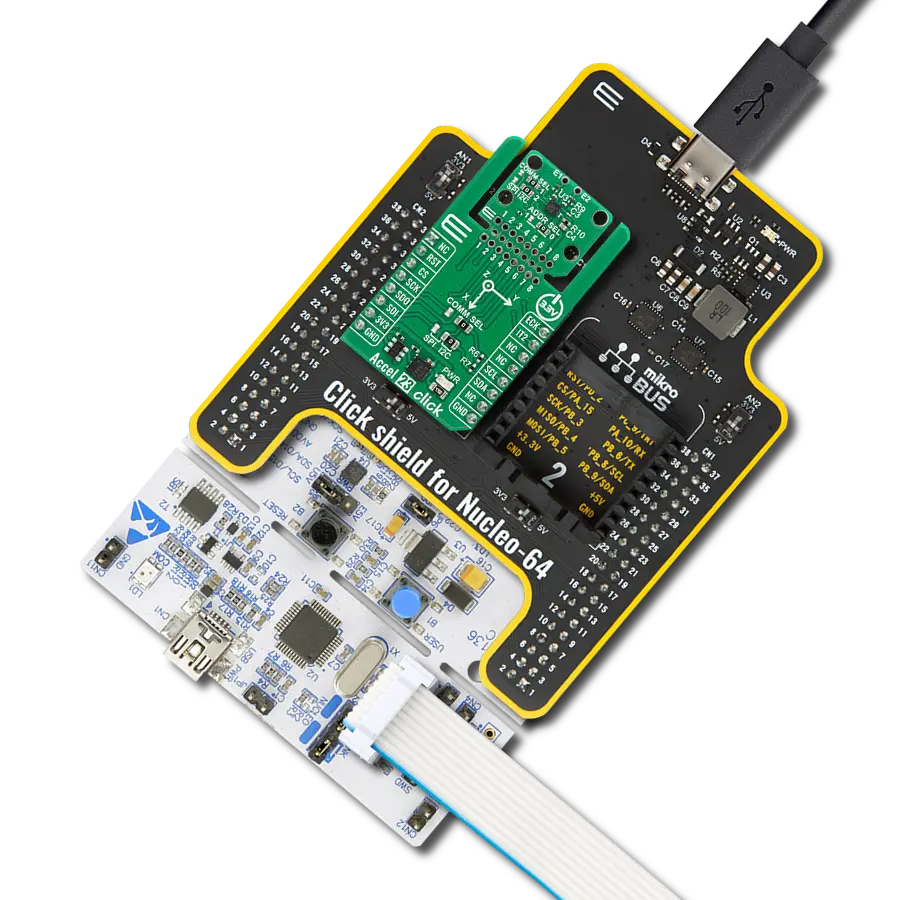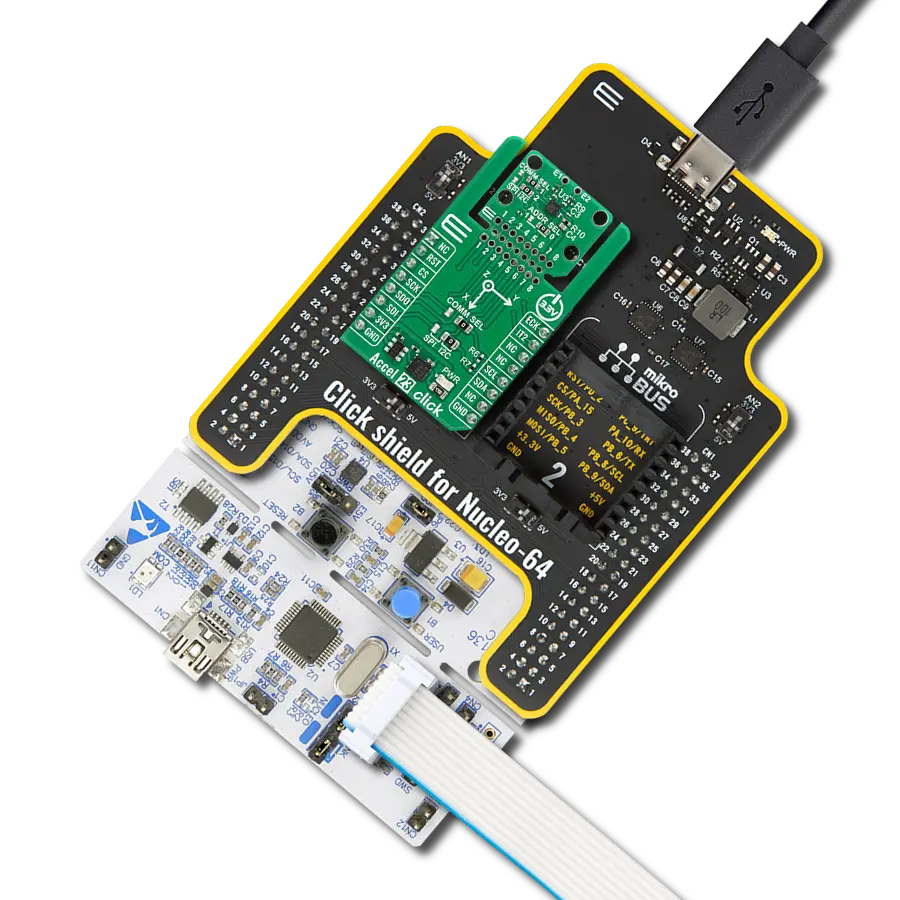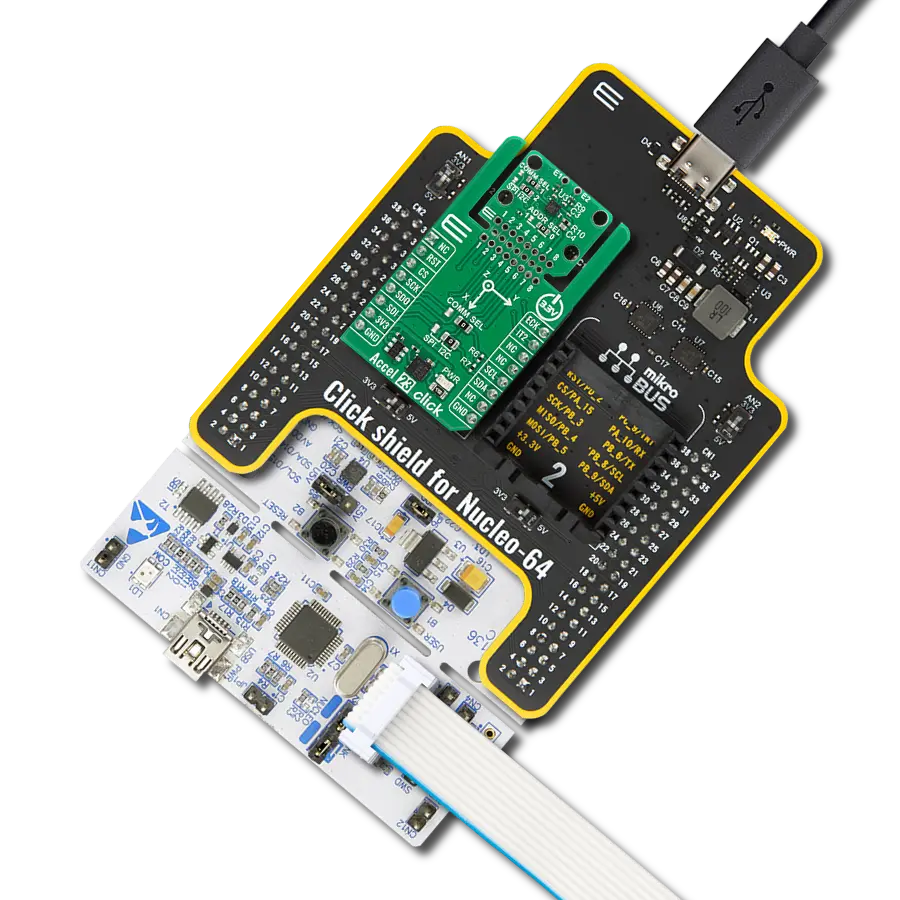Determine the object's position in space and monitor its movement
A
A
Hardware Overview
How does it work?
Accel 4 Click is based on the FXLS8974CF, a highly reliable digital triaxial acceleration from NXP Semiconductors. The FXLS8974CF is highly configurable with a programmable acceleration range of ±2g, ±4g, ±8g, or ±16g, capable of measuring accelerations with selectable output data rates. It supports high-performance and low-power operating modes, allowing maximum flexibility to meet the resolution and power needs for various use cases, from automotive (convenience and security) through industrial IoT to some consumer devices. This sensor includes advanced digital features such as the SDCD block for inertial event detection, auto wake-sleep, and a 32-sample FIFO/LIFO buffer. Besides, it has an embedded temperature sensor with an 8 bits resolution, sensitivity of 1°C/LSB, and a wide measurement range.
Selectable ODRs (Output Data Rate) of the FXLS8974CF go up to 3200Hz, alongside Flexible Performance mode, allowing custom ODRs with programmable decimation (resolution) and idle-time settings. Accel 4 Click allows using both I2C and SPI interfaces with a maximum frequency of 1MHz for I2C and 4MHz for SPI communication. The selection can be made by positioning SMD jumpers labeled as COMM SEL in an appropriate position. Note that all the jumpers' positions must be on the same side, or the Click board™ may become unresponsive. While the I2C interface is selected, the FXLS8974CF allows choosing the least significant bit (LSB) of its I2C slave address using the SMD jumper labeled ADDR SEL. The FXLS8974CF also possesses two interrupts, INT1 and INT2, routed to the INT and AN pins on the mikroBUS™ socket used to signal MCU an event has been sensed,
entirely programmed by the user through the I2C/SPI interface. Also, this Click board™ provides the ability to use the boot mode of the FXLS8974CF by positioning SMD jumpers labeled as BT MODE to an appropriate position. Depending on the selected position, the device can be set in the default operating mode by setting the jumper to position 0 or in Motion Detection Mode to position 1. This Click board™ can only be operated with a 3.3V logic voltage level. The board must perform appropriate logic voltage level conversion before using MCUs with different logic levels. However, the Click board™ comes equipped with a library containing functions and an example code that can be used as a reference for further development.
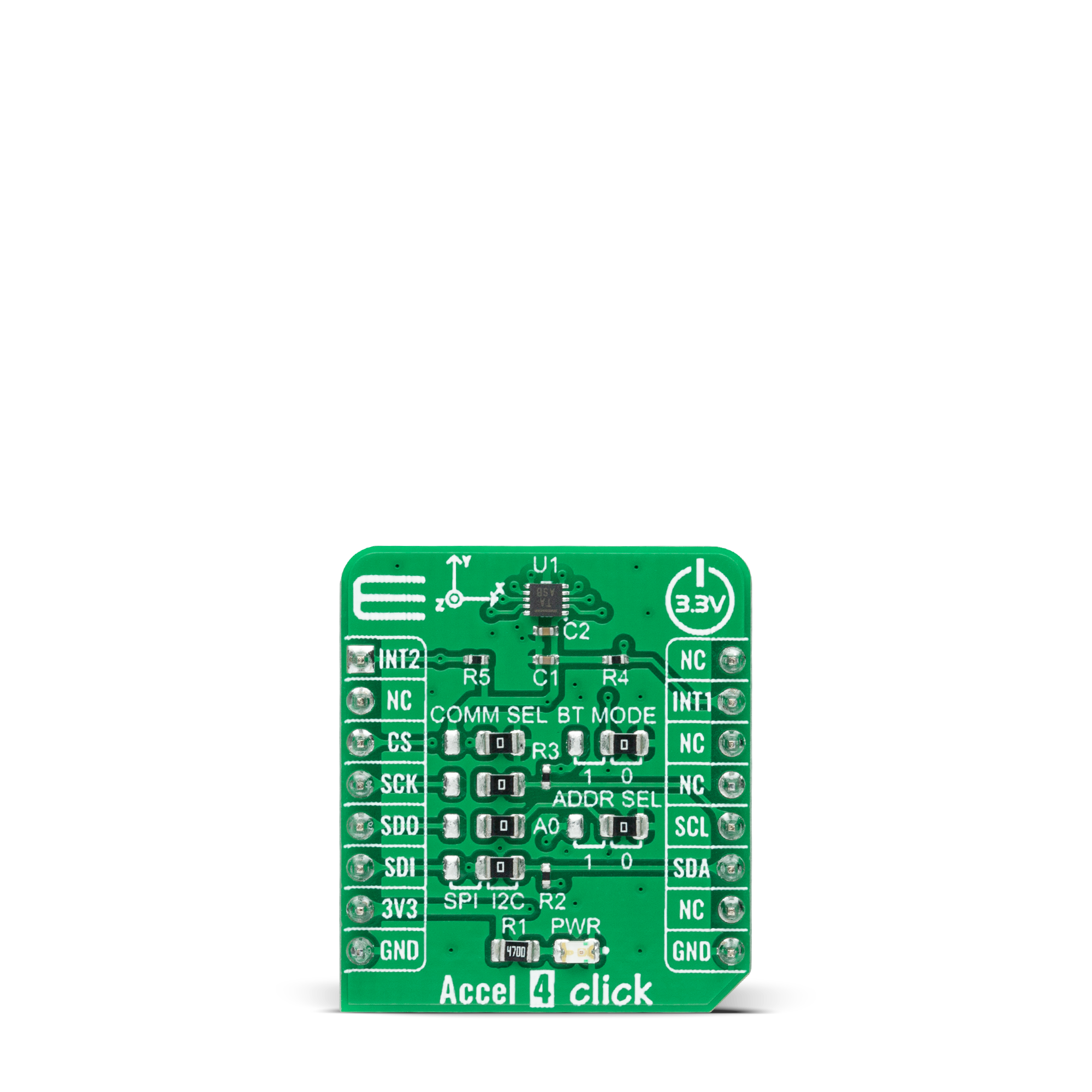
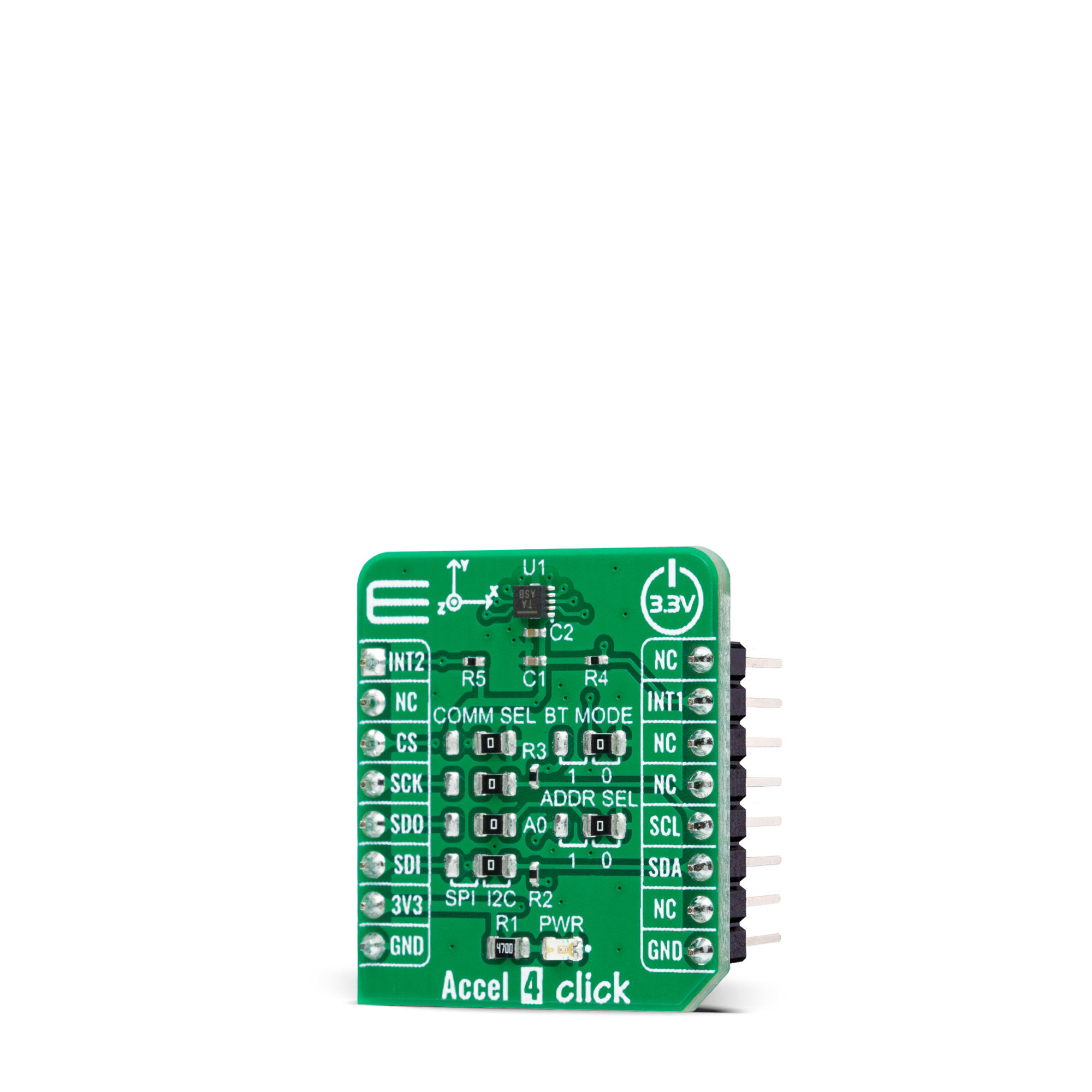

Features overview
Development board
EasyPIC v7 is the seventh generation of PIC development boards specially designed to develop embedded applications rapidly. It supports a wide range of 8-bit PIC microcontrollers from Microchip and has a broad set of unique functions, such as a powerful onboard mikroProg programmer and In-Circuit debugger over USB-B. The development board is well organized and designed so that the end-user has all the necessary elements in one place, such as switches, buttons, indicators, connectors, and others. With four different connectors for each port, EasyPIC v7 allows you to connect accessory boards, sensors, and custom electronics more efficiently than ever. Each part of
the EasyPIC v7 development board contains the components necessary for the most efficient operation of the same board. An integrated mikroProg, a fast USB 2.0 programmer with mikroICD hardware In-Circuit Debugger, offers many valuable programming/debugging options and seamless integration with the Mikroe software environment. Besides it also includes a clean and regulated power supply block for the development board. It can use various external power sources, including an external 12V power supply, 7-23V AC or 9-32V DC via DC connector/screw terminals, and a power source via the USB Type-B (USB-B) connector. Communication options such as
USB-UART and RS-232 are also included, alongside the well-established mikroBUS™ standard, three display options (7-segment, graphical, and character-based LCD), and several different DIP sockets. These sockets cover a wide range of 8-bit PIC MCUs, from PIC10F, PIC12F, PIC16F, PIC16Enh, PIC18F, PIC18FJ, and PIC18FK families. EasyPIC v7 is an integral part of the Mikroe ecosystem for rapid development. Natively supported by Mikroe software tools, it covers many aspects of prototyping and development thanks to a considerable number of different Click boards™ (over a thousand boards), the number of which is growing every day.
Microcontroller Overview
MCU Card / MCU

Architecture
PIC
MCU Memory (KB)
32
Silicon Vendor
Microchip
Pin count
40
RAM (Bytes)
2048
Used MCU Pins
mikroBUS™ mapper
Take a closer look
Click board™ Schematic
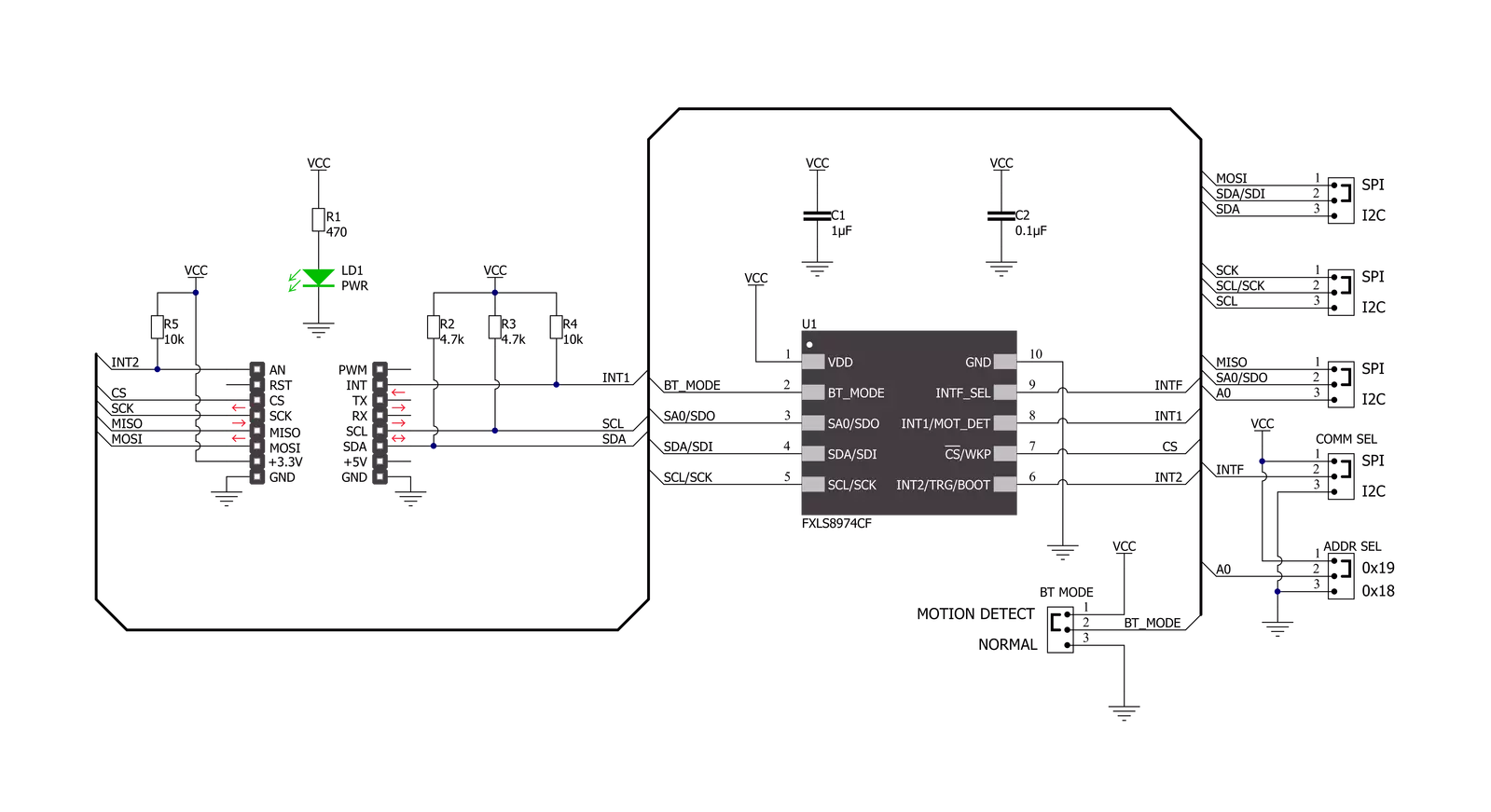
Step by step
Project assembly
Track your results in real time
Application Output
1. Application Output - In Debug mode, the 'Application Output' window enables real-time data monitoring, offering direct insight into execution results. Ensure proper data display by configuring the environment correctly using the provided tutorial.

2. UART Terminal - Use the UART Terminal to monitor data transmission via a USB to UART converter, allowing direct communication between the Click board™ and your development system. Configure the baud rate and other serial settings according to your project's requirements to ensure proper functionality. For step-by-step setup instructions, refer to the provided tutorial.

3. Plot Output - The Plot feature offers a powerful way to visualize real-time sensor data, enabling trend analysis, debugging, and comparison of multiple data points. To set it up correctly, follow the provided tutorial, which includes a step-by-step example of using the Plot feature to display Click board™ readings. To use the Plot feature in your code, use the function: plot(*insert_graph_name*, variable_name);. This is a general format, and it is up to the user to replace 'insert_graph_name' with the actual graph name and 'variable_name' with the parameter to be displayed.

Software Support
Library Description
This library contains API for Accel 4 Click driver.
Key functions:
accel4_get_int1- Get interrupt 1 pin state.accel4_axes_get_resolution- Reads current resolution of output data.accel4_get_axes_data- Accel data reading.
Open Source
Code example
The complete application code and a ready-to-use project are available through the NECTO Studio Package Manager for direct installation in the NECTO Studio. The application code can also be found on the MIKROE GitHub account.
/*!
* @file main.c
* @brief Accel4 Click example
*
* # Description
* This example is a showcase of the ability of the device
* to read 3 axis data in varity of 3 resolutions, ability
* to configure 2 interrput pins for user needs etc..
*
* The demo application is composed of two sections :
*
* ## Application Init
* Initializion of communication modules (I2C/SPI, UART) and
* additional interrupt pins. Reading status register in loop
* until power up bit is set to 1. Then reads device ID and checks
* if it's valid, and in the end configures device to get interrupt
* on new data received, set device in active mode and sets currently
* configured resolution to context object.
*
* ## Application Task
* Reads data of all 3 axes whenever interrupt is received and logs it.
*
* @author Luka Filipovic
*
*/
#include "board.h"
#include "log.h"
#include "accel4.h"
static accel4_t accel4;
static log_t logger;
void application_init ( void )
{
log_cfg_t log_cfg; /**< Logger config object. */
accel4_cfg_t accel4_cfg; /**< Click config object. */
/**
* Logger initialization.
* Default baud rate: 115200
* Default log level: LOG_LEVEL_DEBUG
* @note If USB_UART_RX and USB_UART_TX
* are defined as HAL_PIN_NC, you will
* need to define them manually for log to work.
* See @b LOG_MAP_USB_UART macro definition for detailed explanation.
*/
LOG_MAP_USB_UART( log_cfg );
log_init( &logger, &log_cfg );
log_info( &logger, " Application Init " );
// Click initialization.
accel4_cfg_setup( &accel4_cfg );
ACCEL4_MAP_MIKROBUS( accel4_cfg, MIKROBUS_1 );
err_t init_flag = accel4_init( &accel4, &accel4_cfg );
if ( ( I2C_MASTER_ERROR == init_flag ) || ( SPI_MASTER_ERROR == init_flag ) )
{
log_error( &logger, " Application Init Error. " );
log_info( &logger, " Please, run program again... " );
for ( ; ; );
}
uint8_t temp_data = 0;
// Wait for the powerup status
do {
accel4_generic_read( &accel4, ACCEL4_REG_INT_STATUS, &temp_data, 1 );
Delay_ms ( 1 );
}while ( ( temp_data & 1 ) != 1 );
//Read device ID
accel4_generic_read( &accel4, ACCEL4_REG_WHO_AM_I, &temp_data, 1 );
log_printf( &logger, " > WHO AM I: 0x%.2X\r\n", ( uint16_t )temp_data );
if ( ACCEL4_DEVICE_ID != temp_data )
{
log_error( &logger, " ID" );
for( ; ; );
}
accel4_default_cfg ( &accel4 );
Delay_ms ( 1000 );
log_info( &logger, " Application Task " );
}
void application_task ( void )
{
if ( accel4_get_int1( &accel4 ) )
{
accel4_axes_t axes;
accel4_get_axes_data( &accel4, &axes );
log_printf( &logger, " > X: %.2f\r\n", axes.x );
log_printf( &logger, " > Y: %.2f\r\n", axes.y );
log_printf( &logger, " > Z: %.2f\r\n", axes.z );
log_printf( &logger, "*****************************************\r\n" );
Delay_ms ( 300 );
}
}
int main ( void )
{
/* Do not remove this line or clock might not be set correctly. */
#ifdef PREINIT_SUPPORTED
preinit();
#endif
application_init( );
for ( ; ; )
{
application_task( );
}
return 0;
}
// ------------------------------------------------------------------------ END