Collect information about the whole magnetic field for position determination in 3D environments
A
A
Hardware Overview
How does it work?
3D Hall 11 Click is based on the TMAG5273, a 3D linear Hall-effect sensor used to detect the strength of a magnetic field in all three dimensions (X, Y, and Z axes) in a range up to ±40mT or ±80mT from Texas Instruments. A precision analog signal chain and an integrated 12-bit ADC enable high accuracy and low drift magnetic field measurements while supporting a sampling of up to 20kSPS. It also has an integrated temperature sensor for multiple system functions, such as thermal budget check or temperature compensation calculation for a given magnetic field. The output signals (raw X, Y, and Z magnetic and temperature data) are accessible through
the I2C interface. This Click board™ can be configured to various power options, including Wake-Up and Sleep mode, optimizing system power consumption. Also, an integrated angle calculation engine (CORDIC) provides complete 360° angular position information for both on-axis and off-axis angle measurement topologies performed via two user-selected magnetic axes. It also features magnetic gain and offset correction to mitigate the impact of system mechanical error sources. 3D Hall 11 Click communicates with MCU using the standard I2C 2-Wire interface with a maximum clock frequency of 1MHz to enable any combination of magnetic axes and temperature measurements.
Besides a dedicated interrupt pin, the INT pin of the mikroBUS™ socket act as a system interrupt during low-power Wake-Up and Sleep mode and can also be used by an MCU to trigger a new sensor conversion. This Click board™ can operate with both 3.3V and 5V logic voltage levels selected via the VIO SEL jumper. This way, it is allowed for both 3.3V and 5V capable MCUs to use the communication lines properly. However, the Click board™ comes equipped with a library containing easy-to-use functions and an example code that can be used, as a reference, for further development.
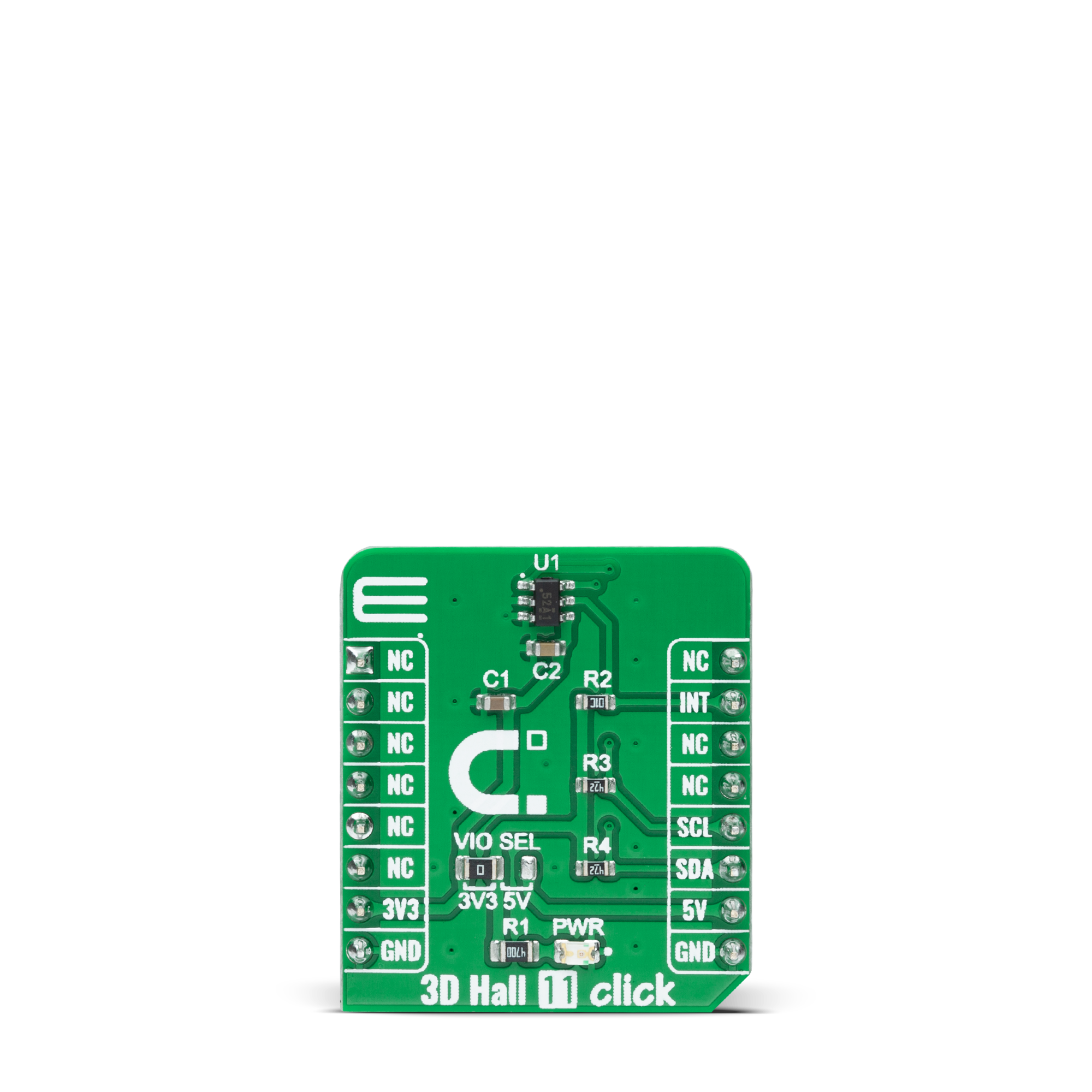


Features overview
Development board
Flip&Click PIC32MZ is a compact development board designed as a complete solution that brings the flexibility of add-on Click boards™ to your favorite microcontroller, making it a perfect starter kit for implementing your ideas. It comes with an onboard 32-bit PIC32MZ microcontroller, the PIC32MZ2048EFH100 from Microchip, four mikroBUS™ sockets for Click board™ connectivity, two USB connectors, LED indicators, buttons, debugger/programmer connectors, and two headers compatible with Arduino-UNO pinout. Thanks to innovative manufacturing technology,
it allows you to build gadgets with unique functionalities and features quickly. Each part of the Flip&Click PIC32MZ development kit contains the components necessary for the most efficient operation of the same board. In addition, there is the possibility of choosing the Flip&Click PIC32MZ programming method, using the chipKIT bootloader (Arduino-style development environment) or our USB HID bootloader using mikroC, mikroBasic, and mikroPascal for PIC32. This kit includes a clean and regulated power supply block through the USB Type-C (USB-C) connector. All communication
methods that mikroBUS™ itself supports are on this board, including the well-established mikroBUS™ socket, user-configurable buttons, and LED indicators. Flip&Click PIC32MZ development kit allows you to create a new application in minutes. Natively supported by Mikroe software tools, it covers many aspects of prototyping thanks to a considerable number of different Click boards™ (over a thousand boards), the number of which is growing every day.
Microcontroller Overview
MCU Card / MCU

Architecture
PIC32
MCU Memory (KB)
2048
Silicon Vendor
Microchip
Pin count
100
RAM (Bytes)
524288
Used MCU Pins
mikroBUS™ mapper
Take a closer look
Click board™ Schematic
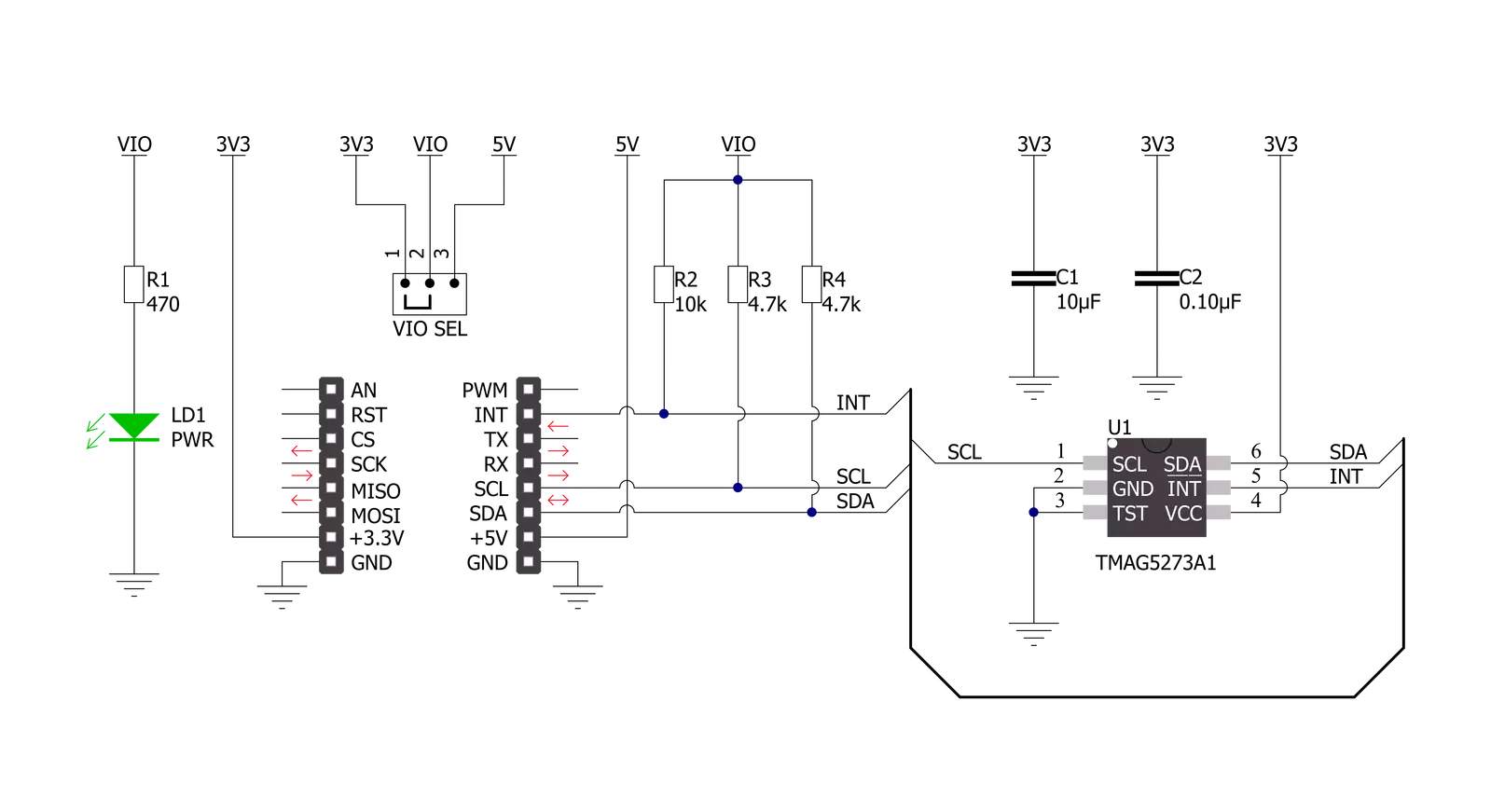
Step by step
Project assembly
Track your results in real time
Application Output
1. Application Output - In Debug mode, the 'Application Output' window enables real-time data monitoring, offering direct insight into execution results. Ensure proper data display by configuring the environment correctly using the provided tutorial.

2. UART Terminal - Use the UART Terminal to monitor data transmission via a USB to UART converter, allowing direct communication between the Click board™ and your development system. Configure the baud rate and other serial settings according to your project's requirements to ensure proper functionality. For step-by-step setup instructions, refer to the provided tutorial.

3. Plot Output - The Plot feature offers a powerful way to visualize real-time sensor data, enabling trend analysis, debugging, and comparison of multiple data points. To set it up correctly, follow the provided tutorial, which includes a step-by-step example of using the Plot feature to display Click board™ readings. To use the Plot feature in your code, use the function: plot(*insert_graph_name*, variable_name);. This is a general format, and it is up to the user to replace 'insert_graph_name' with the actual graph name and 'variable_name' with the parameter to be displayed.

Software Support
Library Description
This library contains API for 3D Hall 11 Click driver.
Key functions:
c3dhall11_write_registerThis function writes a desired data to the selected register by using I2C serial interface.c3dhall11_read_registerThis function reads data from the selected register.c3dhall11_read_dataThis function reads new data which consists of X, Y, and Z axis values in mT, and temperature in Celsius. It also reads the angle in Degrees between X and Y by default, and magnitude data as well.
Open Source
Code example
The complete application code and a ready-to-use project are available through the NECTO Studio Package Manager for direct installation in the NECTO Studio. The application code can also be found on the MIKROE GitHub account.
/*!
* @file main.c
* @brief 3DHall11 Click example
*
* # Description
* This example demonstrates the use of 3D Hall 11 Click board by reading the magnetic
* flux density from 3 axes, and the angle and magnitude between X and Y axes
* as well as the sensor internal temperature.
*
* The demo application is composed of two sections :
*
* ## Application Init
* Initializes the driver and performs the Click default configuration.
*
* ## Application Task
* Reads data from the sensor approximately every 100ms and displays the measurement values on the USB UART.
*
* @author Stefan Filipovic
*
*/
#include "board.h"
#include "log.h"
#include "c3dhall11.h"
static c3dhall11_t c3dhall11;
static log_t logger;
void application_init ( void )
{
log_cfg_t log_cfg; /**< Logger config object. */
c3dhall11_cfg_t c3dhall11_cfg; /**< Click config object. */
/**
* Logger initialization.
* Default baud rate: 115200
* Default log level: LOG_LEVEL_DEBUG
* @note If USB_UART_RX and USB_UART_TX
* are defined as HAL_PIN_NC, you will
* need to define them manually for log to work.
* See @b LOG_MAP_USB_UART macro definition for detailed explanation.
*/
LOG_MAP_USB_UART( log_cfg );
log_init( &logger, &log_cfg );
log_info( &logger, " Application Init " );
// Click initialization.
c3dhall11_cfg_setup( &c3dhall11_cfg );
C3DHALL11_MAP_MIKROBUS( c3dhall11_cfg, MIKROBUS_1 );
if ( I2C_MASTER_ERROR == c3dhall11_init( &c3dhall11, &c3dhall11_cfg ) )
{
log_error( &logger, " Communication init." );
for ( ; ; );
}
if ( C3DHALL11_ERROR == c3dhall11_default_cfg ( &c3dhall11 ) )
{
log_error( &logger, " Default configuration." );
for ( ; ; );
}
log_info( &logger, " Application Task " );
}
void application_task ( void )
{
c3dhall11_data_t sensor_data;
if ( C3DHALL11_OK == c3dhall11_read_data ( &c3dhall11, &sensor_data ) )
{
log_printf( &logger, " X-axis: %.1f mT\r\n", sensor_data.x_axis );
log_printf( &logger, " Y-axis: %.1f mT\r\n", sensor_data.y_axis );
log_printf( &logger, " Z-axis: %.1f mT\r\n", sensor_data.z_axis );
log_printf( &logger, " Angle: %.1f Degrees\r\n", sensor_data.angle );
log_printf( &logger, " Magnitude: %u\r\n", ( uint16_t ) sensor_data.magnitude );
log_printf( &logger, " Temperature: %.2f Celsius\r\n\n", sensor_data.temperature );
Delay_ms ( 100 );
}
}
int main ( void )
{
/* Do not remove this line or clock might not be set correctly. */
#ifdef PREINIT_SUPPORTED
preinit();
#endif
application_init( );
for ( ; ; )
{
application_task( );
}
return 0;
}
// ------------------------------------------------------------------------ END































