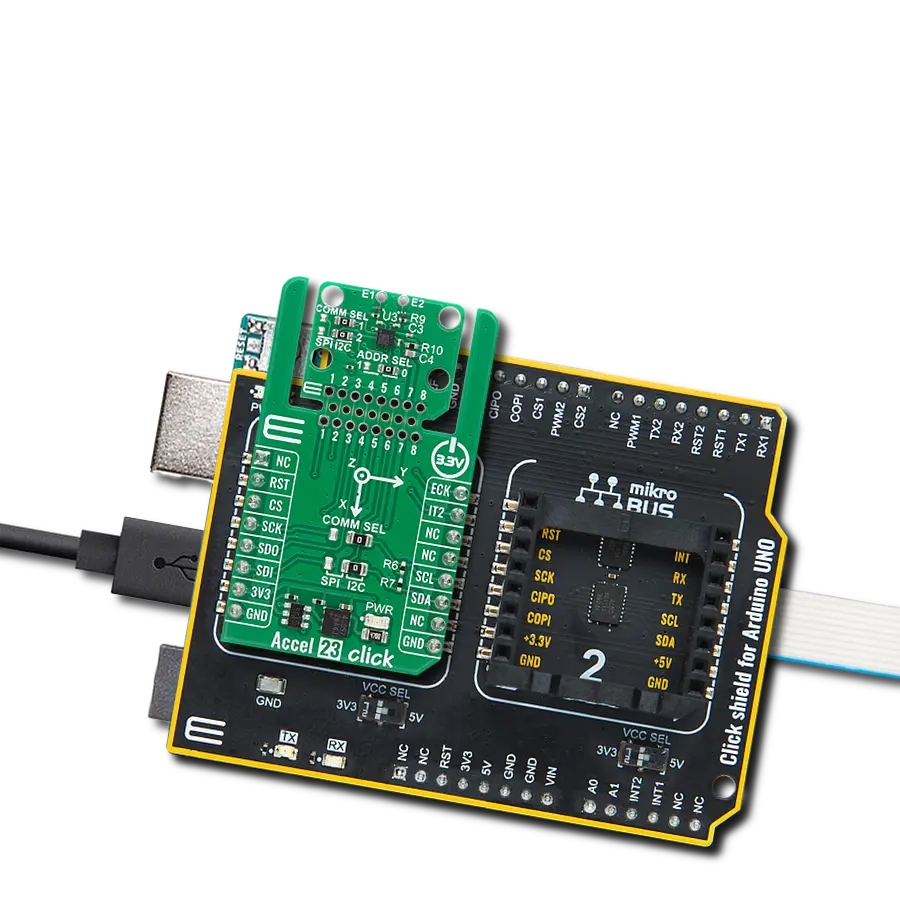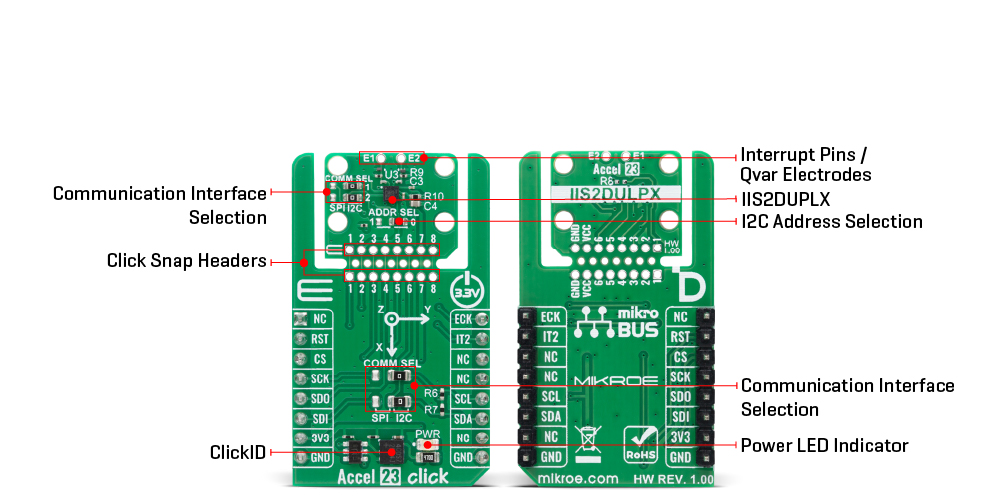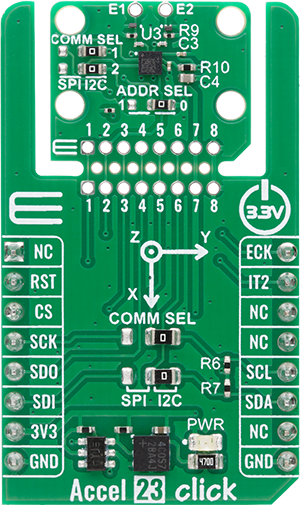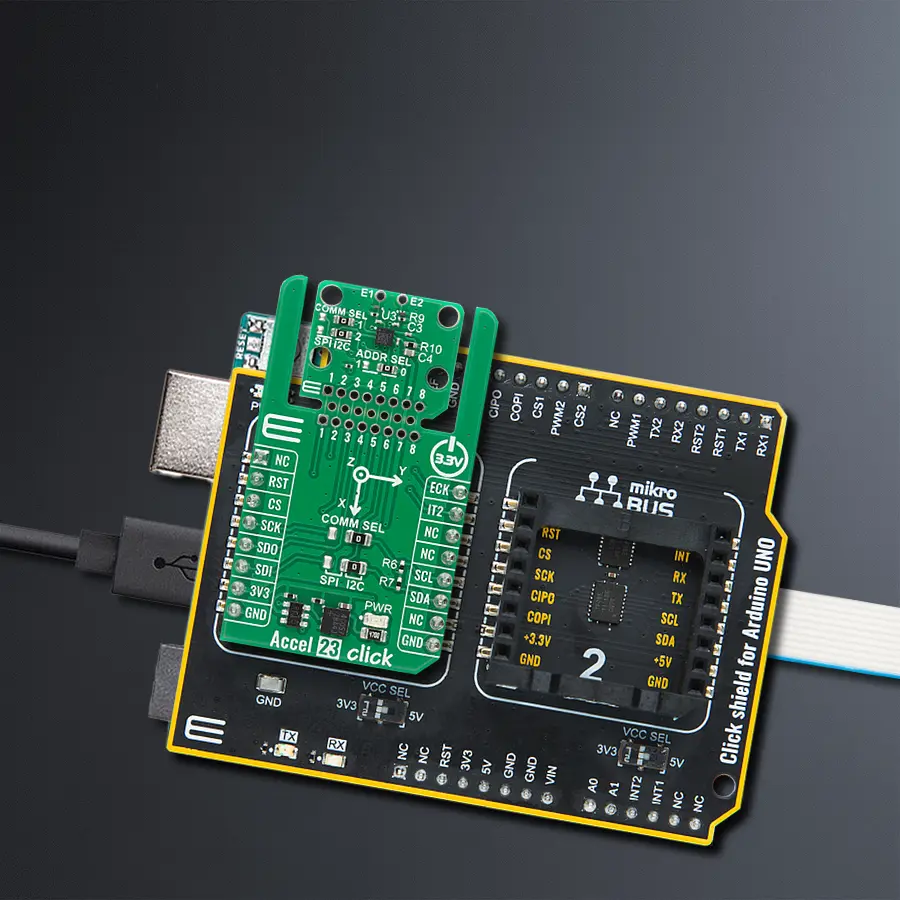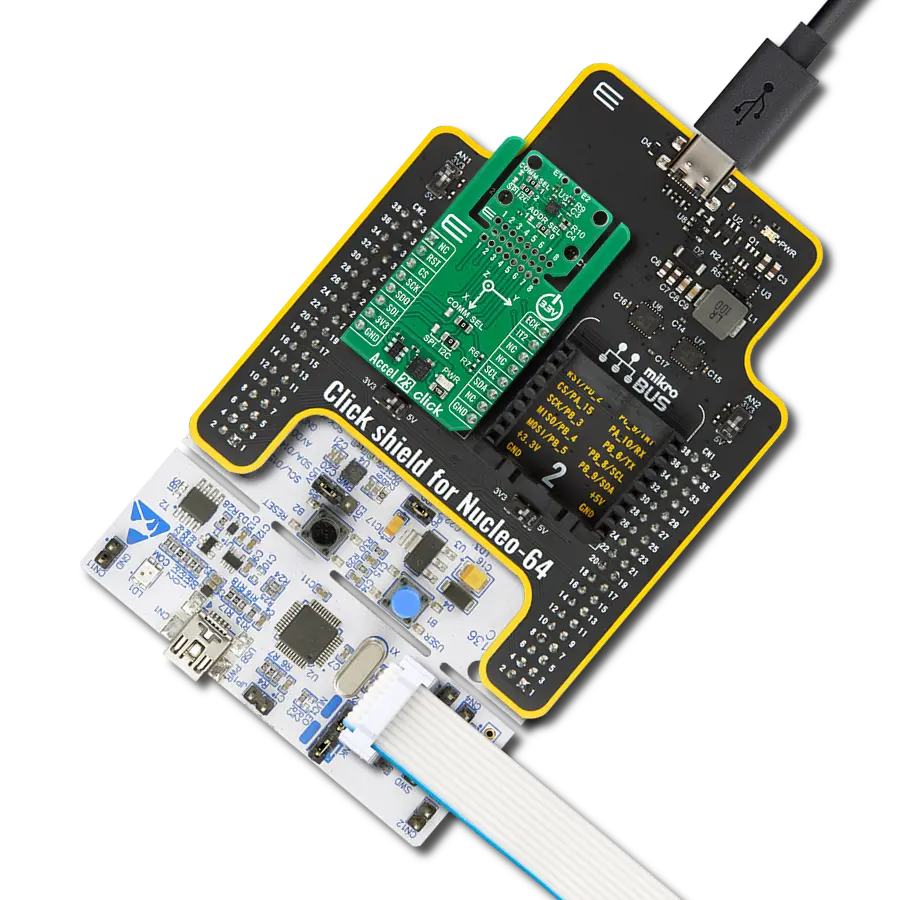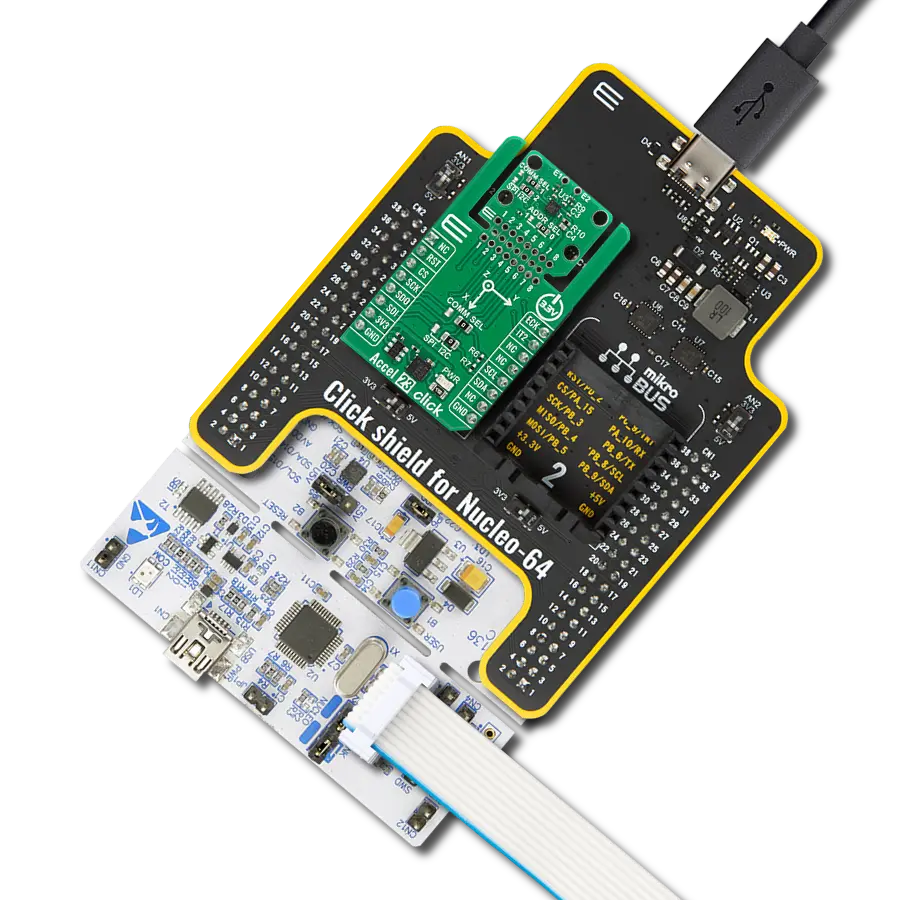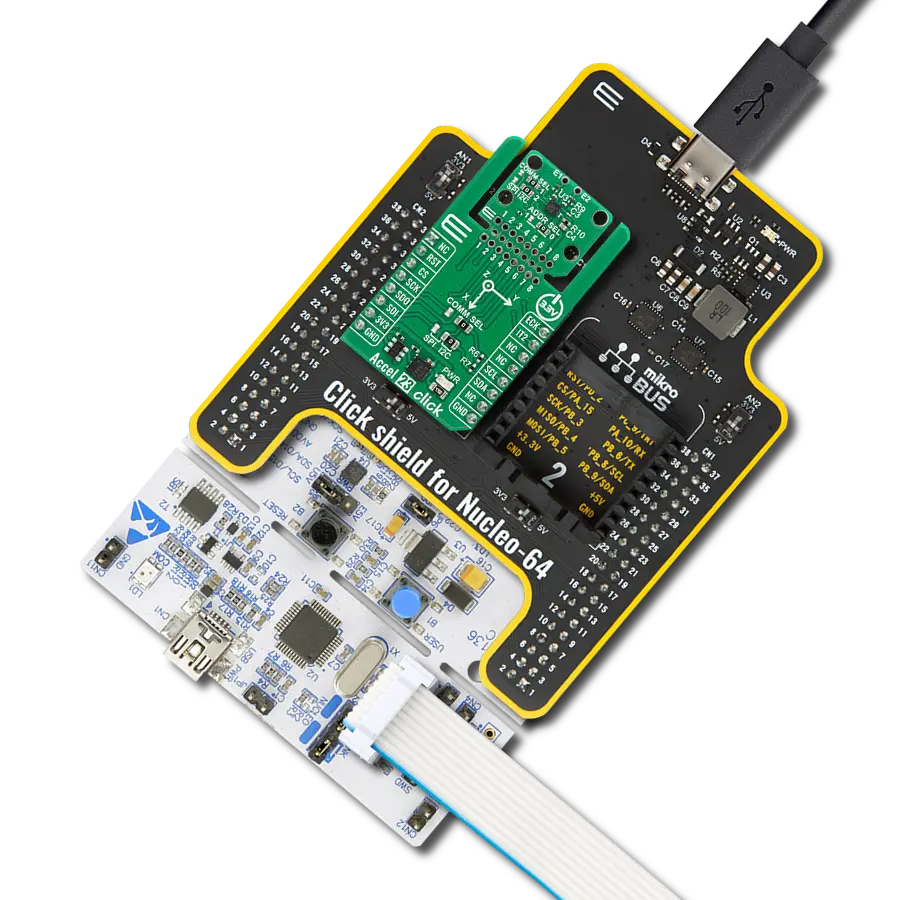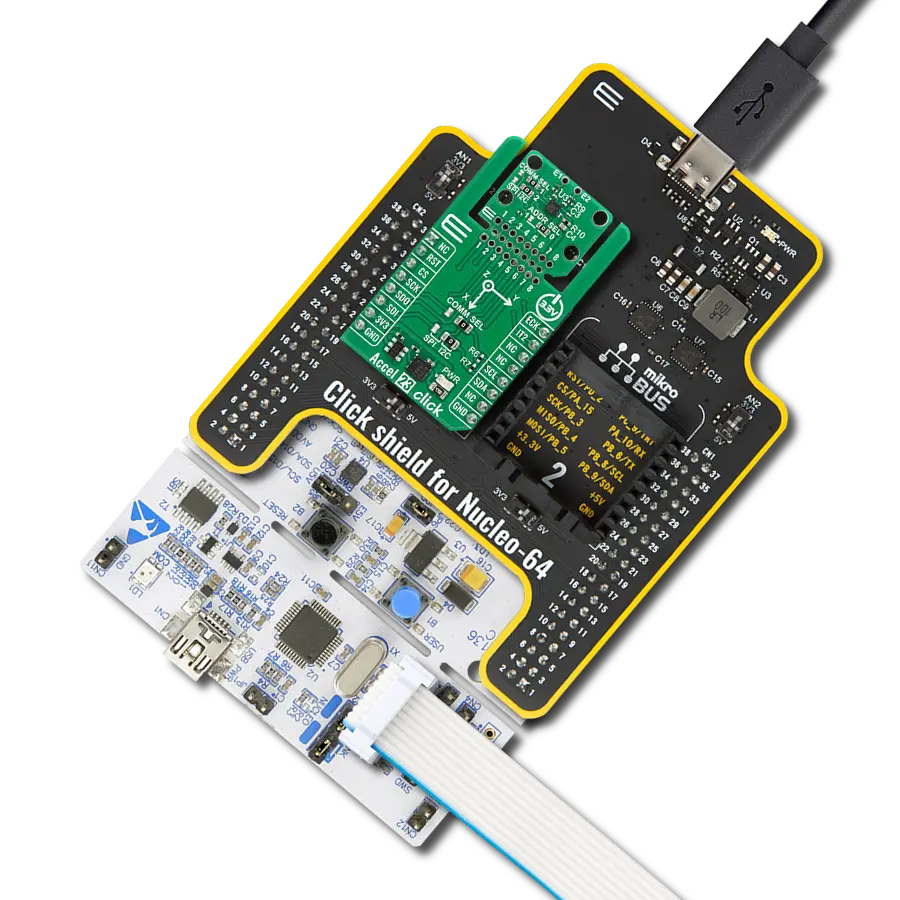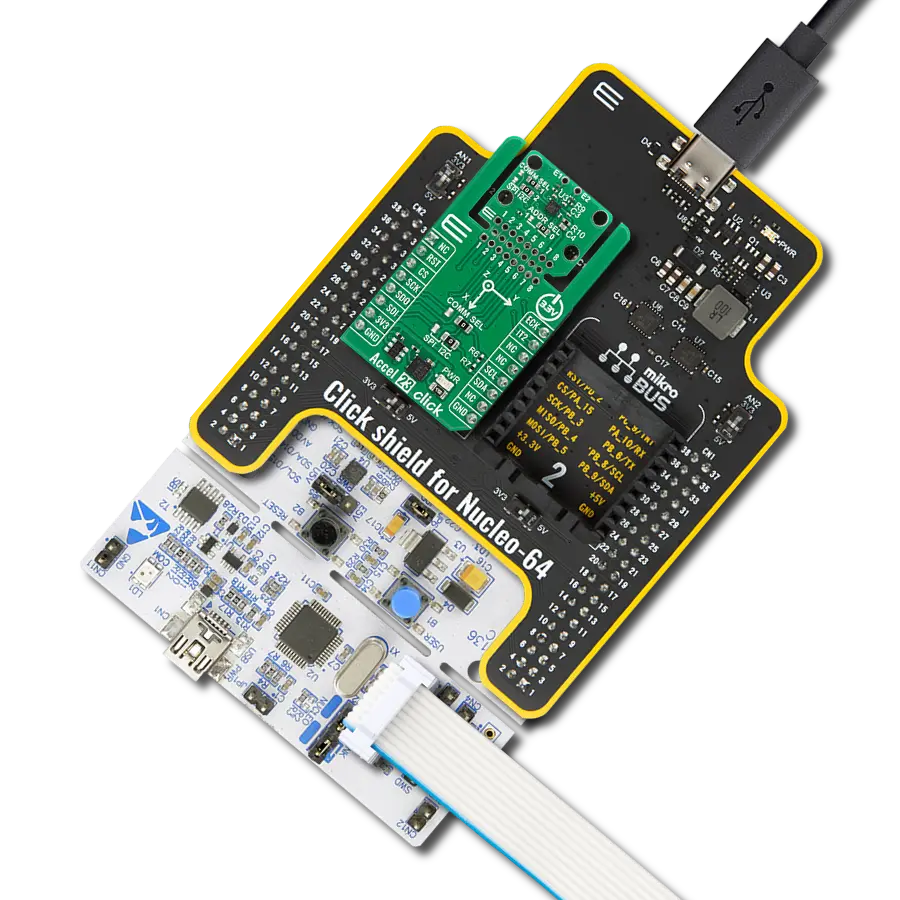Enhance automation and portable embedded applications with advanced motion detection, filtering, and real-time event recognition
A
A
Hardware Overview
How does it work?
Accel 23 Click is based on the IIS2DULPX, an intelligent ultra low-power digital 3-axis linear accelerometer from STMicroelectronics that provides precise motion sensing and advanced edge-processing features for a wide range of industrial and portable applications. The sensor features always-on antialiasing filtering, a programmable finite state machine, and a machine learning core with adaptive self-configuration, enabling local decision-making without the need for constant host intervention. An analog hub with a Qvar sensing channel (E1 and E2 pins) adds a new level of system optimization, while the embedded 128-level FIFO buffer and support for the MIPI I3C target interface further enhance system integration, balancing processing efficiency with ultra-low power operation. The Accel 23 Click is suitable for industrial IoT, factory automation, asset tracking, healthcare wearables, robotics, appliances, and security devices. The IIS2DULPX supports four operating modes including high-performance with antialiasing filter, low-power with antialiasing filter, ultralow-power, and one-shot mode, making it adaptable to diverse energy and performance requirements. It offers user-selectable full scales of ±2g, ±4g, ±8g, and ±16g, with output data rates
ranging from 1.6Hz to 800Hz and bandwidth up to 400Hz, providing flexibility for both slow and fast motion detection. The device integrates a powerful internal engine for motion and acceleration detection, with built-in recognition for free-fall, wake-up, single/double/triple-tap, activity and inactivity, as well as 6D and 4D orientation. It can generate interrupt signals on multiple pins, supporting advanced functionalities such as pedometer, step detection and counting, significant motion detection, and tilt detection, and can store up to 128 accelerometer and temperature samples or up to 256 accelerometer samples in low resolution, along with an external clock input (ECK pin) for perfect synchronization with other devices. This Click board™ is designed in a unique format supporting the newly introduced MIKROE feature called "Click Snap." Unlike the standardized version of Click boards, this feature allows the main sensor/IC/module area to become movable by breaking the PCB, opening up many new possibilities for implementation. Thanks to the Snap feature, the IIS2DULPX can operate autonomously by accessing its signals directly on the pins marked 1-8. Additionally, the Snap part includes a specified and fixed screw hole position, enabling users to
secure the Snap board in their desired location. This board supports communication with the host MCU through either SPI (maximum clock frequency of 10MHz) or I2C (maximum clock frequency of 1MHz) interfaces, with I2C being the default option. The communication interface is selected by adjusting the COMM SEL jumper to the desired position. To enhance flexibility, particularly with the detachable Snap section of the Click Snap format, an additional COMM SEL jumpers are available. These jumpers functions the same as the COMM SEL, allowing for independent communication interface selection when the Snap section is used independently. To ensure proper functionality, all COMM jumpers must be set to the same interface. For those using the I2C interface, the board also provides an ADDR SEL jumper, enabling users to configure the I2C address as needed for their specific application. This Click board™ can be operated only with a 3.3V logic voltage level. The board must perform appropriate logic voltage level conversion before using MCUs with different logic levels. It also comes equipped with a library containing functions and example code that can be used as a reference for further development.
Features overview
Development board
Arduino UNO is a versatile microcontroller board built around the ATmega328P chip. It offers extensive connectivity options for various projects, featuring 14 digital input/output pins, six of which are PWM-capable, along with six analog inputs. Its core components include a 16MHz ceramic resonator, a USB connection, a power jack, an
ICSP header, and a reset button, providing everything necessary to power and program the board. The Uno is ready to go, whether connected to a computer via USB or powered by an AC-to-DC adapter or battery. As the first USB Arduino board, it serves as the benchmark for the Arduino platform, with "Uno" symbolizing its status as the
first in a series. This name choice, meaning "one" in Italian, commemorates the launch of Arduino Software (IDE) 1.0. Initially introduced alongside version 1.0 of the Arduino Software (IDE), the Uno has since become the foundational model for subsequent Arduino releases, embodying the platform's evolution.
Microcontroller Overview
MCU Card / MCU

Architecture
AVR
MCU Memory (KB)
32
Silicon Vendor
Microchip
Pin count
32
RAM (Bytes)
2048
You complete me!
Accessories
Click Shield for Arduino UNO has two proprietary mikroBUS™ sockets, allowing all the Click board™ devices to be interfaced with the Arduino UNO board without effort. The Arduino Uno, a microcontroller board based on the ATmega328P, provides an affordable and flexible way for users to try out new concepts and build prototypes with the ATmega328P microcontroller from various combinations of performance, power consumption, and features. The Arduino Uno has 14 digital input/output pins (of which six can be used as PWM outputs), six analog inputs, a 16 MHz ceramic resonator (CSTCE16M0V53-R0), a USB connection, a power jack, an ICSP header, and reset button. Most of the ATmega328P microcontroller pins are brought to the IO pins on the left and right edge of the board, which are then connected to two existing mikroBUS™ sockets. This Click Shield also has several switches that perform functions such as selecting the logic levels of analog signals on mikroBUS™ sockets and selecting logic voltage levels of the mikroBUS™ sockets themselves. Besides, the user is offered the possibility of using any Click board™ with the help of existing bidirectional level-shifting voltage translators, regardless of whether the Click board™ operates at a 3.3V or 5V logic voltage level. Once you connect the Arduino UNO board with our Click Shield for Arduino UNO, you can access hundreds of Click boards™, working with 3.3V or 5V logic voltage levels.
Used MCU Pins
mikroBUS™ mapper
Take a closer look
Click board™ Schematic
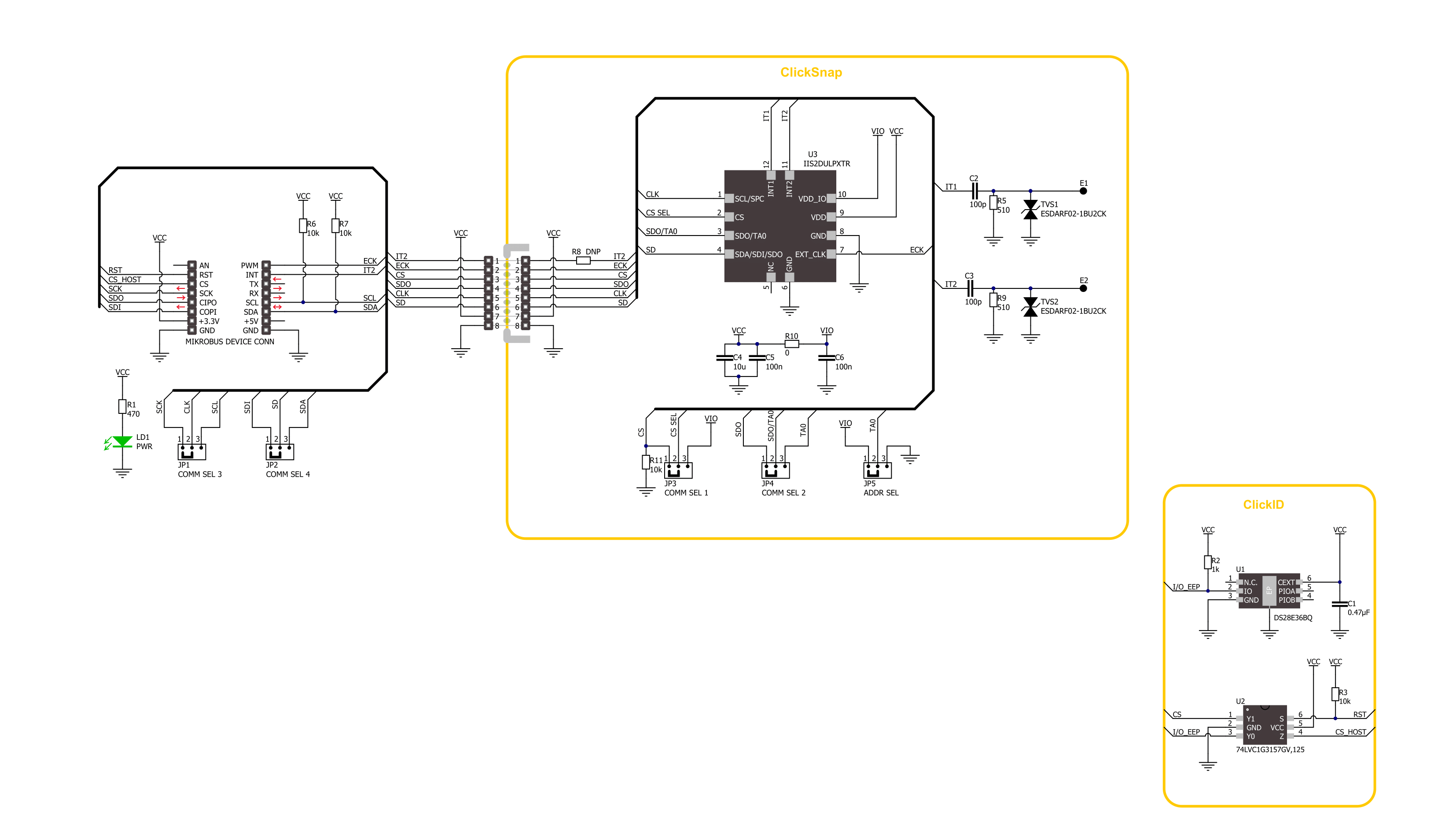
Step by step
Project assembly
Track your results in real time
Application Output
1. Application Output - In Debug mode, the 'Application Output' window enables real-time data monitoring, offering direct insight into execution results. Ensure proper data display by configuring the environment correctly using the provided tutorial.

2. UART Terminal - Use the UART Terminal to monitor data transmission via a USB to UART converter, allowing direct communication between the Click board™ and your development system. Configure the baud rate and other serial settings according to your project's requirements to ensure proper functionality. For step-by-step setup instructions, refer to the provided tutorial.

3. Plot Output - The Plot feature offers a powerful way to visualize real-time sensor data, enabling trend analysis, debugging, and comparison of multiple data points. To set it up correctly, follow the provided tutorial, which includes a step-by-step example of using the Plot feature to display Click board™ readings. To use the Plot feature in your code, use the function: plot(*insert_graph_name*, variable_name);. This is a general format, and it is up to the user to replace 'insert_graph_name' with the actual graph name and 'variable_name' with the parameter to be displayed.

Software Support
Library Description
Accel 23 Click demo application is developed using the NECTO Studio, ensuring compatibility with mikroSDK's open-source libraries and tools. Designed for plug-and-play implementation and testing, the demo is fully compatible with all development, starter, and mikromedia boards featuring a mikroBUS™ socket.
Example Description
This example demonstrates the use of the Accel 23 Click board by reading acceleration and temperature data from the onboard 3-axis accelerometer. The measured values are displayed via the UART terminal.
Key functions:
accel23_cfg_setup- This function initializes Click configuration structure to initial values.accel23_init- This function initializes all necessary pins and peripherals used for this Click board.accel23_default_cfg- This function executes a default configuration of Accel 23 Click board.accel23_get_data- This function retrieves acceleration and temperature data from the device.
Application Init
Initializes the logger and the Click board and applies the default configuration.
Application Task
Reads the acceleration values in X, Y, and Z axis as well as the internal temperature, then displays the results on the UART terminal.
Open Source
Code example
The complete application code and a ready-to-use project are available through the NECTO Studio Package Manager for direct installation in the NECTO Studio. The application code can also be found on the MIKROE GitHub account.
/*!
* @file main.c
* @brief Accel 23 Click example
*
* # Description
* This example demonstrates the use of the Accel 23 Click board by reading
* acceleration and temperature data from the onboard 3-axis accelerometer.
* The measured values are displayed via the UART terminal.
*
* The demo application is composed of two sections :
*
* ## Application Init
* Initializes the logger and the Click board and applies the default configuration.
*
* ## Application Task
* Reads the acceleration values in X, Y, and Z axis as well as the internal
* temperature, then displays the results on the UART terminal.
*
* @author Stefan Filipovic
*
*/
#include "board.h"
#include "log.h"
#include "accel23.h"
static accel23_t accel23;
static log_t logger;
void application_init ( void )
{
log_cfg_t log_cfg; /**< Logger config object. */
accel23_cfg_t accel23_cfg; /**< Click config object. */
/**
* Logger initialization.
* Default baud rate: 115200
* Default log level: LOG_LEVEL_DEBUG
* @note If USB_UART_RX and USB_UART_TX
* are defined as HAL_PIN_NC, you will
* need to define them manually for log to work.
* See @b LOG_MAP_USB_UART macro definition for detailed explanation.
*/
LOG_MAP_USB_UART( log_cfg );
log_init( &logger, &log_cfg );
log_info( &logger, " Application Init " );
// Click initialization.
accel23_cfg_setup( &accel23_cfg );
ACCEL23_MAP_MIKROBUS( accel23_cfg, MIKROBUS_1 );
err_t init_flag = accel23_init( &accel23, &accel23_cfg );
if ( ( I2C_MASTER_ERROR == init_flag ) || ( SPI_MASTER_ERROR == init_flag ) )
{
log_error( &logger, " Communication init." );
for ( ; ; );
}
if ( ACCEL23_ERROR == accel23_default_cfg ( &accel23 ) )
{
log_error( &logger, " Default configuration." );
for ( ; ; );
}
log_info( &logger, " Application Task " );
}
void application_task ( void )
{
accel23_data_t meas_data;
if ( ACCEL23_OK == accel23_get_data ( &accel23, &meas_data ) )
{
log_printf( &logger, " Accel X: %.3f g\r\n", meas_data.accel.x );
log_printf( &logger, " Accel Y: %.3f g\r\n", meas_data.accel.y );
log_printf( &logger, " Accel Z: %.3f g\r\n", meas_data.accel.z );
log_printf( &logger, " Temperature: %.2f degC\r\n\n", meas_data.temperature );
Delay_ms ( 80 );
}
}
int main ( void )
{
/* Do not remove this line or clock might not be set correctly. */
#ifdef PREINIT_SUPPORTED
preinit();
#endif
application_init( );
for ( ; ; )
{
application_task( );
}
return 0;
}
// ------------------------------------------------------------------------ END
Additional Support
Resources
Category:Motion