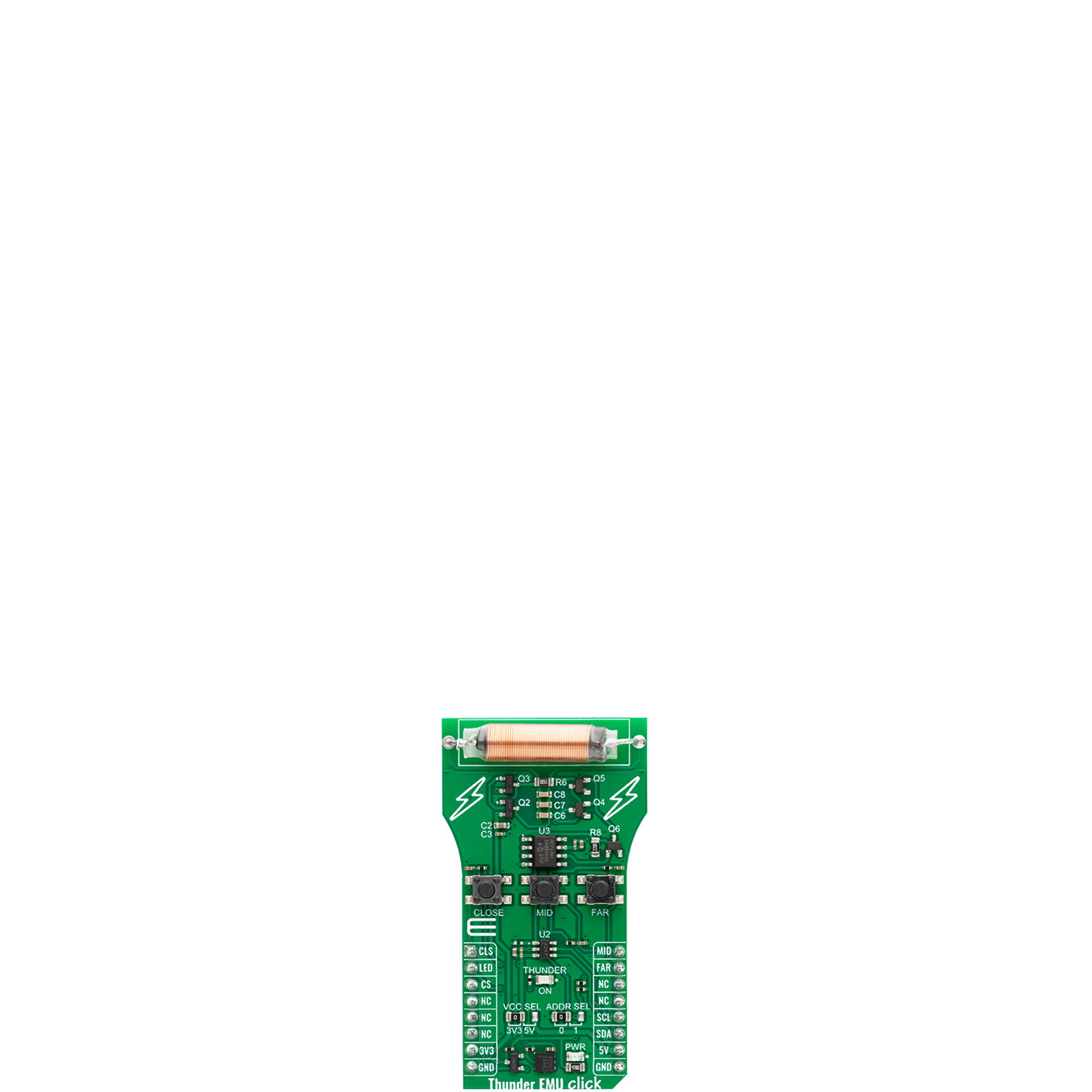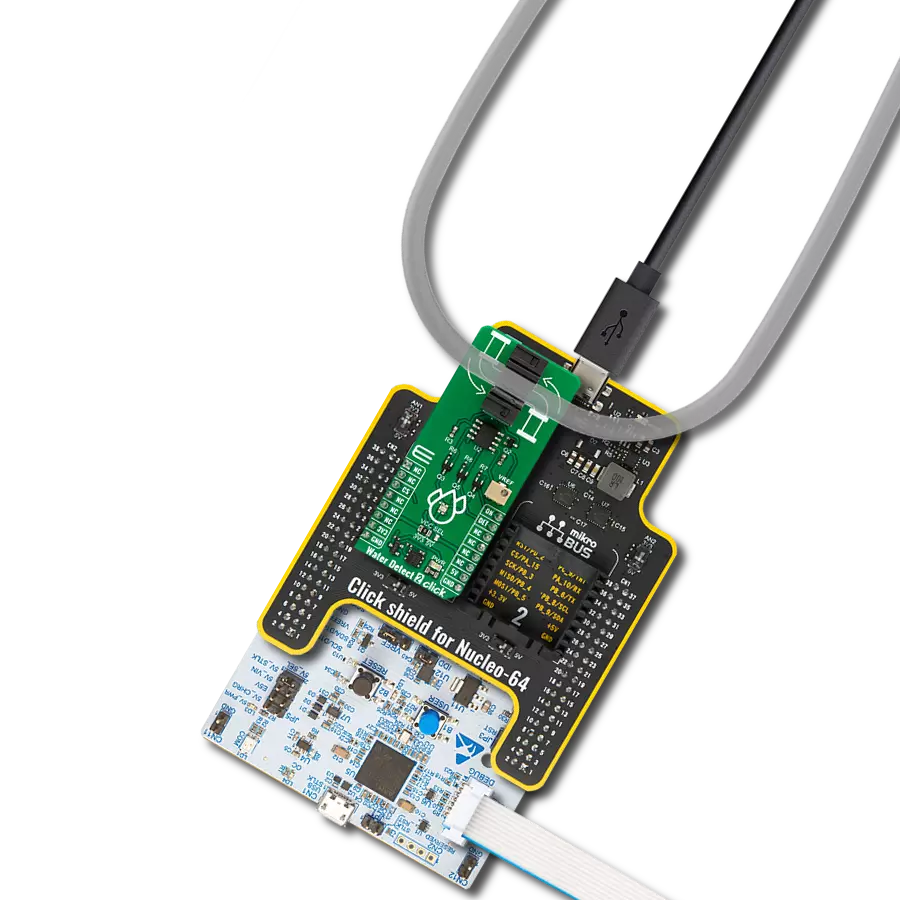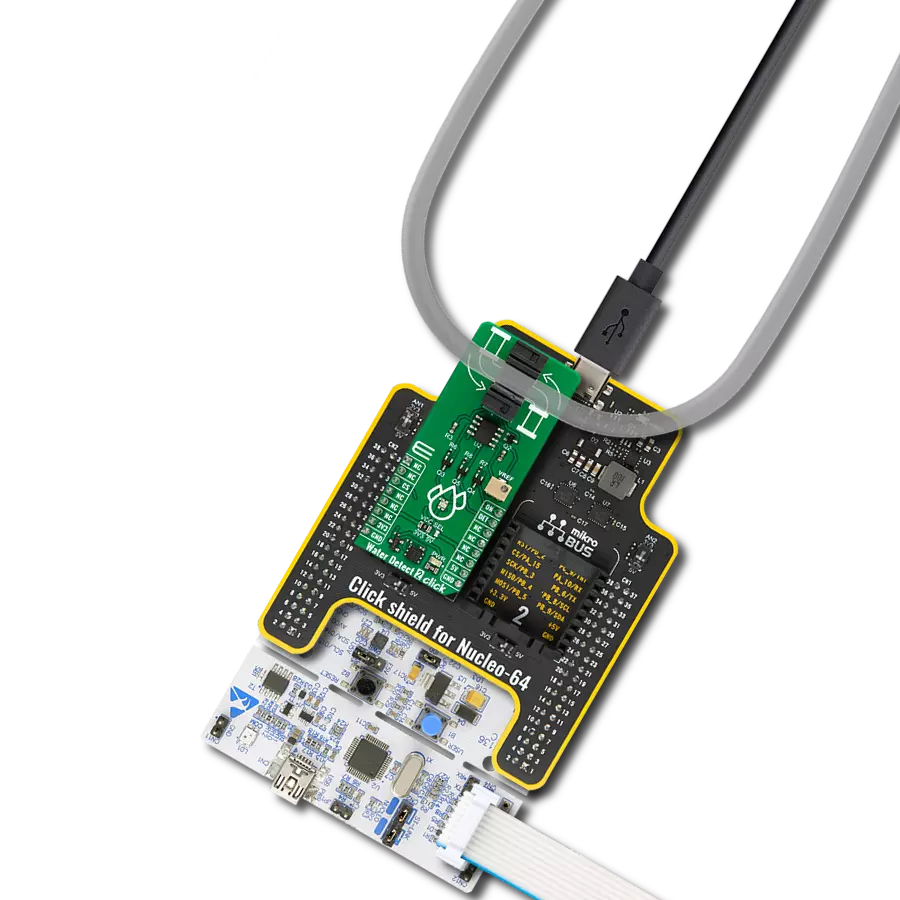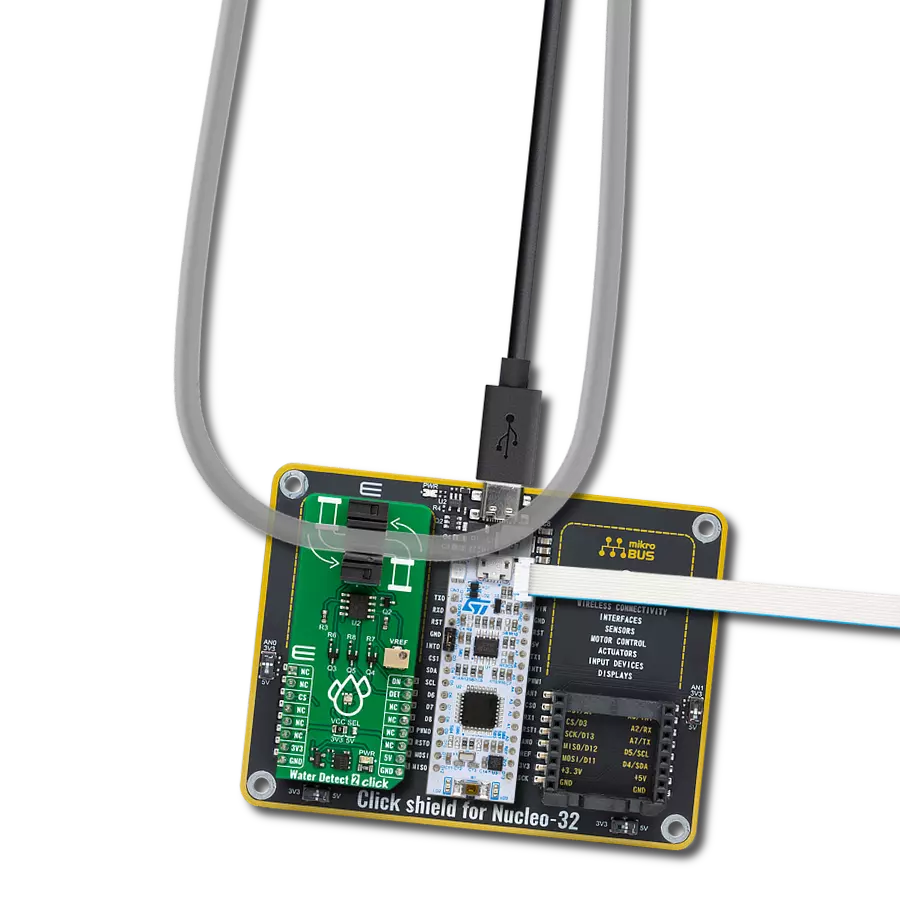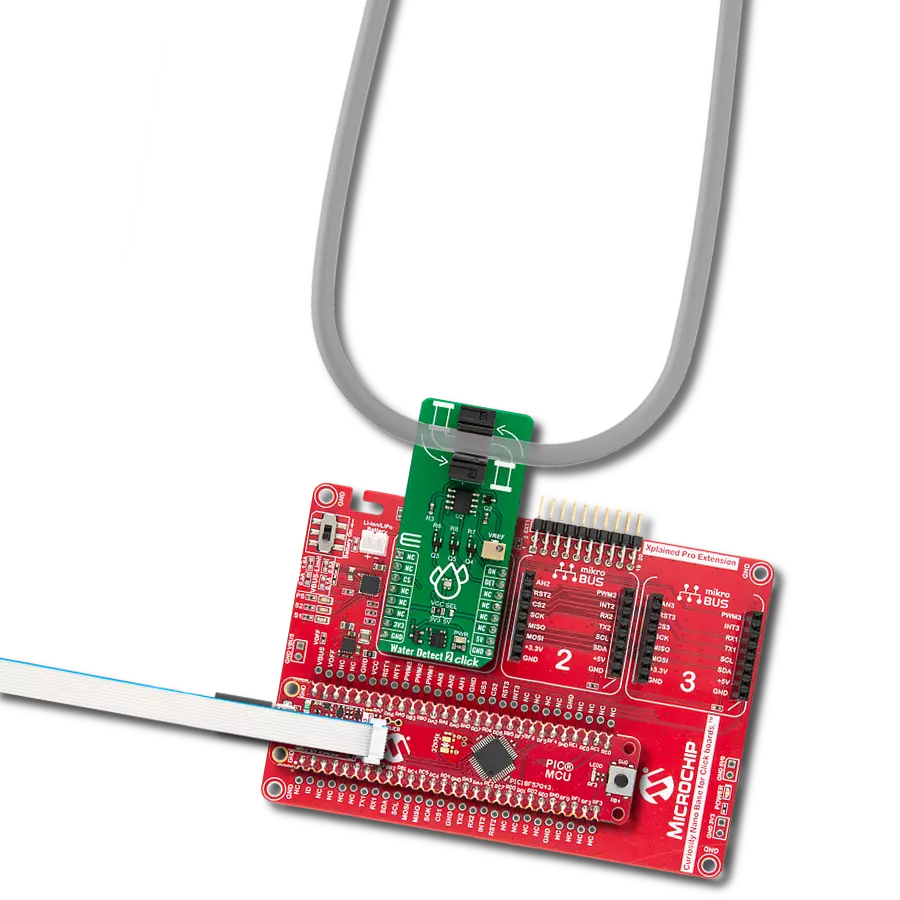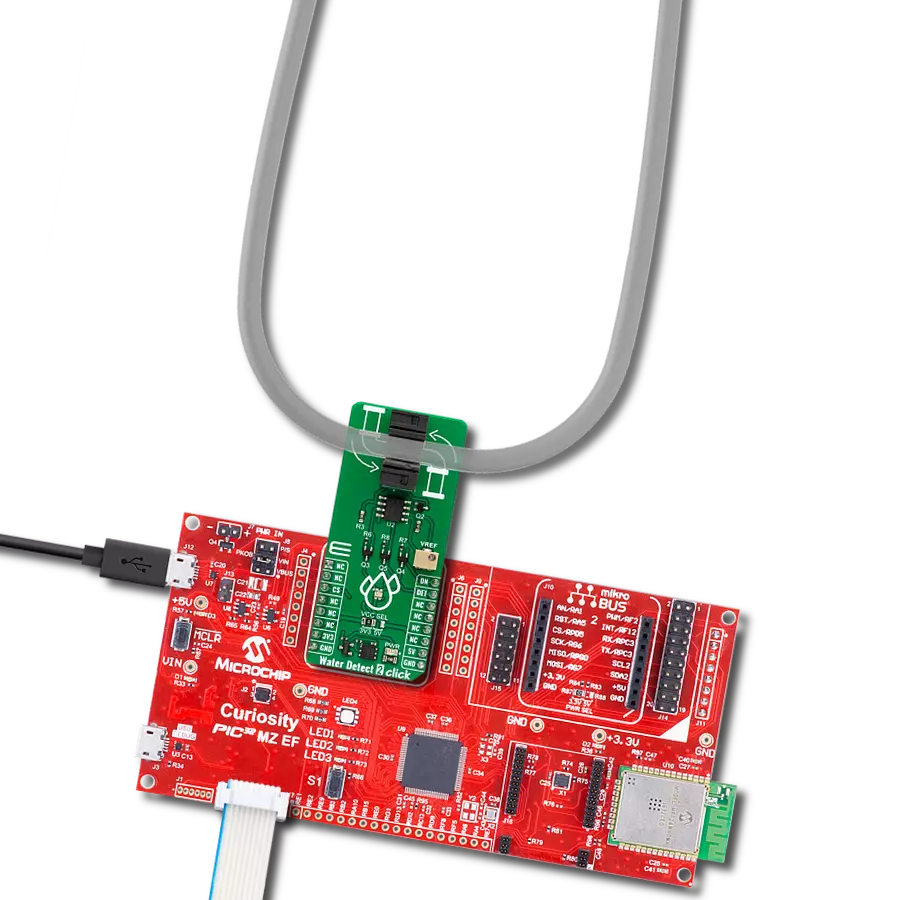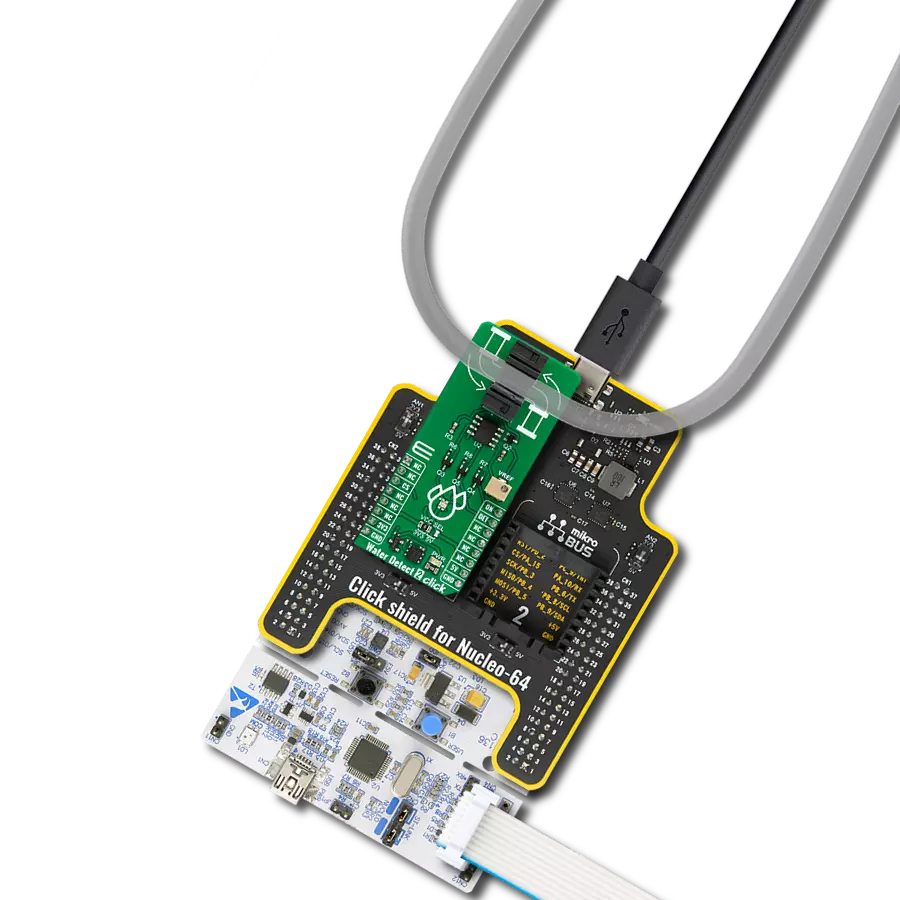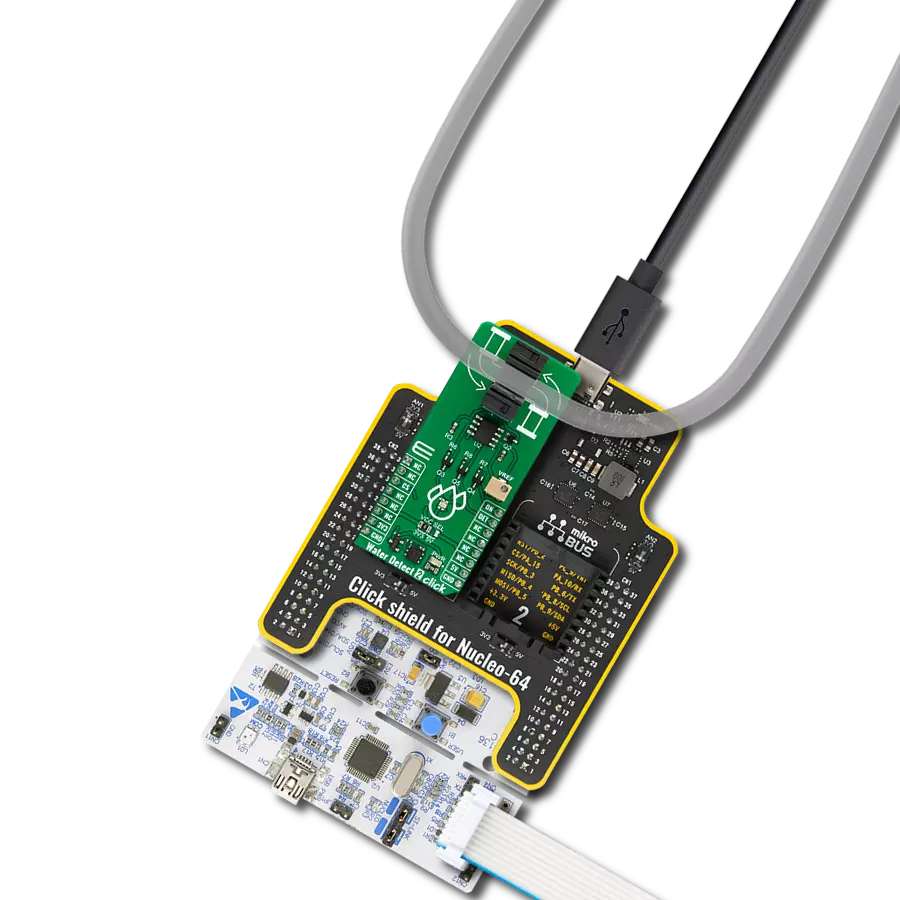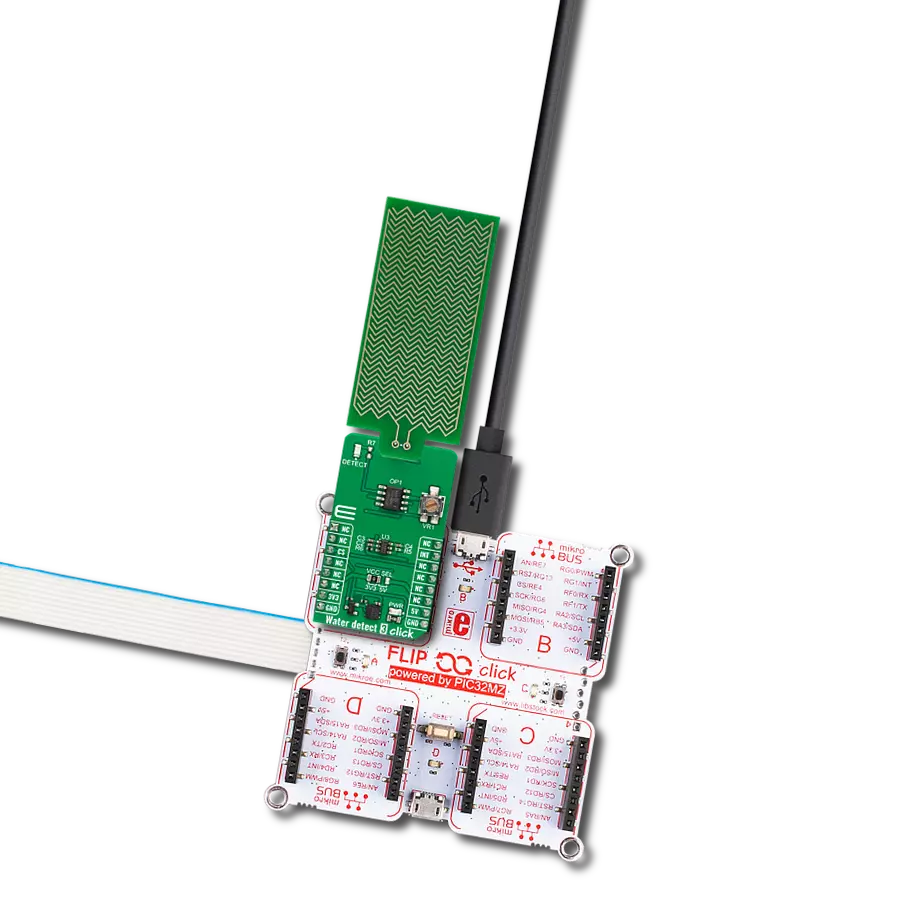Gain a reliable way to emulate lightning strikes and test detector responses across various simulated distances
A
A
Hardware Overview
How does it work?
Thunder EMU Click is based on the circuits generating an RF signal miming lightning strikes. The onboard MCP4725 is a 12-bit DAC from Microchip, and it is a precision output amplifier that allows you to achieve rail-to-rail analog output swing. The input and output data can be stored in the EEPROM of the DAC, which in turn enables you to hold the data during power-off time. This analog output of the DAC is then amplified over the MCP606, a CMOS operational amplifier from Microchip. The MCP606 is unity-gain stable with low offset voltage. It also includes rail-to-rail output swing capability. The analog output is then forwarded to the coil of an inductor. The coil of an inductor mimics a lightning signal on a smaller range than the real lightning will usually do. Of
course, the Thunder EMU Click is intended for testing and debugging purposes. No matter what, you can still mimic the different distances of the coming storm lightning. There are three buttons onboard labeled CLOSE, MID, and FAR, which represent mimicking close, mid-range, and far lightning. By combining FAR and MID pressed buttons together, you can select slow-timed lightning strike mode (every 5 minutes), MID and CLOSE together for fast-time lightning stroke mode (every 15 seconds), and all three together for random times lightning strike (from 30 seconds to 30 minutes). The actual „thunder“ of this Click board™ can be „visible“ over the red THUNDER ON LED. Thunder EMU Click uses a standard 2-Wire I2C interface of the MCO4725 to communicate
with the host MCU, supporting standard, fast, and high speeds up to 3.4Mbps. The I2C address can be selected over the ADDR SEL jumper. Pins CLS, MID, and FAR are connected to onboard buttons and have input functions. The LED is an output pin for the THUNDER ON LED. This Click board™ can operate with either 3.3V or 5V logic voltage levels selected via the VCC SEL jumper. This way, both 3.3V and 5V capable MCUs can use the communication lines properly. Also, this Click board™ comes equipped with a library containing easy-to-use functions and an example code that can be used as a reference for further development.
Features overview
Development board
Clicker 4 for STM32F3 is a compact development board designed as a complete solution, you can use it to quickly build your own gadgets with unique functionalities. Featuring a STM32F302VCT6, four mikroBUS™ sockets for Click boards™ connectivity, power managment, and more, it represents a perfect solution for the rapid development of many different types of applications. At its core, there is a STM32F302VCT6 MCU, a powerful microcontroller by STMicroelectronics, based on the high-
performance Arm® Cortex®-M4 32-bit processor core operating at up to 168 MHz frequency. It provides sufficient processing power for the most demanding tasks, allowing Clicker 4 to adapt to any specific application requirements. Besides two 1x20 pin headers, four improved mikroBUS™ sockets represent the most distinctive connectivity feature, allowing access to a huge base of Click boards™, growing on a daily basis. Each section of Clicker 4 is clearly marked, offering an intuitive and clean interface. This makes working with the development
board much simpler and thus, faster. The usability of Clicker 4 doesn’t end with its ability to accelerate the prototyping and application development stages: it is designed as a complete solution which can be implemented directly into any project, with no additional hardware modifications required. Four mounting holes [4.2mm/0.165”] at all four corners allow simple installation by using mounting screws. For most applications, a nice stylish casing is all that is needed to turn the Clicker 4 development board into a fully functional, custom design.
Microcontroller Overview
MCU Card / MCU

Architecture
ARM Cortex-M4
MCU Memory (KB)
256
Silicon Vendor
STMicroelectronics
Pin count
100
RAM (Bytes)
40960
Used MCU Pins
mikroBUS™ mapper
Take a closer look
Click board™ Schematic

Step by step
Project assembly
Track your results in real time
Application Output
1. Application Output - In Debug mode, the 'Application Output' window enables real-time data monitoring, offering direct insight into execution results. Ensure proper data display by configuring the environment correctly using the provided tutorial.

2. UART Terminal - Use the UART Terminal to monitor data transmission via a USB to UART converter, allowing direct communication between the Click board™ and your development system. Configure the baud rate and other serial settings according to your project's requirements to ensure proper functionality. For step-by-step setup instructions, refer to the provided tutorial.

3. Plot Output - The Plot feature offers a powerful way to visualize real-time sensor data, enabling trend analysis, debugging, and comparison of multiple data points. To set it up correctly, follow the provided tutorial, which includes a step-by-step example of using the Plot feature to display Click board™ readings. To use the Plot feature in your code, use the function: plot(*insert_graph_name*, variable_name);. This is a general format, and it is up to the user to replace 'insert_graph_name' with the actual graph name and 'variable_name' with the parameter to be displayed.

Software Support
Library Description
Thunder EMU Click demo application is developed using the NECTO Studio, ensuring compatibility with mikroSDK's open-source libraries and tools. Designed for plug-and-play implementation and testing, the demo is fully compatible with all development, starter, and mikromedia boards featuring a mikroBUS™ socket.
Example Description
This example demonstrates the use of Thunder EMU Click board by generating CLOSE, MID, or FAR range thunder signal depending on the Click push-buttons state.
Key functions:
thunderemu_cfg_setup- Config Object Initialization function.thunderemu_init- Initialization function.thunderemu_default_cfg- Click Default Configuration function.thunderemu_generate_thunder- This function generates close, mid or far range thunder signal by setting the predefined DAC output profile at the specific timing.thunderemu_get_close_pin- This function returns the CLOSE pin logic state.thunderemu_get_mid_pin- This function returns the MID pin logic state.
Application Init
Initializes the driver and performs the Click default configuration.
Application Task
Checks if any of the Click board buttons are pressed and then generates a thunder signal related to the pressed button and displays an appropriate message on the USB UART.
Open Source
Code example
The complete application code and a ready-to-use project are available through the NECTO Studio Package Manager for direct installation in the NECTO Studio. The application code can also be found on the MIKROE GitHub account.
/*!
* @file main.c
* @brief Thunder EMU Click example
*
* # Description
* This example demonstrates the use of Thunder EMU Click board by generating
* CLOSE, MID, or FAR range thunder signal depending on the Click push-buttons state.
*
* The demo application is composed of two sections :
*
* ## Application Init
* Initializes the driver and performs the Click default configuration.
*
* ## Application Task
* Checks if any of the Click board buttons are pressed and then generates a thunder
* signal related to the pressed button and displays an appropriate message on the USB UART.
*
* @note
* Thunder EMU Click should be used in combination with a Thunder Click which detects
* a lightning presence. The emulator is calibrated for ranges of up to 15cm from the sensor board.
* It's recommended to distant both Click boards from their development boards using a Shuttle Click
* to reduce the board noise that can affect the sensor and emulator performance.
*
* @author Stefan Filipovic
*
*/
#include "board.h"
#include "log.h"
#include "thunderemu.h"
static thunderemu_t thunderemu;
static log_t logger;
void application_init ( void )
{
log_cfg_t log_cfg; /**< Logger config object. */
thunderemu_cfg_t thunderemu_cfg; /**< Click config object. */
/**
* Logger initialization.
* Default baud rate: 115200
* Default log level: LOG_LEVEL_DEBUG
* @note If USB_UART_RX and USB_UART_TX
* are defined as HAL_PIN_NC, you will
* need to define them manually for log to work.
* See @b LOG_MAP_USB_UART macro definition for detailed explanation.
*/
LOG_MAP_USB_UART( log_cfg );
log_init( &logger, &log_cfg );
log_info( &logger, " Application Init " );
// Click initialization.
thunderemu_cfg_setup( &thunderemu_cfg );
THUNDEREMU_MAP_MIKROBUS( thunderemu_cfg, MIKROBUS_1 );
if ( I2C_MASTER_ERROR == thunderemu_init( &thunderemu, &thunderemu_cfg ) )
{
log_error( &logger, " Communication init." );
for ( ; ; );
}
if ( THUNDEREMU_ERROR == thunderemu_default_cfg ( &thunderemu ) )
{
log_error( &logger, " Default configuration." );
for ( ; ; );
}
log_info( &logger, " Application Task " );
}
void application_task ( void )
{
if ( !thunderemu_get_close_pin ( &thunderemu ) )
{
if ( THUNDEREMU_OK == thunderemu_generate_thunder ( &thunderemu, THUNDEREMU_MODE_CLOSE ) )
{
log_printf( &logger, " Close range thunder signal generated!\r\n\n" );
Delay_ms ( 500 );
}
}
else if ( !thunderemu_get_mid_pin ( &thunderemu ) )
{
if ( THUNDEREMU_OK == thunderemu_generate_thunder ( &thunderemu, THUNDEREMU_MODE_MID ) )
{
log_printf( &logger, " Mid range thunder signal generated!\r\n\n" );
Delay_ms ( 500 );
}
}
else if ( !thunderemu_get_far_pin ( &thunderemu ) )
{
if ( THUNDEREMU_OK == thunderemu_generate_thunder ( &thunderemu, THUNDEREMU_MODE_FAR ) )
{
log_printf( &logger, " Far range thunder signal generated!\r\n\n" );
Delay_ms ( 500 );
}
}
}
int main ( void )
{
/* Do not remove this line or clock might not be set correctly. */
#ifdef PREINIT_SUPPORTED
preinit();
#endif
application_init( );
for ( ; ; )
{
application_task( );
}
return 0;
}
// ------------------------------------------------------------------------ END
Additional Support
Resources
Category:Miscellaneous