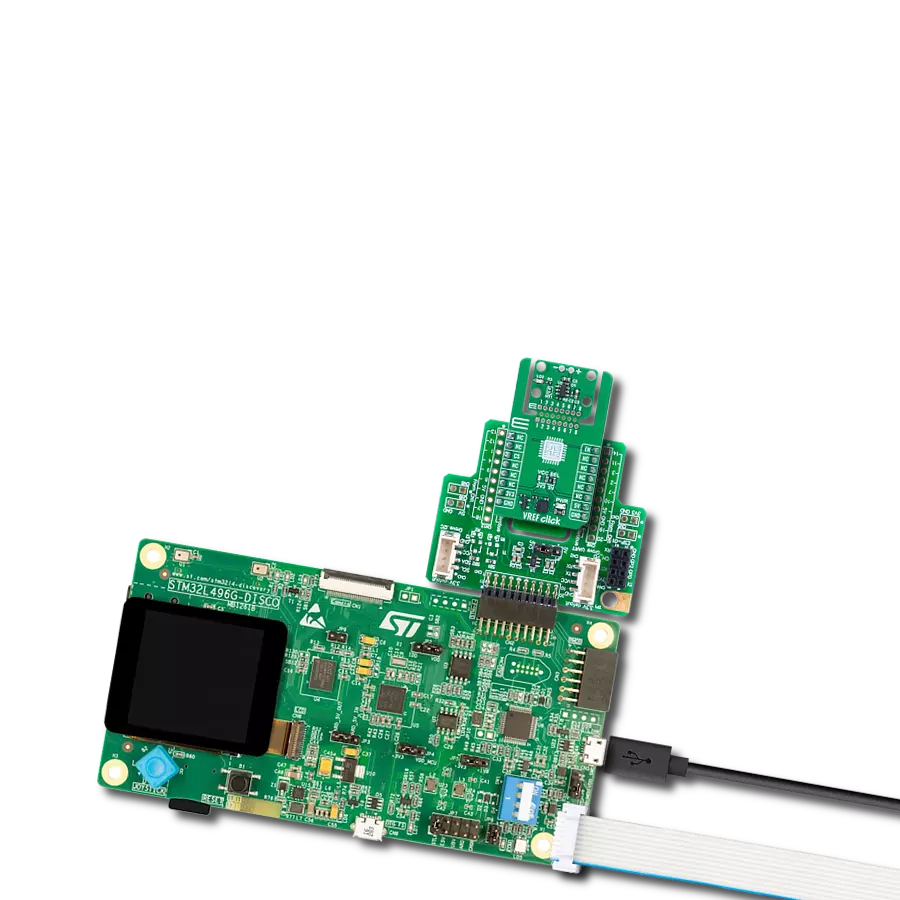Ensure stable and precise voltage references for sensitive analog systems with ultra-low noise and drift
A
A
Hardware Overview
How does it work?
VREF Click is based on the REF34xx, a high-precision CMOS voltage reference from Texas Instruments, designed to provide a stable and accurate voltage output in low-power and noise-sensitive applications. The REF34xx features a low temperature drift of just 6 ppm/°C and an initial accuracy of ±0.05%, ensuring consistent performance across varying environmental conditions. With a power consumption of less than 95µA and an ultra-low output noise of only 3.8μVp-p/V, the VREF Click is an ideal choice for high-resolution data acquisition systems where signal integrity is crucial. VREF Click is available in multiple versions to suit different design requirements: 2.5V (REF3425), 3V (REF3430), 3.3V (REF3433), and 4.096V (REF3440), with the 2.5V version as the default configuration. The device supports an output current of ±10mA and has a maximum zero load dropout voltage of just 100mV, while offering excellent long-term stability of 25ppm over 1000 hours. Its low output-voltage
hysteresis and minimal long-term drift further enhance system reliability. VREF Click is compatible with a wide range of ADC and DAC components, including the ADS1287, DAC8802, and ADS1112, and is commonly used in applications such as positive and negative voltage references and various data acquisition systems. This Click board™ is designed in a unique format supporting the newly introduced MIKROE feature called "Click Snap." Unlike the standardized version of Click boards, this feature allows the main chip area to become movable by breaking the PCB, opening up many new possibilities for implementation. Thanks to the Snap feature, the REF34xx can operate autonomously by accessing their signals directly on the pins marked 1-8. Additionally, the Snap part includes a specified and fixed screw hole position, enabling users to secure the Snap board in their desired location. VREF Click uses a single communication line - the EN (Enable) pin - to control the operational state of the
REF34xx voltage reference. When the EN pin is pulled HIGH, the device enters Active mode and functions normally, delivering a precise output voltage. Pulling the EN pin LOW places the device into a low-power Shutdown mode, in which the output becomes high impedance and the quiescent current drops to just 2µA, significantly reducing power consumption. For visual indication of the device’s status, the board includes a red LED labeled LD2, which lights up when the device is enabled. If desired, this LED can be disabled by cutting the NT1 trace on the PCB, allowing for even lower power usage in energy-sensitive applications. This Click board™ can operate with either 3.3V or 5V logic voltage levels selected via the VCC SEL jumper. This way, both 3.3V and 5V capable MCUs can use the communication lines properly. Also, this Click board™ comes equipped with a library containing easy-to-use functions and an example code that can be used as a reference for further development.
Features overview
Development board
EasyAVR v7 is the seventh generation of AVR development boards specially designed for the needs of rapid development of embedded applications. It supports a wide range of 16-bit AVR microcontrollers from Microchip and has a broad set of unique functions, such as a powerful onboard mikroProg programmer and In-Circuit debugger over USB. The development board is well organized and designed so that the end-user has all the necessary elements in one place, such as switches, buttons, indicators, connectors, and others. With four different connectors for each port, EasyAVR v7 allows you to connect accessory boards, sensors, and custom electronics more
efficiently than ever. Each part of the EasyAVR v7 development board contains the components necessary for the most efficient operation of the same board. An integrated mikroProg, a fast USB 2.0 programmer with mikroICD hardware In-Circuit Debugger, offers many valuable programming/debugging options and seamless integration with the Mikroe software environment. Besides it also includes a clean and regulated power supply block for the development board. It can use a wide range of external power sources, including an external 12V power supply, 7-12V AC or 9-15V DC via DC connector/screw terminals, and a power source via the USB Type-B (USB-B)
connector. Communication options such as USB-UART and RS-232 are also included, alongside the well-established mikroBUS™ standard, three display options (7-segment, graphical, and character-based LCD), and several different DIP sockets which cover a wide range of 16-bit AVR MCUs. EasyAVR v7 is an integral part of the Mikroe ecosystem for rapid development. Natively supported by Mikroe software tools, it covers many aspects of prototyping and development thanks to a considerable number of different Click boards™ (over a thousand boards), the number of which is growing every day.
Microcontroller Overview
MCU Card / MCU

Architecture
AVR
MCU Memory (KB)
64
Silicon Vendor
Microchip
Pin count
40
RAM (Bytes)
4096
Used MCU Pins
mikroBUS™ mapper
Take a closer look
Click board™ Schematic

Step by step
Project assembly
Track your results in real time
Application Output
1. Application Output - In Debug mode, the 'Application Output' window enables real-time data monitoring, offering direct insight into execution results. Ensure proper data display by configuring the environment correctly using the provided tutorial.

2. UART Terminal - Use the UART Terminal to monitor data transmission via a USB to UART converter, allowing direct communication between the Click board™ and your development system. Configure the baud rate and other serial settings according to your project's requirements to ensure proper functionality. For step-by-step setup instructions, refer to the provided tutorial.

3. Plot Output - The Plot feature offers a powerful way to visualize real-time sensor data, enabling trend analysis, debugging, and comparison of multiple data points. To set it up correctly, follow the provided tutorial, which includes a step-by-step example of using the Plot feature to display Click board™ readings. To use the Plot feature in your code, use the function: plot(*insert_graph_name*, variable_name);. This is a general format, and it is up to the user to replace 'insert_graph_name' with the actual graph name and 'variable_name' with the parameter to be displayed.

Software Support
Library Description
VREF Click demo application is developed using the NECTO Studio, ensuring compatibility with mikroSDK's open-source libraries and tools. Designed for plug-and-play implementation and testing, the demo is fully compatible with all development, starter, and mikromedia boards featuring a mikroBUS™ socket.
Example Description
This example demonstrates the use of the VREF Click board by enabling and disabling its 2.5V reference output periodically. The application toggles the output every 3 seconds and logs the current state via UART.
Key functions:
vref_cfg_setup- This function initializes Click configuration structure to initial values.vref_init- This function initializes all necessary pins and peripherals used for this Click board.vref_enable_output- This function enables VREF output by setting the EN pin to high logic state.vref_disable_output- This function disables VREF output by setting the EN pin to low logic state.
Application Init
Initializes the logger and configures the VREF Click driver.
Application Task
Alternately enables and disables the voltage reference output with a 3-second delay, displaying the output state on the UART terminal.
Open Source
Code example
The complete application code and a ready-to-use project are available through the NECTO Studio Package Manager for direct installation in the NECTO Studio. The application code can also be found on the MIKROE GitHub account.
/*!
* @file main.c
* @brief VREF Click example
*
* # Description
* This example demonstrates the use of the VREF Click board by enabling and disabling
* its 2.5V reference output periodically. The application toggles the output every
* 3 seconds and logs the current state via UART.
*
* The demo application is composed of two sections:
*
* ## Application Init
* Initializes the logger and configures the VREF Click driver.
*
* ## Application Task
* Alternately enables and disables the voltage reference output with a 3-second delay,
* displaying the output state on the UART terminal.
*
* @author Stefan Filipovic
*
*/
#include "board.h"
#include "log.h"
#include "vref.h"
static vref_t vref; /**< VREF Click driver object. */
static log_t logger; /**< Logger object. */
void application_init ( void )
{
log_cfg_t log_cfg; /**< Logger config object. */
vref_cfg_t vref_cfg; /**< Click config object. */
/**
* Logger initialization.
* Default baud rate: 115200
* Default log level: LOG_LEVEL_DEBUG
* @note If USB_UART_RX and USB_UART_TX
* are defined as HAL_PIN_NC, you will
* need to define them manually for log to work.
* See @b LOG_MAP_USB_UART macro definition for detailed explanation.
*/
LOG_MAP_USB_UART( log_cfg );
log_init( &logger, &log_cfg );
log_info( &logger, " Application Init " );
// Click initialization.
vref_cfg_setup( &vref_cfg );
VREF_MAP_MIKROBUS( vref_cfg, MIKROBUS_1 );
if ( DIGITAL_OUT_UNSUPPORTED_PIN == vref_init( &vref, &vref_cfg ) )
{
log_error( &logger, " Communication init." );
for ( ; ; );
}
log_info( &logger, " Application Task " );
}
void application_task ( void )
{
log_printf( &logger, " VREF Output: Enabled\r\n" );
vref_enable_output ( &vref );
Delay_ms ( 1000 );
Delay_ms ( 1000 );
Delay_ms ( 1000 );
log_printf( &logger, " VREF Output: Disabled\r\n\n" );
vref_disable_output ( &vref );
Delay_ms ( 1000 );
Delay_ms ( 1000 );
Delay_ms ( 1000 );
}
int main ( void )
{
/* Do not remove this line or clock might not be set correctly. */
#ifdef PREINIT_SUPPORTED
preinit();
#endif
application_init( );
for ( ; ; )
{
application_task( );
}
return 0;
}
// ------------------------------------------------------------------------ END