Explore the world with confidence using our electronic compass technology, offering unparalleled accuracy and ease of use
A
A
Hardware Overview
How does it work?
Compass 6 Click is based on the HSCDTD008A, a high-sensitivity three-axis terrestrial magnetism sensor from ALPS Alpine. It has an integrated drive circuit, signal processing circuit, and serial interface block, allowing low noise and high resolution. The HSCDTD008A can measure magnetic field strengths of ±2.4mT on each of its three axes and provides an output resolution of 0.15µT/LSB. This Click board™ represents a perfect choice for implementation in applications such as an electronic compass. At the beginning of the operation, all internal circuits and registers are set to the default state by turning the power ON. The
operating mode is automatically set to a low-power Standby mode by Power-On reset. In addition to the Standby mode, this sensor has an Active mode for power control accessible through a register command. The active mode has two states: the force state, which starts measurement and outputs data by register command, and the Normal state, which performs measurement and outputs data using the internal timer trigger. Compass 6 Click communicates with MCU using the standard I2C 2-Wire interface to read data and configure settings, supporting Standard Mode operation with a clock frequency of 100kHz, Fast
Mode up to 400kHz, and Fast Mode Plus up to 1MHz, in addition to the High-Speed Mode. It also features an additional ready signal, labeled as RDY and routed on the INT pin of the mikroBUS™ socket, that informs when new measured results for the host are updated. This Click board™ can be operated only with a 3.3V logic voltage level. The board must perform appropriate logic voltage level conversion before using MCUs with different logic levels. Also, it comes equipped with a library containing functions and an example code that can be used as a reference for further development.
Features overview
Development board
Fusion for ARM v8 is a development board specially designed for the needs of rapid development of embedded applications. It supports a wide range of microcontrollers, such as different ARM® Cortex®-M based MCUs regardless of their number of pins, and a broad set of unique functions, such as the first-ever embedded debugger/programmer over WiFi. The development board is well organized and designed so that the end-user has all the necessary elements, such as switches, buttons, indicators, connectors, and others, in one place. Thanks to innovative manufacturing technology, Fusion for ARM v8 provides a fluid and immersive working experience, allowing access anywhere and under any
circumstances at any time. Each part of the Fusion for ARM v8 development board contains the components necessary for the most efficient operation of the same board. An advanced integrated CODEGRIP programmer/debugger module offers many valuable programming/debugging options, including support for JTAG, SWD, and SWO Trace (Single Wire Output)), and seamless integration with the Mikroe software environment. Besides, it also includes a clean and regulated power supply module for the development board. It can use a wide range of external power sources, including a battery, an external 12V power supply, and a power source via the USB Type-C (USB-C) connector.
Communication options such as USB-UART, USB HOST/DEVICE, CAN (on the MCU card, if supported), and Ethernet is also included. In addition, it also has the well-established mikroBUS™ standard, a standardized socket for the MCU card (SiBRAIN standard), and two display options for the TFT board line of products and character-based LCD. Fusion for ARM v8 is an integral part of the Mikroe ecosystem for rapid development. Natively supported by Mikroe software tools, it covers many aspects of prototyping and development thanks to a considerable number of different Click boards™ (over a thousand boards), the number of which is growing every day.
Microcontroller Overview
MCU Card / MCU
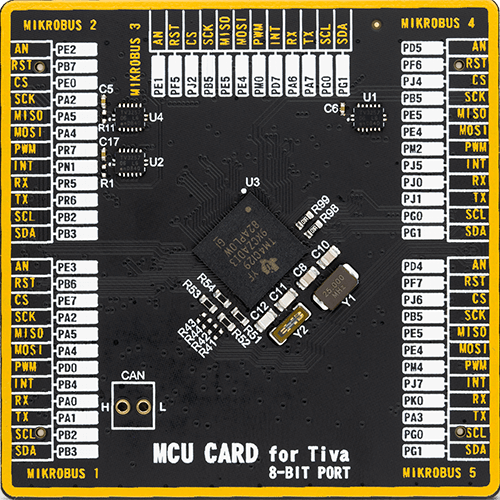
Type
8th Generation
Architecture
ARM Cortex-M4
MCU Memory (KB)
512
Silicon Vendor
Texas Instruments
Pin count
212
RAM (Bytes)
262144
Used MCU Pins
mikroBUS™ mapper
Take a closer look
Click board™ Schematic
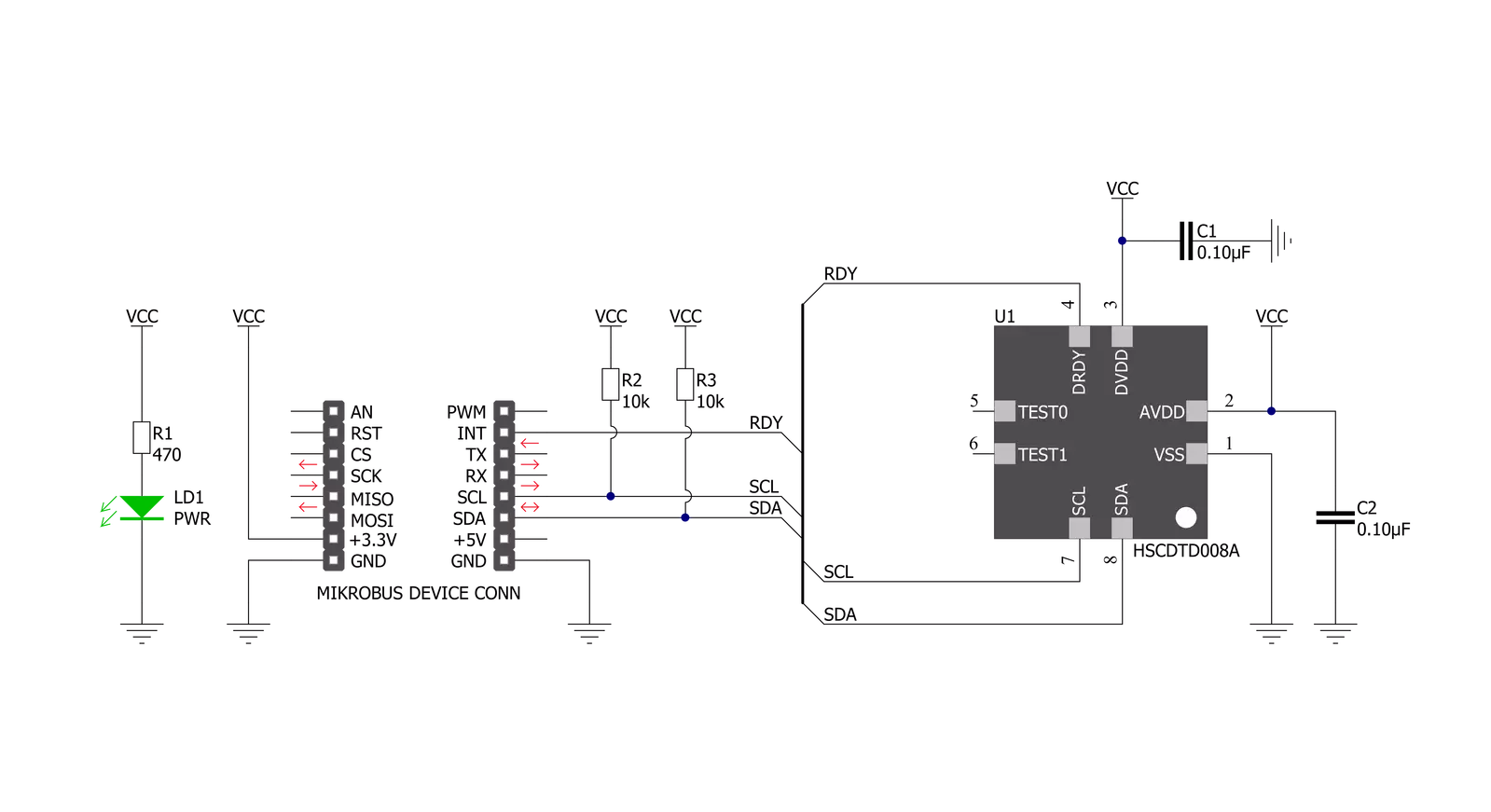
Step by step
Project assembly
Software Support
Library Description
This library contains API for Compass 6 Click driver.
Key functions:
compass6_get_axes_data- Magnetic axes data readingcompass6_data_ready- Get data ready pin statecompass6_generic_read- Reading function
Open Source
Code example
The complete application code and a ready-to-use project are available through the NECTO Studio Package Manager for direct installation in the NECTO Studio. The application code can also be found on the MIKROE GitHub account.
/*!
* @file main.c
* @brief Compass6 Click example
*
* # Description
* This example is a showcase the ability of the device
* to read 3 axis data of magnetic raw value when data is ready.
*
* The demo application is composed of two sections :
*
* ## Application Init
* Initialization of communication modules (I2C, UART) and data
* ready pin as input. Then reads identification data and checks
* if some of them have wrong value, and configures device for reading.
*
* ## Application Task
* Checks Data ready pin and if asserted high it will read data of all
* 3 axes(x, y, z) and log data to Terminal.
*
* @author Luka Filipovic
*
*/
#include "board.h"
#include "log.h"
#include "compass6.h"
static compass6_t compass6;
static log_t logger;
void application_init ( void )
{
log_cfg_t log_cfg; /**< Logger config object. */
compass6_cfg_t compass6_cfg; /**< Click config object. */
/**
* Logger initialization.
* Default baud rate: 115200
* Default log level: LOG_LEVEL_DEBUG
* @note If USB_UART_RX and USB_UART_TX
* are defined as HAL_PIN_NC, you will
* need to define them manually for log to work.
* See @b LOG_MAP_USB_UART macro definition for detailed explanation.
*/
LOG_MAP_USB_UART( log_cfg );
log_init( &logger, &log_cfg );
log_info( &logger, " Application Init " );
// Click initialization.
compass6_cfg_setup( &compass6_cfg );
COMPASS6_MAP_MIKROBUS( compass6_cfg, MIKROBUS_1 );
err_t init_flag = compass6_init( &compass6, &compass6_cfg );
if ( I2C_MASTER_ERROR == init_flag )
{
log_error( &logger, " Application Init Error. " );
log_info( &logger, " Please, run program again... " );
for ( ; ; );
}
uint8_t temp_data = 0;
compass6_generic_read( &compass6, COMPASS6_REG_WHO_I_AM, &temp_data );
log_printf( &logger, " > Who am I: 0x%.2X\r\n", ( uint16_t )temp_data );
if ( COMPASS6_WHO_AM_I != temp_data )
{
log_error( &logger, " Who am I. " );
}
compass6_generic_read( &compass6, COMPASS6_REG_INFO_VERSION, &temp_data );
log_printf( &logger, " > Version: 0x%.2X\r\n", ( uint16_t )temp_data );
if ( COMPASS6_VERSION != temp_data )
{
log_error( &logger, " Version. " );
}
compass6_generic_read( &compass6, COMPASS6_REG_INFO_ALPS, &temp_data );
log_printf( &logger, " > ALPS: 0x%.2X\r\n", ( uint16_t )temp_data );
if ( COMPASS6_ALPS != temp_data )
{
log_error( &logger, " ALPS. " );
}
compass6_default_cfg ( &compass6 );
log_info( &logger, " Application Task " );
Delay_ms ( 1000 );
Delay_ms ( 1000 );
}
void application_task ( void )
{
if ( compass6_data_ready( &compass6 ) )
{
compass6_axes_t axes_data;
compass6_get_axes_data( &compass6, &axes_data );
log_printf( &logger, " > X: %d\r\n", axes_data.x );
log_printf( &logger, " > Y: %d\r\n", axes_data.y );
log_printf( &logger, " > Z: %d\r\n", axes_data.z );
log_printf( &logger, "*********************\r\n" );
}
}
int main ( void )
{
/* Do not remove this line or clock might not be set correctly. */
#ifdef PREINIT_SUPPORTED
preinit();
#endif
application_init( );
for ( ; ; )
{
application_task( );
}
return 0;
}
// ------------------------------------------------------------------------ END
Additional Support
Resources
Category:Magnetic

































