Make vibrant, customizable LED displays and lighting systems, perfect for dynamic visual effects and ambient illumination
A
A
Hardware Overview
How does it work?
10x10 RGB 2 Click is based on the IN-PC20TBT5R5G5B, an RGB LED with integrated IC from Inolux. At its core, the 10x10 RGB 2 Click showcases a dynamic grid of 100 "smart" RGB LEDs configured into a compact 10x10 display. These LEDs stand out for their dual-wire transmission capability, encompassing a three-channel (RGB) smart control circuit for driving and illumination. Noteworthy features include a signal decoding module, a data buffering system, an inbuilt constant current circuit, and an RC oscillator. The whole solution is tailor-made for various applications, such as LED-based display screens, vibrant LED string lighting, and ambient scene illumination. The IN-PC20TBT5R5G5B is made with
CMOS technology, ensuring minimal voltage requirements and reduced power consumption. It supports 256 grayscale levels for PWM dimming and offers 32 levels of brightness control. The RGB LEDs on the board exhibit distinct characteristics for each color: the red LED operates within a wavelength range of 620-630nm and delivers a light intensity between 100-200mcd, the green LED features a wavelength span of 520-530nm with a brightness of 300-500mcd, and the blue LED emits light in the 460-475nm range with an intensity ranging from 50-100mcd. The diodes are designed to function exclusively on a 5V supply sourced from the mikroBUS™ 5V power rail. To accommodate this, their control is managed through the LSD0102,
a bidirectional voltage-level translator from Texas Instruments. This design choice ensures compatibility with both 3.3V and 5V MCUs, enhancing the board's versatility. A special feature of these diodes is the existence of two output signals, data, and clock, routed on test points next to 5V and GND test points on the back of the board. This Click board™ can operate with either 3.3V or 5V logic voltage levels selected via the VCC SEL jumper. This way, both 3.3V and 5V capable MCUs can use the communication lines properly. Also, this Click board™ comes equipped with a library containing easy-to-use functions and an example code that can be used as a reference for further development.
Features overview
Development board
UNI-DS v8 is a development board specially designed for the needs of rapid development of embedded applications. It supports a wide range of microcontrollers, such as different STM32, Kinetis, TIVA, CEC, MSP, PIC, dsPIC, PIC32, and AVR MCUs regardless of their number of pins, and a broad set of unique functions, such as the first-ever embedded debugger/programmer over WiFi. The development board is well organized and designed so that the end-user has all the necessary elements, such as switches, buttons, indicators, connectors, and others, in one place. Thanks to innovative manufacturing technology, UNI-DS v8 provides a fluid and immersive working experience, allowing access anywhere and under any
circumstances at any time. Each part of the UNI-DS v8 development board contains the components necessary for the most efficient operation of the same board. An advanced integrated CODEGRIP programmer/debugger module offers many valuable programming/debugging options, including support for JTAG, SWD, and SWO Trace (Single Wire Output)), and seamless integration with the Mikroe software environment. Besides, it also includes a clean and regulated power supply module for the development board. It can use a wide range of external power sources, including a battery, an external 12V power supply, and a power source via the USB Type-C (USB-C) connector. Communication options such as USB-UART, USB
HOST/DEVICE, CAN (on the MCU card, if supported), and Ethernet is also included. In addition, it also has the well-established mikroBUS™ standard, a standardized socket for the MCU card (SiBRAIN standard), and two display options for the TFT board line of products and character-based LCD. UNI-DS v8 is an integral part of the Mikroe ecosystem for rapid development. Natively supported by Mikroe software tools, it covers many aspects of prototyping and development thanks to a considerable number of different Click boards™ (over a thousand boards), the number of which is growing every day.
Microcontroller Overview
MCU Card / MCU
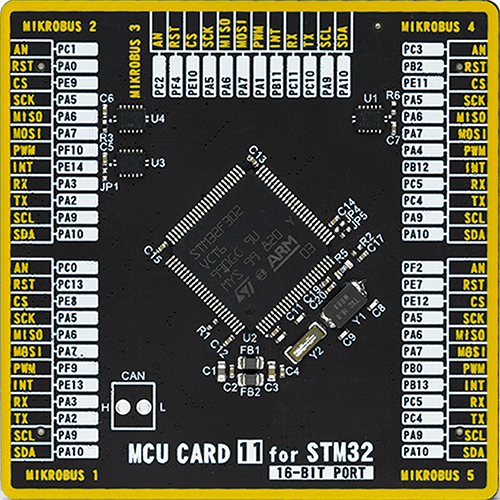
Type
8th Generation
Architecture
ARM Cortex-M4
MCU Memory (KB)
512
Silicon Vendor
STMicroelectronics
Pin count
100
RAM (Bytes)
81920
Used MCU Pins
mikroBUS™ mapper
Take a closer look
Click board™ Schematic
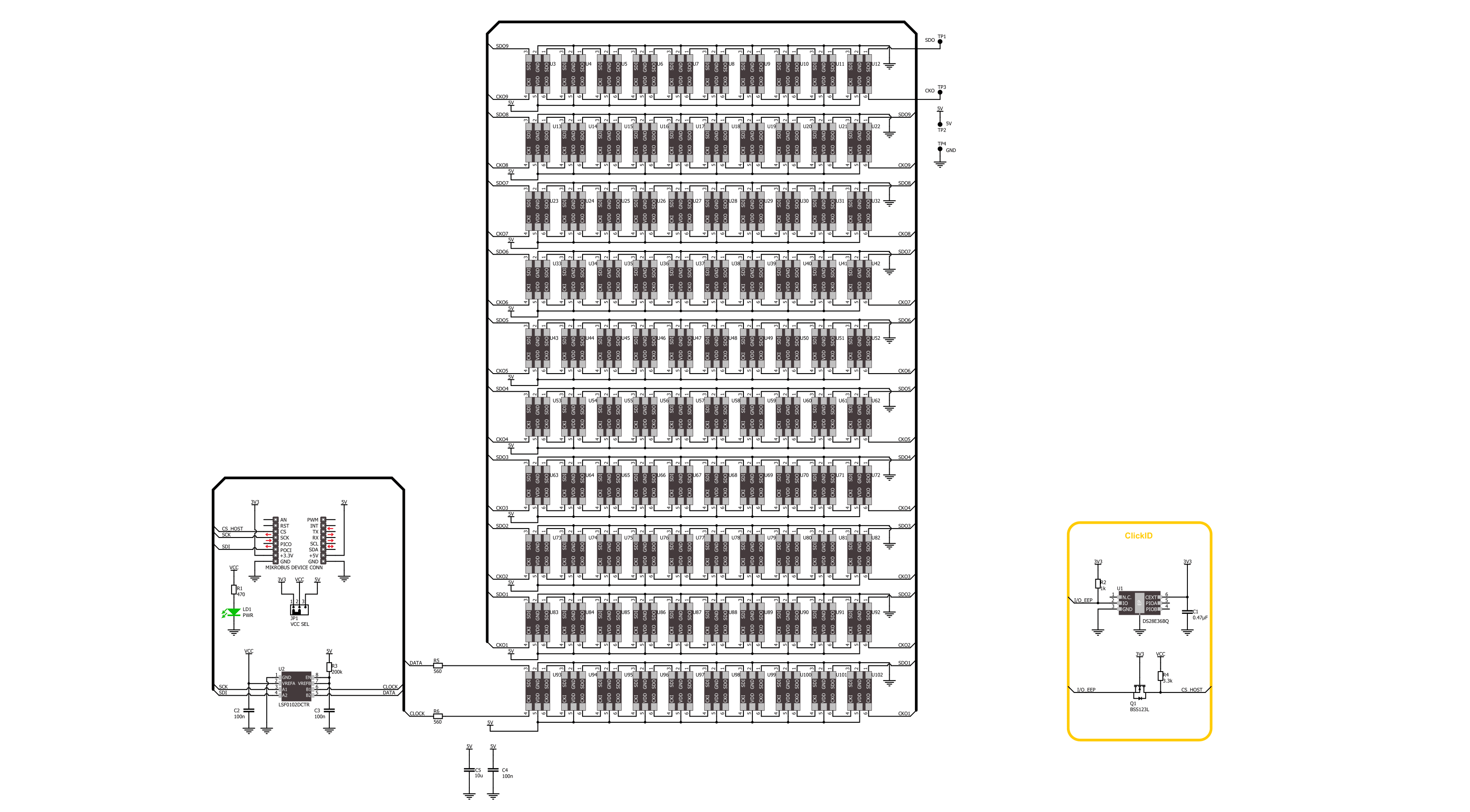
Step by step
Project assembly
Track your results in real time
Application Output
1. Application Output - In Debug mode, the 'Application Output' window enables real-time data monitoring, offering direct insight into execution results. Ensure proper data display by configuring the environment correctly using the provided tutorial.

2. UART Terminal - Use the UART Terminal to monitor data transmission via a USB to UART converter, allowing direct communication between the Click board™ and your development system. Configure the baud rate and other serial settings according to your project's requirements to ensure proper functionality. For step-by-step setup instructions, refer to the provided tutorial.

3. Plot Output - The Plot feature offers a powerful way to visualize real-time sensor data, enabling trend analysis, debugging, and comparison of multiple data points. To set it up correctly, follow the provided tutorial, which includes a step-by-step example of using the Plot feature to display Click board™ readings. To use the Plot feature in your code, use the function: plot(*insert_graph_name*, variable_name);. This is a general format, and it is up to the user to replace 'insert_graph_name' with the actual graph name and 'variable_name' with the parameter to be displayed.

Software Support
Library Description
This library contains API for 10x10 RGB 2 Click driver.
Key functions:
c10x10rgb2_write_char- This function writes a single ASCII character in a 8x8 font sizec10x10rgb2_write_string- This function writes a text string in a 8x8 font size by scrolling characters to the left sidec10x10rgb2_draw_picture- This function draws a 10x10px picture on the screen
Open Source
Code example
The complete application code and a ready-to-use project are available through the NECTO Studio Package Manager for direct installation in the NECTO Studio. The application code can also be found on the MIKROE GitHub account.
/*!
* @file main.c
* @brief 10x10 RGB 2 Click example
*
* # Description
* This example demonstrates the use of the 10x10 RGB 2 Click board by showing
* a practical example of using the implemented functions.
*
* The demo application is composed of two sections :
*
* ## Application Init
* Initializes the driver and performs the Click default configuration.
*
* ## Application Task
* Displays digits 0-9 first, then writes RGB chars and demonstrates the rotation of characters.
* After that, scrolls the text, displays the MIKROE logo image, and showcases a rainbow demo.
* All data is logged on the USB UART where you can track the program flow.
*
* @author Stefan Filipovic
*
*/
#include "board.h"
#include "log.h"
#include "c10x10rgb2.h"
#include "c10x10rgb2_resources.h"
static c10x10rgb2_t c10x10rgb2;
static log_t logger;
void application_init ( void )
{
log_cfg_t log_cfg; /**< Logger config object. */
c10x10rgb2_cfg_t c10x10rgb2_cfg; /**< Click config object. */
/**
* Logger initialization.
* Default baud rate: 115200
* Default log level: LOG_LEVEL_DEBUG
* @note If USB_UART_RX and USB_UART_TX
* are defined as HAL_PIN_NC, you will
* need to define them manually for log to work.
* See @b LOG_MAP_USB_UART macro definition for detailed explanation.
*/
LOG_MAP_USB_UART( log_cfg );
log_init( &logger, &log_cfg );
log_info( &logger, " Application Init " );
// Click initialization.
c10x10rgb2_cfg_setup( &c10x10rgb2_cfg );
C10X10RGB2_MAP_MIKROBUS( c10x10rgb2_cfg, MIKROBUS_1 );
if ( SPI_MASTER_ERROR == c10x10rgb2_init( &c10x10rgb2, &c10x10rgb2_cfg ) )
{
log_error( &logger, " Communication init." );
for ( ; ; );
}
if ( C10X10RGB2_ERROR == c10x10rgb2_default_cfg ( &c10x10rgb2 ) )
{
log_error( &logger, " Default configuration." );
for ( ; ; );
}
log_info( &logger, " Application Task " );
}
void application_task ( void )
{
log_printf( &logger, " Writing digits\r\n\n" );
c10x10rgb2_set_pen ( &c10x10rgb2, C10X10RGB2_COLOR_MAROON, C10X10RGB2_COLOR_BLACK, C10X10RGB2_ROTATION_V_0 );
for ( uint8_t digit = '0'; digit <= '9'; digit++ )
{
c10x10rgb2_write_char ( &c10x10rgb2, digit );
Delay_ms ( 500 );
}
log_printf( &logger, " Writing RGB chars\r\n\n" );
c10x10rgb2_set_pen ( &c10x10rgb2, C10X10RGB2_COLOR_RED, C10X10RGB2_COLOR_BLACK, C10X10RGB2_ROTATION_V_0 );
c10x10rgb2_write_char ( &c10x10rgb2, 'R' );
Delay_ms ( 1000 );
c10x10rgb2_set_pen ( &c10x10rgb2, C10X10RGB2_COLOR_BLACK, C10X10RGB2_COLOR_GREEN, C10X10RGB2_ROTATION_V_0 );
c10x10rgb2_write_char ( &c10x10rgb2, 'G' );
Delay_ms ( 1000 );
c10x10rgb2_set_pen ( &c10x10rgb2, C10X10RGB2_COLOR_BLUE, C10X10RGB2_COLOR_BLACK, C10X10RGB2_ROTATION_V_0 );
c10x10rgb2_write_char ( &c10x10rgb2, 'B' );
Delay_ms ( 1000 );
log_printf( &logger, " Rotating char\r\n\n" );
c10x10rgb2_set_pen ( &c10x10rgb2, C10X10RGB2_COLOR_PURPLE, C10X10RGB2_COLOR_BLACK, C10X10RGB2_ROTATION_V_0 );
c10x10rgb2_write_char ( &c10x10rgb2, 'R' );
Delay_ms ( 500 );
c10x10rgb2_set_pen ( &c10x10rgb2, C10X10RGB2_COLOR_PURPLE, C10X10RGB2_COLOR_BLACK, C10X10RGB2_ROTATION_H_180 );
c10x10rgb2_write_char ( &c10x10rgb2, 'R' );
Delay_ms ( 500 );
c10x10rgb2_set_pen ( &c10x10rgb2, C10X10RGB2_COLOR_PURPLE, C10X10RGB2_COLOR_BLACK, C10X10RGB2_ROTATION_V_180 );
c10x10rgb2_write_char ( &c10x10rgb2, 'R' );
Delay_ms ( 500 );
c10x10rgb2_set_pen ( &c10x10rgb2, C10X10RGB2_COLOR_PURPLE, C10X10RGB2_COLOR_BLACK, C10X10RGB2_ROTATION_H_0 );
c10x10rgb2_write_char ( &c10x10rgb2, 'R' );
Delay_ms ( 500 );
c10x10rgb2_set_pen ( &c10x10rgb2, C10X10RGB2_COLOR_PURPLE, C10X10RGB2_COLOR_BLACK, C10X10RGB2_ROTATION_V_0 );
c10x10rgb2_write_char ( &c10x10rgb2, 'R' );
Delay_ms ( 500 );
log_printf( &logger, " Writing text\r\n\n" );
c10x10rgb2_set_pen ( &c10x10rgb2, C10X10RGB2_COLOR_OLIVE, C10X10RGB2_COLOR_BLACK, C10X10RGB2_ROTATION_V_0 );
c10x10rgb2_write_string ( &c10x10rgb2, "MIKROE 10x10 RGB 2", 50 );
Delay_ms ( 1000 );
log_printf( &logger, " Drawing MIKROE logo\r\n\n" );
c10x10rgb2_draw_picture ( &c10x10rgb2, c10x10rgb_img_mikroe );
Delay_ms ( 1000 );
Delay_ms ( 1000 );
log_printf( &logger, " Rainbow demo\r\n\n" );
c10x10rgb2_demo_rainbow ( &c10x10rgb2, 10, 10, 500 );
Delay_ms ( 500 );
}
int main ( void )
{
/* Do not remove this line or clock might not be set correctly. */
#ifdef PREINIT_SUPPORTED
preinit();
#endif
application_init( );
for ( ; ; )
{
application_task( );
}
return 0;
}
// ------------------------------------------------------------------------ END
Additional Support
Resources
Category:LED Matrix

































