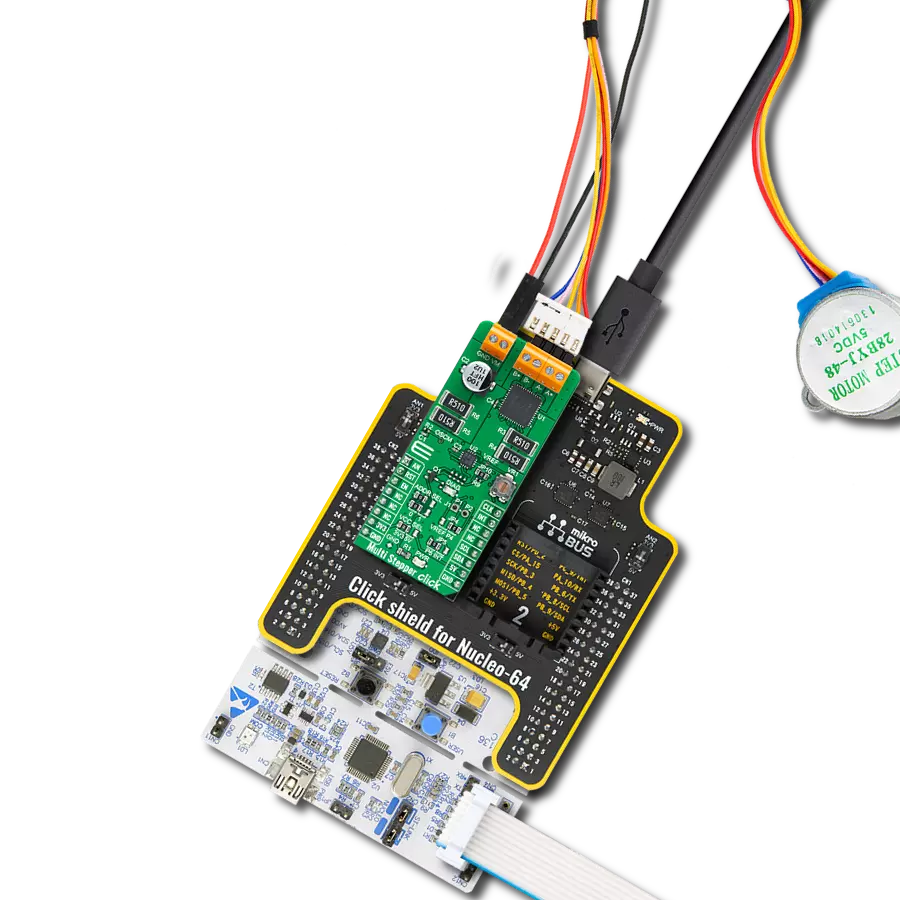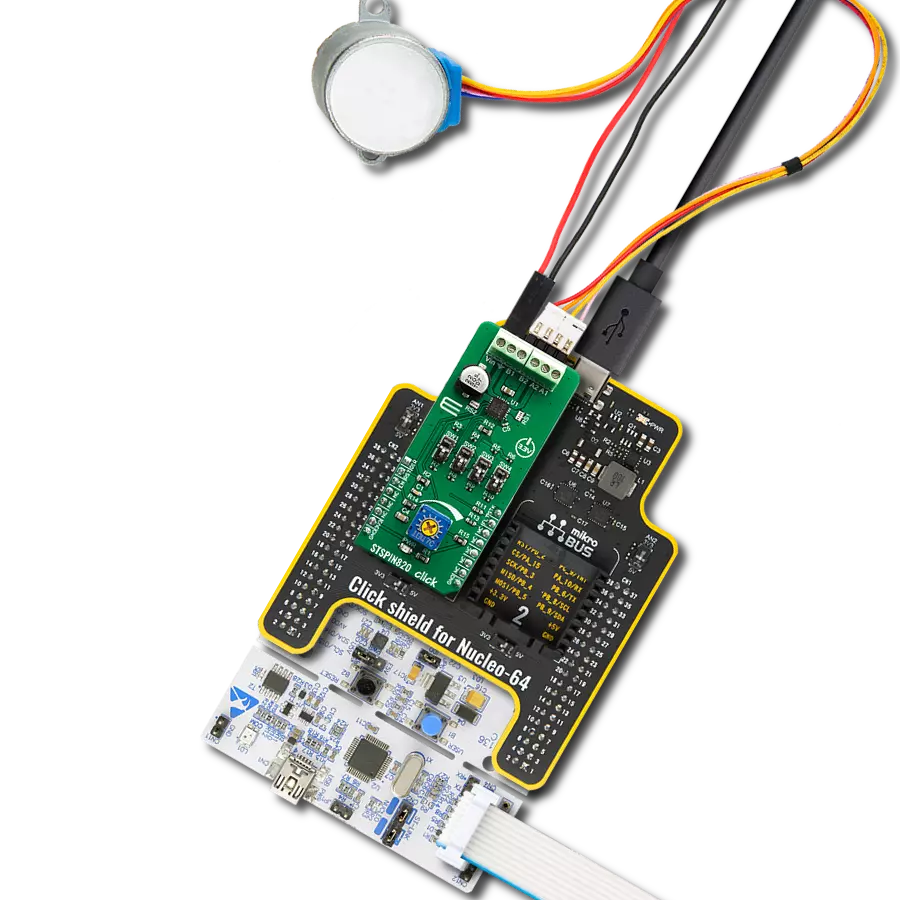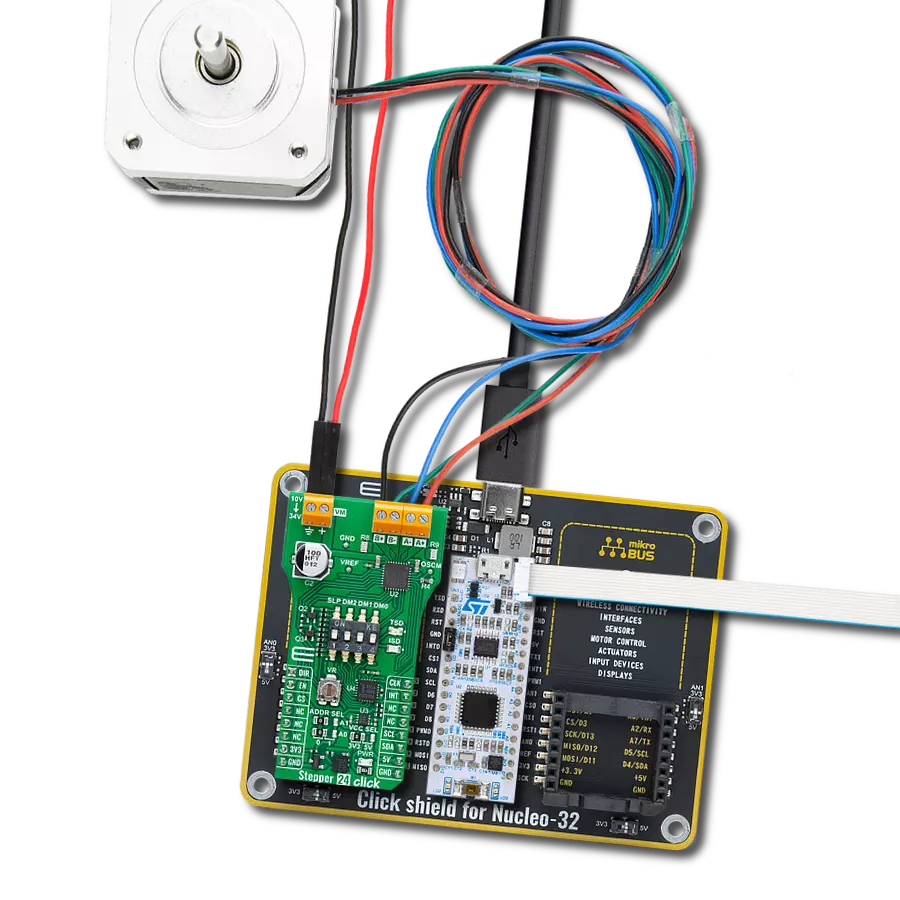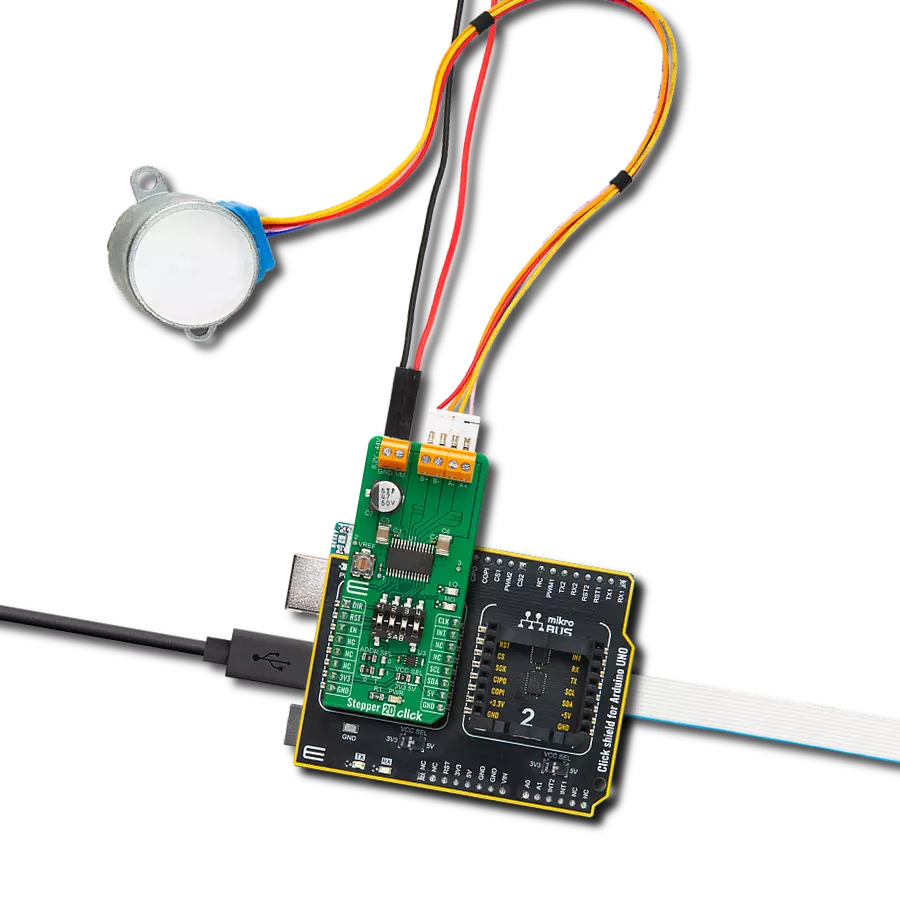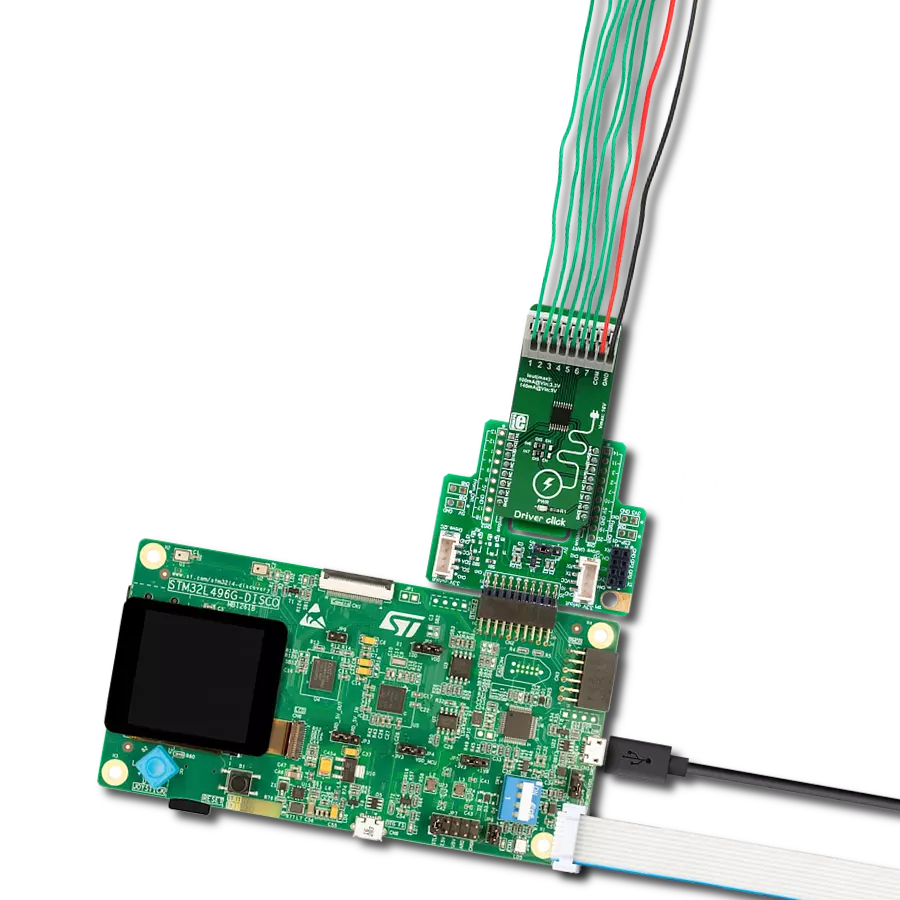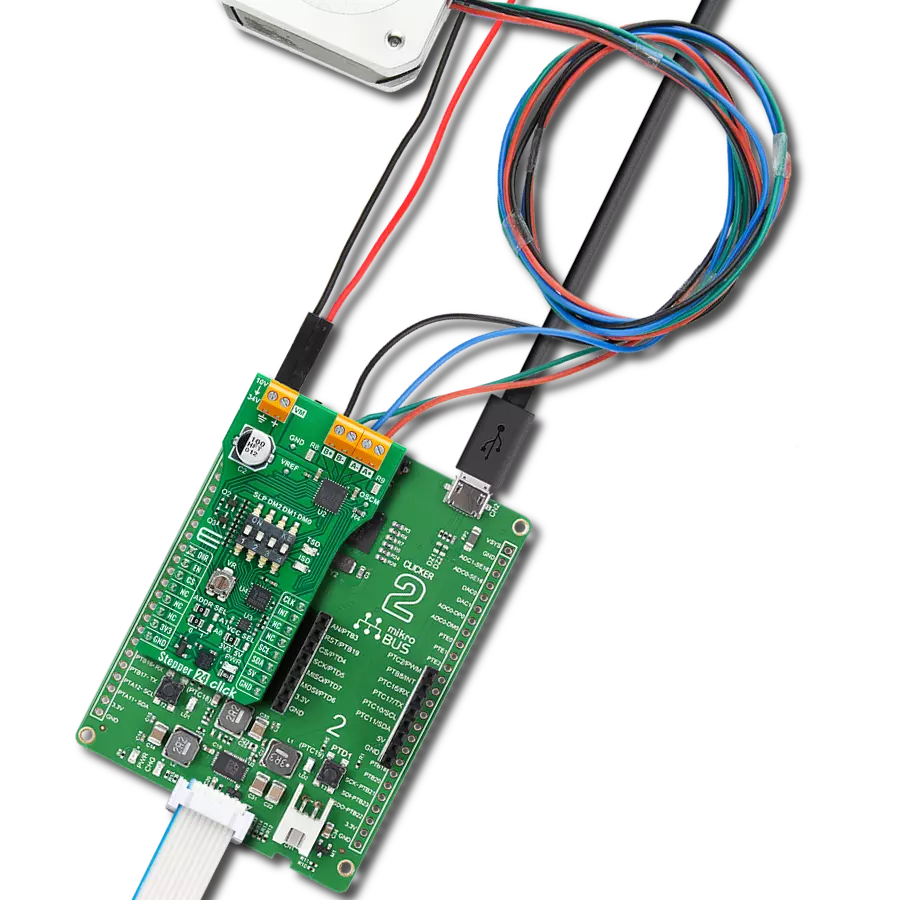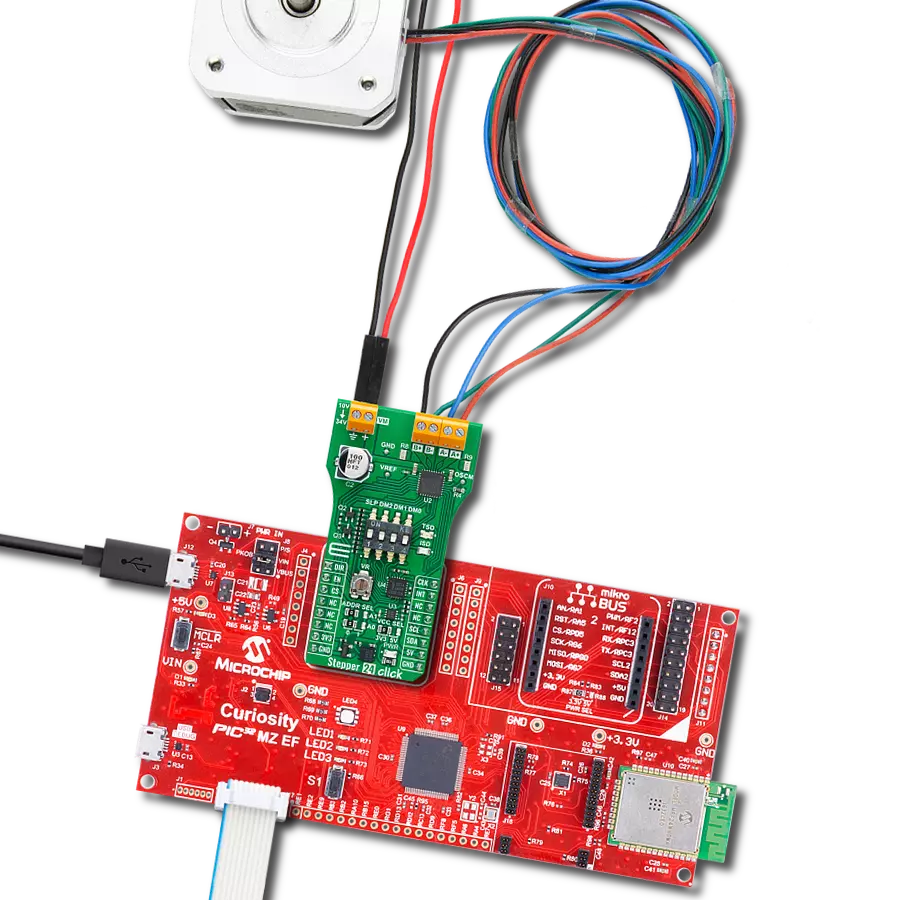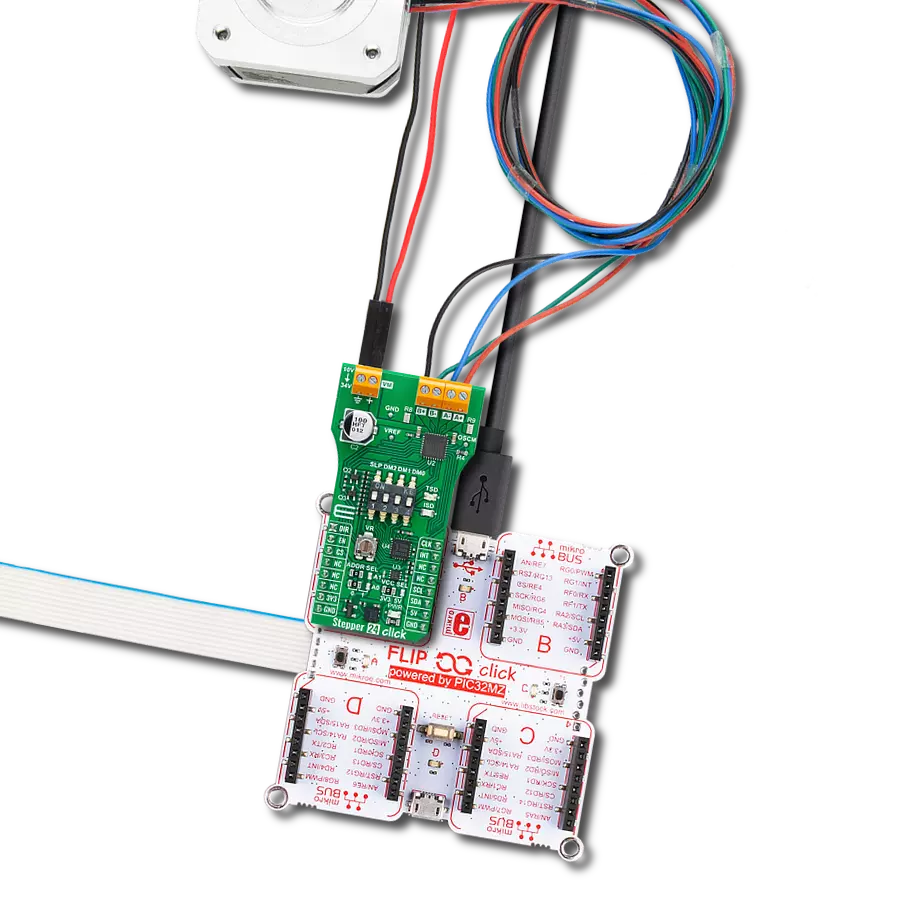A compact and efficient solution for achieving smooth, silent, and precise motor control in diverse industrial applications
A
A
Hardware Overview
How does it work?
Silent Step 2 Click is based on the TMC2130, a high-performance two-phase stepper motor driver from Analog Devices. The highest resolution is 256 microsteps per full step. Some other integrated techniques are SpreadCycle™ as a highly dynamic motor control chopper, DcStep™ as load-dependent speed control, sTallGuard2™ as a high precision sensorless motor load detection, and more. The motor driver supports passive breaking and freewheeling mode. This motor driver also supports a few operating modes that can be used per your needs. Silent Step 2 Click can communicate with the host MCU using a standard 4-wire SPI serial interface. It can also use the
step/direction driver mode, which allows you to control the motor position by sending pulses on the step signal STP pin while indicating the direction on the direction signal DIR pin. The driver uses an external motor power supply of 4.75 up to 43V to power a 2-phase stepper motor up to 2A coil current (2.5A peak). The motor current can be set over the onboard VREF potentiometer. Additional functionalities on this Click board™ are achieved over the PCA9538A, an 8-bit I/O port from NXP. This I/O port communicates with the host MCU over the I2C interface, and you can change the I2C address over the ADDR SEL jumpers. The PCA9538A allows you to control the driver enable
function of the motor driver. It also monitors two driver motors' diagnostic outputs, and if a condition is met (say, stall of the motor), it will interrupt the host MCU over the INT pin. The I/O port can be reset over the RST pin. This Click board™ can operate with either 3.3V or 5V logic voltage levels selected via the VCC SEL jumper. This way, both 3.3V and 5V capable MCUs can use the communication lines properly. Also, this Click board™ comes equipped with a library containing easy-to-use functions and an example code that can be used as a reference for further development.
Features overview
Development board
UNI-DS v8 is a development board specially designed for the needs of rapid development of embedded applications. It supports a wide range of microcontrollers, such as different STM32, Kinetis, TIVA, CEC, MSP, PIC, dsPIC, PIC32, and AVR MCUs regardless of their number of pins, and a broad set of unique functions, such as the first-ever embedded debugger/programmer over WiFi. The development board is well organized and designed so that the end-user has all the necessary elements, such as switches, buttons, indicators, connectors, and others, in one place. Thanks to innovative manufacturing technology, UNI-DS v8 provides a fluid and immersive working experience, allowing access anywhere and under any
circumstances at any time. Each part of the UNI-DS v8 development board contains the components necessary for the most efficient operation of the same board. An advanced integrated CODEGRIP programmer/debugger module offers many valuable programming/debugging options, including support for JTAG, SWD, and SWO Trace (Single Wire Output)), and seamless integration with the Mikroe software environment. Besides, it also includes a clean and regulated power supply module for the development board. It can use a wide range of external power sources, including a battery, an external 12V power supply, and a power source via the USB Type-C (USB-C) connector. Communication options such as USB-UART, USB
HOST/DEVICE, CAN (on the MCU card, if supported), and Ethernet is also included. In addition, it also has the well-established mikroBUS™ standard, a standardized socket for the MCU card (SiBRAIN standard), and two display options for the TFT board line of products and character-based LCD. UNI-DS v8 is an integral part of the Mikroe ecosystem for rapid development. Natively supported by Mikroe software tools, it covers many aspects of prototyping and development thanks to a considerable number of different Click boards™ (over a thousand boards), the number of which is growing every day.
Microcontroller Overview
MCU Card / MCU
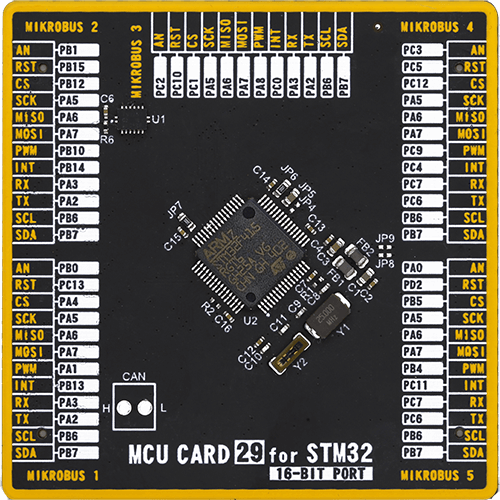
Type
8th Generation
Architecture
ARM Cortex-M4
MCU Memory (KB)
1024
Silicon Vendor
STMicroelectronics
Pin count
64
RAM (Bytes)
196608
You complete me!
Accessories
The 28BYJ-48 is an adaptable 5VDC stepper motor with a compact design, ideal for various applications. It features four phases, a speed variation ratio of 1/64, and a stride angle of 5.625°/64 steps, allowing precise control. The motor operates at a frequency of 100Hz and has a DC resistance of 50Ω ±7% at 25°C. It boasts an idle in-traction frequency greater than 600Hz and an idle out-traction frequency exceeding 1000Hz, ensuring reliability in different scenarios. With a self-positioning torque and in-traction torque both exceeding 34.3mN.m at 120Hz, the 28BYJ-48 offers robust performance. Its friction torque ranges from 600 to 1200 gf.cm, while the pull-in torque is 300 gf.cm. This motor makes a reliable and efficient choice for your stepper motor needs.
Used MCU Pins
mikroBUS™ mapper
Take a closer look
Click board™ Schematic
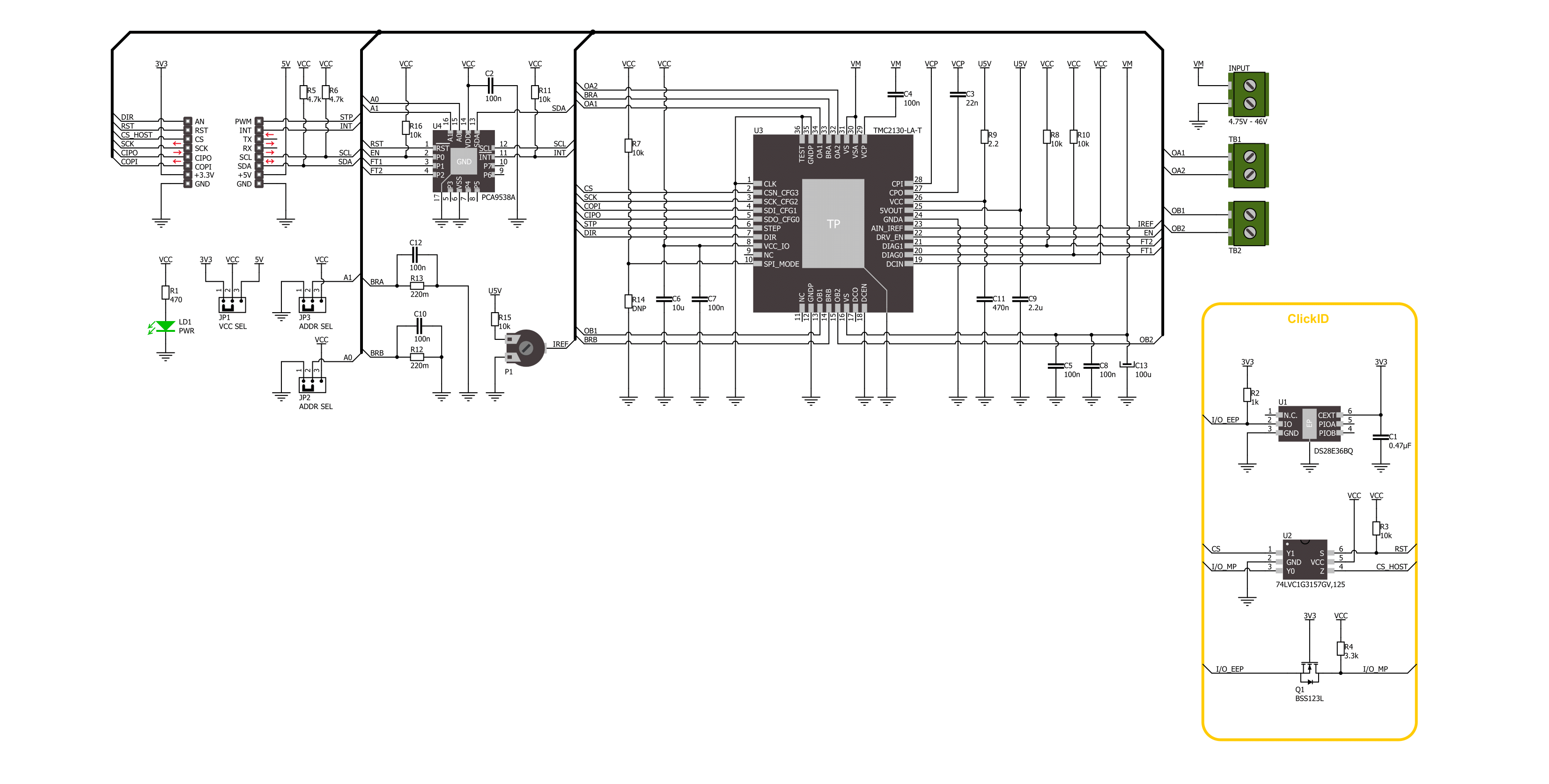
Step by step
Project assembly
Track your results in real time
Application Output
1. Application Output - In Debug mode, the 'Application Output' window enables real-time data monitoring, offering direct insight into execution results. Ensure proper data display by configuring the environment correctly using the provided tutorial.

2. UART Terminal - Use the UART Terminal to monitor data transmission via a USB to UART converter, allowing direct communication between the Click board™ and your development system. Configure the baud rate and other serial settings according to your project's requirements to ensure proper functionality. For step-by-step setup instructions, refer to the provided tutorial.

3. Plot Output - The Plot feature offers a powerful way to visualize real-time sensor data, enabling trend analysis, debugging, and comparison of multiple data points. To set it up correctly, follow the provided tutorial, which includes a step-by-step example of using the Plot feature to display Click board™ readings. To use the Plot feature in your code, use the function: plot(*insert_graph_name*, variable_name);. This is a general format, and it is up to the user to replace 'insert_graph_name' with the actual graph name and 'variable_name' with the parameter to be displayed.

Software Support
Library Description
This library contains API for Silent Step 2 Click driver.
Key functions:
silentstep2_rotate_by_angle- Silent Step 2 rotates the shaft through a desired angle function.silentstep2_set_direction- Silent Step 2 sets the clockwise or counterclockwise direction movement function.
Open Source
Code example
The complete application code and a ready-to-use project are available through the NECTO Studio Package Manager for direct installation in the NECTO Studio. The application code can also be found on the MIKROE GitHub account.
/*!
* @file main.c
* @brief Silent Step 2 Click example
*
* # Description
* This example demonstrates the use of Silent Step 2 Click board™
* by driving the motor in both directions for a desired rotation angle.
*
* The demo application is composed of two sections :
*
* ## Application Init
* The initialization of I2C and SPI module and log UART.
* After driver initialization, the app sets the default configuration.
*
* ## Application Task
* The application task represents an example that demonstrates
* the use of the Silent Step 2 Click board™ with which the user can sequentially move the motor.
* The first part of the sequence executes the clockwise/counterclockwise motor movement
* for an angle of 90 degrees with a step speed of 50%,
* all the way to the last sequence of the same movement routine
* of 360 degree angle with a step speed of 90%.
* Results are being sent to the UART Terminal, where you can track their changes.
*
* @author Nenad Filipovic
*
*/
#include "board.h"
#include "log.h"
#include "silentstep2.h"
static silentstep2_t silentstep2;
static log_t logger;
// Bipolar stepper motor, resolution of 200 steps per revolution (1.8 degrees)
#define SILENTSTEP2_STEP_RES_200 200
void application_init ( void )
{
log_cfg_t log_cfg; /**< Logger config object. */
silentstep2_cfg_t silentstep2_cfg; /**< Click config object. */
/**
* Logger initialization.
* Default baud rate: 115200
* Default log level: LOG_LEVEL_DEBUG
* @note If USB_UART_RX and USB_UART_TX
* are defined as HAL_PIN_NC, you will
* need to define them manually for log to work.
* See @b LOG_MAP_USB_UART macro definition for detailed explanation.
*/
LOG_MAP_USB_UART( log_cfg );
log_init( &logger, &log_cfg );
log_info( &logger, " Application Init " );
// Click initialization.
silentstep2_cfg_setup( &silentstep2_cfg );
SILENTSTEP2_MAP_MIKROBUS( silentstep2_cfg, MIKROBUS_1 );
err_t init_flag = silentstep2_init( &silentstep2, &silentstep2_cfg );
if ( ( I2C_MASTER_ERROR == init_flag ) || ( SPI_MASTER_ERROR == init_flag ) )
{
log_error( &logger, " Communication init." );
for ( ; ; );
}
if ( SILENTSTEP2_ERROR == silentstep2_default_cfg ( &silentstep2 ) )
{
log_error( &logger, " Default configuration." );
for ( ; ; );
}
log_info( &logger, " Application Task " );
log_printf( &logger, "-----------------------------\r\n" );
Delay_ms ( 100 );
}
void application_task ( void )
{
log_printf( &logger, " Clockwise motion\r\n" );
log_printf( &logger, " Angle of rotation : 90 degrees\r\n" );
log_printf( &logger, " Step speed : 50 %%\r\n" );
silentstep2_set_direction( &silentstep2, SILENTSTEP2_DIRECTION_CLOCKWISE );
if ( SILENTSTEP2_OK == silentstep2_rotate_by_angle( &silentstep2, 50, 90, SILENTSTEP2_STEP_RES_200 ) )
{
log_printf( &logger, "-----------------------------\r\n" );
Delay_ms ( 1000 );
Delay_ms ( 1000 );
}
log_printf( &logger, " Counterclockwise motion\r\n" );
log_printf( &logger, " Angle of rotation : 180 deg\r\n" );
log_printf( &logger, " Step speed : 50 %%\r\n" );
silentstep2_set_direction( &silentstep2, SILENTSTEP2_DIRECTION_COUNTERCLOCKWISE );
if ( SILENTSTEP2_OK == silentstep2_rotate_by_angle( &silentstep2, 50, 180, SILENTSTEP2_STEP_RES_200 ) )
{
log_printf( &logger, "-----------------------------\r\n" );
Delay_ms ( 1000 );
Delay_ms ( 1000 );
}
log_printf( &logger, " Clockwise motion\r\n" );
log_printf( &logger, " Angle of rotation : 270 deg\r\n" );
log_printf( &logger, " Step speed : 50 %% \r\n" );
silentstep2_set_direction( &silentstep2, SILENTSTEP2_DIRECTION_CLOCKWISE );
if ( SILENTSTEP2_OK == silentstep2_rotate_by_angle( &silentstep2, 50, 270, SILENTSTEP2_STEP_RES_200 ) )
{
log_printf( &logger, "-----------------------------\r\n" );
Delay_ms ( 1000 );
Delay_ms ( 1000 );
}
log_printf( &logger, " Counterclockwise motion\r\n" );
log_printf( &logger, " Angle of rotation : 360 deg\r\n" );
log_printf( &logger, " Step speed : 90 %%\r\n" );
silentstep2_set_direction( &silentstep2, SILENTSTEP2_DIRECTION_COUNTERCLOCKWISE );
if ( SILENTSTEP2_OK == silentstep2_rotate_by_angle( &silentstep2, 90, 360, SILENTSTEP2_STEP_RES_200 ) )
{
log_printf( &logger, "-----------------------------\r\n" );
Delay_ms ( 1000 );
Delay_ms ( 1000 );
}
log_printf( &logger, " Clockwise motion\r\n" );
log_printf( &logger, " Angle of rotation : 360 deg\r\n" );
log_printf( &logger, " Step speed : 90 %% \r\n" );
silentstep2_set_direction( &silentstep2, SILENTSTEP2_DIRECTION_CLOCKWISE );
if ( SILENTSTEP2_OK == silentstep2_rotate_by_angle( &silentstep2, 90, 360, SILENTSTEP2_STEP_RES_200 ) )
{
log_printf( &logger, "-----------------------------\r\n" );
Delay_ms ( 1000 );
Delay_ms ( 1000 );
}
}
int main ( void )
{
/* Do not remove this line or clock might not be set correctly. */
#ifdef PREINIT_SUPPORTED
preinit();
#endif
application_init( );
for ( ; ; )
{
application_task( );
}
return 0;
}
// ------------------------------------------------------------------------ END