stealthChop2™ technology for noiseless motor operation and enhanced dynamic control in your projects
A
A
Hardware Overview
How does it work?
Stepper 5 Click is based on the TMC2208, a highly integrated bipolar step motor power driver with the UART interface from Analog Devices. As mentioned, this device has many different features, allowing the driver to be used almost autonomously. It is equipped with OTP memory, which can store the working parameters for a specific step motor, avoiding initialization by the MCU after every Power ON Reset (POR) cycle. Technologies, such as stealthChop2™, spreadCycle™, and microPlayer™, help to achieve high autonomy for motor driving, using only the STEP and DIR input pins to set the direction and step propagation. Even that can be automated using the microPlayer™ technology, almost completely reducing the impact on the MCU performance. To best describe how to operate this device, it is best to divide its operation into three abstract modes. A standalone STEP/DIR mode also called the legacy mode, is operated similarly to other pin-driven step motor controllers/drivers – the step propagation is controlled by pulses on the STEP input, and the DIR pin determines the direction. MS1 and MS2 pins are used to set the microstep mode from 1:2 step to 1:16 step. VREF pin is used to set the maximum current limit, and on Stepper 5 click, it is set by the R2 resistor to 1.24A RMS (1.76A peak). The DIAG pin provides diagnostic information, while the INDEX pin provides movement feedback. ENN pin is used to
turn the IC on or off. This mode allows the driver to be used as a direct replacement for the simpler driver ICs. Thus, this mode is called the legacy mode. Second is a standalone STEP/DIR mode with preprogrammed OTP configuration where driver IC appears as a standard MCU peripheral device from the software point of view. A set of configuration and status registers can be used to set the working parameters, which is especially convenient if a specific step motor with known properties is used for the application. The OTP (One Time Programmable) memory stores the configuration. It can be stored in the MCU, too. Communication is done via the UART interface, which only requires a single wire for READ and WRITE operations (a specific message format is utilized to allow this). UART can work on a wide range of baud rates, up to 500K. The UART interface features auto baud rate detection and CRC generation, allowing reliable and simple communications with the MCU, even over distances. Once programmed from the OTP or via the UART, the STEP/DIR pins can still drive the device, but the motor performance will be enhanced and fine-tuned to a specific application. The third mode is STEP/DIR, with full diagnostics and control. This mode unleashes the full potential of the TMC2208. All the parameters can be configured and controlled via the UART, and power and thermal data can be returned to the MCU for
further analysis and optimization. Passive braking and freewheeling modes become available, providing the lowest power consumption for the stop mode (when the step motor is standing still). The control of the microPlayer™ interpolation features becomes available, allowing more control over micro-stepping and yielding even quieter operation. The spreadCycle™ and the stealth Chop2™ technologies offer even more control via the registers. The external pins can be completely bypassed (with the configuration bits) by utilizing the internal programmable step pulse generator. This mode is useful when the absolute top performance is required, with no compromises. VCC SEL onboard SMD jumper sets the logic voltage level for the communication interface. This allows both 3.3V and 5V MCUs to be interfaced with this Click board™. The power supply for the connected bipolar stepper motor can be selected by an onboard SMD jumper labeled as VS SEL between the 5V rail from the mikroBUS™ and the external power supply. The external power supply can be connected to the terminal's VIN and GND inputs. The connected voltage should stay within the range between 5V and 36V. The rest of the terminals allow bipolar stepper motor coils to be connected: OA1 and OA2 terminal inputs connect the first coil, while the OB1 and OB2 inputs connect the second motor coil.
Features overview
Development board
Fusion for TIVA v8 is a development board specially designed for the needs of rapid development of embedded applications. It supports a wide range of microcontrollers, such as different 32-bit ARM® Cortex®-M based MCUs from Texas Instruments, regardless of their number of pins, and a broad set of unique functions, such as the first-ever embedded debugger/programmer over a WiFi network. The development board is well organized and designed so that the end-user has all the necessary elements, such as switches, buttons, indicators, connectors, and others, in one place. Thanks to innovative manufacturing technology, Fusion for TIVA v8 provides a fluid and immersive working experience, allowing access
anywhere and under any circumstances at any time. Each part of the Fusion for TIVA v8 development board contains the components necessary for the most efficient operation of the same board. An advanced integrated CODEGRIP programmer/debugger module offers many valuable programming/debugging options, including support for JTAG, SWD, and SWO Trace (Single Wire Output)), and seamless integration with the Mikroe software environment. Besides, it also includes a clean and regulated power supply module for the development board. It can use a wide range of external power sources, including a battery, an external 12V power supply, and a power source via the USB Type-C (USB-C) connector.
Communication options such as USB-UART, USB HOST/DEVICE, CAN (on the MCU card, if supported), and Ethernet is also included. In addition, it also has the well-established mikroBUS™ standard, a standardized socket for the MCU card (SiBRAIN standard), and two display options for the TFT board line of products and character-based LCD. Fusion for TIVA v8 is an integral part of the Mikroe ecosystem for rapid development. Natively supported by Mikroe software tools, it covers many aspects of prototyping and development thanks to a considerable number of different Click boards™ (over a thousand boards), the number of which is growing every day.
Microcontroller Overview
MCU Card / MCU
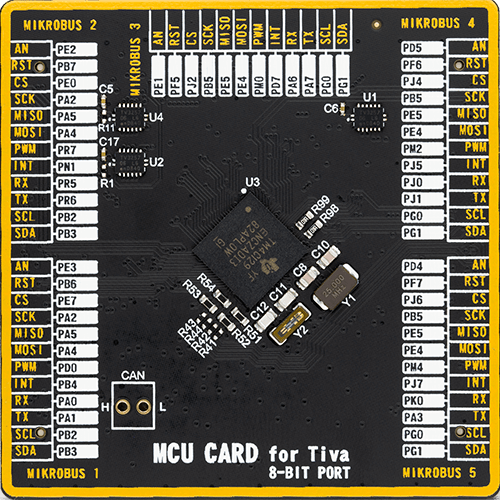
Type
8th Generation
Architecture
ARM Cortex-M4
MCU Memory (KB)
1024
Silicon Vendor
Texas Instruments
Pin count
212
RAM (Bytes)
262144
You complete me!
Accessories
The 28BYJ-48 is an adaptable 5VDC stepper motor with a compact design, ideal for various applications. It features four phases, a speed variation ratio of 1/64, and a stride angle of 5.625°/64 steps, allowing precise control. The motor operates at a frequency of 100Hz and has a DC resistance of 50Ω ±7% at 25°C. It boasts an idle in-traction frequency greater than 600Hz and an idle out-traction frequency exceeding 1000Hz, ensuring reliability in different scenarios. With a self-positioning torque and in-traction torque both exceeding 34.3mN.m at 120Hz, the 28BYJ-48 offers robust performance. Its friction torque ranges from 600 to 1200 gf.cm, while the pull-in torque is 300 gf.cm. This motor makes a reliable and efficient choice for your stepper motor needs.
Used MCU Pins
mikroBUS™ mapper
Take a closer look
Click board™ Schematic

Step by step
Project assembly
Track your results in real time
Application Output
1. Application Output - In Debug mode, the 'Application Output' window enables real-time data monitoring, offering direct insight into execution results. Ensure proper data display by configuring the environment correctly using the provided tutorial.

2. UART Terminal - Use the UART Terminal to monitor data transmission via a USB to UART converter, allowing direct communication between the Click board™ and your development system. Configure the baud rate and other serial settings according to your project's requirements to ensure proper functionality. For step-by-step setup instructions, refer to the provided tutorial.

3. Plot Output - The Plot feature offers a powerful way to visualize real-time sensor data, enabling trend analysis, debugging, and comparison of multiple data points. To set it up correctly, follow the provided tutorial, which includes a step-by-step example of using the Plot feature to display Click board™ readings. To use the Plot feature in your code, use the function: plot(*insert_graph_name*, variable_name);. This is a general format, and it is up to the user to replace 'insert_graph_name' with the actual graph name and 'variable_name' with the parameter to be displayed.

Software Support
Library Description
This library contains API for Stepper 5 Click driver.
Key functions:
stepper5_set_direction- This function sets the motor direction by setting the DIR pin logic statestepper5_set_step_res- This function sets the microstep resolution bits in CHOPCONF registerstepper5_drive_motor- This function drives the motor for the specific number of steps at the selected speed
Open Source
Code example
The complete application code and a ready-to-use project are available through the NECTO Studio Package Manager for direct installation in the NECTO Studio. The application code can also be found on the MIKROE GitHub account.
/*!
* @file main.c
* @brief Stepper 5 Click Example.
*
* # Description
* This example demonstrates the use of the Stepper 5 Click board by driving the
* motor in both directions for a desired number of steps.
*
* The demo application is composed of two sections :
*
* ## Application Init
* Initializes the driver and performs the Click default configuration.
*
* ## Application Task
* Drives the motor clockwise for 200 full steps and then counter-clockiwse for 200 half
* steps and 400 quarter steps with 2 seconds delay on driving mode change. All data is
* being logged on the USB UART where you can track the program flow.
*
* @author Stefan Filipovic
*
*/
#include "board.h"
#include "log.h"
#include "stepper5.h"
static stepper5_t stepper5;
static log_t logger;
void application_init ( void )
{
log_cfg_t log_cfg; /**< Logger config object. */
stepper5_cfg_t stepper5_cfg; /**< Click config object. */
/**
* Logger initialization.
* Default baud rate: 115200
* Default log level: LOG_LEVEL_DEBUG
* @note If USB_UART_RX and USB_UART_TX
* are defined as HAL_PIN_NC, you will
* need to define them manually for log to work.
* See @b LOG_MAP_USB_UART macro definition for detailed explanation.
*/
LOG_MAP_USB_UART( log_cfg );
log_init( &logger, &log_cfg );
log_info( &logger, " Application Init " );
// Click initialization.
stepper5_cfg_setup( &stepper5_cfg );
STEPPER5_MAP_MIKROBUS( stepper5_cfg, MIKROBUS_1 );
if ( UART_ERROR == stepper5_init( &stepper5, &stepper5_cfg ) )
{
log_error( &logger, " Communication init." );
for ( ; ; );
}
if ( STEPPER5_ERROR == stepper5_default_cfg ( &stepper5 ) )
{
log_error( &logger, " Default configuration." );
for ( ; ; );
}
log_info( &logger, " Application Task " );
}
void application_task ( void )
{
log_printf ( &logger, " Move 200 full steps clockwise, speed: slow\r\n\n" );
stepper5_set_direction ( &stepper5, STEPPER5_DIR_CW );
stepper5_set_step_res ( &stepper5, STEPPER5_MRES_FULLSTEP );
stepper5_drive_motor ( &stepper5, 200, STEPPER5_SPEED_SLOW );
Delay_ms ( 1000 );
Delay_ms ( 1000 );
log_printf ( &logger, " Move 200 half steps counter-clockwise, speed: medium\r\n\n" );
stepper5_set_direction ( &stepper5, STEPPER5_DIR_CCW );
stepper5_set_step_res ( &stepper5, STEPPER5_MRES_2 );
stepper5_drive_motor ( &stepper5, 200, STEPPER5_SPEED_MEDIUM );
Delay_ms ( 1000 );
Delay_ms ( 1000 );
log_printf ( &logger, " Move 400 quarter steps counter-clockwise, speed: fast\r\n\n" );
stepper5_set_direction ( &stepper5, STEPPER5_DIR_CCW );
stepper5_set_step_res ( &stepper5, STEPPER5_MRES_4 );
stepper5_drive_motor ( &stepper5, 400, STEPPER5_SPEED_FAST );
Delay_ms ( 1000 );
Delay_ms ( 1000 );
}
int main ( void )
{
/* Do not remove this line or clock might not be set correctly. */
#ifdef PREINIT_SUPPORTED
preinit();
#endif
application_init( );
for ( ; ; )
{
application_task( );
}
return 0;
}
// ------------------------------------------------------------------------ END


































