Unleash your creativity and achieve unparalleled sound clarity with our guide to building microphone system
A
A
Hardware Overview
How does it work?
MIC 3 Click is based on the SSM2167-1RMZ-R7 from Analog Devices, a complete and flexible solution for conditioning microphone inputs in personal electronics and computer audio systems. The Click board™ is also excellent for improving vocal clarity in communications and public address systems. A low noise voltage-controlled amplifier (VCA) provides a gain that is dynamically adjusted by a control loop to maintain a set compression characteristic. The MIC 3 Click provides two operation settings, these settings are selectable with NOISE G. COMPR. jumpers. The MIC 3 Click
provides four different preset values of the noise gate threshold. Experiment with these values by varying the gate. The noise gate threshold is a programmable point using an external resistor. The downward expansion threshold may be set between −40 dBV and −55 dBV. The Click board™ provides four different preset values of the compression ratio. Changing the scaling of the control signal fed to the VCA causes a change in the circuit compression ratio.Lowering RCOMP gives smaller compression ratios. Automatic Gain Control (AGC) performance is achieved with
compression ratios between 2:1 and 10:1, and is dependent on the application. Shorting RCOMP disables the AGC function, setting the compression equal to 1:1. This Click board™ can operate with either 3.3V or 5V logic voltage levels selected via the VCC SEL jumper. This way, both 3.3V and 5V capable MCUs can use the communication lines properly. Also, this Click board™ comes equipped with a library containing easy-to-use functions and an example code that can be used as a reference for further development.
Features overview
Development board
EasyPIC v7a is the seventh generation of PIC development boards specially designed for the needs of rapid development of embedded applications. It supports a wide range of 8-bit PIC microcontrollers from Microchip and has a broad set of unique functions, such as the first-ever embedded debugger/programmer over USB-C. The development board is well organized and designed so that the end-user has all the necessary elements in one place, such as switches, buttons, indicators, connectors, and others. With four different connectors for each port, EasyPIC v7a allows you to connect accessory boards, sensors, and custom electronics more efficiently than ever. Each part of the EasyPIC v7a development board
contains the components necessary for the most efficient operation of the same board. In addition to the advanced integrated CODEGRIP programmer/debugger module, which offers many valuable programming/debugging options and seamless integration with the Mikroe software environment, the board also includes a clean and regulated power supply module for the development board. It can use various external power sources, including an external 12V power supply, 7-23V AC or 9-32V DC via DC connector/screw terminals, and a power source via the USB Type-C (USB-C) connector. Communication options such as USB-UART and RS-232 are also included, alongside the well-
established mikroBUS™ standard, three display options (7-segment, graphical, and character-based LCD), and several different DIP sockets. These sockets cover a wide range of 8-bit PIC MCUs, from PIC10F, PIC12F, PIC16F, PIC16Enh, PIC18F, PIC18FJ, and PIC18FK families. EasyPIC v7a is an integral part of the Mikroe ecosystem for rapid development. Natively supported by Mikroe software tools, it covers many aspects of prototyping and development thanks to a considerable number of different Click boards™ (over a thousand boards), the number of which is growing every day.
Microcontroller Overview
MCU Card / MCU

Architecture
PIC
MCU Memory (KB)
32
Silicon Vendor
Microchip
Pin count
40
RAM (Bytes)
2048
Used MCU Pins
mikroBUS™ mapper
Take a closer look
Click board™ Schematic
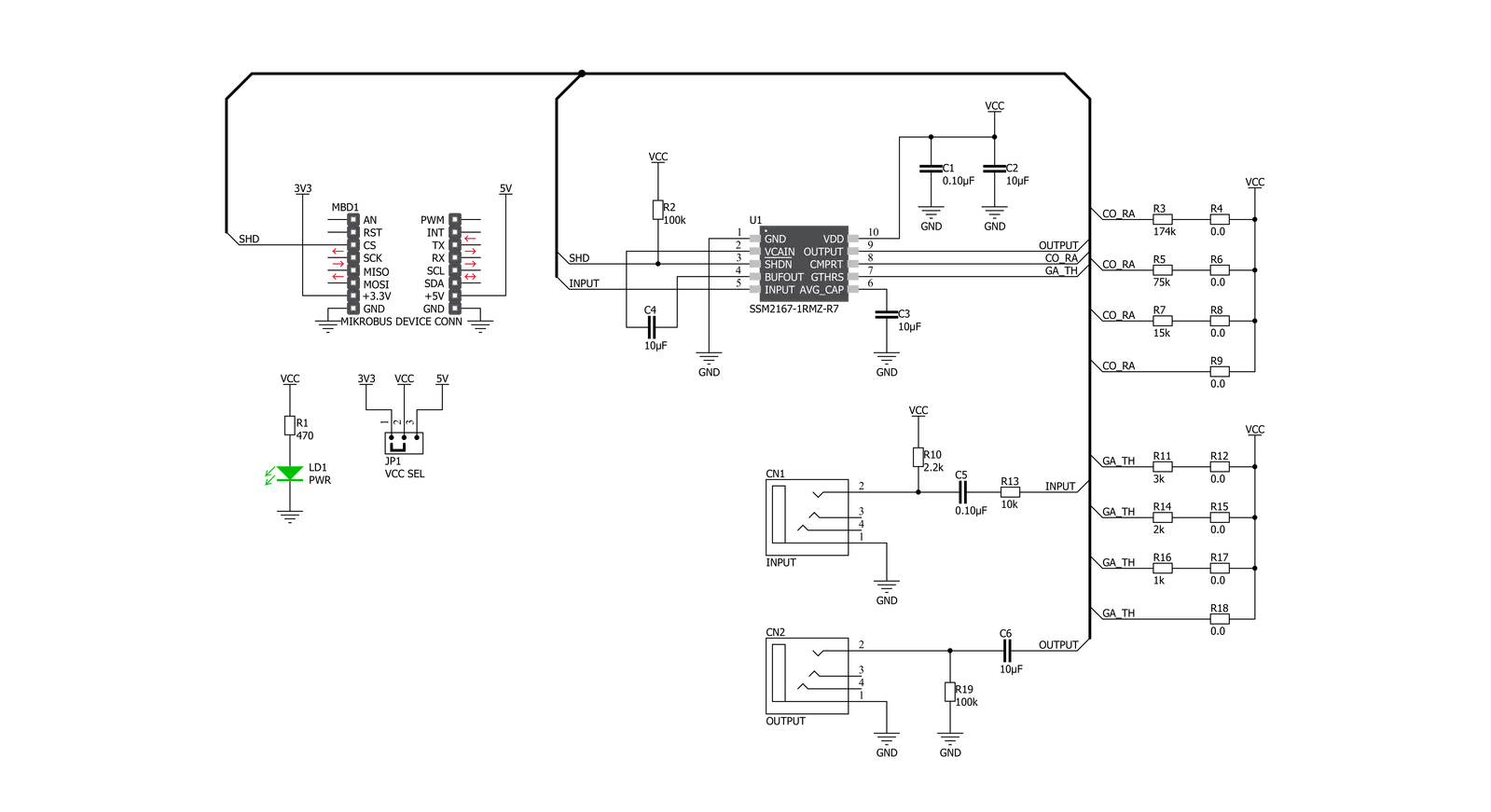
Step by step
Project assembly
Software Support
Library Description
This library contains API for MIC 3 Click driver.
Key functions:
mic3_shd_pin_set- MIC 3 SHD pin setting function.
Open Source
Code example
The complete application code and a ready-to-use project are available through the NECTO Studio Package Manager for direct installation in the NECTO Studio. The application code can also be found on the MIKROE GitHub account.
/*!
* @file main.c
* @brief MIC 3 Click Example.
*
* # Description
* This is an example that demonstrates the use of the MIC 3 Click board.
*
* The demo application is composed of two sections :
*
* ## Application Init
* Initialization of SHD to output and log module, maping GPIO for Mikrobus1, and seting SHD pin to
* HIGH state.
*
* ## Application Task
* Turning microphone on for the 5 seconds, then turning it off for 5 seconds.
*
* @author Stefan Ilic
*
*/
#include "board.h"
#include "log.h"
#include "mic3.h"
static mic3_t mic3; /**< MIC 3 Click driver object. */
static log_t logger; /**< Logger object. */
void application_init ( void )
{
log_cfg_t log_cfg; /**< Logger config object. */
mic3_cfg_t mic3_cfg; /**< Click config object. */
/**
* Logger initialization.
* Default baud rate: 115200
* Default log level: LOG_LEVEL_DEBUG
* @note If USB_UART_RX and USB_UART_TX
* are defined as HAL_PIN_NC, you will
* need to define them manually for log to work.
* See @b LOG_MAP_USB_UART macro definition for detailed explanation.
*/
LOG_MAP_USB_UART( log_cfg );
log_init( &logger, &log_cfg );
log_info( &logger, " Application Init " );
// Click initialization.
mic3_cfg_setup( &mic3_cfg );
MIC3_MAP_MIKROBUS( mic3_cfg, MIKROBUS_1 );
if ( DIGITAL_OUT_UNSUPPORTED_PIN == mic3_init( &mic3, &mic3_cfg ) ) {
log_error( &logger, " Application Init Error. " );
log_info( &logger, " Please, run program again... " );
for ( ; ; );
}
mic3_default_cfg ( &mic3 );
log_info( &logger, " Application Task " );
}
void application_task ( void )
{
log_printf( &logger, " - Microphone is turned on - \r\n" );
mic3_shd_pin_set( &mic3, MIC3_PIN_STATE_HIGH );
Delay_ms ( 1000 );
Delay_ms ( 1000 );
Delay_ms ( 1000 );
Delay_ms ( 1000 );
Delay_ms ( 1000 );
log_printf( &logger, " - Microphone is turned off - \r\n" );
mic3_shd_pin_set( &mic3, MIC3_PIN_STATE_LOW );
Delay_ms ( 1000 );
Delay_ms ( 1000 );
Delay_ms ( 1000 );
Delay_ms ( 1000 );
Delay_ms ( 1000 );
}
int main ( void )
{
/* Do not remove this line or clock might not be set correctly. */
#ifdef PREINIT_SUPPORTED
preinit();
#endif
application_init( );
for ( ; ; )
{
application_task( );
}
return 0;
}
// ------------------------------------------------------------------------ END


































