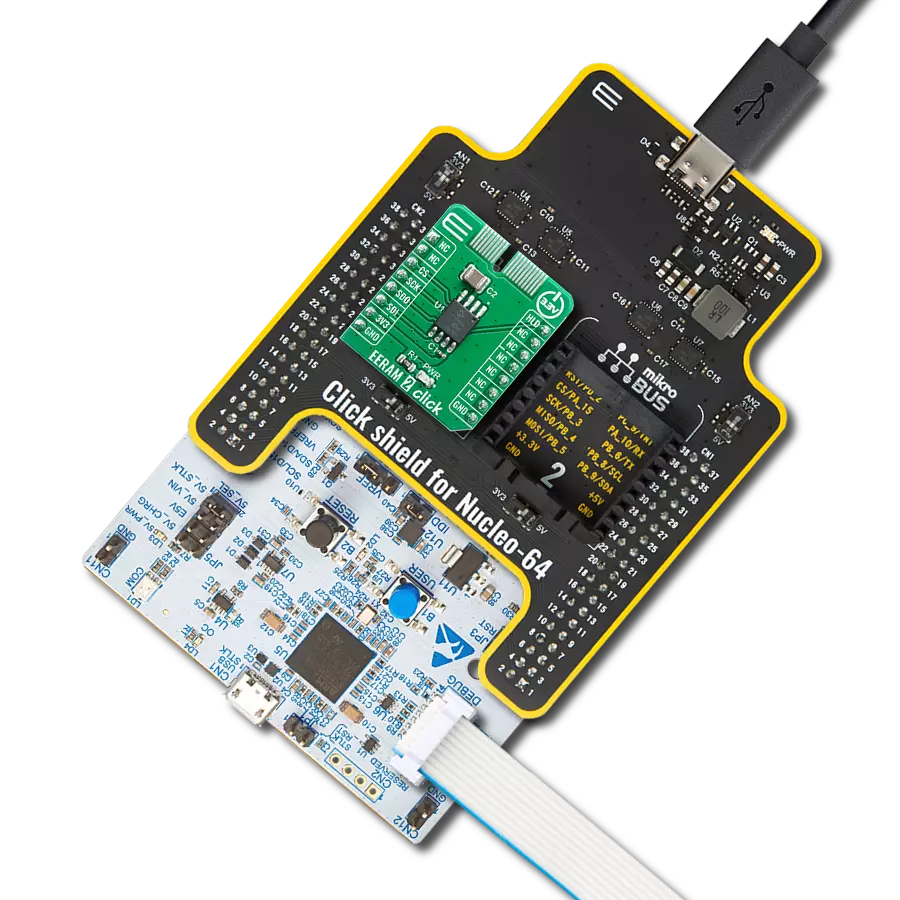Utilize serial EERAM in industrial machinery and automation systems, allowing quick recovery from power interruptions and ensuring minimal downtime and smooth operational continuity
A
A
Hardware Overview
How does it work?
EERAM 2 Click is based on the 48LM01, a 1024-Kbit SRAM with EEPROM backup in each memory cell from Microchip. The user can treat this device as a full symmetrical read/write SRAM with no limits on cell usage. The device handles backup to EEPROM on any power disruption, so the user can effectively view this device as an SRAM that never loses its data. The SRAM is organized as 131,072 x 8 bits with access via the SPI serial interface. The backup EEPROM is invisible and cannot be accessed by the user independently. The 48LM01 includes circuitry that detects VCC dropping below a certain threshold, shuts its connection to the outside environment, and transfers all SRAM data to the EEPROM portion of each cell for safekeeping. When VCC returns, the circuitry automatically returns the data to the SRAM, and the user’s interaction with the SRAM can continue with the same data set. When power is first
applied to the click board™, the VCAP capacitor is charged to VCC through the 48LM01 IC. During normal SRAM operation, the capacitor remains charged, and the device monitors the level of system VCC. If the system VCC drops below a set threshold, the device interprets this as a power-off or brown-out event. The device suspends all I/O operation, shuts off its connection with the VCC pin, and uses the saved energy in the capacitor to power the device through the VCAP pin as it transfers all SRAM data to EEPROM. On the next power-up of VCC, the data is transferred back to SRAM, the capacitor is recharged, and the SRAM operation continues. Besides standard 4-wire SPI lines, 48LM01 has an additional HOLD pin. This pin can be used for transmission suspension to the 48LM01 while in the middle of a serial sequence without retransmitting the entire sequence. It must be held high any time this function is not
being used. Once the device is selected and a serial sequence is underway, the HOLD pin may be pulled low to pause further serial communication without resetting the serial sequence. The 48LM01 is internally organized as a continuous SRAM array for reading and writing, along with a non-volatile EEPROM array that is not directly accessible to the user but can be refreshed or recalled on power cycles or software commands. The SRAM array is continuously addressable, so the entire array can be written without accessing pages. This Click board™ can be operated only with a 3.3V logic voltage level. The board must perform appropriate logic voltage level conversion before using MCUs with different logic levels. Also, it comes equipped with a library containing functions and an example code that can be used, as a reference, for further development.
Features overview
Development board
EasyAVR v7 is the seventh generation of AVR development boards specially designed for the needs of rapid development of embedded applications. It supports a wide range of 16-bit AVR microcontrollers from Microchip and has a broad set of unique functions, such as a powerful onboard mikroProg programmer and In-Circuit debugger over USB. The development board is well organized and designed so that the end-user has all the necessary elements in one place, such as switches, buttons, indicators, connectors, and others. With four different connectors for each port, EasyAVR v7 allows you to connect accessory boards, sensors, and custom electronics more
efficiently than ever. Each part of the EasyAVR v7 development board contains the components necessary for the most efficient operation of the same board. An integrated mikroProg, a fast USB 2.0 programmer with mikroICD hardware In-Circuit Debugger, offers many valuable programming/debugging options and seamless integration with the Mikroe software environment. Besides it also includes a clean and regulated power supply block for the development board. It can use a wide range of external power sources, including an external 12V power supply, 7-12V AC or 9-15V DC via DC connector/screw terminals, and a power source via the USB Type-B (USB-B)
connector. Communication options such as USB-UART and RS-232 are also included, alongside the well-established mikroBUS™ standard, three display options (7-segment, graphical, and character-based LCD), and several different DIP sockets which cover a wide range of 16-bit AVR MCUs. EasyAVR v7 is an integral part of the Mikroe ecosystem for rapid development. Natively supported by Mikroe software tools, it covers many aspects of prototyping and development thanks to a considerable number of different Click boards™ (over a thousand boards), the number of which is growing every day.
Microcontroller Overview
MCU Card / MCU

Architecture
AVR
MCU Memory (KB)
128
Silicon Vendor
Microchip
Pin count
40
RAM (Bytes)
16384
Used MCU Pins
mikroBUS™ mapper
Take a closer look
Click board™ Schematic
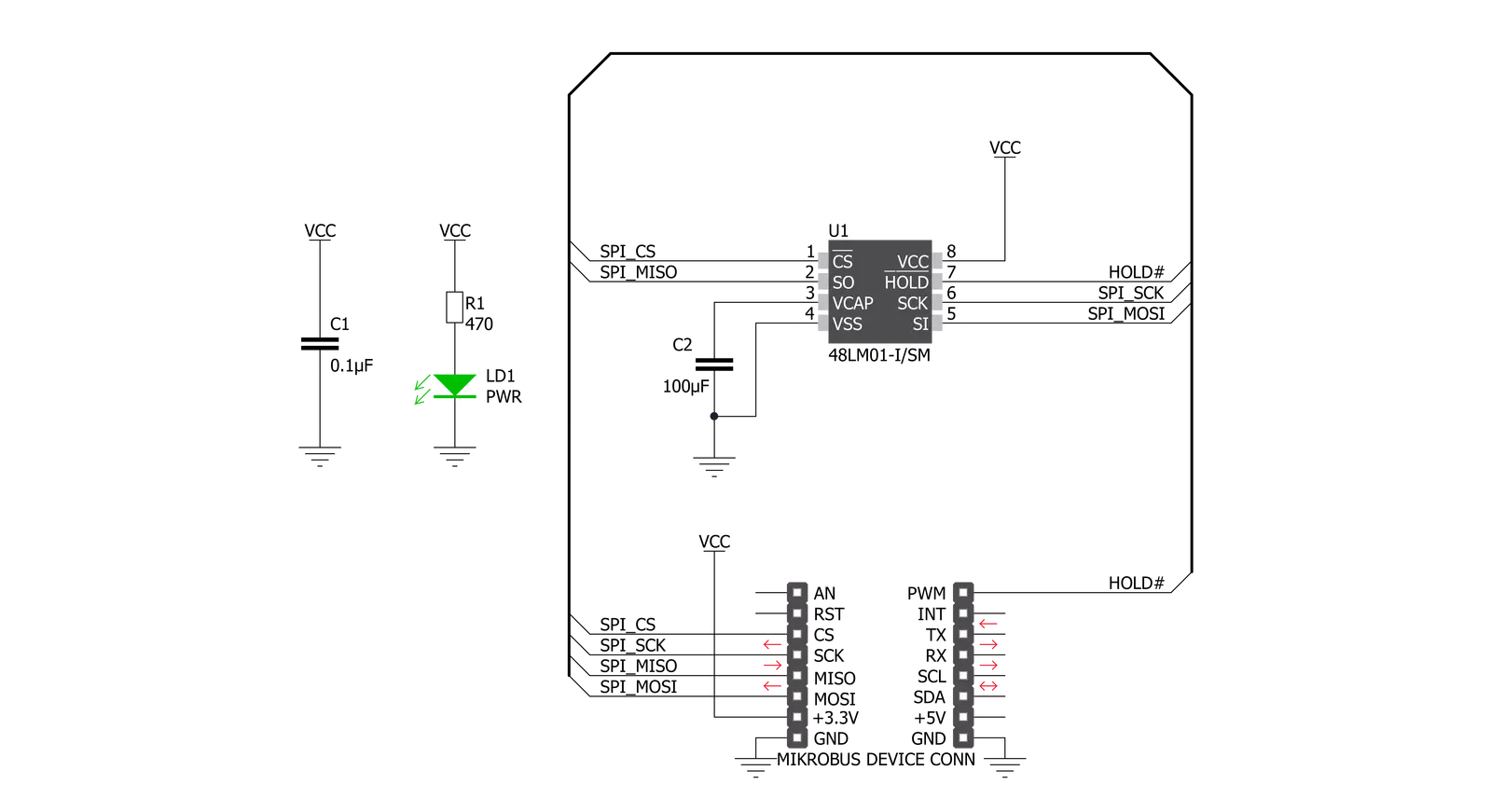
Step by step
Project assembly
Software Support
Library Description
This library contains API for EERAM 2 Click driver.
Key functions:
eeram2_set_on_hold_status- Set On-hold status functioneeram2_set_command- Set command functioneeram2_set_write_status- Set write status function
Open Source
Code example
The complete application code and a ready-to-use project are available through the NECTO Studio Package Manager for direct installation in the NECTO Studio. The application code can also be found on the MIKROE GitHub account.
/*!
* \file
* \brief Eeram2 Click example
*
* # Description
* This example demonstrates the use of EERAM 2 Click board.
*
* The demo application is composed of two sections :
*
* ## Application Init
* Initializes the driver and enables the Click board.
*
* ## Application Task
* Writes a desired number of bytes to the memory and then verifies if it is written correctly
* by reading from the same memory location and displaying its content on the USB UART.
*
* \author MikroE Team
*
*/
// ------------------------------------------------------------------- INCLUDES
#include "board.h"
#include "log.h"
#include "eeram2.h"
// ------------------------------------------------------------------ VARIABLES
static eeram2_t eeram2;
static log_t logger;
static char demo_data[ 9 ] = { 'M', 'i', 'k', 'r', 'o', 'E', 13 ,10 , 0 };
static char read_data[ 9 ];
static uint8_t check_status;
// ------------------------------------------------------ APPLICATION FUNCTIONS
void application_init ( void )
{
log_cfg_t log_cfg;
eeram2_cfg_t cfg;
/**
* Logger initialization.
* Default baud rate: 115200
* Default log level: LOG_LEVEL_DEBUG
* @note If USB_UART_RX and USB_UART_TX
* are defined as HAL_PIN_NC, you will
* need to define them manually for log to work.
* See @b LOG_MAP_USB_UART macro definition for detailed explanation.
*/
LOG_MAP_USB_UART( log_cfg );
log_init( &logger, &log_cfg );
log_info( &logger, "---- Application Init ----" );
// Click initialization.
eeram2_cfg_setup( &cfg );
EERAM2_MAP_MIKROBUS( cfg, MIKROBUS_1 );
eeram2_init( &eeram2, &cfg );
eeram2_set_on_hold_status( &eeram2, EERAM2_HOLD_DISABLE );
Delay_ms ( 100 );
eeram2_set_write_status( &eeram2, EERAM2_WRITE_ENABLE );
Delay_ms ( 100 );
}
void application_task ( void )
{
check_status = eeram2_write_continuous( &eeram2, 0x00543210, &demo_data[ 0 ], 9 );
if ( check_status == EERAM2_ERROR )
{
log_printf( &logger, " ERROR Writing \r\n" );
log_printf( &logger, "--------------------\r\n" );
for ( ; ; );
}
log_printf( &logger, " Writing... \r\n" );
log_printf( &logger, "--------------------\r\n" );
Delay_ms ( 100 );
check_status = eeram2_read_continuous( &eeram2, 0x00543210, &read_data[ 0 ], 9 );
if ( check_status == EERAM2_ERROR )
{
log_printf( &logger, " Reading ERROR \r\n" );
log_printf( &logger, "--------------------\r\n" );
for ( ; ; );
}
log_printf( &logger, " Read data : %s", read_data );
log_printf( &logger, "--------------------\r\n" );
Delay_ms ( 1000 );
}
int main ( void )
{
/* Do not remove this line or clock might not be set correctly. */
#ifdef PREINIT_SUPPORTED
preinit();
#endif
application_init( );
for ( ; ; )
{
application_task( );
}
return 0;
}
// ------------------------------------------------------------------------ END