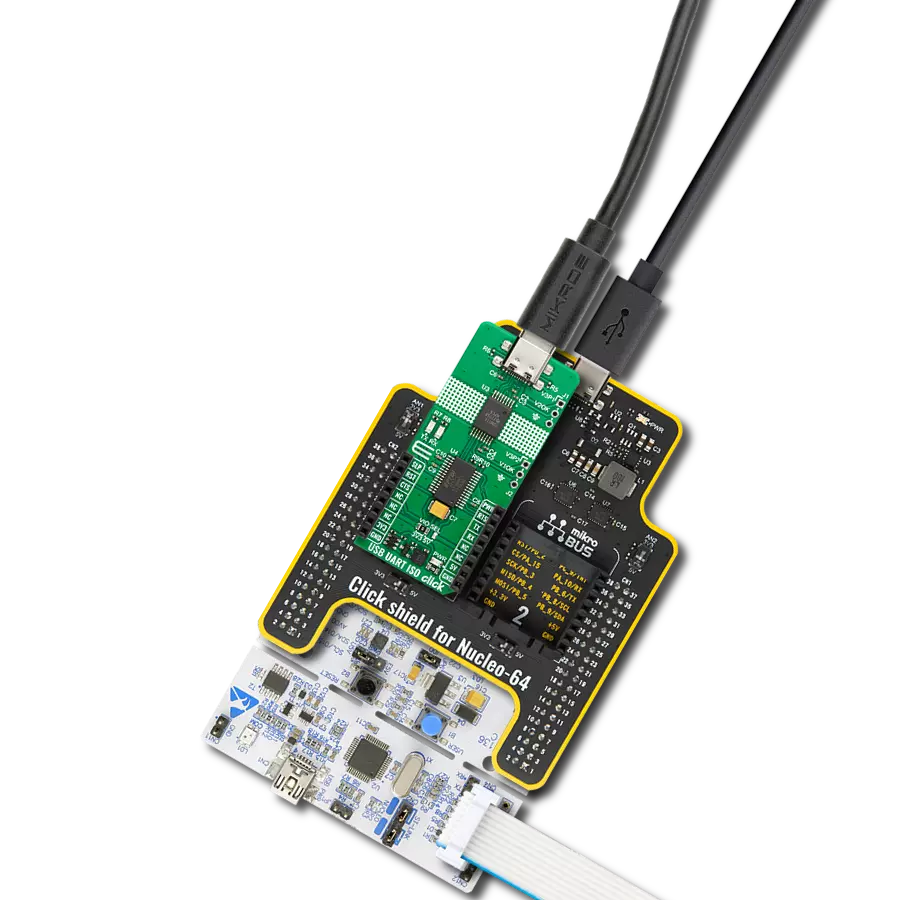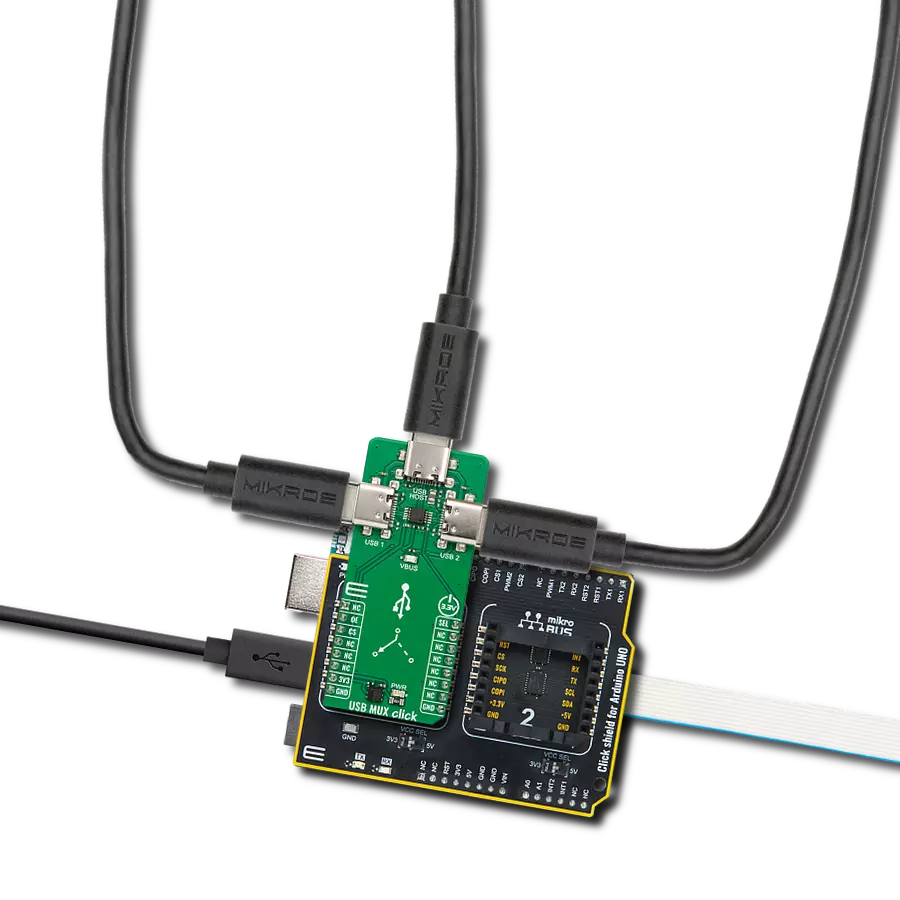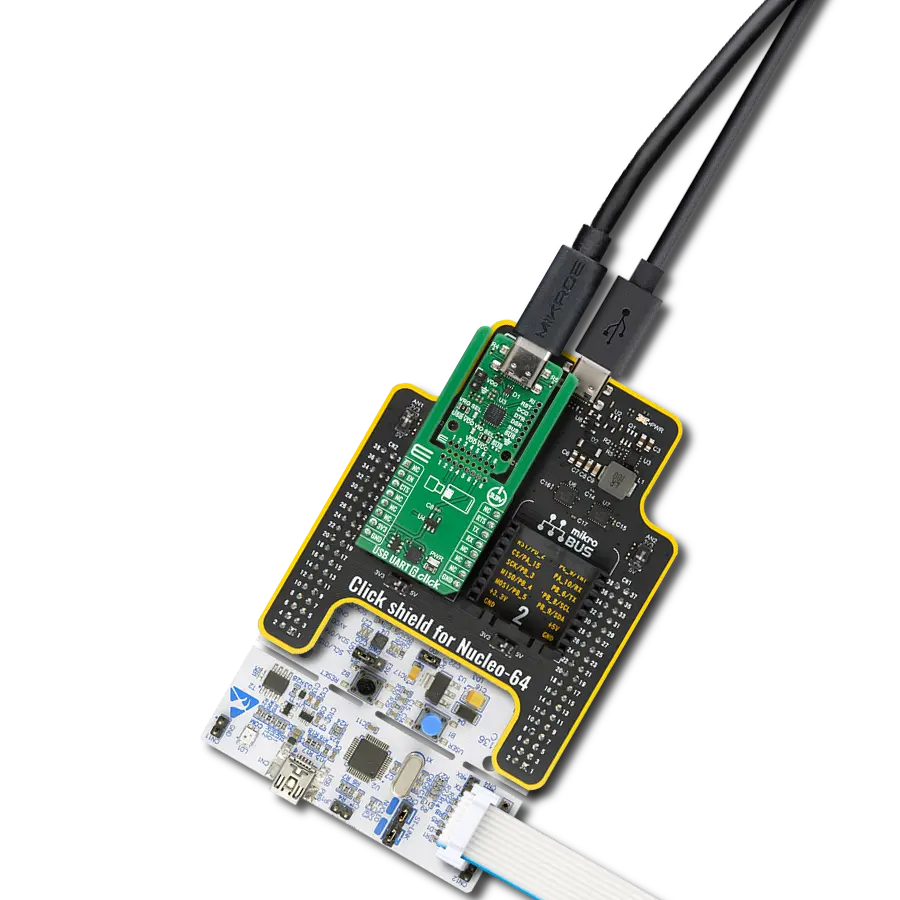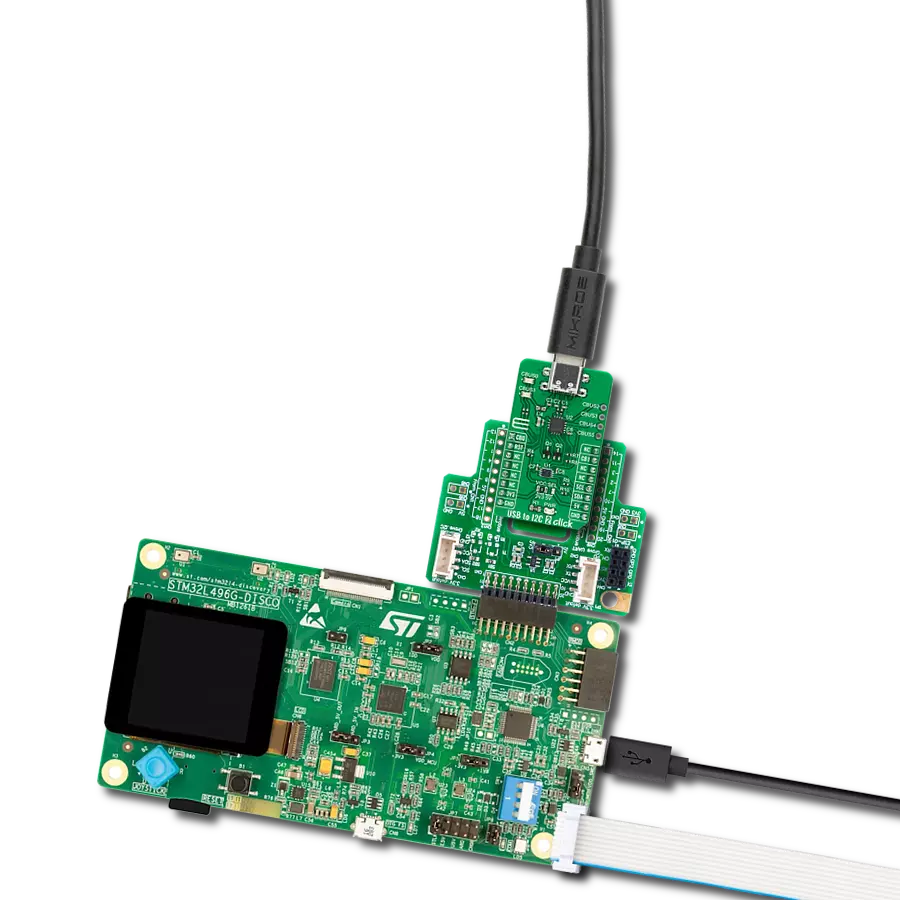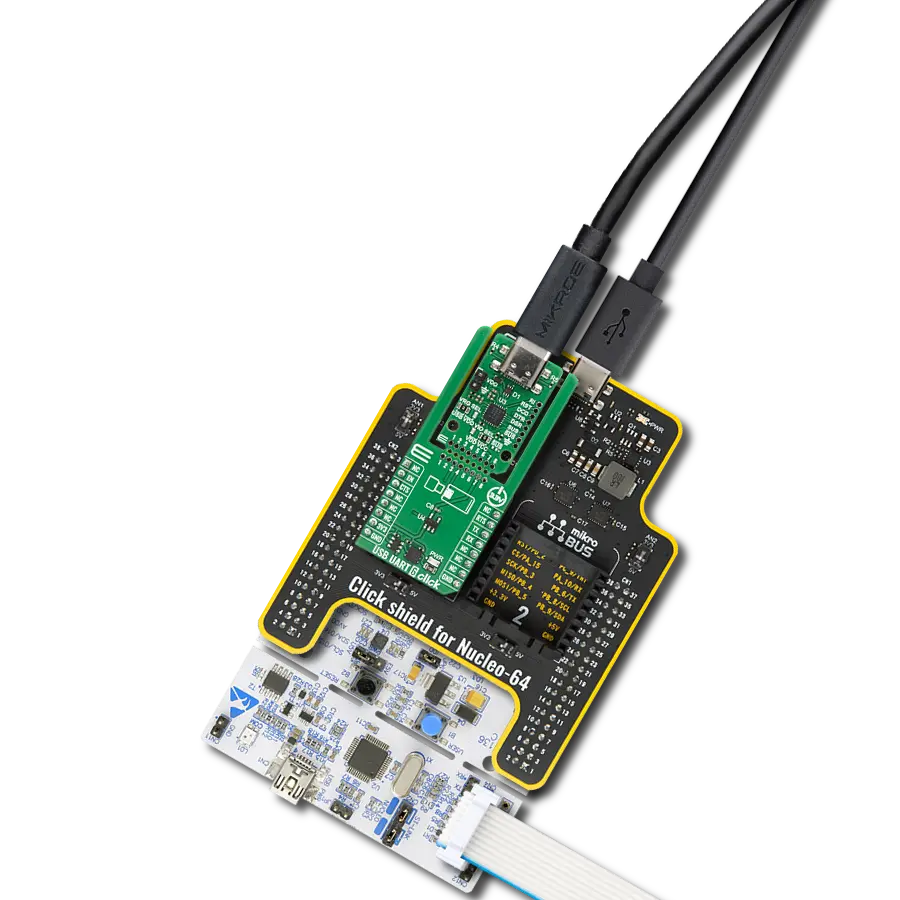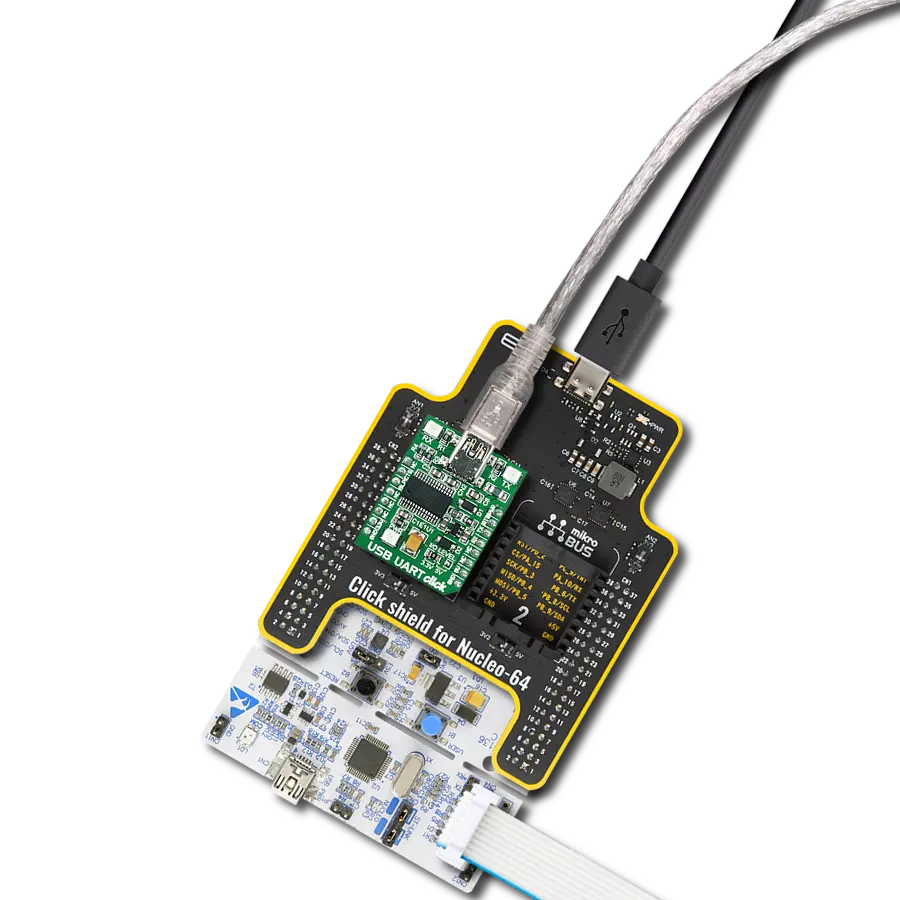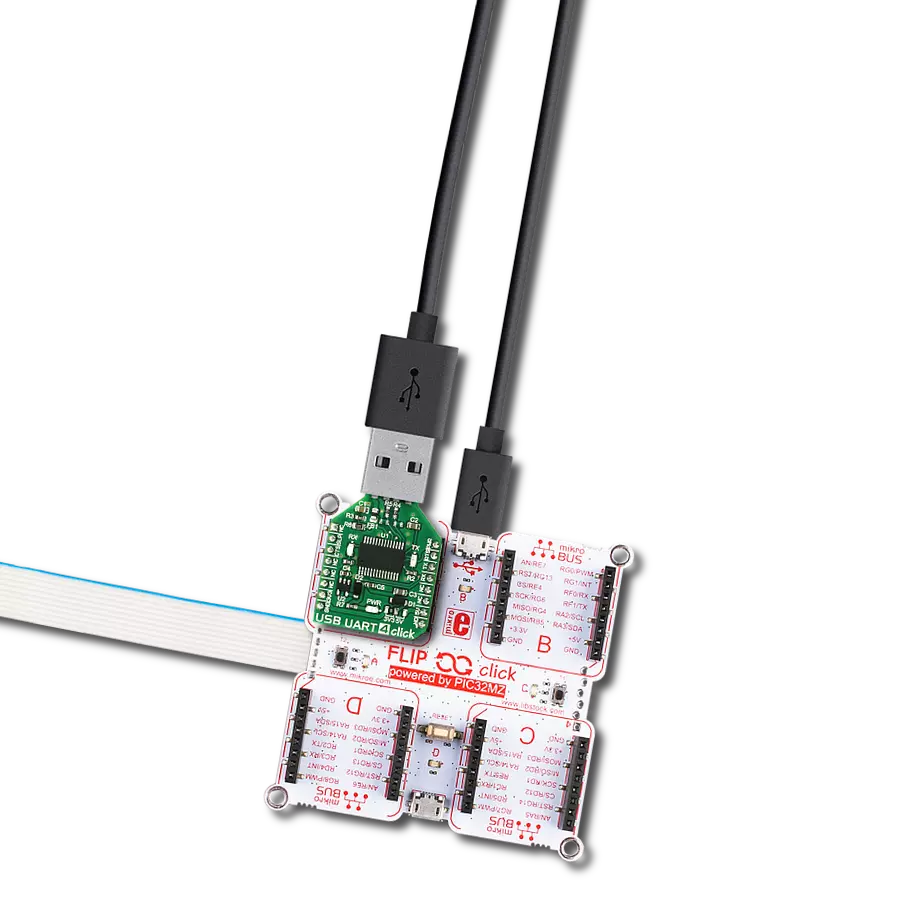Complete USB-to-UART isolated solution for engineers and developers working on projects that demand secure and reliable data communication.
A
A
Hardware Overview
How does it work?
USB UART ISO Click is based on the ISOUSB111, a full/low-speed isolated USB repeater from Texas Instruments. It is a galvanically isolated USB 2.0 repeater that supports automatic speed connection detection, reflection of pull-ups/pull-downs, and link power management. The repeater isolates D+ and D- USB bus lines and supports automatic role reversal. This means that, after disconnection, if a new connection is detected on the upstream-facing port, then the upstream and downstream port definitions are reversed. This device uses a silicon dioxide insulation barrier with a withstand voltage of up to 5000VRMS and a working voltage of 1500VRMS, thus protecting from high voltages and preventing noise currents
from the bus entering the local ground. This USB repeater also comes with a pair of unpopulated headers for testing purposes for both sides of the isolation barrier. Both headers contain a GND (for both sides), a powered-up indicator pin (V1OK or V2OK), and power supply pins for both sides. USB UART ISO Click is equipped with a USB type C connector, which can connect a USB device to a host MCU over the UART bridge and a USB isolated repeater. The FT232R is a well-known UART bridge chip on which the entire USB protocol is handled on the chip. There is driver support for all common operating systems. The UART chip comes with a pair of UART RX and TX LEDs to visually present UART data flow. USB
UART ISO Click uses a standard UART interface to establish communication of the connected USB device with the host MCU over the UART bridge and an isolated USB repeater. In addition, the UART flow control pins RTS and CTS are available. Additionally, there is an SLP pin for Sleep mode control and a PWR pin as a power enable pin. This Click board™ can operate with either 3.3V or 5V logic voltage levels selected via the VIO SEL jumper. This way, both 3.3V and 5V capable MCUs can use the communication lines properly. Also, this Click board™ comes equipped with a library containing easy-to-use functions and an example code that can be used for further development.
Features overview
Development board
EasyAVR v7 is the seventh generation of AVR development boards specially designed for the needs of rapid development of embedded applications. It supports a wide range of 16-bit AVR microcontrollers from Microchip and has a broad set of unique functions, such as a powerful onboard mikroProg programmer and In-Circuit debugger over USB. The development board is well organized and designed so that the end-user has all the necessary elements in one place, such as switches, buttons, indicators, connectors, and others. With four different connectors for each port, EasyAVR v7 allows you to connect accessory boards, sensors, and custom electronics more
efficiently than ever. Each part of the EasyAVR v7 development board contains the components necessary for the most efficient operation of the same board. An integrated mikroProg, a fast USB 2.0 programmer with mikroICD hardware In-Circuit Debugger, offers many valuable programming/debugging options and seamless integration with the Mikroe software environment. Besides it also includes a clean and regulated power supply block for the development board. It can use a wide range of external power sources, including an external 12V power supply, 7-12V AC or 9-15V DC via DC connector/screw terminals, and a power source via the USB Type-B (USB-B)
connector. Communication options such as USB-UART and RS-232 are also included, alongside the well-established mikroBUS™ standard, three display options (7-segment, graphical, and character-based LCD), and several different DIP sockets which cover a wide range of 16-bit AVR MCUs. EasyAVR v7 is an integral part of the Mikroe ecosystem for rapid development. Natively supported by Mikroe software tools, it covers many aspects of prototyping and development thanks to a considerable number of different Click boards™ (over a thousand boards), the number of which is growing every day.
Microcontroller Overview
MCU Card / MCU

Architecture
AVR
MCU Memory (KB)
64
Silicon Vendor
Microchip
Pin count
40
RAM (Bytes)
4096
Used MCU Pins
mikroBUS™ mapper
Take a closer look
Click board™ Schematic
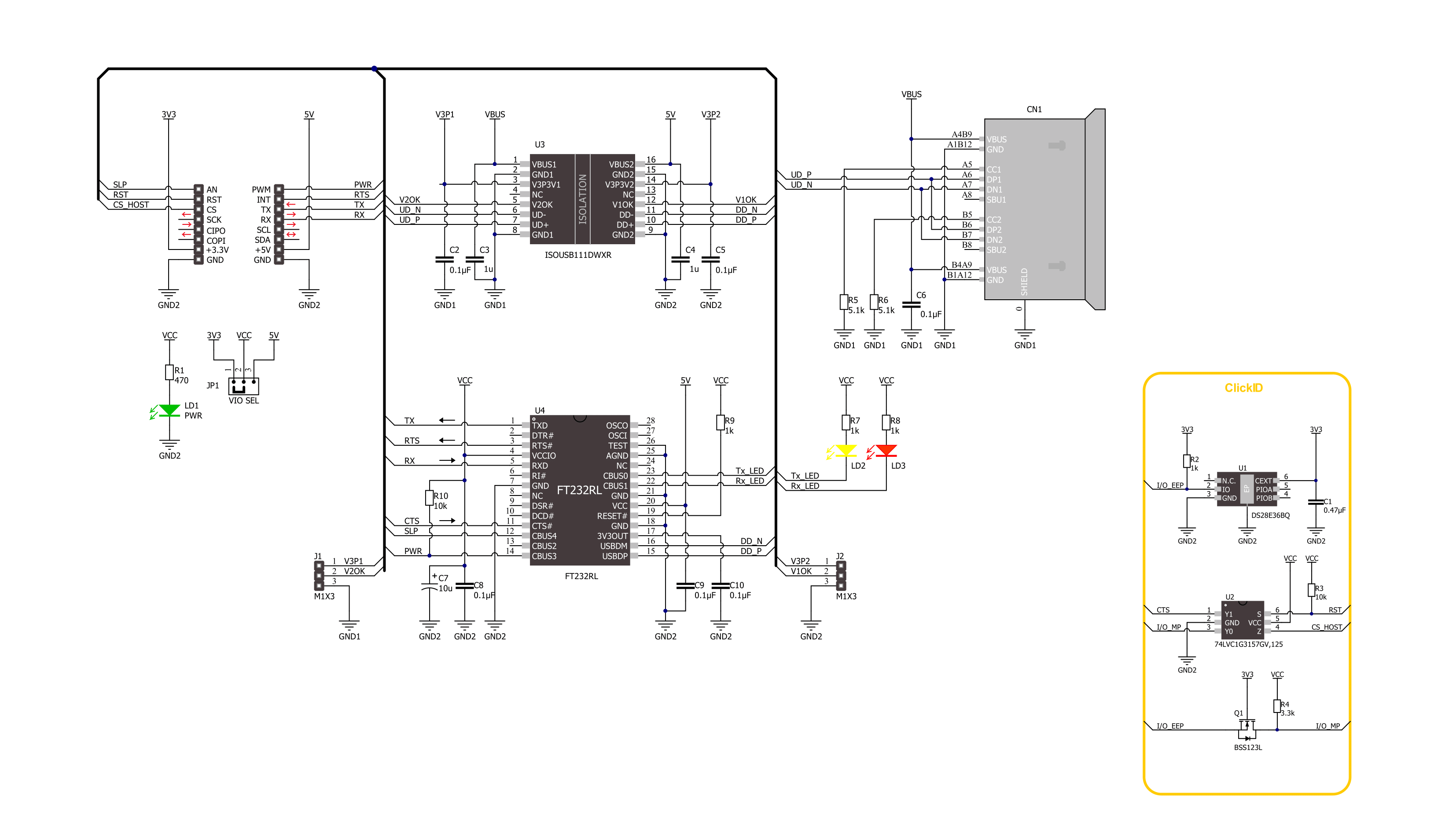
Step by step
Project assembly
Software Support
Library Description
This library contains API for USB UART ISO Click driver.
Key functions:
usbuartiso_generic_write- USB UART ISO data writing function.usbuartiso_generic_read- USB UART ISO data reading function.
Open Source
Code example
The complete application code and a ready-to-use project are available through the NECTO Studio Package Manager for direct installation in the NECTO Studio. The application code can also be found on the MIKROE GitHub account.
/*!
* @file main.c
* @brief USB UART ISO Click Example.
*
* # Description
* This example demonstrates the use of USB UART ISO Click board by processing
* the incoming data and displaying them on the USB UART.
*
* The demo application is composed of two sections :
*
* ## Application Init
* Initializes the driver and performs the Click default configuration.
*
* ## Application Task
* Any data which the host PC sends via UART Terminal
* will be sent over USB to the Click board and then it will be read and
* echoed back by the MCU to the PC where the terminal program will display it.
* Results are being sent to the UART Terminal, where you can track their changes.
*
* @author Nenad Filipovic
*
*/
#include "board.h"
#include "log.h"
#include "usbuartiso.h"
static usbuartiso_t usbuartiso;
static log_t logger;
void application_init ( void )
{
log_cfg_t log_cfg; /**< Logger config object. */
usbuartiso_cfg_t usbuartiso_cfg; /**< Click config object. */
/**
* Logger initialization.
* Default baud rate: 115200
* Default log level: LOG_LEVEL_DEBUG
* @note If USB_UART_RX and USB_UART_TX
* are defined as HAL_PIN_NC, you will
* need to define them manually for log to work.
* See @b LOG_MAP_USB_UART macro definition for detailed explanation.
*/
LOG_MAP_USB_UART( log_cfg );
log_init( &logger, &log_cfg );
log_info( &logger, " Application Init " );
// Click initialization.
usbuartiso_cfg_setup( &usbuartiso_cfg );
USBUARTISO_MAP_MIKROBUS( usbuartiso_cfg, MIKROBUS_1 );
if ( UART_ERROR == usbuartiso_init( &usbuartiso, &usbuartiso_cfg ) )
{
log_error( &logger, " Communication init." );
for ( ; ; );
}
usbuartiso_default_cfg ( &usbuartiso );
log_info( &logger, " Application Task " );
}
void application_task ( void )
{
char rx_data = 0;
if ( usbuartiso_generic_read ( &usbuartiso, &rx_data, 1 ) )
{
if ( usbuartiso_generic_write ( &usbuartiso, &rx_data, 1 ) )
{
log_printf( &logger, "%c", rx_data );
}
}
}
int main ( void )
{
/* Do not remove this line or clock might not be set correctly. */
#ifdef PREINIT_SUPPORTED
preinit();
#endif
application_init( );
for ( ; ; )
{
application_task( );
}
return 0;
}
// ------------------------------------------------------------------------ END