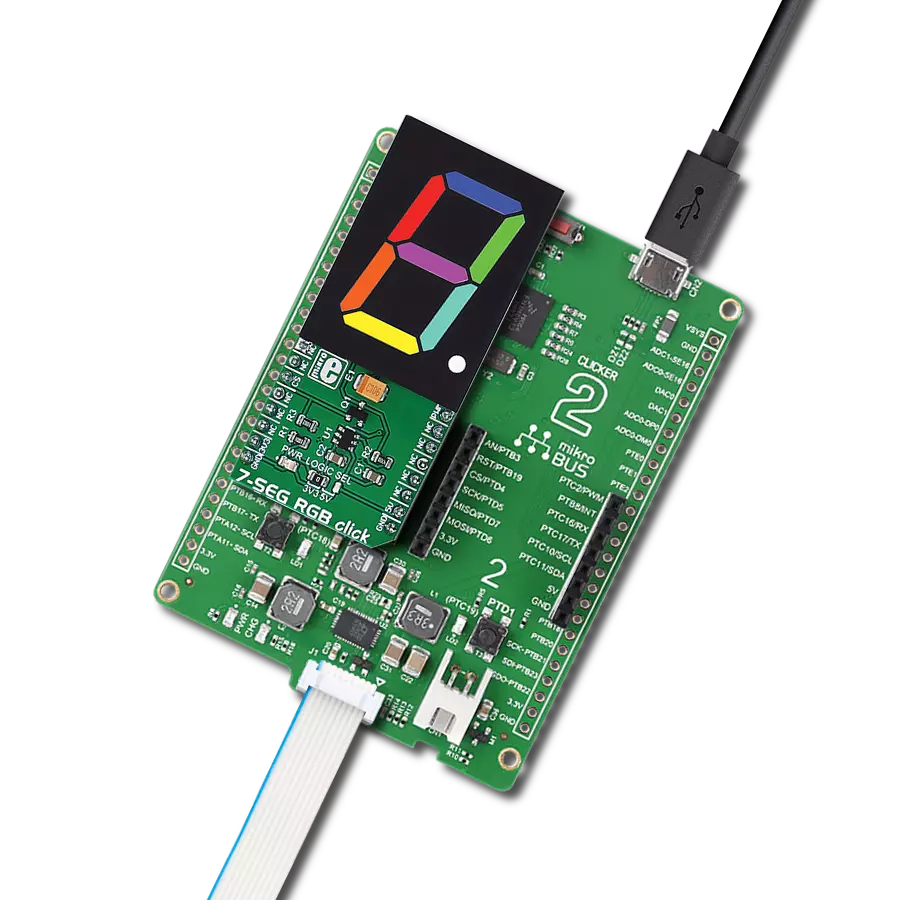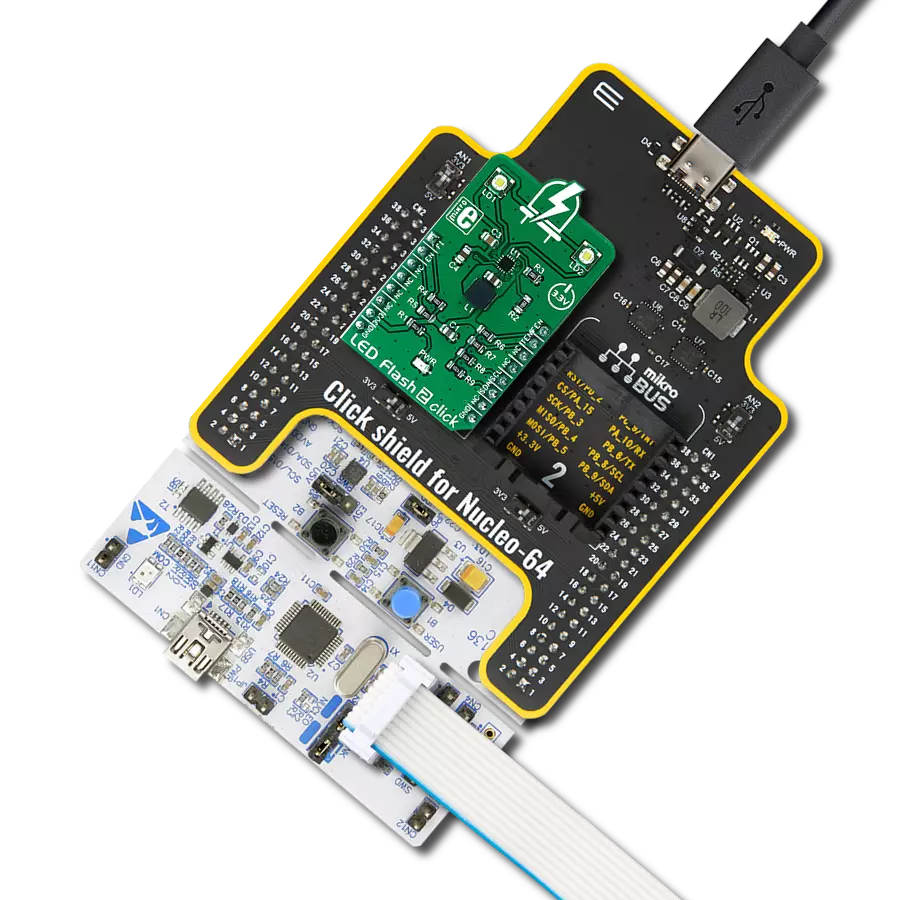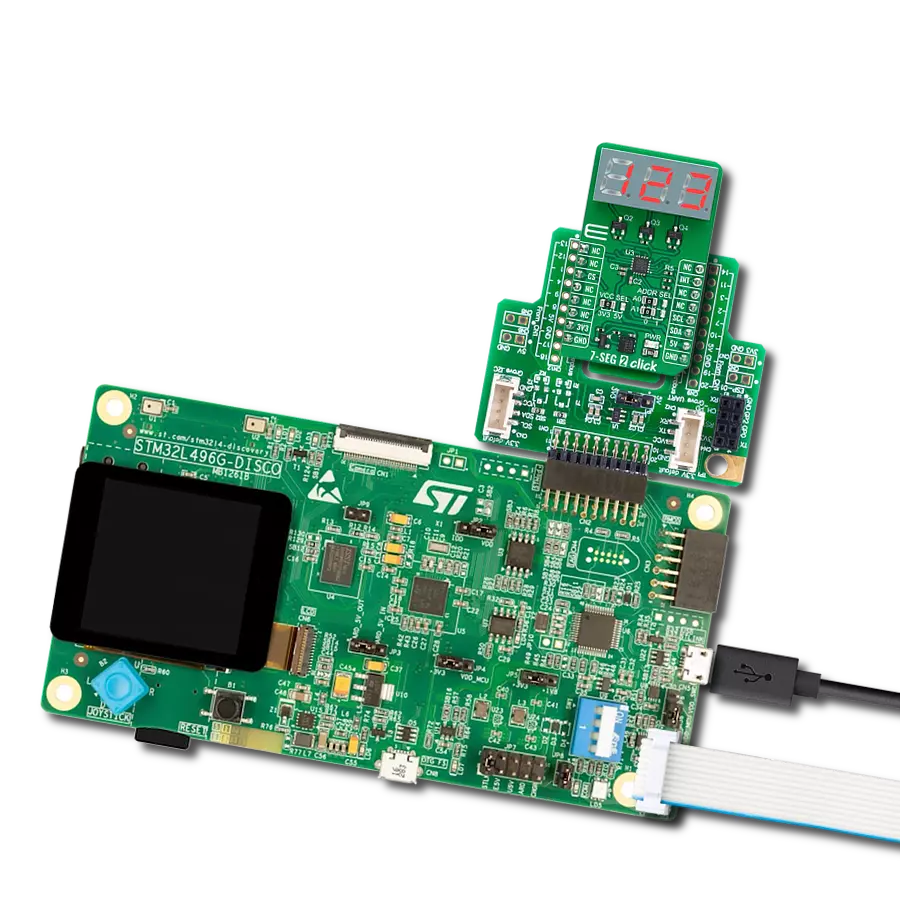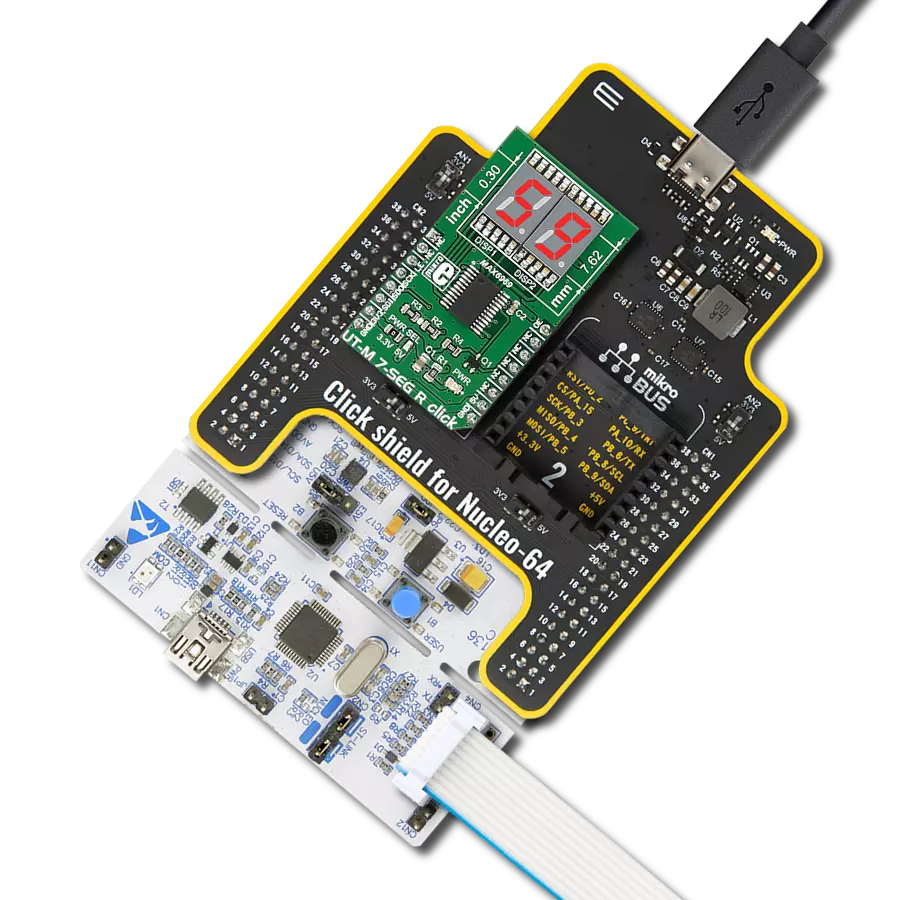Our full-color RGB 7-segment digit display is engineered to provide a vibrant and dynamic visual experience, enabling you to express your creativity and showcase information with dazzling, customizable colors
A
A
Hardware Overview
How does it work?
7-SEG RGB Click is based on the 160100-71, a full-color single 7-segment digit display from Elektor. The click is designed to run on either 3.3V or 5V power supply. It communicates with the target microcontroller over the CS, and PWM pin on the mikroBUS™ line. The click can be connected in a chain, in order to display a larger number of characters. Unlike with conventional 7
segment displays, you will be able to use multiple colors on the display. Each segment has R, G, B LEDs that can be adjusted in 255 steps and therefore 16,581,375 color combinations are available for each segment of the digit on the display. Also, the ability to control the brightness of all the LED's is driven at 255 steps. It should be noted that the brightness values above 80 should
rarely be used. This Click board™ can operate with either 3.3V or 5V logic voltage levels selected via the LOGIC SEL jumper. This way, both 3.3V and 5V capable MCUs can use the communication lines properly. Also, this Click board™ comes equipped with a library containing easy-to-use functions and an example code that can be used as a reference for further development.
Features overview
Development board
Clicker 2 for Kinetis is a compact starter development board that brings the flexibility of add-on Click boards™ to your favorite microcontroller, making it a perfect starter kit for implementing your ideas. It comes with an onboard 32-bit ARM Cortex-M4F microcontroller, the MK64FN1M0VDC12 from NXP Semiconductors, two mikroBUS™ sockets for Click board™ connectivity, a USB connector, LED indicators, buttons, a JTAG programmer connector, and two 26-pin headers for interfacing with external electronics. Its compact design with clear and easily recognizable silkscreen markings allows you to build gadgets with unique functionalities and
features quickly. Each part of the Clicker 2 for Kinetis development kit contains the components necessary for the most efficient operation of the same board. In addition to the possibility of choosing the Clicker 2 for Kinetis programming method, using a USB HID mikroBootloader or an external mikroProg connector for Kinetis programmer, the Clicker 2 board also includes a clean and regulated power supply module for the development kit. It provides two ways of board-powering; through the USB Micro-B cable, where onboard voltage regulators provide the appropriate voltage levels to each component on the board, or
using a Li-Polymer battery via an onboard battery connector. All communication methods that mikroBUS™ itself supports are on this board, including the well-established mikroBUS™ socket, reset button, and several user-configurable buttons and LED indicators. Clicker 2 for Kinetis is an integral part of the Mikroe ecosystem, allowing you to create a new application in minutes. Natively supported by Mikroe software tools, it covers many aspects of prototyping thanks to a considerable number of different Click boards™ (over a thousand boards), the number of which is growing every day.
Microcontroller Overview
MCU Card / MCU

Architecture
ARM Cortex-M4
MCU Memory (KB)
1024
Silicon Vendor
NXP
Pin count
121
RAM (Bytes)
262144
Used MCU Pins
mikroBUS™ mapper
Take a closer look
Click board™ Schematic
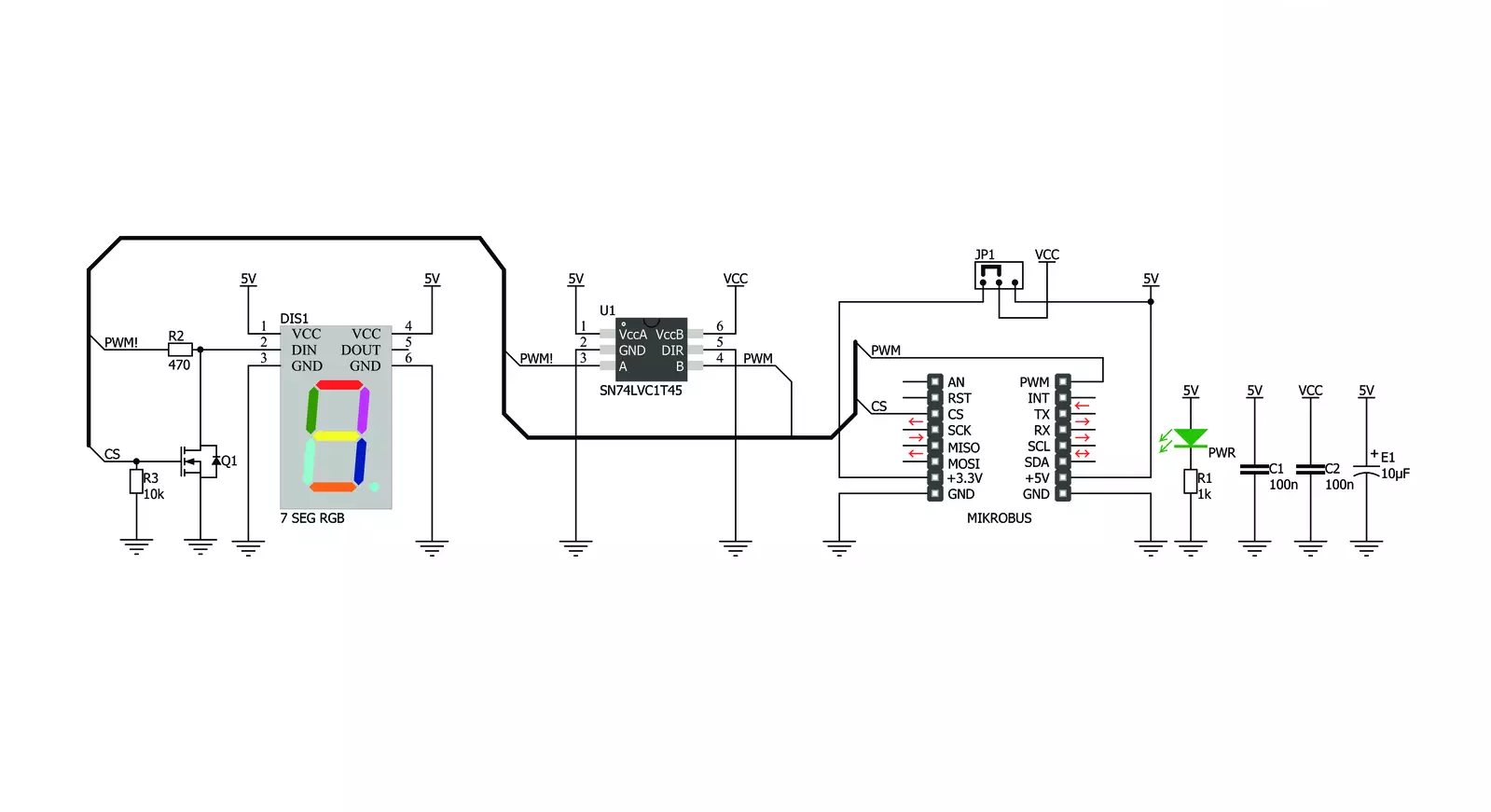
Step by step
Project assembly
Track your results in real time
Application Output
1. Application Output - In Debug mode, the 'Application Output' window enables real-time data monitoring, offering direct insight into execution results. Ensure proper data display by configuring the environment correctly using the provided tutorial.

2. UART Terminal - Use the UART Terminal to monitor data transmission via a USB to UART converter, allowing direct communication between the Click board™ and your development system. Configure the baud rate and other serial settings according to your project's requirements to ensure proper functionality. For step-by-step setup instructions, refer to the provided tutorial.

3. Plot Output - The Plot feature offers a powerful way to visualize real-time sensor data, enabling trend analysis, debugging, and comparison of multiple data points. To set it up correctly, follow the provided tutorial, which includes a step-by-step example of using the Plot feature to display Click board™ readings. To use the Plot feature in your code, use the function: plot(*insert_graph_name*, variable_name);. This is a general format, and it is up to the user to replace 'insert_graph_name' with the actual graph name and 'variable_name' with the parameter to be displayed.

Software Support
Library Description
This library contains API for 7-SEG RGB Click driver.
Key functions:
c7segrgb_set_num- The function sets character and its colorc7segrgb_set_seven_seg- The function sets the state and color of every segment from click board object segment array data
Open Source
Code example
The complete application code and a ready-to-use project are available through the NECTO Studio Package Manager for direct installation in the NECTO Studio. The application code can also be found on the MIKROE GitHub account.
/*!
* \file
* \brief 7-SEG RGB Click example
*
* # Description
* This Click shows all ten digits on a full-color single 7 segment digit display.
* Each segment has R, G, B LEDs that can be adjusted in 255 steps and
* the ability to control the brightness of all the LED.
*
* The demo application is composed of two sections :
*
* ## Application Init
* Initialization driver enables - GPIO.
*
* ## Application Task
* This is an example which demonstrates the use of 7-SEG RGB Click board.
* This simple example shows all ten digits in different colors on 7-SEG RGB Click.
*
* @note
* Make sure the logic delays are defined for your system in the c7segrgb_delays.h file.
*
* <pre>
* Additional Functions :
* void logic_one ( ) - Generic logic one function.
* void logic_zero ( ) - Generic logic zero function.
* </pre>
*
* - segments layout
* _0_
* 5| |1
* |_6_|
* 4| |2
* |_3_|.7
*
* \author MikroE Team
*
*/
// ------------------------------------------------------------------- INCLUDES
#include "board.h"
#include "c7segrgb.h"
#include "c7segrgb_delays.h"
// ------------------------------------------------------------------ VARIABLES
static c7segrgb_t c7segrgb;
static uint8_t CHARACTER_TABLE[ 10 ] =
{
0x3F, // '0'
0x06, // '1' _a_
0x5B, // '2' f| |b
0x4F, // '3' |_g_|
0x66, // '4' e| |c
0x6D, // '5' |_d_|.dp
0x7D, // '6'
0x07, // '7'
0x7F, // '8'
0x6F // '9'
};
static c7segrgb_segment_t segments_data[ 8 ] =
{
{ true, 40, 0, 0 },
{ true, 0, 40, 0 },
{ true, 0, 0, 40 },
{ true, 10, 40, 40 },
{ true, 40, 10, 40 },
{ true, 40, 40, 10 },
{ true, 10, 20, 30 },
{ true, 30, 20, 10 }
};
// ------------------------------------------------------- ADDITIONAL FUNCTIONS
void logic_one ( void )
{
hal_ll_gpio_set_pin_output( &c7segrgb.pwm.pin );
DELAY_T1H;
hal_ll_gpio_clear_pin_output( &c7segrgb.pwm.pin );
DELAY_T1L;
}
void logic_zero ( void )
{
hal_ll_gpio_set_pin_output( &c7segrgb.pwm.pin );
DELAY_TOH;
hal_ll_gpio_clear_pin_output( &c7segrgb.pwm.pin );
DELAY_TOL;
}
// ------------------------------------------------------ APPLICATION FUNCTIONS
void application_init ( void )
{
c7segrgb_cfg_t cfg;
// Click initialization.
c7segrgb_cfg_setup( &cfg );
cfg.logic_one = &logic_one;
cfg.logic_zero = &logic_zero;
C7SEGRGB_MAP_MIKROBUS( cfg, MIKROBUS_1 );
c7segrgb_init( &c7segrgb, &cfg );
for ( uint8_t cnt = 0; cnt < 8; cnt++ )
{
c7segrgb.segments[ cnt ] = segments_data[ cnt ];
}
c7segrgb_set_seven_seg( &c7segrgb );
Delay_ms ( 1000 );
Delay_ms ( 1000 );
Delay_ms ( 1000 );
}
void application_task ( void )
{
for ( uint8_t cnt_i = 0; cnt_i < 10; cnt_i++ )
{
for ( uint8_t cnt_j = 10; cnt_j > 0; cnt_j-- )
{
c7segrgb_set_num( &c7segrgb, CHARACTER_TABLE[ cnt_i ], 4 * cnt_i, 4 * cnt_j, cnt_i * cnt_j );
Delay_ms ( 100 );
}
}
c7segrgb_set_num( &c7segrgb, C7SEGRGB_POINT, 10, 10, 10 );
Delay_ms ( 1000 );
c7segrgb_set_num( &c7segrgb, C7SEGRGB_ZERO, 40, 40, 40 );
Delay_ms ( 1000 );
c7segrgb_set_num( &c7segrgb, C7SEGRGB_ONE, 40, 0, 0 );
Delay_ms ( 1000 );
c7segrgb_set_num( &c7segrgb, C7SEGRGB_TWO, 0, 40, 0 );
Delay_ms ( 1000 );
c7segrgb_set_num( &c7segrgb, C7SEGRGB_THREE, 0, 0, 40 );
Delay_ms ( 1000 );
c7segrgb_set_num( &c7segrgb, C7SEGRGB_FOUR, 40, 0, 40 );
Delay_ms ( 1000 );
c7segrgb_set_num( &c7segrgb, C7SEGRGB_FIVE, 0, 40, 40 );
Delay_ms ( 1000 );
c7segrgb_set_num( &c7segrgb, C7SEGRGB_SIX, 40, 40, 0 );
Delay_ms ( 1000 );
c7segrgb_set_num( &c7segrgb, C7SEGRGB_SEVEN, 20, 30, 40 );
Delay_ms ( 1000 );
c7segrgb_set_num( &c7segrgb, C7SEGRGB_EIGHT, 40, 15, 31 );
Delay_ms ( 1000 );
c7segrgb_set_num( &c7segrgb, C7SEGRGB_NINE, 20, 10, 30 );
Delay_ms ( 1000 );
}
int main ( void )
{
/* Do not remove this line or clock might not be set correctly. */
#ifdef PREINIT_SUPPORTED
preinit();
#endif
application_init( );
for ( ; ; )
{
application_task( );
}
return 0;
}
// ------------------------------------------------------------------------ END