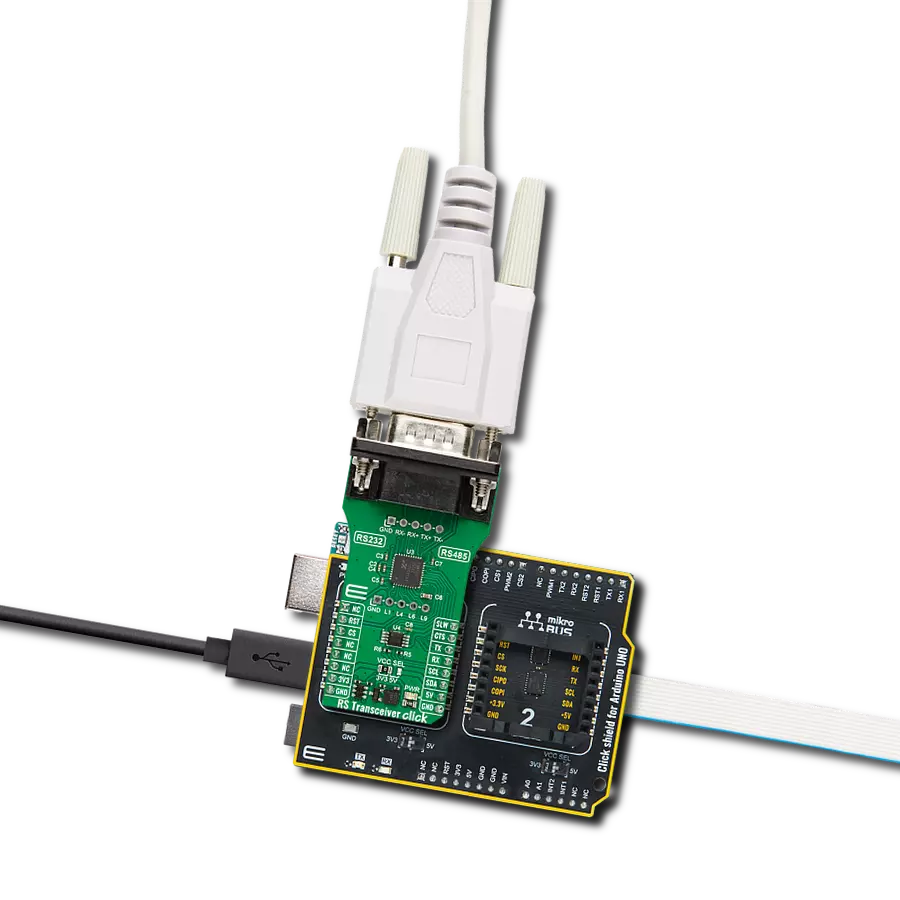Empower your projects with dynamic UART control – our solution lets you redirect your data flow on the fly, offering a new level of adaptability to suit your project’s communication demands.
A
A
Hardware Overview
How does it work?
UART MUX 4 Click is based on the 74HC4066D, a quad single-pole, single-throw analog switch from Nexperia. The CMOS level inputs of the 74HC4066D include clamp diodes, which in turn allow the use of current limiting resistors to interface inputs to voltages exceeding VCC. This Click board™ has two multiplexed 4-pin UART headers labeled UART1 and UART2. The UART header lines are labeled for corresponding pins. It
offers fast switching speeds with a turn-off time of 13ns and 11ns for turn-on if powered with 5V. The UART MUX 2 Click uses a standard UART interface to communicate with the host MCU, with commonly used RX and TX lines. To switch between the two output UART interfaces, this Click board™ features a switch in the form of an NPN transistor circuit. This switch circuit allows the use of one of the outputs UART interfaces via the
SW pin of the mikroBUS™ socket with a simple logic state. This Click board™ can operate with either 3.3V or 5V logic voltage levels selected via the VCC SEL jumper. This way, both 3.3V and 5V capable MCUs can use the communication lines properly. Also, this Click board™ comes equipped with a library containing easy-to-use functions and an example code that can be used as a reference for further development.
Features overview
Development board
Clicker 2 for Kinetis is a compact starter development board that brings the flexibility of add-on Click boards™ to your favorite microcontroller, making it a perfect starter kit for implementing your ideas. It comes with an onboard 32-bit ARM Cortex-M4F microcontroller, the MK64FN1M0VDC12 from NXP Semiconductors, two mikroBUS™ sockets for Click board™ connectivity, a USB connector, LED indicators, buttons, a JTAG programmer connector, and two 26-pin headers for interfacing with external electronics. Its compact design with clear and easily recognizable silkscreen markings allows you to build gadgets with unique functionalities and
features quickly. Each part of the Clicker 2 for Kinetis development kit contains the components necessary for the most efficient operation of the same board. In addition to the possibility of choosing the Clicker 2 for Kinetis programming method, using a USB HID mikroBootloader or an external mikroProg connector for Kinetis programmer, the Clicker 2 board also includes a clean and regulated power supply module for the development kit. It provides two ways of board-powering; through the USB Micro-B cable, where onboard voltage regulators provide the appropriate voltage levels to each component on the board, or
using a Li-Polymer battery via an onboard battery connector. All communication methods that mikroBUS™ itself supports are on this board, including the well-established mikroBUS™ socket, reset button, and several user-configurable buttons and LED indicators. Clicker 2 for Kinetis is an integral part of the Mikroe ecosystem, allowing you to create a new application in minutes. Natively supported by Mikroe software tools, it covers many aspects of prototyping thanks to a considerable number of different Click boards™ (over a thousand boards), the number of which is growing every day.
Microcontroller Overview
MCU Card / MCU

Architecture
ARM Cortex-M4
MCU Memory (KB)
1024
Silicon Vendor
NXP
Pin count
121
RAM (Bytes)
262144
Used MCU Pins
mikroBUS™ mapper
Take a closer look
Click board™ Schematic
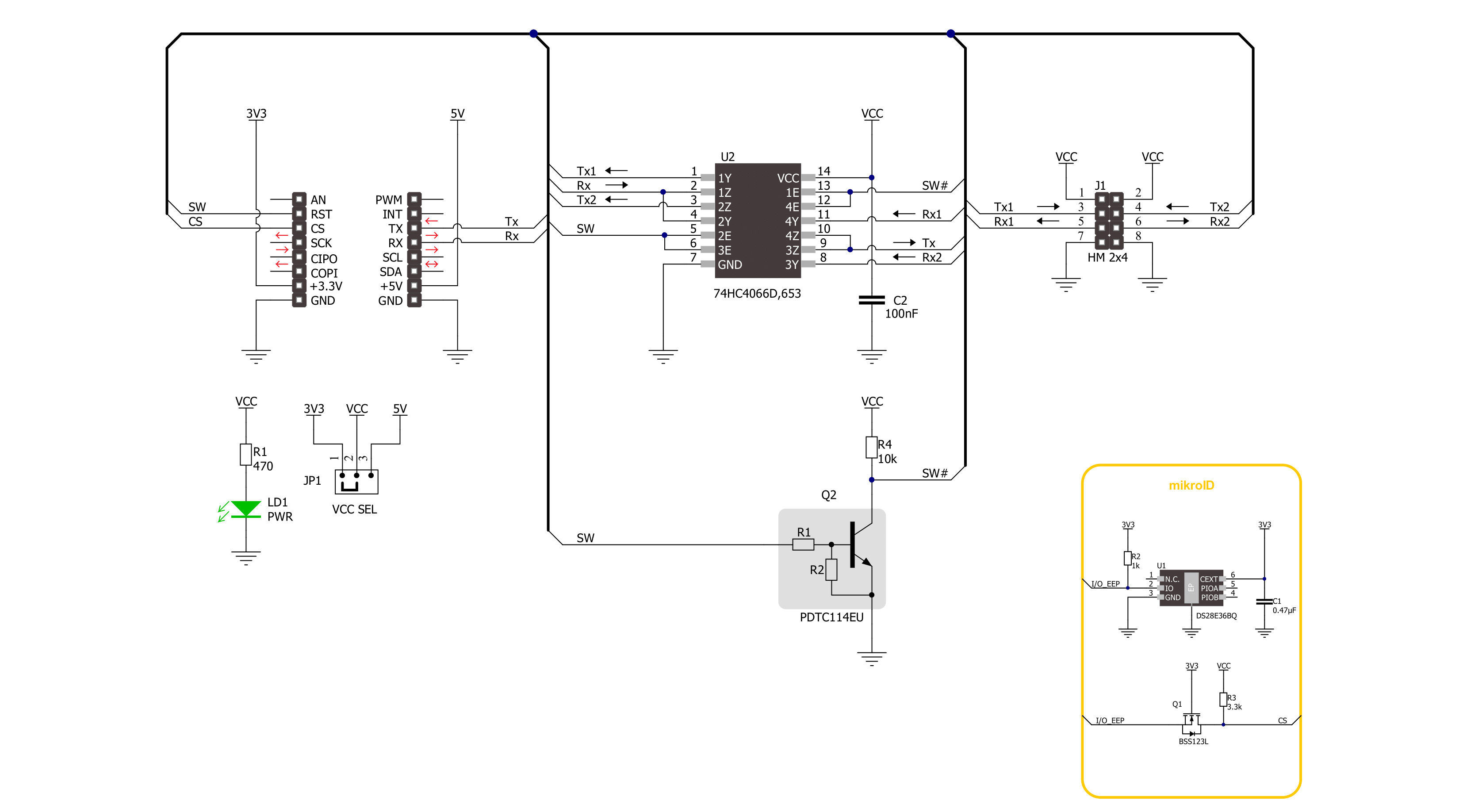
Step by step
Project assembly
Track your results in real time
Application Output
1. Application Output - In Debug mode, the 'Application Output' window enables real-time data monitoring, offering direct insight into execution results. Ensure proper data display by configuring the environment correctly using the provided tutorial.

2. UART Terminal - Use the UART Terminal to monitor data transmission via a USB to UART converter, allowing direct communication between the Click board™ and your development system. Configure the baud rate and other serial settings according to your project's requirements to ensure proper functionality. For step-by-step setup instructions, refer to the provided tutorial.

3. Plot Output - The Plot feature offers a powerful way to visualize real-time sensor data, enabling trend analysis, debugging, and comparison of multiple data points. To set it up correctly, follow the provided tutorial, which includes a step-by-step example of using the Plot feature to display Click board™ readings. To use the Plot feature in your code, use the function: plot(*insert_graph_name*, variable_name);. This is a general format, and it is up to the user to replace 'insert_graph_name' with the actual graph name and 'variable_name' with the parameter to be displayed.

Software Support
Library Description
This library contains API for UART MUX 4 Click driver.
Key functions:
uartmux4_enable_uart1- UART MUX 4 enable the UART 1 function.uartmux4_enable_uart2- UART MUX 4 enable the UART 2 function.
Open Source
Code example
The complete application code and a ready-to-use project are available through the NECTO Studio Package Manager for direct installation in the NECTO Studio. The application code can also be found on the MIKROE GitHub account.
/*!
* @file main.c
* @brief UART MUX 4 Click Example.
*
* # Description
* This example demonstrates the use of UART MUX 4 Click board by processing
* the incoming data and displaying them on the USB UART.
*
* The demo application is composed of two sections :
*
* ## Application Init
* Initializes the UART driver and additional pins.
*
* ## Application Task
* Writes demo message, echos it back, processes all incoming data
* and displays them on the USB UART.
*
* @author Nenad Filipovic
*
*/
#include "board.h"
#include "log.h"
#include "uartmux4.h"
#define PROCESS_BUFFER_SIZE 200
#define DEMO_MESSAGE "\r\nMikroE\r\n"
static uartmux4_t uartmux4;
static log_t logger;
static uint8_t app_buf[ PROCESS_BUFFER_SIZE ] = { 0 };
void application_init ( void )
{
log_cfg_t log_cfg; /**< Logger config object. */
uartmux4_cfg_t uartmux4_cfg; /**< Click config object. */
/**
* Logger initialization.
* Default baud rate: 115200
* Default log level: LOG_LEVEL_DEBUG
* @note If USB_UART_RX and USB_UART_TX
* are defined as HAL_PIN_NC, you will
* need to define them manually for log to work.
* See @b LOG_MAP_USB_UART macro definition for detailed explanation.
*/
LOG_MAP_USB_UART( log_cfg );
log_init( &logger, &log_cfg );
log_info( &logger, " Application Init " );
// Click initialization.
uartmux4_cfg_setup( &uartmux4_cfg );
UARTMUX4_MAP_MIKROBUS( uartmux4_cfg, MIKROBUS_1 );
if ( UART_ERROR == uartmux4_init( &uartmux4, &uartmux4_cfg ) )
{
log_error( &logger, " Communication init." );
for ( ; ; );
}
log_info( &logger, " Application Task " );
Delay_ms ( 100 );
}
void application_task ( void )
{
log_printf( &logger, " ---------------- \r\n" );
log_printf( &logger, " UART 1 demo message:\r\n" );
uartmux4_enable_uart1( &uartmux4 );
Delay_ms ( 100 );
for ( uint8_t n_cnt = 0; n_cnt < 5; n_cnt++ )
{
if ( uartmux4_generic_write ( &uartmux4, DEMO_MESSAGE, sizeof( DEMO_MESSAGE ) ) )
{
if ( uartmux4_generic_read( &uartmux4, app_buf, sizeof( DEMO_MESSAGE ) ) )
{
log_printf( &logger, "%s", app_buf );
}
}
Delay_ms ( 1000 );
Delay_ms ( 1000 );
}
log_printf( &logger, " ---------------- \r\n" );
log_printf( &logger, " UART 2 demo message:\r\n" );
uartmux4_enable_uart2( &uartmux4 );
Delay_ms ( 100 );
for ( uint8_t n_cnt = 0; n_cnt < 5; n_cnt++ )
{
if ( uartmux4_generic_write ( &uartmux4, DEMO_MESSAGE, sizeof( DEMO_MESSAGE ) ) )
{
if ( uartmux4_generic_read( &uartmux4, app_buf, sizeof( DEMO_MESSAGE ) ) )
{
log_printf( &logger, "%s", app_buf );
}
}
Delay_ms ( 1000 );
Delay_ms ( 1000 );
}
}
int main ( void )
{
/* Do not remove this line or clock might not be set correctly. */
#ifdef PREINIT_SUPPORTED
preinit();
#endif
application_init( );
for ( ; ; )
{
application_task( );
}
return 0;
}
// ------------------------------------------------------------------------ END