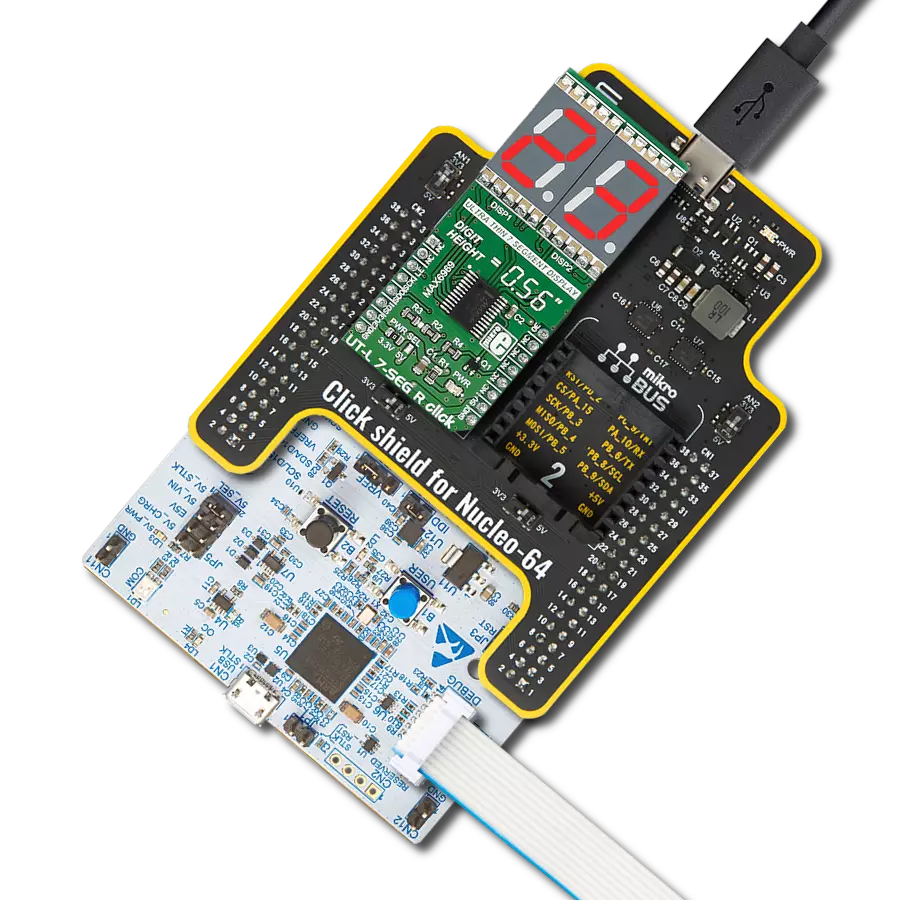With a focus on innovation and illumination, our purpose is to empower individuals with a cutting-edge LED flashlight solution that ensures longer-lasting and brighter light when you need it most
A
A
Hardware Overview
How does it work?
LED Flash Click is based on the CAT3224, a flash LED driver from ON Semiconductor. The click is designed to run on a 5V power supply. It communicates with the target microcontroller over the following pins on the mikroBUS™ line: AN, RST, PWM, and INT. The CAT3224 is a very high−current integrated flash LED driver which also supports the charging function for a dual−cell supercapacitor applications. Ideal for Li−ion battery−powered systems, it delivers up to 4A LED flash pulses, far beyond the peak current capability of the battery. Dual−mode 1x/2x charge pump charges the stacked supercapacitor to a nominal voltage of 5.4 V, while an active balance control circuit ensures that both capacitor cell voltages remain matched. The driver also features two matched current sources. External resistors
provide the adjustment for the maximum flash mode current (up to 4 A) and the torch mode current (up to 400 mA). A built−in safety timer automatically terminates the flash pulse beyond a maximum duration of 300 ms. The CAT3224 has a shutdown mode that is so low that ON Semiconductor can safely call it "zero" mode. In this mode, it typically uses only 1μA. On the LED Flash click there are three different LED indicators, here is how they operate: CHARGE — When this LED is on the driver is in charge mode; READY — When this LED is on it indicates that the supercapacitor is fully charged; PWR — Indicates if power is present. FLAG is an active−low open−drain output that notifies the microcontroller that the supercapacitor is fully charged by pulling the output low (pin 15 in the
mikroBUS). When using FLAG, this pin should be connected to a positive rail via an external pull−up resistor. TORCH is the torch mode enable pin. When high, the LED current sources are enabled in torch mode. FLASH is the flash mode enable pin. When high, the LED current sources are enabled in flash mode. If FLASH is kept high for longer than 300 ms typical, the LED channels are automatically disabled. LEDA, LEDB are connected internally to the current sources and must be connected to the LED anodes. Each output is independently current regulated. These pins enter a high−impedance ‘zero’ current state whenever the device is placed in shutdown mode or FLASH and TORCH are low.
Features overview
Development board
Clicker 2 for Kinetis is a compact starter development board that brings the flexibility of add-on Click boards™ to your favorite microcontroller, making it a perfect starter kit for implementing your ideas. It comes with an onboard 32-bit ARM Cortex-M4F microcontroller, the MK64FN1M0VDC12 from NXP Semiconductors, two mikroBUS™ sockets for Click board™ connectivity, a USB connector, LED indicators, buttons, a JTAG programmer connector, and two 26-pin headers for interfacing with external electronics. Its compact design with clear and easily recognizable silkscreen markings allows you to build gadgets with unique functionalities and
features quickly. Each part of the Clicker 2 for Kinetis development kit contains the components necessary for the most efficient operation of the same board. In addition to the possibility of choosing the Clicker 2 for Kinetis programming method, using a USB HID mikroBootloader or an external mikroProg connector for Kinetis programmer, the Clicker 2 board also includes a clean and regulated power supply module for the development kit. It provides two ways of board-powering; through the USB Micro-B cable, where onboard voltage regulators provide the appropriate voltage levels to each component on the board, or
using a Li-Polymer battery via an onboard battery connector. All communication methods that mikroBUS™ itself supports are on this board, including the well-established mikroBUS™ socket, reset button, and several user-configurable buttons and LED indicators. Clicker 2 for Kinetis is an integral part of the Mikroe ecosystem, allowing you to create a new application in minutes. Natively supported by Mikroe software tools, it covers many aspects of prototyping thanks to a considerable number of different Click boards™ (over a thousand boards), the number of which is growing every day.
Microcontroller Overview
MCU Card / MCU

Architecture
ARM Cortex-M4
MCU Memory (KB)
1024
Silicon Vendor
NXP
Pin count
121
RAM (Bytes)
262144
Used MCU Pins
mikroBUS™ mapper
Take a closer look
Click board™ Schematic
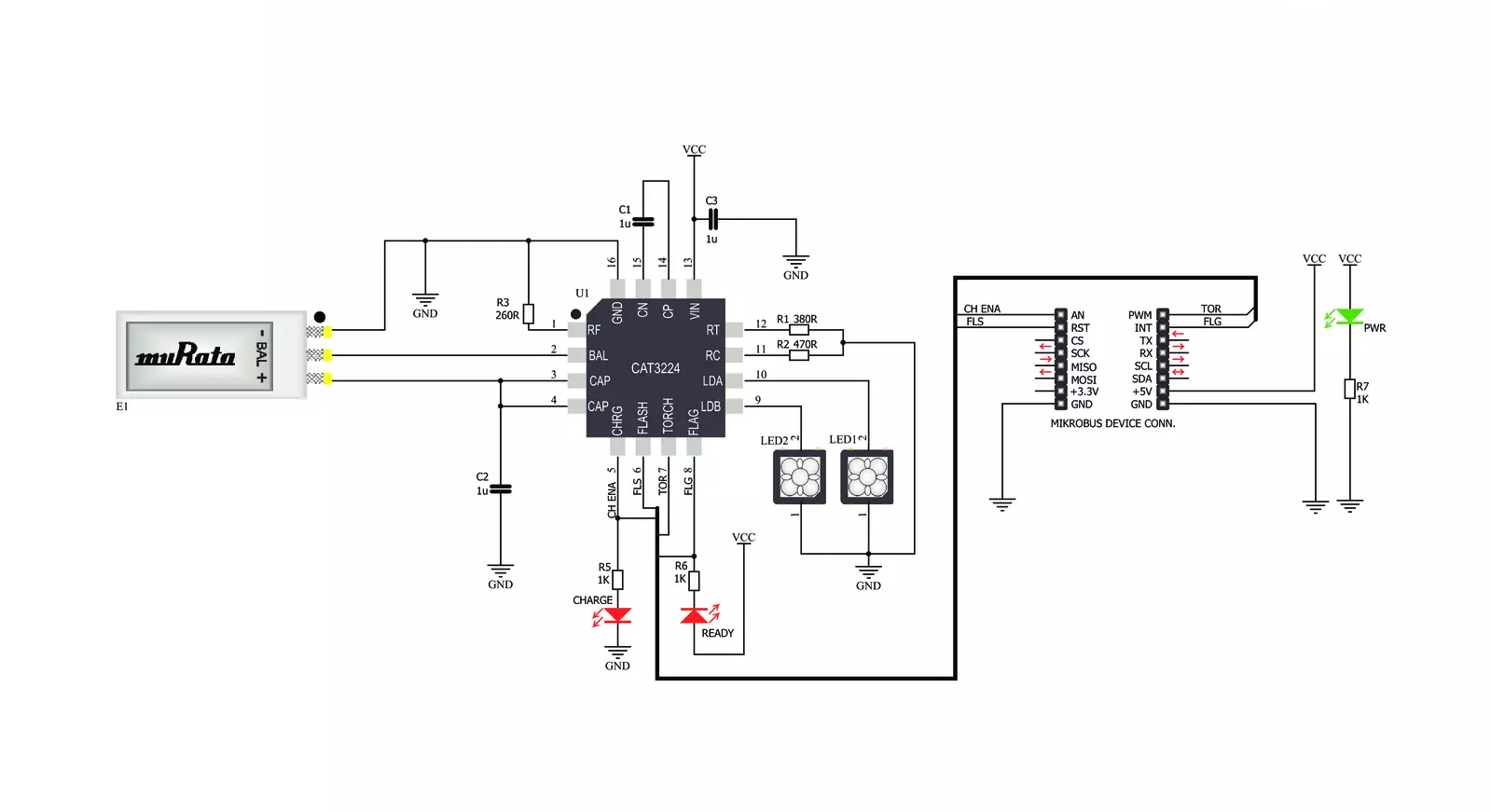
Step by step
Project assembly
Track your results in real time
Application Output
1. Application Output - In Debug mode, the 'Application Output' window enables real-time data monitoring, offering direct insight into execution results. Ensure proper data display by configuring the environment correctly using the provided tutorial.

2. UART Terminal - Use the UART Terminal to monitor data transmission via a USB to UART converter, allowing direct communication between the Click board™ and your development system. Configure the baud rate and other serial settings according to your project's requirements to ensure proper functionality. For step-by-step setup instructions, refer to the provided tutorial.

3. Plot Output - The Plot feature offers a powerful way to visualize real-time sensor data, enabling trend analysis, debugging, and comparison of multiple data points. To set it up correctly, follow the provided tutorial, which includes a step-by-step example of using the Plot feature to display Click board™ readings. To use the Plot feature in your code, use the function: plot(*insert_graph_name*, variable_name);. This is a general format, and it is up to the user to replace 'insert_graph_name' with the actual graph name and 'variable_name' with the parameter to be displayed.

Software Support
Library Description
This library contains API for LED Flash Click driver.
Key functions:
ledflash_char_supcap_enable- Charge Supercapacitor Enable functionledflash_flash_enable- Flash Enable functionledflash_flash_rdy_flag- Check Flash Ready Flag function
Open Source
Code example
The complete application code and a ready-to-use project are available through the NECTO Studio Package Manager for direct installation in the NECTO Studio. The application code can also be found on the MIKROE GitHub account.
/*!
* \file
* \brief LED Flash Click example
*
* # Description
* This application switching on and off led flash.
*
* The demo application is composed of two sections :
*
* ## Application Init
* Initialization driver enables GPIO, starts write log and issues a warning.
*
* ## Application Task
* This example demonstrates the use of LED Flash Click board by flashing
* with LEDs when ever supercapacitor is at a full voltage.
*
* \author MikroE Team
*
*/
// ------------------------------------------------------------------- INCLUDES
#include "board.h"
#include "log.h"
#include "ledflash.h"
// ------------------------------------------------------------------ VARIABLES
static ledflash_t ledflash;
static log_t logger;
// ------------------------------------------------------ APPLICATION FUNCTIONS
void application_init ( void )
{
log_cfg_t log_cfg;
ledflash_cfg_t cfg;
/**
* Logger initialization.
* Default baud rate: 115200
* Default log level: LOG_LEVEL_DEBUG
* @note If USB_UART_RX and USB_UART_TX
* are defined as HAL_PIN_NC, you will
* need to define them manually for log to work.
* See @b LOG_MAP_USB_UART macro definition for detailed explanation.
*/
LOG_MAP_USB_UART( log_cfg );
log_init( &logger, &log_cfg );
log_info( &logger, "---- Application Init ----" );
// Click initialization.
ledflash_cfg_setup( &cfg );
LEDFLASH_MAP_MIKROBUS( cfg, MIKROBUS_1 );
ledflash_init( &ledflash, &cfg );
Delay_ms( 100 );
log_printf( &logger, "----------------------------------\r\n" );
log_printf( &logger, " LED Flash Click \r\n" );
log_printf( &logger, "----------------------------------\r\n" );
log_printf( &logger, "/////////////////\r\n" );
log_printf( &logger, " WARNING!!! \r\n" );
log_printf( &logger, " DO NOT LOOK \r\n" );
log_printf( &logger, " INTO THE LEDS, \r\n" );
log_printf( &logger, " WHILE THAY ARE ON!!! \r\n" );
log_printf( &logger, "/////////////////\r\n" );
Delay_ms( 1000 );
}
void application_task ( )
{
uint8_t state;
log_printf( &logger, " Charge Supercapacitor Enable \r\n" );
ledflash_char_supcap_enable( &ledflash );
Delay_ms( 1000 );
state = ledflash_flash_rdy_flag( &ledflash );
if ( state == 0 )
{
log_printf( &logger, " Flash ON! \r\n" );
ledflash_flash_enable( &ledflash );
}
else
{
log_printf( &logger, " Flash OFF! \r\n" );
ledflash_flash_disable( &ledflash );
}
log_printf( &logger, "----------------------------------\r\n" );
}
void main ( void )
{
application_init( );
for ( ; ; )
{
application_task( );
}
}
// ------------------------------------------------------------------------ END