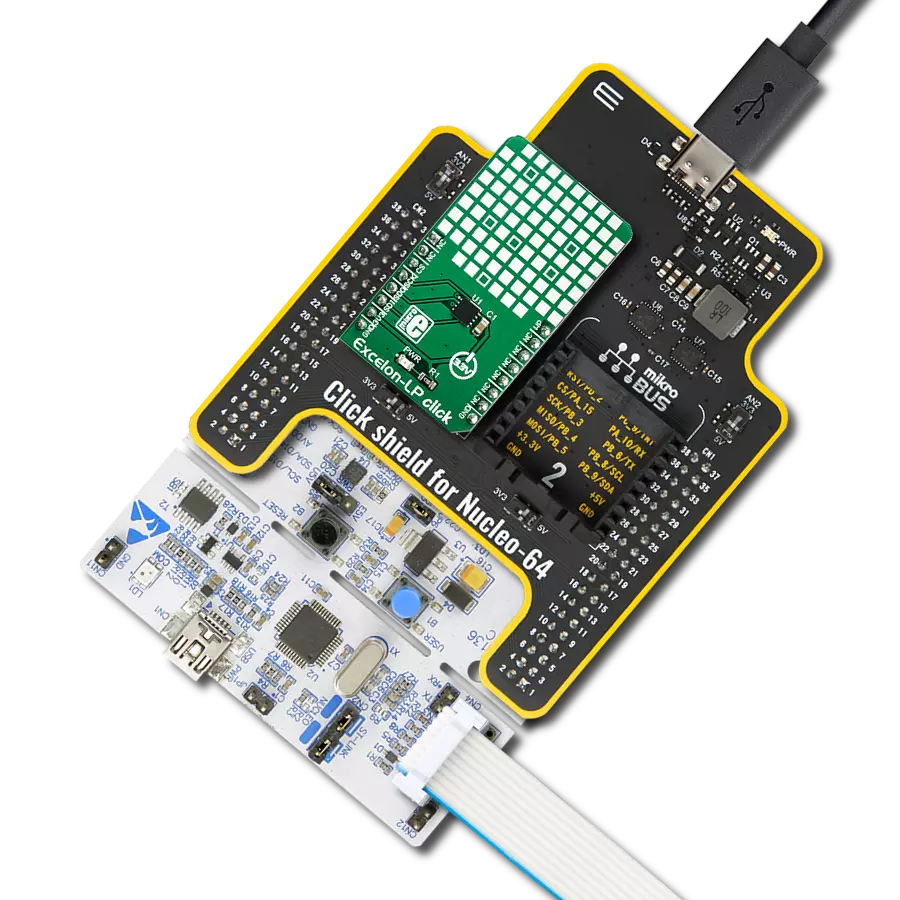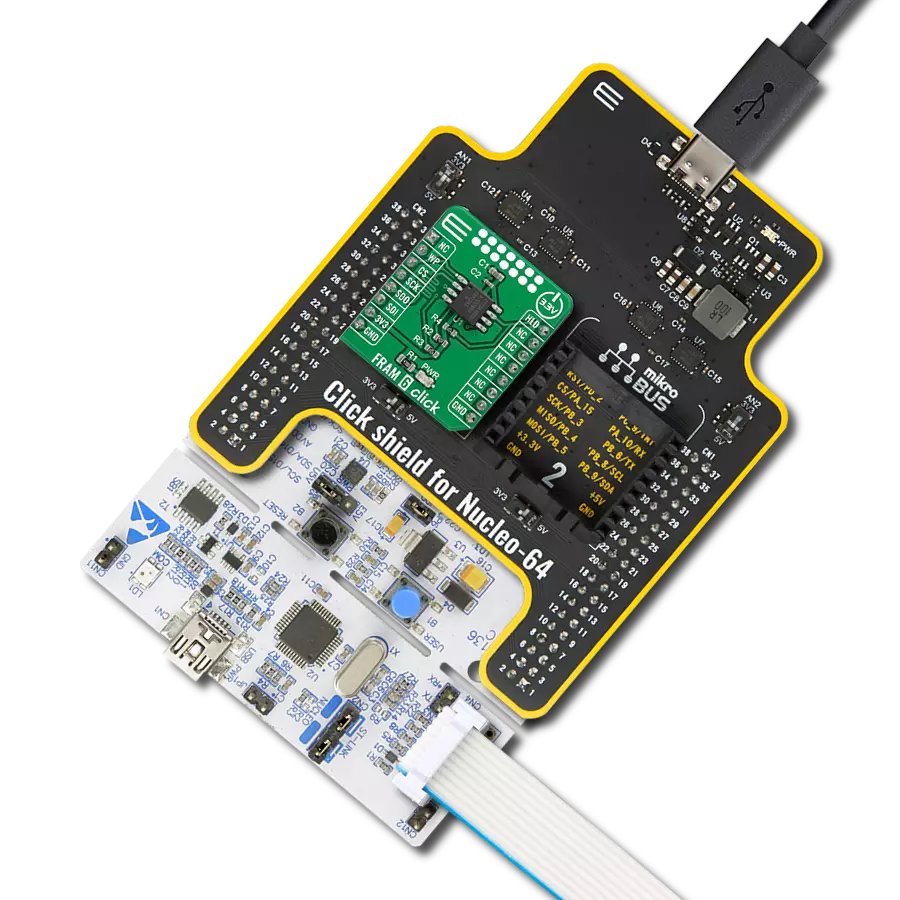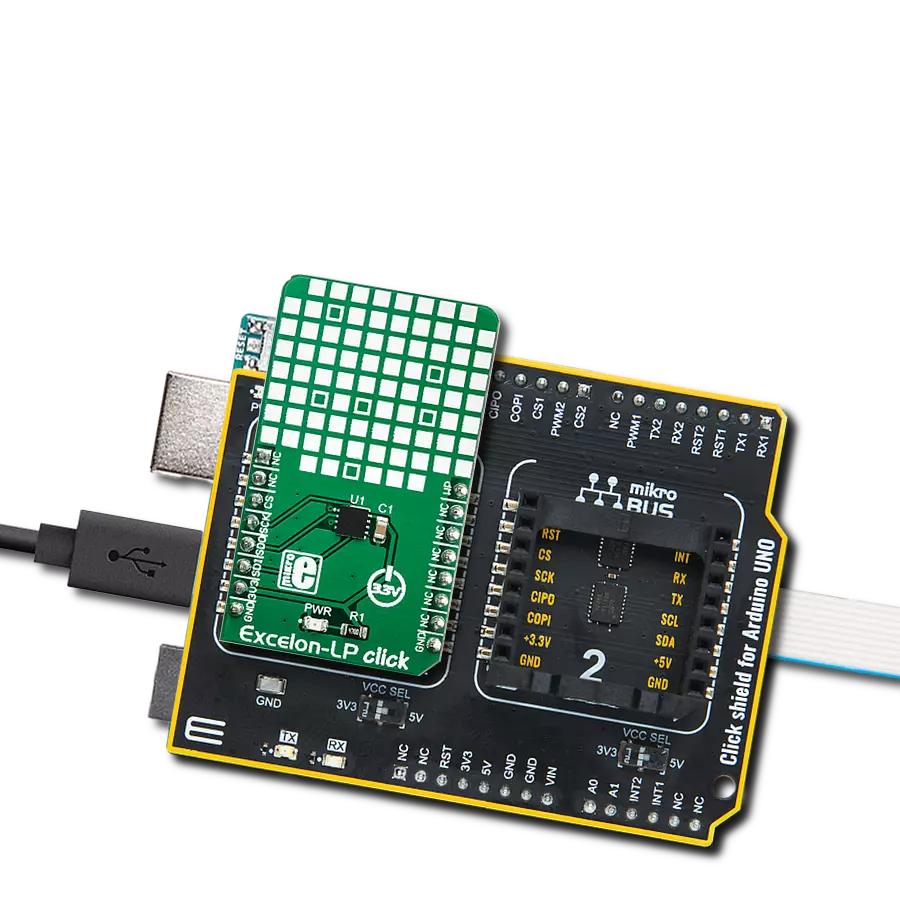Ultra-reliable lightning-fast memory storage for your projects!
A
A
Hardware Overview
How does it work?
FRAM Click is based on the MB85RS256A, a memory FRAM from Fujitsu. It can retain data without a backup battery, as SRAM needs. Although the FRAM is still being developed, this company provided a very reliable and fast FRAM module that can write data at bus speed, has an extremely high endurance of 10 billion read/write cycles, and a fast SPI interface. When using the Writer to an array instruction, it is possible to write the whole array, which is an obvious advantage
over the traditional EEPROM. The FRAM memory does not use pages because the memory is written faster than the SPI bus can deliver new information (the data is written at bus speed). Therefore, no buffering is required, and the whole array can be sequentially written. FRAM Click uses a standard 4-Wire SPI interface to communicate with the host MCU supporting 25MHz of maximum operating frequency and an SPI 0 (0, 0) and SPI 3 (1, 1) modes. The MB85RS256A includes the write
protection of the specific parts or the whole memory array, which can be accessed over the WP pin. The hold HLD pin interrupts serial input/output without deselecting the chip. This Click board™ can be operated only with a 3.3V logic voltage level. The board must perform appropriate logic voltage level conversion before using MCUs with different logic levels. Also, it comes equipped with a library containing functions and an example code that can be used as a reference for further development.
Features overview
Development board
Clicker 2 for Kinetis is a compact starter development board that brings the flexibility of add-on Click boards™ to your favorite microcontroller, making it a perfect starter kit for implementing your ideas. It comes with an onboard 32-bit ARM Cortex-M4F microcontroller, the MK64FN1M0VDC12 from NXP Semiconductors, two mikroBUS™ sockets for Click board™ connectivity, a USB connector, LED indicators, buttons, a JTAG programmer connector, and two 26-pin headers for interfacing with external electronics. Its compact design with clear and easily recognizable silkscreen markings allows you to build gadgets with unique functionalities and
features quickly. Each part of the Clicker 2 for Kinetis development kit contains the components necessary for the most efficient operation of the same board. In addition to the possibility of choosing the Clicker 2 for Kinetis programming method, using a USB HID mikroBootloader or an external mikroProg connector for Kinetis programmer, the Clicker 2 board also includes a clean and regulated power supply module for the development kit. It provides two ways of board-powering; through the USB Micro-B cable, where onboard voltage regulators provide the appropriate voltage levels to each component on the board, or
using a Li-Polymer battery via an onboard battery connector. All communication methods that mikroBUS™ itself supports are on this board, including the well-established mikroBUS™ socket, reset button, and several user-configurable buttons and LED indicators. Clicker 2 for Kinetis is an integral part of the Mikroe ecosystem, allowing you to create a new application in minutes. Natively supported by Mikroe software tools, it covers many aspects of prototyping thanks to a considerable number of different Click boards™ (over a thousand boards), the number of which is growing every day.
Microcontroller Overview
MCU Card / MCU

Architecture
ARM Cortex-M4
MCU Memory (KB)
1024
Silicon Vendor
NXP
Pin count
121
RAM (Bytes)
262144
Used MCU Pins
mikroBUS™ mapper
Take a closer look
Click board™ Schematic
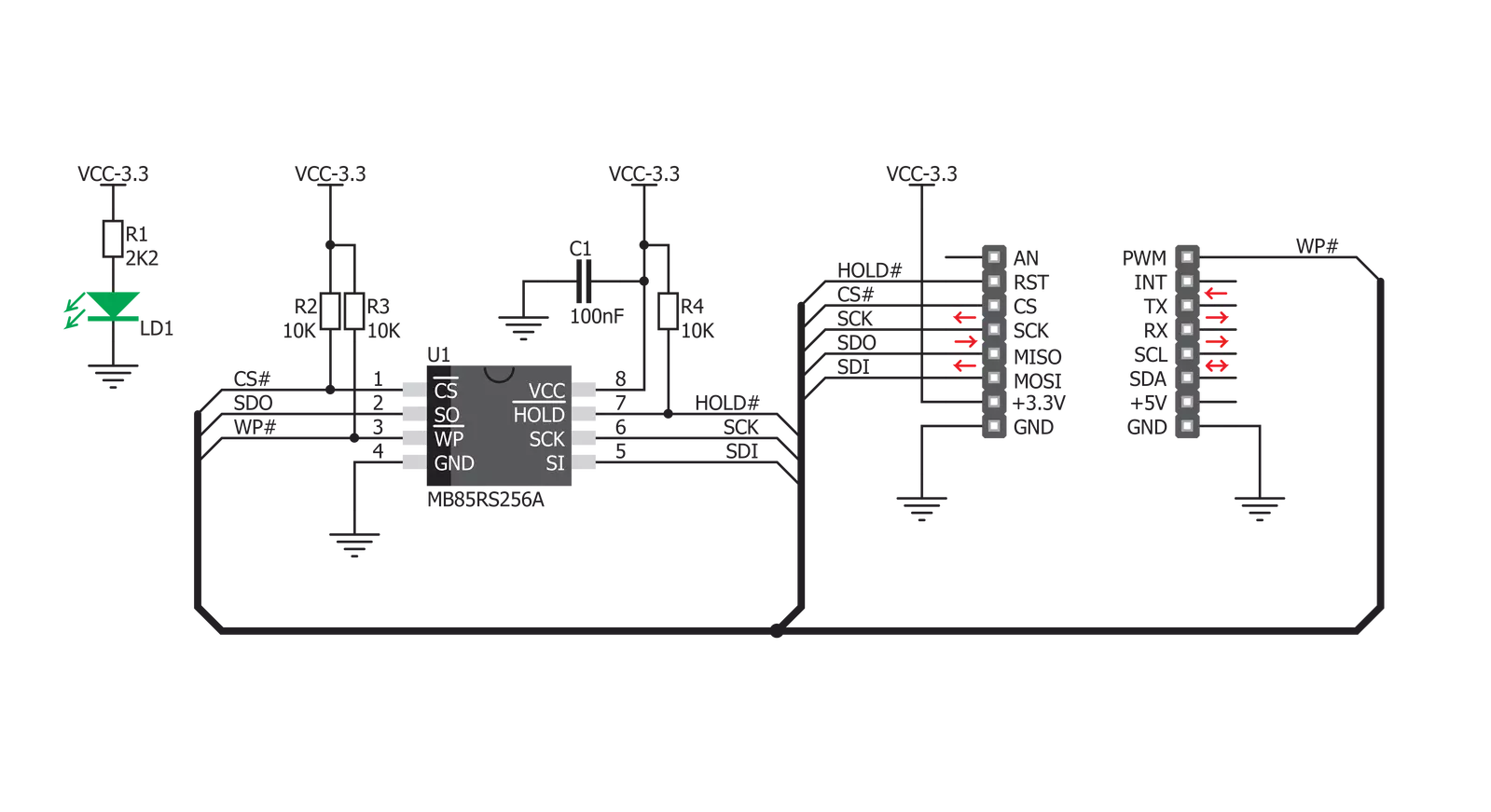
Step by step
Project assembly
Track your results in real time
Application Output
1. Application Output - In Debug mode, the 'Application Output' window enables real-time data monitoring, offering direct insight into execution results. Ensure proper data display by configuring the environment correctly using the provided tutorial.

2. UART Terminal - Use the UART Terminal to monitor data transmission via a USB to UART converter, allowing direct communication between the Click board™ and your development system. Configure the baud rate and other serial settings according to your project's requirements to ensure proper functionality. For step-by-step setup instructions, refer to the provided tutorial.

3. Plot Output - The Plot feature offers a powerful way to visualize real-time sensor data, enabling trend analysis, debugging, and comparison of multiple data points. To set it up correctly, follow the provided tutorial, which includes a step-by-step example of using the Plot feature to display Click board™ readings. To use the Plot feature in your code, use the function: plot(*insert_graph_name*, variable_name);. This is a general format, and it is up to the user to replace 'insert_graph_name' with the actual graph name and 'variable_name' with the parameter to be displayed.

Software Support
Library Description
This library contains API for FRAM Click driver.
Key functions:
fram_write_enable- This function sends write enable command to the chipfram_read- This function reads sequential memory locations to bufferfram_write- This function writes to sequential memory locations from buffer.
Open Source
Code example
The complete application code and a ready-to-use project are available through the NECTO Studio Package Manager for direct installation in the NECTO Studio. The application code can also be found on the MIKROE GitHub account.
/*!
* \file
* \brief Fram Click example
*
* # Description
* This app writing data to Click memory.
*
* The demo application is composed of two sections :
*
* ## Application Init
* Initialization device.
*
* ## Application Task
* Writing data to Click memory and displaying the read data via UART.
*
* \author MikroE Team
*
*/
// ------------------------------------------------------------------- INCLUDES
#include "board.h"
#include "log.h"
#include "fram.h"
// ------------------------------------------------------------------ VARIABLES
static fram_t fram;
static log_t logger;
// ------------------------------------------------------ APPLICATION FUNCTIONS
void application_init ( void )
{
log_cfg_t log_cfg;
fram_cfg_t cfg;
/**
* Logger initialization.
* Default baud rate: 115200
* Default log level: LOG_LEVEL_DEBUG
* @note If USB_UART_RX and USB_UART_TX
* are defined as HAL_PIN_NC, you will
* need to define them manually for log to work.
* See @b LOG_MAP_USB_UART macro definition for detailed explanation.
*/
LOG_MAP_USB_UART( log_cfg );
log_init( &logger, &log_cfg );
log_info( &logger, "---- Application Init ----" );
// Click initialization.
fram_cfg_setup( &cfg );
FRAM_MAP_MIKROBUS( cfg, MIKROBUS_1 );
fram_init( &fram, &cfg );
fram_erase_all( &fram );
Delay_ms ( 1000 );
}
void application_task ( void )
{
char wr_data[ 10 ] = { 'M', 'i', 'k', 'r', 'o', 'E', 13, 10, 0 };
char rd_data[ 20 ] = { 0 };
uint8_t i = 0;
log_printf( &logger, "Writing MikroE to Fram memory, from address 0x0150: \r\n" );
fram_write( &fram, 0x0150, &wr_data[ 0 ], 9 );
Delay_ms ( 1000 );
log_printf( &logger, "Reading 9 bytes of Fram memory, from address 0x0150: \r\n" );
fram_read( &fram, 0x0150, &rd_data[ 0 ], 9 );
log_printf( &logger, "Data read: %s \r\n", rd_data );
Delay_ms ( 1000 );
}
int main ( void )
{
/* Do not remove this line or clock might not be set correctly. */
#ifdef PREINIT_SUPPORTED
preinit();
#endif
application_init( );
for ( ; ; )
{
application_task( );
}
return 0;
}
// ------------------------------------------------------------------------ END