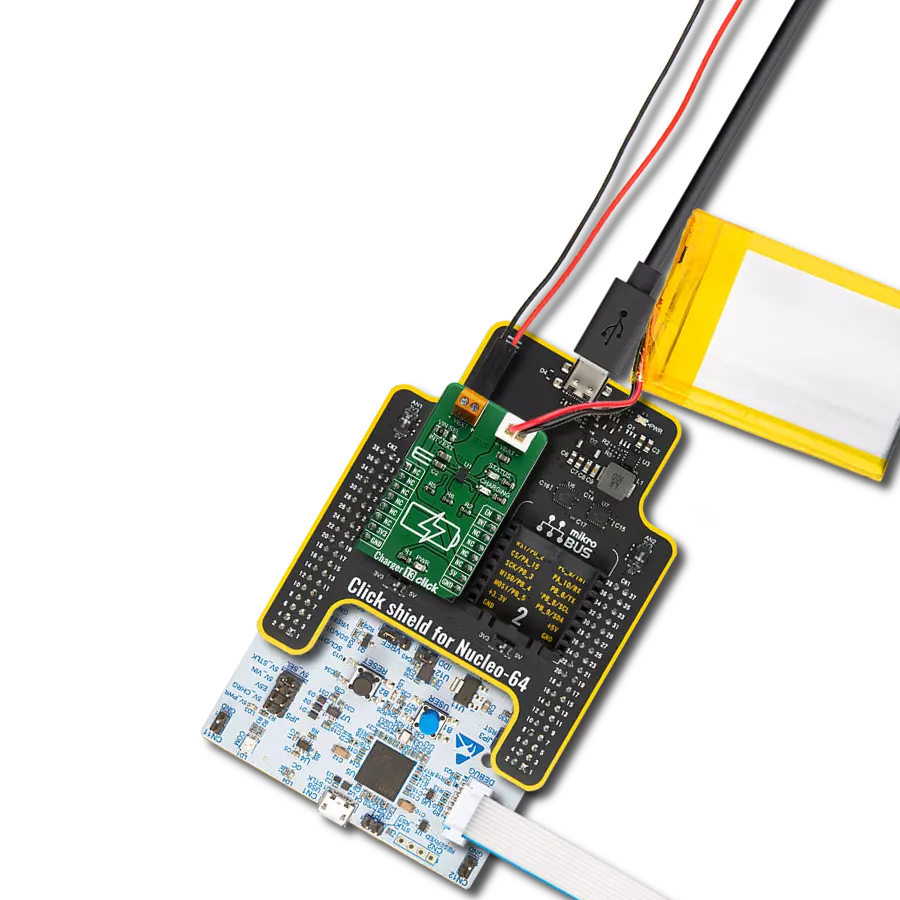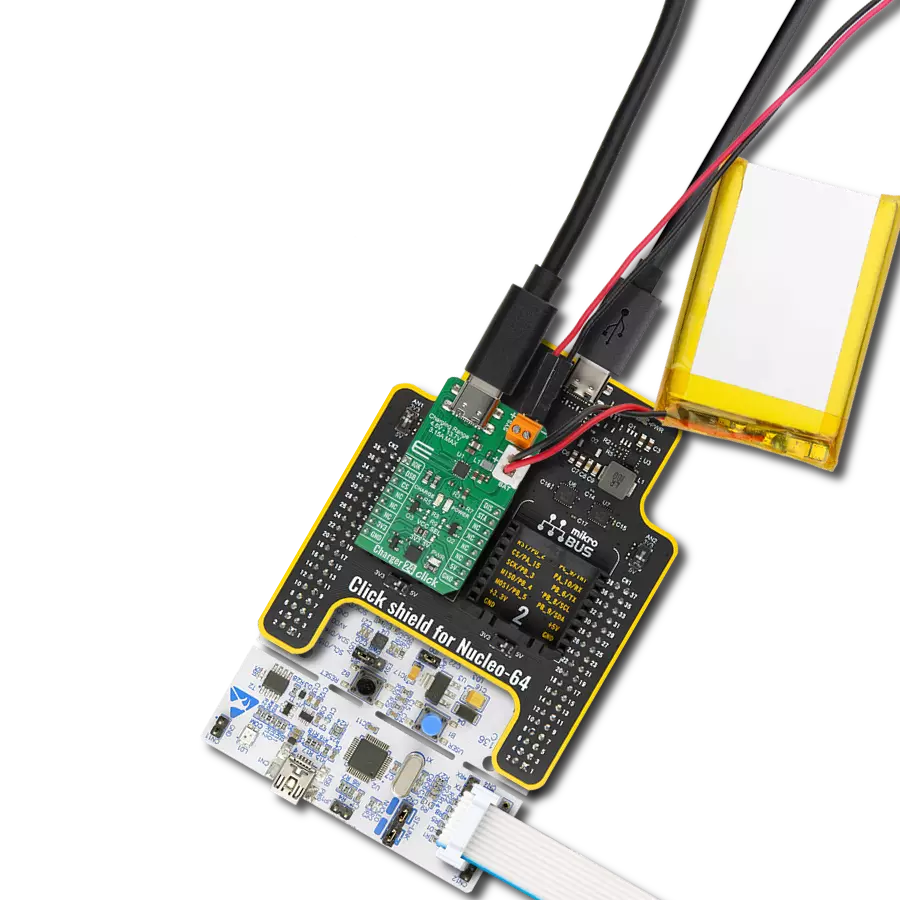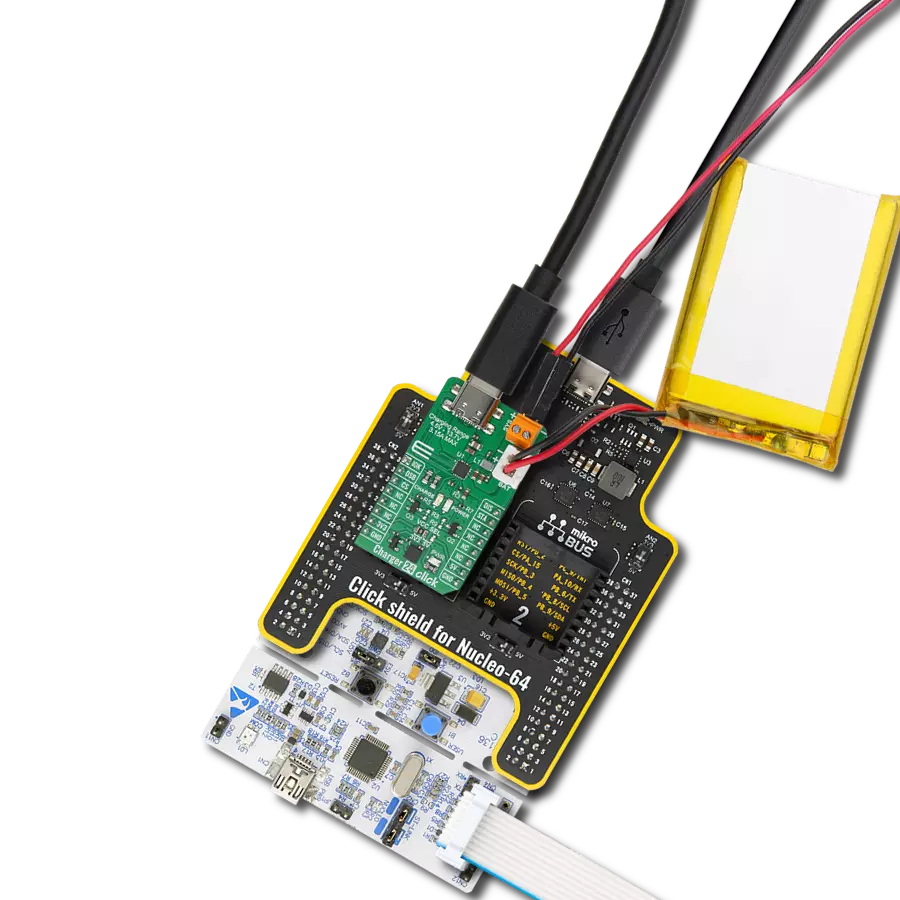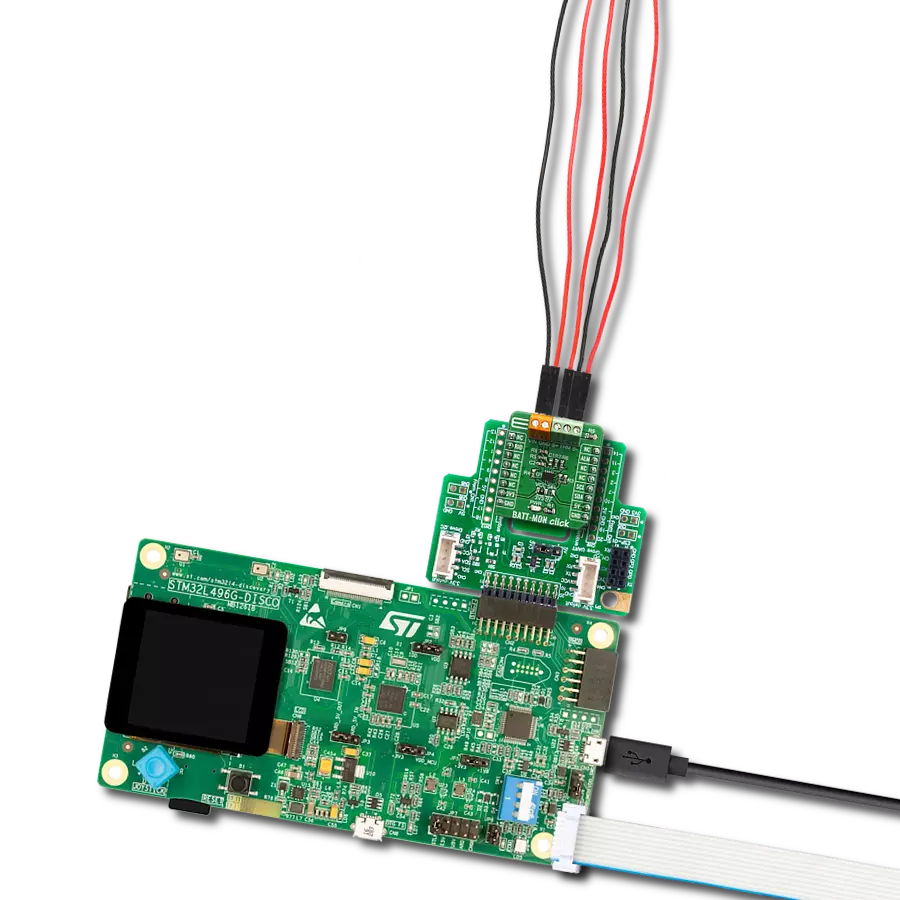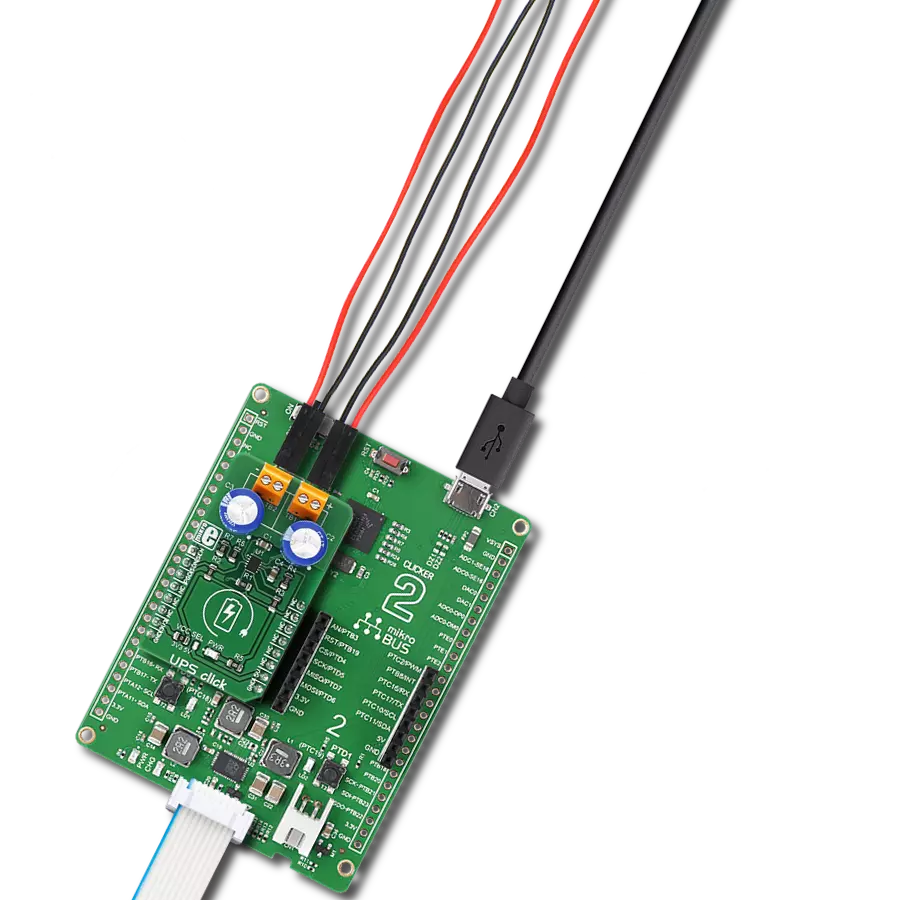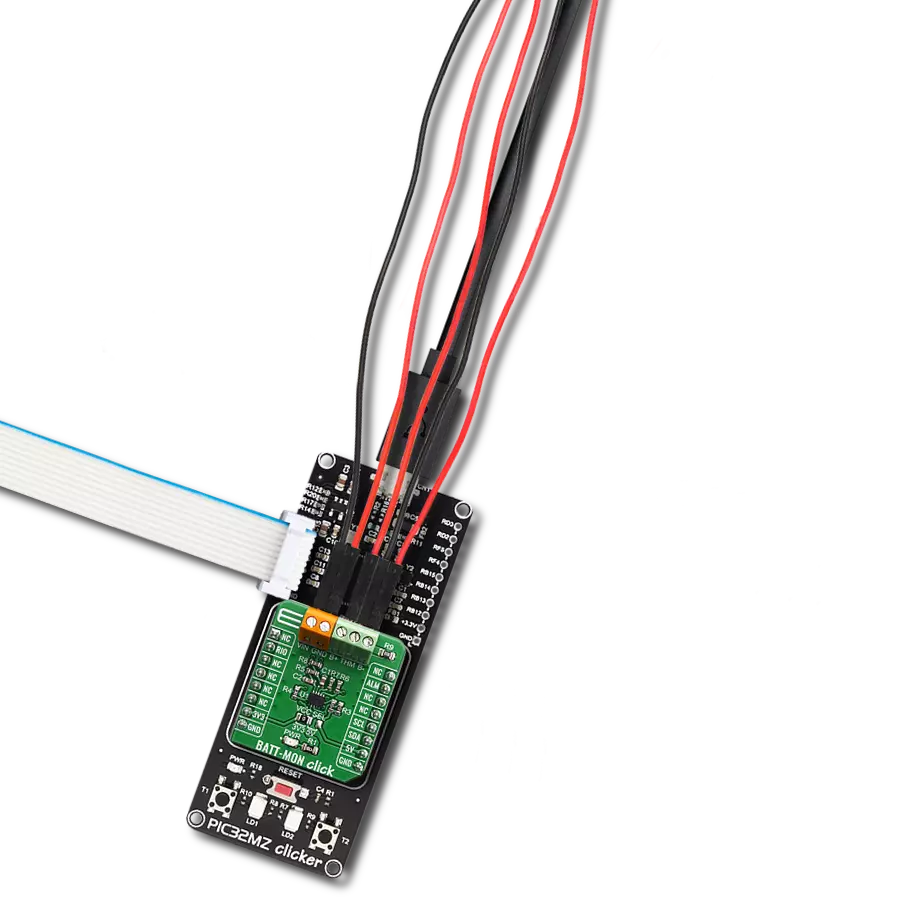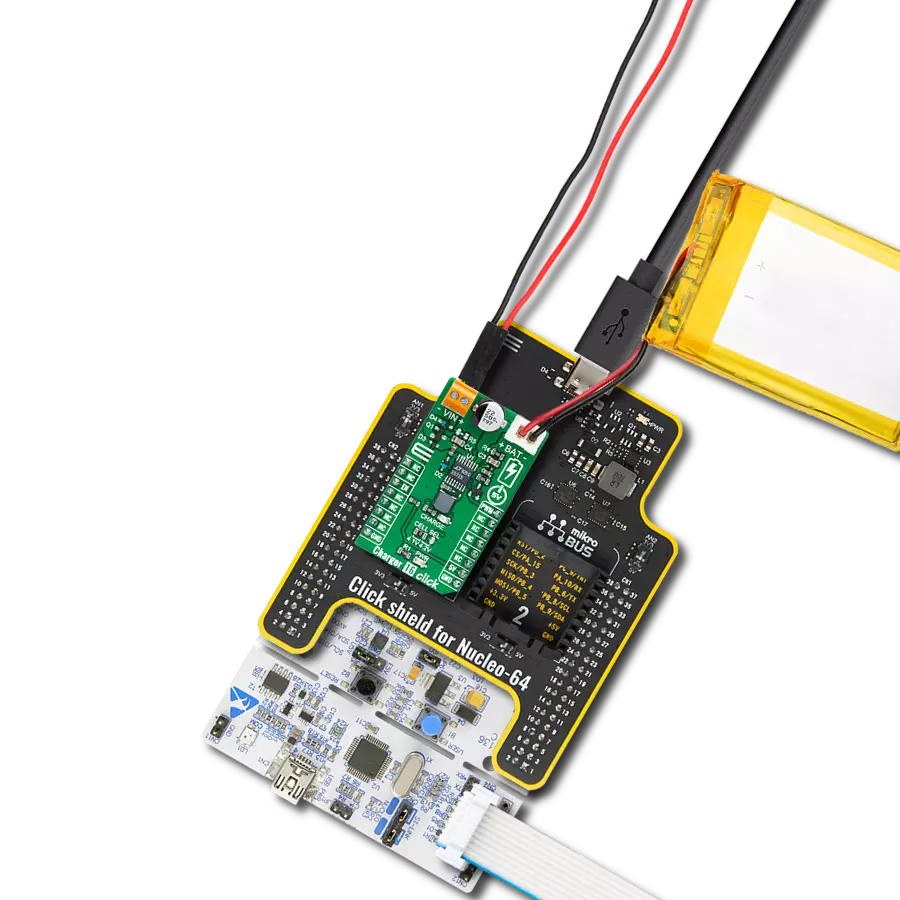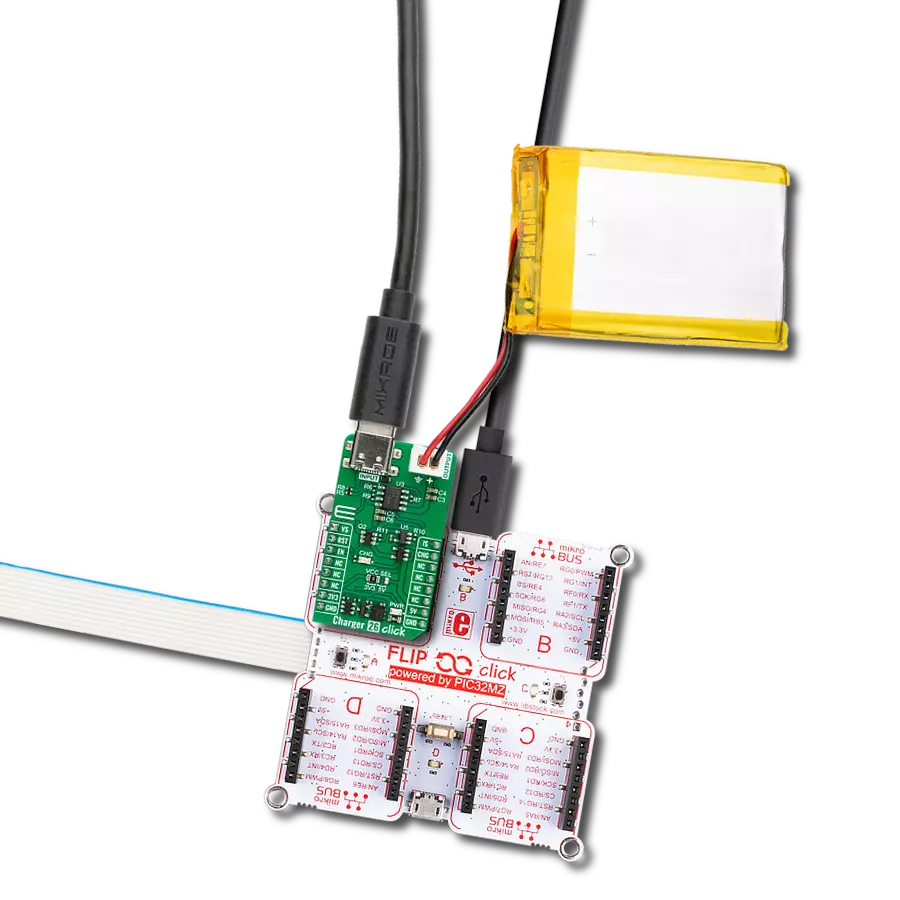Perfect solution for voltage monitors, power tools, battery balancing, portable equipment, and instrumentation
A
A
Hardware Overview
How does it work?
Balancer 2 Click is Click board™ with two separate voltage battery monitoring circuitries, overvoltage supply detection, and automatic cell balancing. Balancer 2 Click monitors the voltages on each battery and corrects voltage differences. Combined with a LiPo/Li-Ion battery charger, this Click board™ can be used in a wide range of applications that benefit from reliable and efficient battery charging circuits. Balancer 2 Click is designed to balance two LiPo/Li-Ion batteries wired in serial. It contains all needed analog circuitry, made of two separate blocks, for each battery needed for the described device. Each block consists of one MOSFET, used as a power transistor - the Si7858BDP from Vishay. Besides the MOSFET, the circuit also contains a
transistor needed for automatic gate bias regulation based on the current running through the shunt resistors (R7 and R17). Each output is also optocoupled to ensure good reliability of the Click board™, regardless of the external power supply used. For that, EL357N-G photocouplers were used from Everlight. Two circuit blocks described above, combined, make the battery cell balancer. Besides that, this Click board™ has protection for the supply voltage. If the supply voltage exceeds 8.4V, the main P-Mosfet is powered off, and the battery is safe. The third part of the Balancer 2 Click is voltage monitoring circuitry based on the MCP3202, dual channel 12-bit A/D converter with SPI serial interface from Microchip. The cell voltages are brought to the
ADC input through the dedicated voltage dividers, which conditionate the voltage signal levels to ADC inputs. That way, the direct output voltage is achieved, so the user can switch the cell independently based on the voltage parameters read. This Click board™ can operate with either 3.3V or 5V logic voltage levels selected via the VCC SEL jumper. This way, both 3.3V and 5V capable MCUs can use the communication lines properly. However, the Click board™ comes equipped with a library containing easy-to-use functions and an example code that can be used, as a reference, for further development.
Features overview
Development board
Clicker 2 for Kinetis is a compact starter development board that brings the flexibility of add-on Click boards™ to your favorite microcontroller, making it a perfect starter kit for implementing your ideas. It comes with an onboard 32-bit ARM Cortex-M4F microcontroller, the MK64FN1M0VDC12 from NXP Semiconductors, two mikroBUS™ sockets for Click board™ connectivity, a USB connector, LED indicators, buttons, a JTAG programmer connector, and two 26-pin headers for interfacing with external electronics. Its compact design with clear and easily recognizable silkscreen markings allows you to build gadgets with unique functionalities and
features quickly. Each part of the Clicker 2 for Kinetis development kit contains the components necessary for the most efficient operation of the same board. In addition to the possibility of choosing the Clicker 2 for Kinetis programming method, using a USB HID mikroBootloader or an external mikroProg connector for Kinetis programmer, the Clicker 2 board also includes a clean and regulated power supply module for the development kit. It provides two ways of board-powering; through the USB Micro-B cable, where onboard voltage regulators provide the appropriate voltage levels to each component on the board, or
using a Li-Polymer battery via an onboard battery connector. All communication methods that mikroBUS™ itself supports are on this board, including the well-established mikroBUS™ socket, reset button, and several user-configurable buttons and LED indicators. Clicker 2 for Kinetis is an integral part of the Mikroe ecosystem, allowing you to create a new application in minutes. Natively supported by Mikroe software tools, it covers many aspects of prototyping thanks to a considerable number of different Click boards™ (over a thousand boards), the number of which is growing every day.
Microcontroller Overview
MCU Card / MCU

Architecture
ARM Cortex-M4
MCU Memory (KB)
1024
Silicon Vendor
NXP
Pin count
121
RAM (Bytes)
262144
You complete me!
Accessories
Li-Polymer Battery is the ideal solution for devices that demand a dependable and long-lasting power supply while emphasizing mobility. Its compatibility with mikromedia boards ensures easy integration without additional modifications. With a voltage output of 3.7V, the battery meets the standard requirements of many electronic devices. Additionally, boasting a capacity of 2000mAh, it can store a substantial amount of energy, providing sustained power for extended periods. This feature minimizes the need for frequent recharging or replacement. Overall, the Li-Polymer Battery is a reliable and autonomous power source, ideally suited for devices requiring a stable and enduring energy solution. You can find a more extensive choice of Li-Polymer batteries in our offer.
Used MCU Pins
mikroBUS™ mapper
Take a closer look
Click board™ Schematic
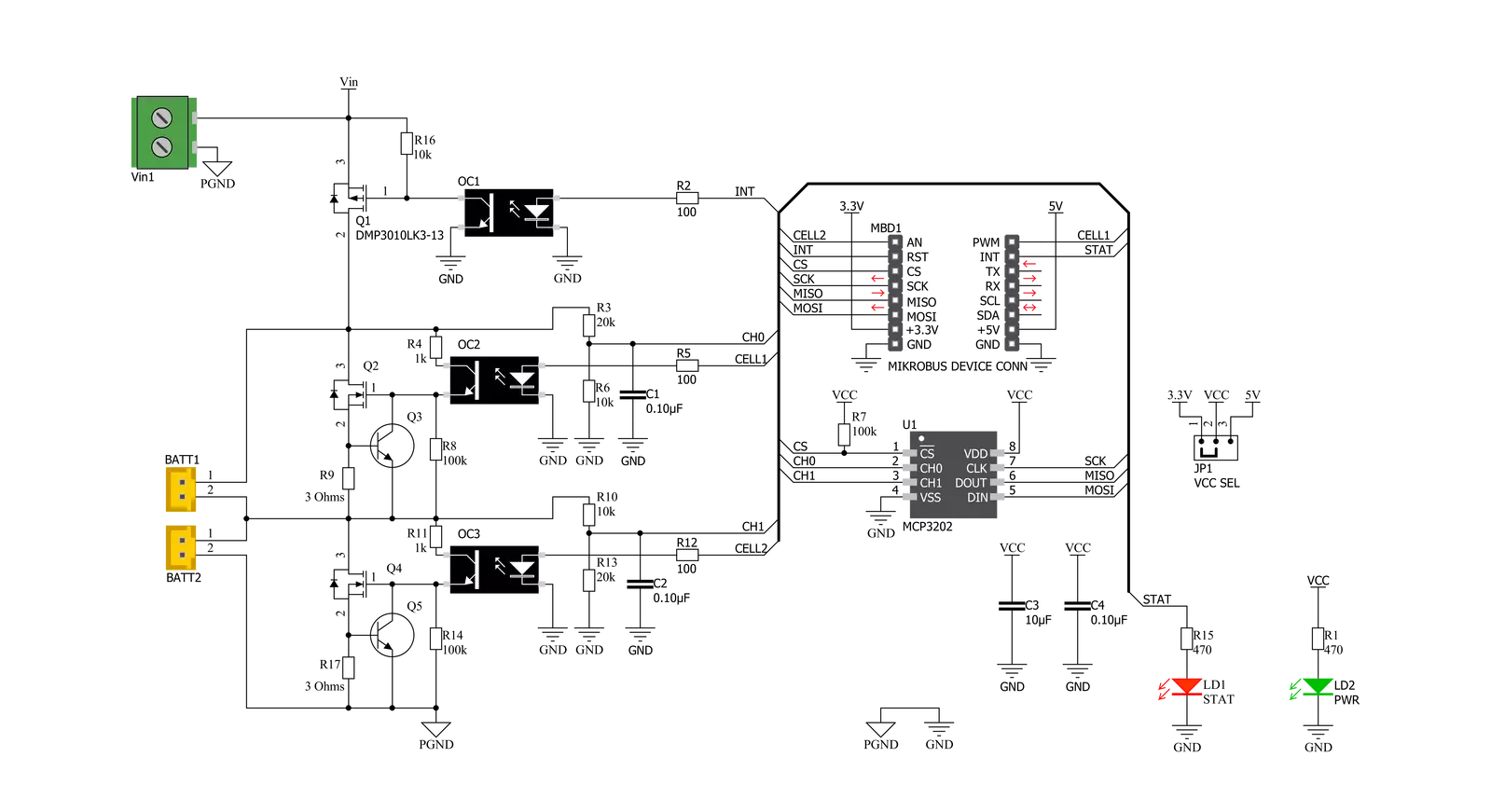
Step by step
Project assembly
Software Support
Library Description
This library contains API for Balancer 2 Click driver.
Key functions:
balancer2_get_batttery_lvl- Function for getting real battery levelbalancer2_adc_to_mv- Function for converting adc value to mVbalancer2_read_adc- Function for reading adc value
Open Source
Code example
The complete application code and a ready-to-use project are available through the NECTO Studio Package Manager for direct installation in the NECTO Studio. The application code can also be found on the MIKROE GitHub account.
/*!
* \file
* \brief Balancer2 Click example
*
* # Description
* This application enable the batery charge.
*
* The demo application is composed of two sections :
*
* ## Application Init
* Sets reference volatage of device, sets pins for supply and cells to high.
*
* ## Application Task
* Every 2 seconds logs readings of battery mV lvl
*
*
* \author MikroE Team
*
*/
// ------------------------------------------------------------------- INCLUDES
#include "board.h"
#include "log.h"
#include "balancer2.h"
// ------------------------------------------------------------------ VARIABLES
static balancer2_t balancer2;
static log_t logger;
void application_init ( void )
{
log_cfg_t log_cfg;
balancer2_cfg_t cfg;
/**
* Logger initialization.
* Default baud rate: 115200
* Default log level: LOG_LEVEL_DEBUG
* @note If USB_UART_RX and USB_UART_TX
* are defined as HAL_PIN_NC, you will
* need to define them manually for log to work.
* See @b LOG_MAP_USB_UART macro definition for detailed explanation.
*/
LOG_MAP_USB_UART( log_cfg );
log_init( &logger, &log_cfg );
log_info( &logger, "---- Application Init ----" );
// Click initialization.
balancer2_cfg_setup( &cfg );
BALANCER2_MAP_MIKROBUS( cfg, MIKROBUS_1 );
balancer2_init( &balancer2, &cfg );
Delay_ms ( 100 );
log_printf( &logger, "--------------------\r\n" );
log_printf( &logger, " Balancer 2 Click \r\n" );
log_printf( &logger, "--------------------\r\n" );
Delay_ms ( 100 );
balancer2_default_cfg ( &balancer2 );
Delay_ms ( 100 );
}
void application_task ( void )
{
float battery;
battery = balancer2_get_batttery_lvl( &balancer2, BALANCER2_BATT1 );
log_printf( &logger, "Battery 1 : %f mV\r\n", battery );
battery = balancer2_get_batttery_lvl( &balancer2, BALANCER2_BATT2 );
log_printf( &logger, "Battery 2 : %f mV\r\n", battery );
battery = balancer2_get_batttery_lvl( &balancer2, BALANCER2_BATT_BOTH );
log_printf( &logger, "Batteries : %f mV\r\n", battery );
log_printf( &logger, "__________________________________________\r\n" );
Delay_ms ( 1000 );
Delay_ms ( 1000 );
}
int main ( void )
{
/* Do not remove this line or clock might not be set correctly. */
#ifdef PREINIT_SUPPORTED
preinit();
#endif
application_init( );
for ( ; ; )
{
application_task( );
}
return 0;
}
// ------------------------------------------------------------------------ END
Additional Support
Resources
Category:Battery charger