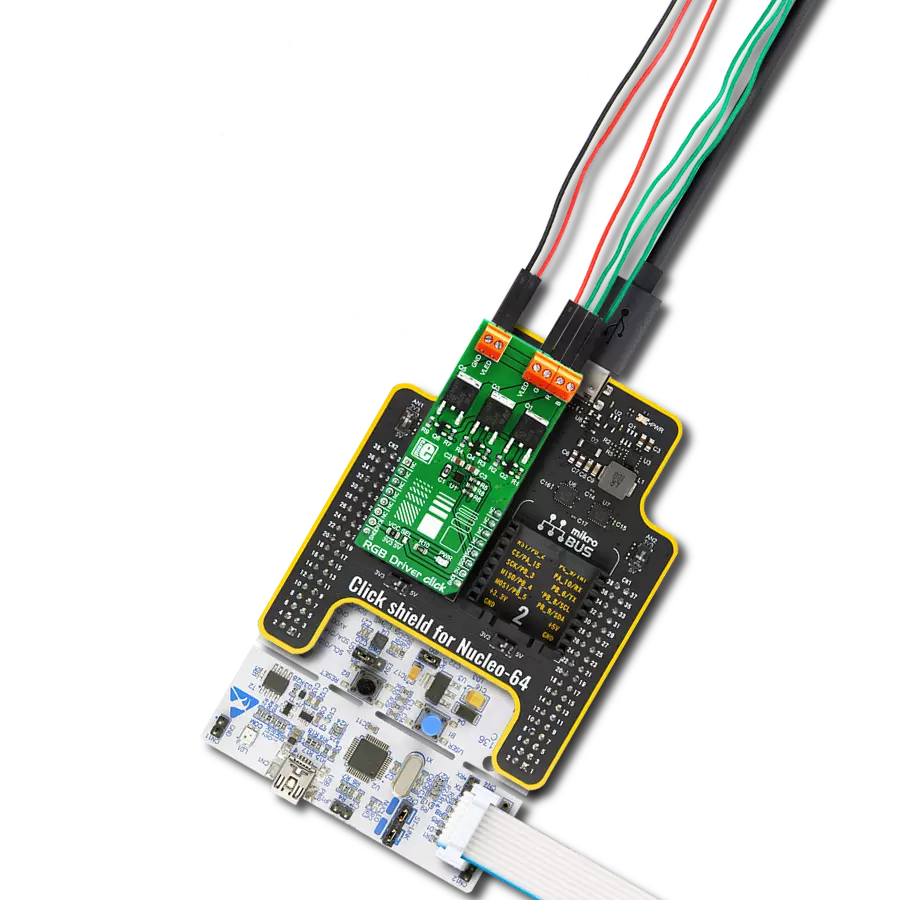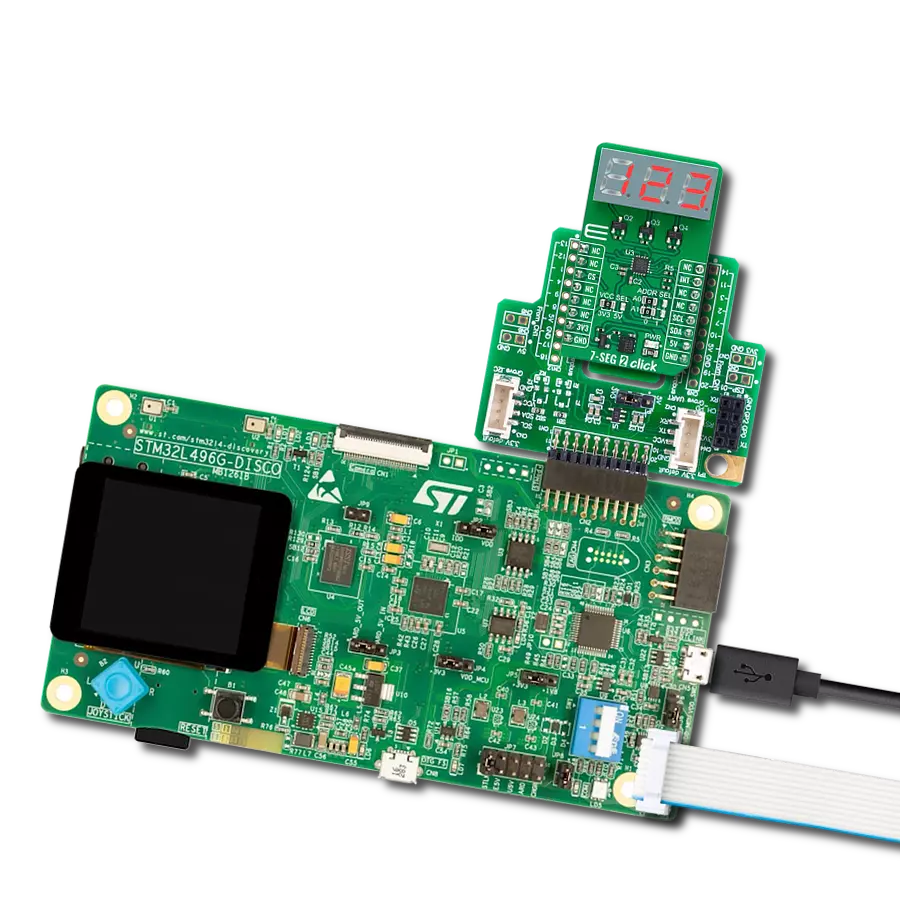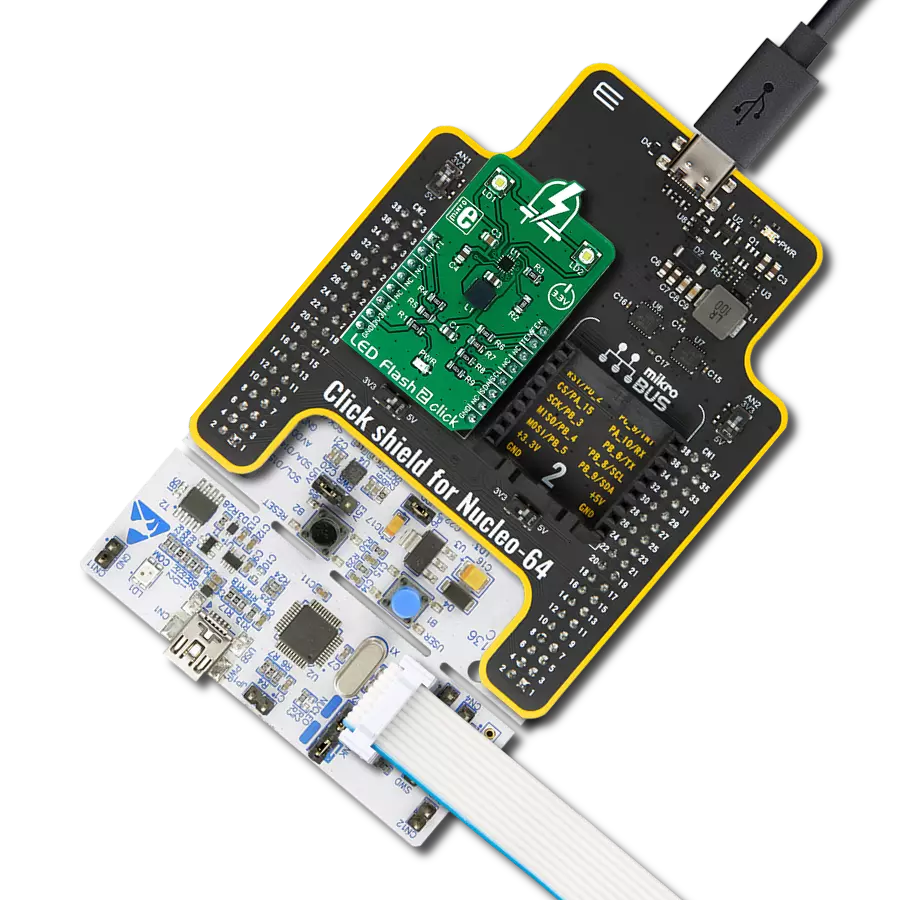Our seven-segment LED display is designed to illuminate information with clarity and precision, making it the ideal choice for all your numeric readout needs
A
A
Hardware Overview
How does it work?
BIG 7-Seg R Click is based on the SC10-21SRWA, a single-digit numeric display from Kingbright. This super bright red source color device is made with a Gallium Aluminium Arsenide red light-emitting diode. It features low current operation, high light output, excellent character appearance, and is mechanically rugged. The display works on 5V and has a common cathode as its internal design. It consists of seven red LED segments that form an 8 number and the eighth segment as a decimal point, or DP. The communication between the host MCU and the Big 7-Seg R Click is established via a 4-Wire SPI serial interface and the 8-bit
serial-IN, parallel-OUT 74HC595, a shifter register with 3-state output registers from Texas Instruments. The shift register provides a separate clock for both the shift and the storage register. In addition, you can set all shift register values to zero by applying logic LOW state on pin MR, and this function is independent of all clocks. One of the main features of the Big 7-Seg R Click is light intensity management. The light intensity can be set over the PWM pin. The SC10-21SRWA display is a 5V-only device. To work with 3.3V logic MCUs, this Click board™ features five SN74LVC1T45s, single-bit dual-supply bus transceivers with
configurable voltage translation, and 3-state outputs from Texas Instruments. These noninverting transceivers use two separate configurable power-supply rails and are designed for asynchronous communication between the two data buses. This Click board™ can operate with either 3.3V or 5V logic voltage levels selected via the DATA SEL jumper. This way, both 3.3V and 5V capable MCUs can use the communication lines properly. Also, this Click board™ comes equipped with a library containing easy-to-use functions and an example code that can be used as a reference for further development.
Features overview
Development board
Curiosity HPC, standing for Curiosity High Pin Count (HPC) development board, supports 28- and 40-pin 8-bit PIC MCUs specially designed by Microchip for the needs of rapid development of embedded applications. This board has two unique PDIP sockets, surrounded by dual-row expansion headers, allowing connectivity to all pins on the populated PIC MCUs. It also contains a powerful onboard PICkit™ (PKOB), eliminating the need for an external programming/debugging tool, two mikroBUS™ sockets for Click board™ connectivity, a USB connector, a set of indicator LEDs, push button switches and a variable potentiometer. All
these features allow you to combine the strength of Microchip and Mikroe and create custom electronic solutions more efficiently than ever. Each part of the Curiosity HPC development board contains the components necessary for the most efficient operation of the same board. An integrated onboard PICkit™ (PKOB) allows low-voltage programming and in-circuit debugging for all supported devices. When used with the MPLAB® X Integrated Development Environment (IDE, version 3.0 or higher) or MPLAB® Xpress IDE, in-circuit debugging allows users to run, modify, and troubleshoot their custom software and hardware
quickly without the need for additional debugging tools. Besides, it includes a clean and regulated power supply block for the development board via the USB Micro-B connector, alongside all communication methods that mikroBUS™ itself supports. Curiosity HPC development board allows you to create a new application in just a few steps. Natively supported by Microchip software tools, it covers many aspects of prototyping thanks to many number of different Click boards™ (over a thousand boards), the number of which is growing daily.
Microcontroller Overview
MCU Card / MCU

Architecture
PIC
MCU Memory (KB)
64
Silicon Vendor
Microchip
Pin count
40
RAM (Bytes)
3896
Used MCU Pins
mikroBUS™ mapper
Take a closer look
Click board™ Schematic
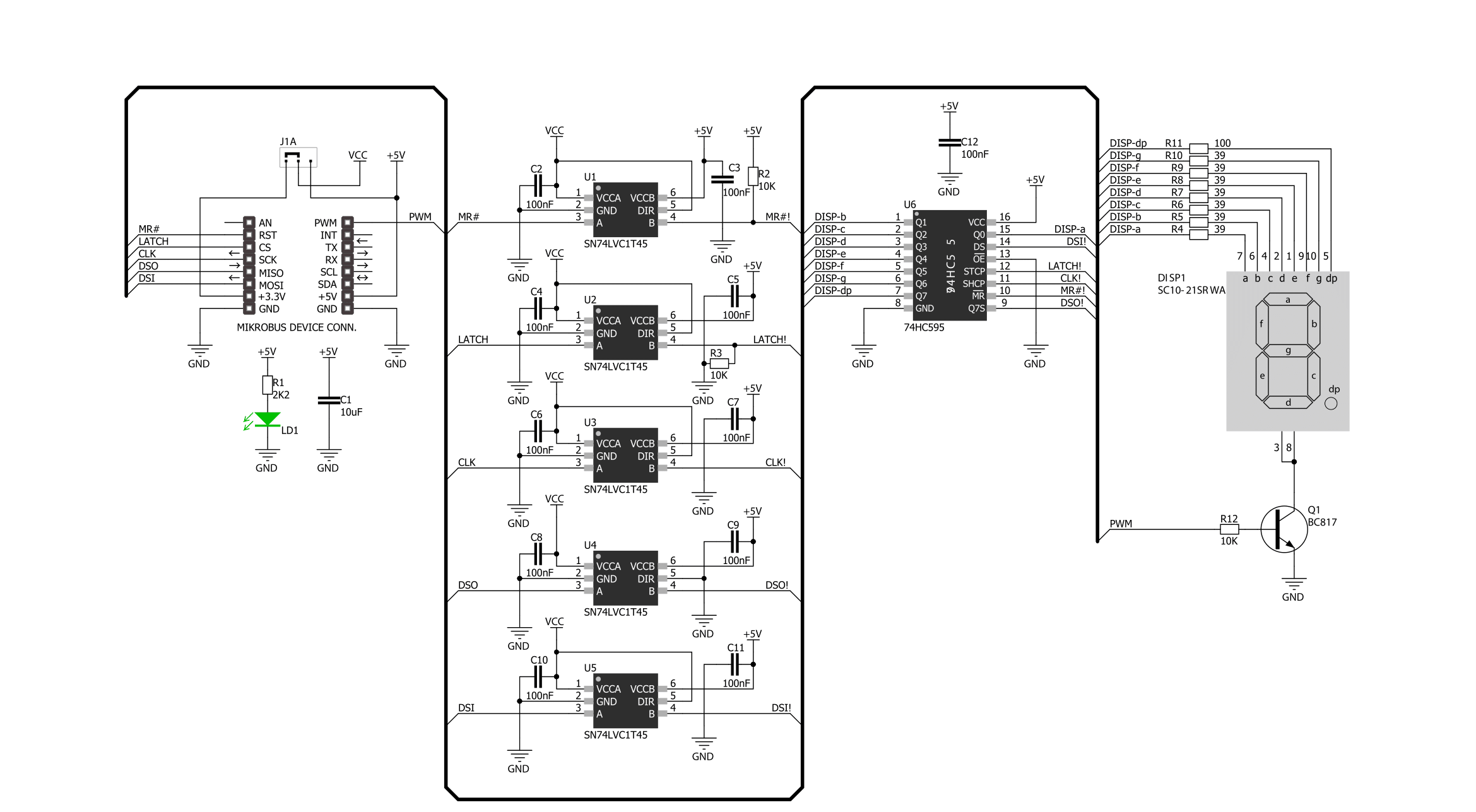
Step by step
Project assembly
Track your results in real time
Application Output
1. Application Output - In Debug mode, the 'Application Output' window enables real-time data monitoring, offering direct insight into execution results. Ensure proper data display by configuring the environment correctly using the provided tutorial.

2. UART Terminal - Use the UART Terminal to monitor data transmission via a USB to UART converter, allowing direct communication between the Click board™ and your development system. Configure the baud rate and other serial settings according to your project's requirements to ensure proper functionality. For step-by-step setup instructions, refer to the provided tutorial.

3. Plot Output - The Plot feature offers a powerful way to visualize real-time sensor data, enabling trend analysis, debugging, and comparison of multiple data points. To set it up correctly, follow the provided tutorial, which includes a step-by-step example of using the Plot feature to display Click board™ readings. To use the Plot feature in your code, use the function: plot(*insert_graph_name*, variable_name);. This is a general format, and it is up to the user to replace 'insert_graph_name' with the actual graph name and 'variable_name' with the parameter to be displayed.

Software Support
Library Description
This library contains API for BIG 7-SEG R Click driver.
Key functions:
big7seg_display_off- Turn OFF BIG 7-SEG displaybig7seg_write_data_number- Function write numberbig7seg_write_data_character- Function write character
Open Source
Code example
The complete application code and a ready-to-use project are available through the NECTO Studio Package Manager for direct installation in the NECTO Studio. The application code can also be found on the MIKROE GitHub account.
/*!
* \file
* \brief Big7Seg Click example
*
* # Description
* This application sets seven-segment leds on the display.
*
* The demo application is composed of two sections :
*
* ## Application Init
* Driver initializaion and turning on the display
* by setting PWM pin to logic 1 and prepare to communcation via SPI.
*
* ## Application Task
* This example shows functionality of the BIG 7-SEG R Click,
* shows number or character on display.
*
* \author MikroE Team
*
*/
// ------------------------------------------------------------------- INCLUDES
#include "board.h"
#include "log.h"
#include "big7seg.h"
// ------------------------------------------------------------------ VARIABLES
static big7seg_t big7seg;
static log_t logger;
// ------------------------------------------------------ APPLICATION FUNCTIONS
void application_init ( void )
{
log_cfg_t log_cfg;
big7seg_cfg_t cfg;
/**
* Logger initialization.
* Default baud rate: 115200
* Default log level: LOG_LEVEL_DEBUG
* @note If USB_UART_RX and USB_UART_TX
* are defined as HAL_PIN_NC, you will
* need to define them manually for log to work.
* See @b LOG_MAP_USB_UART macro definition for detailed explanation.
*/
LOG_MAP_USB_UART( log_cfg );
log_init( &logger, &log_cfg );
log_info( &logger, "---- Application Init ----" );
// Click initialization.
big7seg_cfg_setup( &cfg );
BIG7SEG_MAP_MIKROBUS( cfg, MIKROBUS_1 );
big7seg_init( &big7seg, &cfg );
big7seg_set7seg( &big7seg );
Delay_100ms( );
}
void application_task ( )
{
uint8_t counter;
big7seg_reset7seg( &big7seg );
big7seg_display_on( &big7seg );
Delay_1sec( );
big7seg_write_data( &big7seg, 0x40 );
Delay_1sec( );
big7seg_write_data_character( &big7seg, 'B' );
Delay_1sec( );
big7seg_write_data_character( &big7seg, 'I' );
Delay_1sec( );
big7seg_write_data_character( &big7seg, 'G' );
Delay_1sec( );
big7seg_write_data( &big7seg, 0x08 );
Delay_1sec( );
big7seg_write_data_number( &big7seg, 7 );
Delay_1sec( );
big7seg_write_data( &big7seg, 0x40 );
Delay_1sec( );
big7seg_write_data_character( &big7seg, 'S' );
Delay_1sec( );
big7seg_write_data_character( &big7seg, 'E' );
Delay_1sec( );
big7seg_write_data_character( &big7seg, 'G' );
Delay_1sec( );
big7seg_write_data( &big7seg, 0x00 );
Delay_1sec( );
for ( counter = 65; counter < 91; counter ++ )
{
big7seg_write_data_character( &big7seg, counter );
Delay_1sec( );
}
big7seg_display_off( &big7seg );
Delay_1sec( );
}
int main ( void )
{
/* Do not remove this line or clock might not be set correctly. */
#ifdef PREINIT_SUPPORTED
preinit();
#endif
application_init( );
for ( ; ; )
{
application_task( );
}
return 0;
}
// ------------------------------------------------------------------------ END
Additional Support
Resources
Category:LED Segment