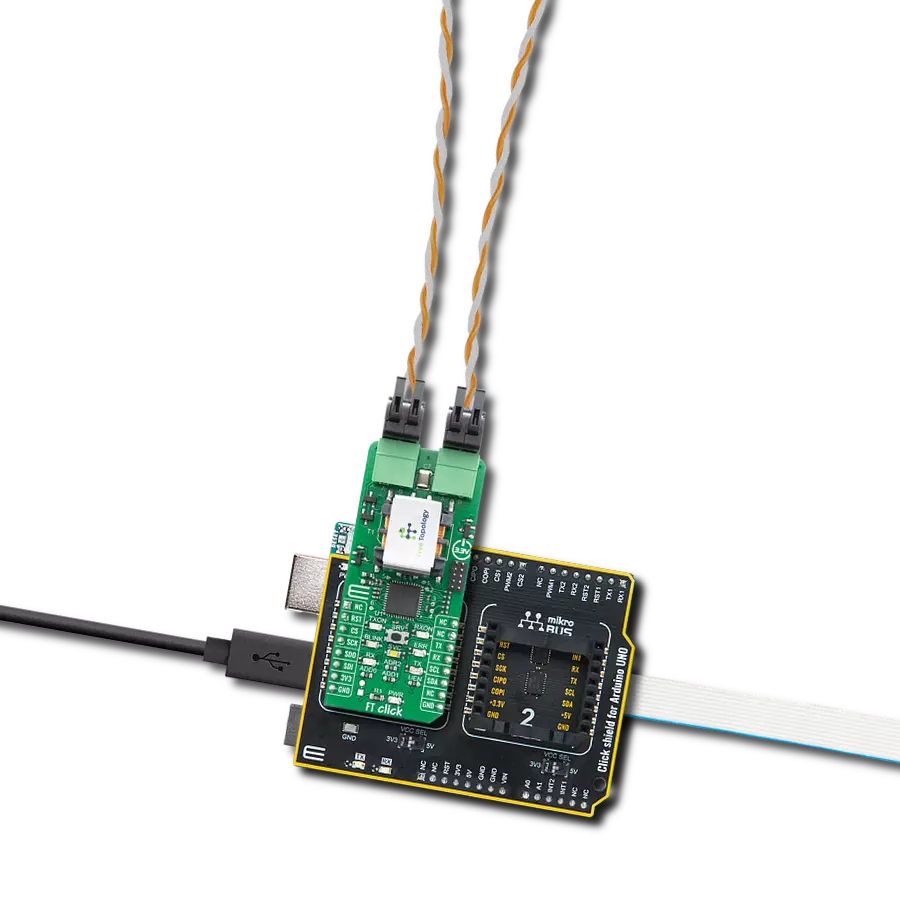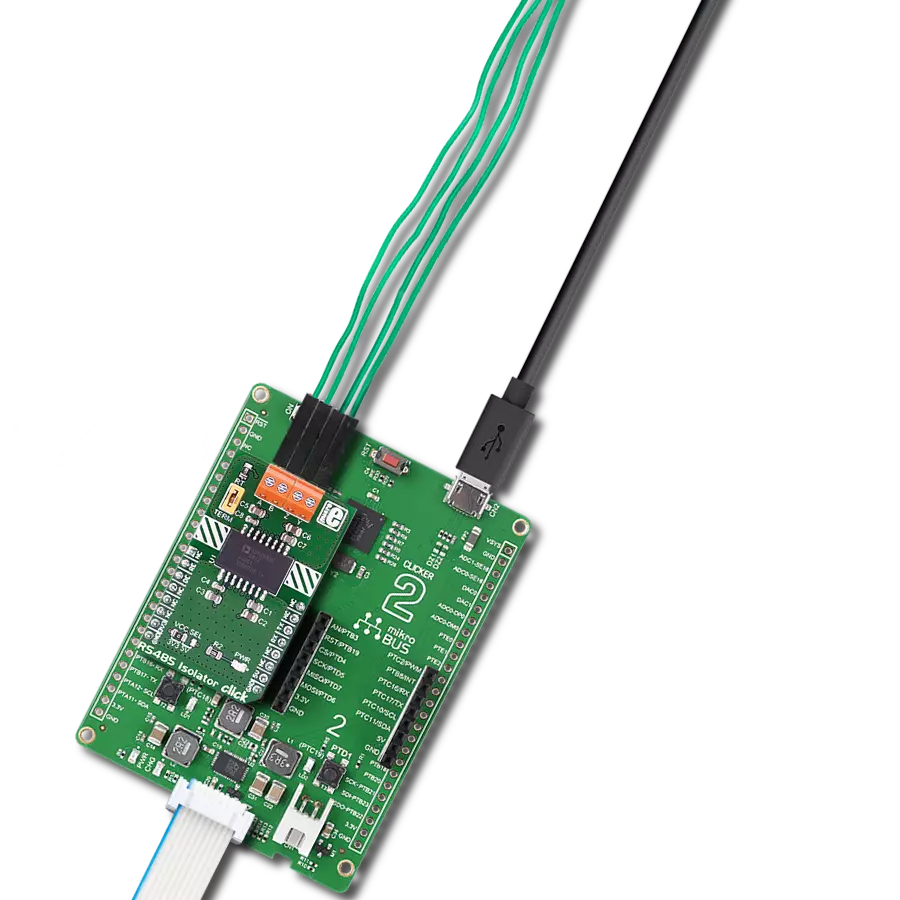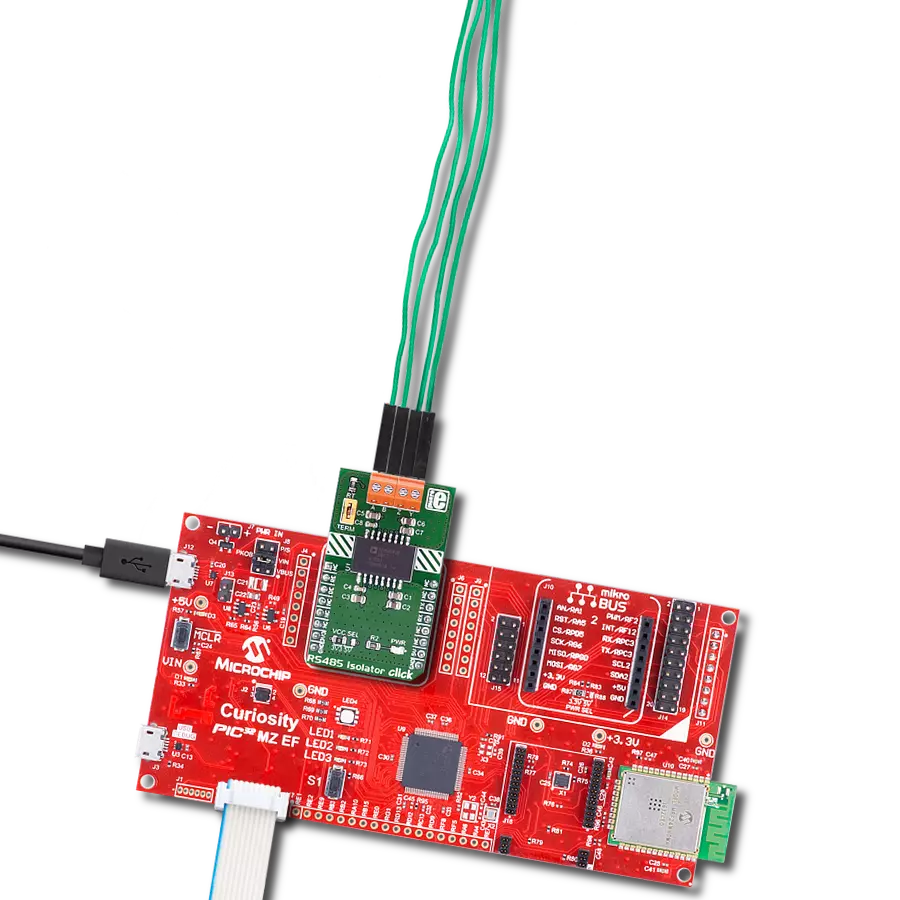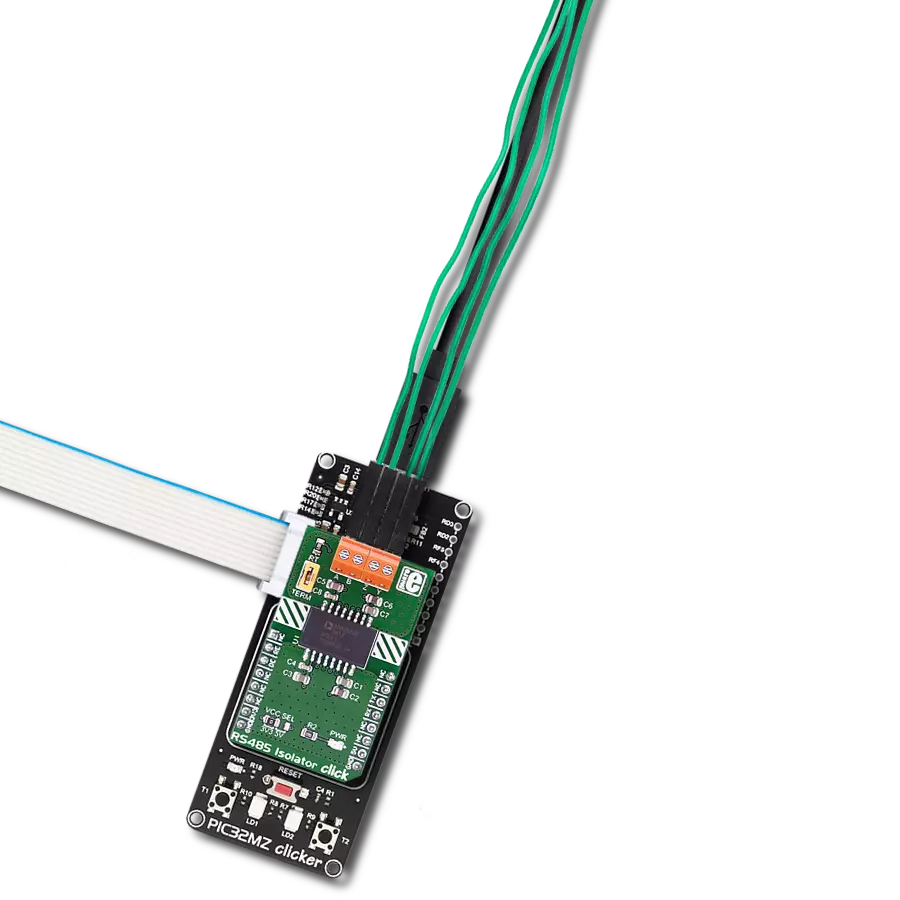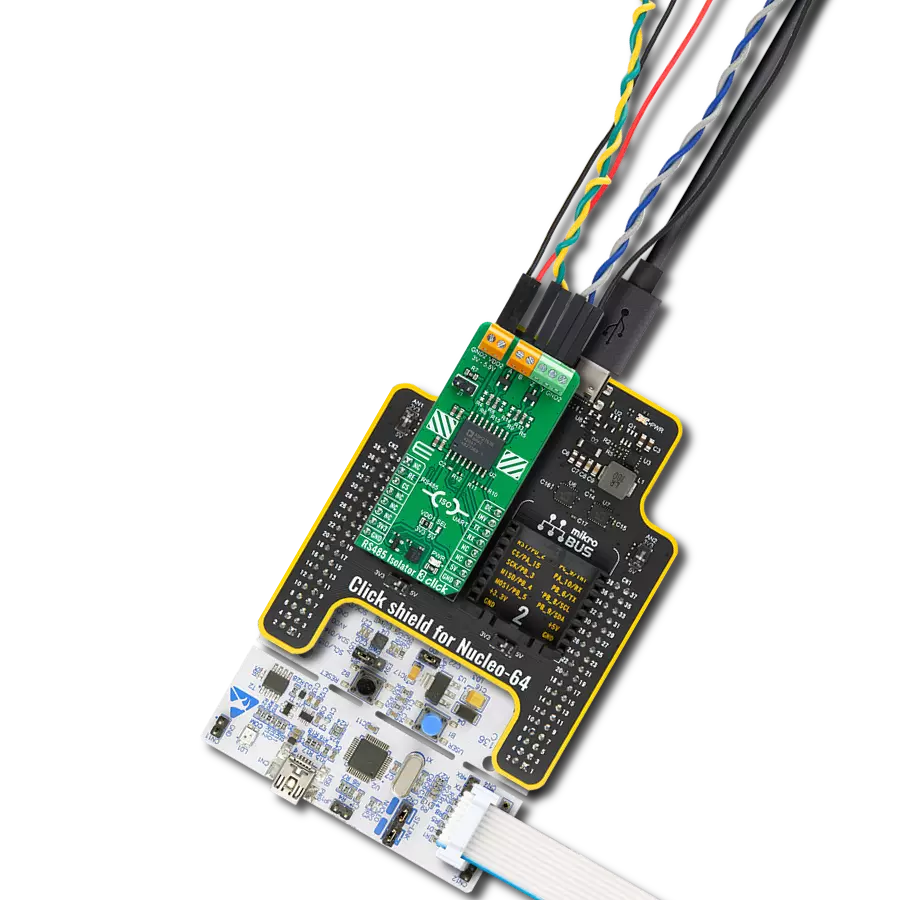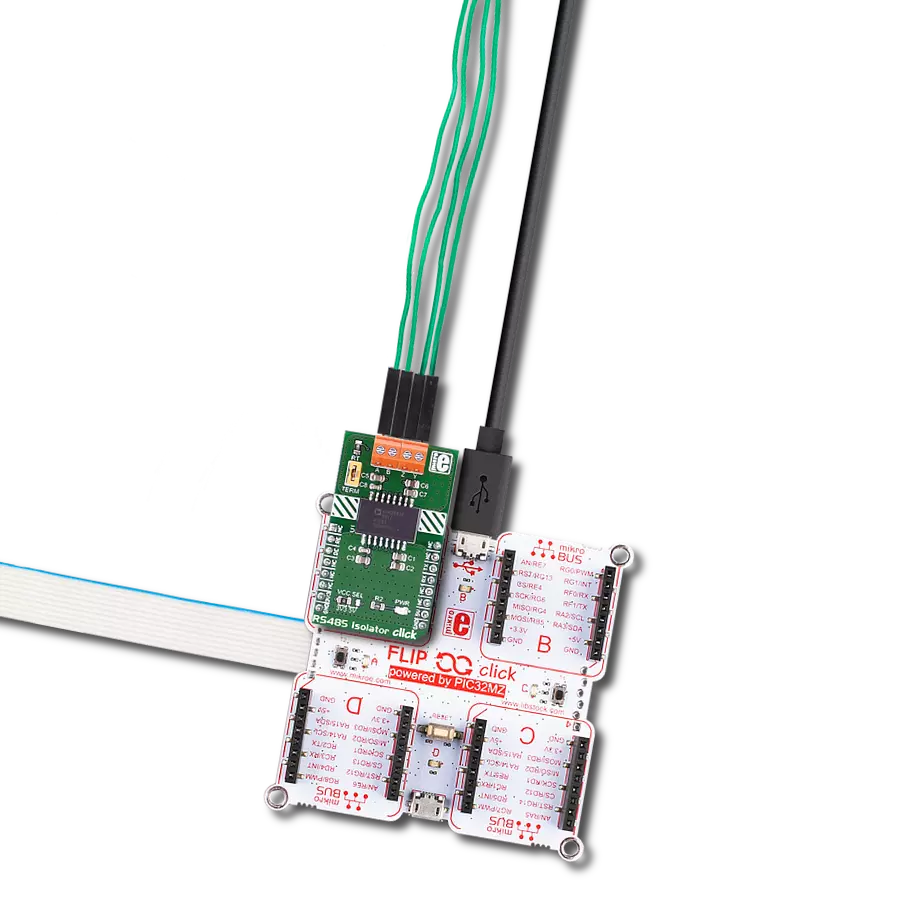Empower your network with our full-duplex RS485 transceiver, offering a robust solution for real-time, high-speed, and bidirectional data exchange, setting a new standard for communication reliability.
A
A
Hardware Overview
How does it work?
RS485 8 Click is based on the THVD1426, an RS485 transceiver with auto-direction control and ESD protection from Texas Instruments. The THVD1426 has one termination resistor over the A/B that can be enabled over the TERM jumper. The RS485 8 Click comes with the SM712, a 600W asymmetrical TVS diode array from Littelfuse, along with the termination resistor. This diode array is designed to protect the RS485 applications with asymmetrical working voltages from -7V up to 12V, thus making it safe from damage due to
electrostatic discharge, fast electrical transients, and lightning-induced surges. Both the diode array and the termination resistor are placed near the RS485 screw terminal, with which you can connect the RS485 8 Click to your application's other end. RS485 8 Click uses the UART interface to communicate with the host MCU with commonly used UART RX and TX pins. The auto-direction mode on the RS485 8 Click is set by default and disabled with a pull-down resistor. It can be enabled with the logic HIGH state on the
EN pin of the mikroBUS™ socket. You can control the driver and receiver using the data input pin RX by enabling the transceiver. This Click board™ can operate with either 3.3V or 5V logic voltage levels selected via the VCC SEL jumper. This way, both 3.3V and 5V capable MCUs can use the communication lines properly. Also, this Click board™ comes equipped with a library containing easy-to-use functions and an example code that can be used as a reference for further development.
Features overview
Development board
Flip&Click PIC32MZ is a compact development board designed as a complete solution that brings the flexibility of add-on Click boards™ to your favorite microcontroller, making it a perfect starter kit for implementing your ideas. It comes with an onboard 32-bit PIC32MZ microcontroller, the PIC32MZ2048EFH100 from Microchip, four mikroBUS™ sockets for Click board™ connectivity, two USB connectors, LED indicators, buttons, debugger/programmer connectors, and two headers compatible with Arduino-UNO pinout. Thanks to innovative manufacturing technology,
it allows you to build gadgets with unique functionalities and features quickly. Each part of the Flip&Click PIC32MZ development kit contains the components necessary for the most efficient operation of the same board. In addition, there is the possibility of choosing the Flip&Click PIC32MZ programming method, using the chipKIT bootloader (Arduino-style development environment) or our USB HID bootloader using mikroC, mikroBasic, and mikroPascal for PIC32. This kit includes a clean and regulated power supply block through the USB Type-C (USB-C) connector. All communication
methods that mikroBUS™ itself supports are on this board, including the well-established mikroBUS™ socket, user-configurable buttons, and LED indicators. Flip&Click PIC32MZ development kit allows you to create a new application in minutes. Natively supported by Mikroe software tools, it covers many aspects of prototyping thanks to a considerable number of different Click boards™ (over a thousand boards), the number of which is growing every day.
Microcontroller Overview
MCU Card / MCU

Architecture
PIC32
MCU Memory (KB)
2048
Silicon Vendor
Microchip
Pin count
100
RAM (Bytes)
524288
Used MCU Pins
mikroBUS™ mapper
Take a closer look
Click board™ Schematic
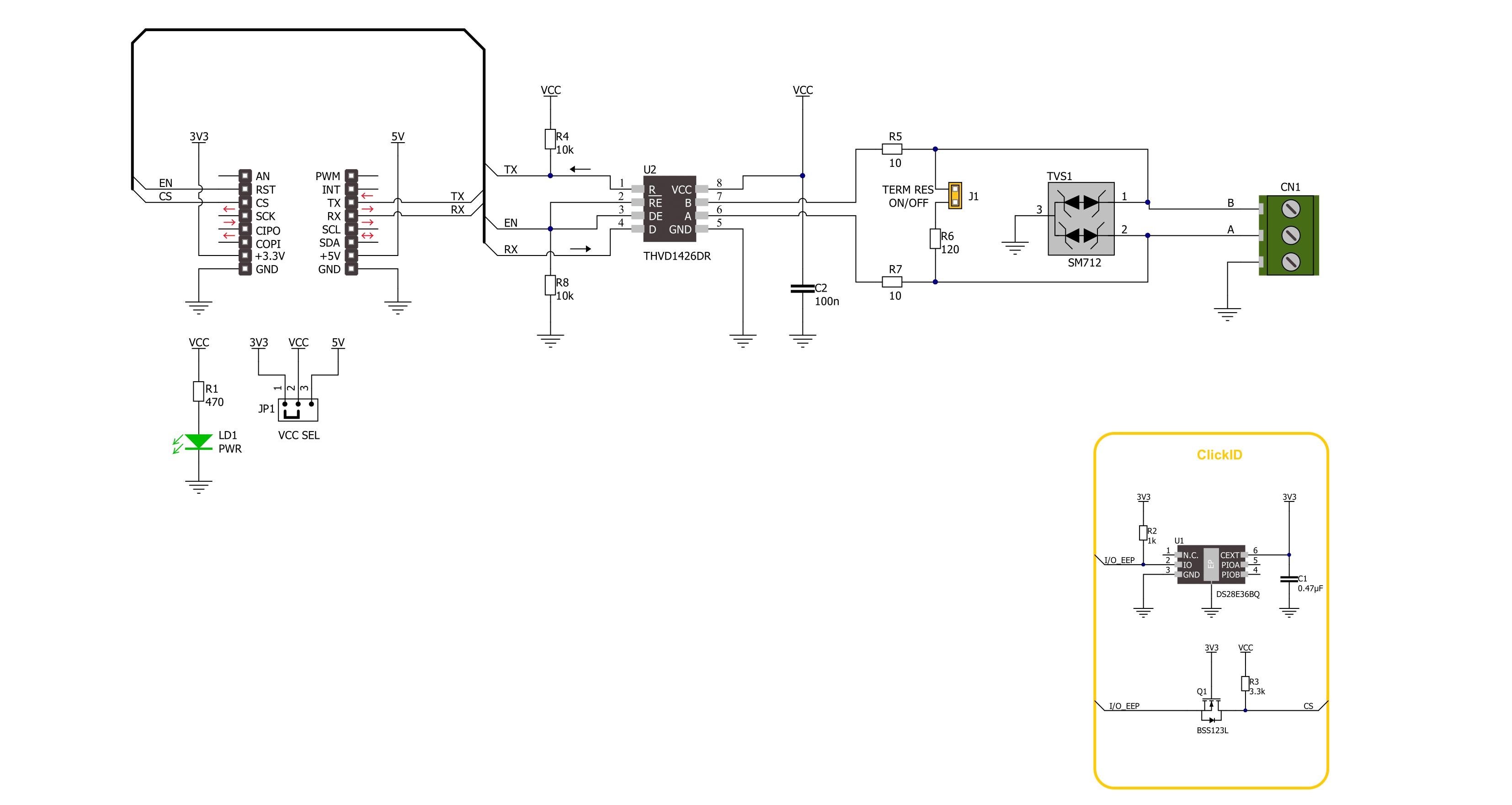
Step by step
Project assembly
Track your results in real time
Application Output
1. Application Output - In Debug mode, the 'Application Output' window enables real-time data monitoring, offering direct insight into execution results. Ensure proper data display by configuring the environment correctly using the provided tutorial.

2. UART Terminal - Use the UART Terminal to monitor data transmission via a USB to UART converter, allowing direct communication between the Click board™ and your development system. Configure the baud rate and other serial settings according to your project's requirements to ensure proper functionality. For step-by-step setup instructions, refer to the provided tutorial.

3. Plot Output - The Plot feature offers a powerful way to visualize real-time sensor data, enabling trend analysis, debugging, and comparison of multiple data points. To set it up correctly, follow the provided tutorial, which includes a step-by-step example of using the Plot feature to display Click board™ readings. To use the Plot feature in your code, use the function: plot(*insert_graph_name*, variable_name);. This is a general format, and it is up to the user to replace 'insert_graph_name' with the actual graph name and 'variable_name' with the parameter to be displayed.

Software Support
Library Description
This library contains API for RS485 8 Click driver.
Key functions:
rs4858_generic_write- RS485 8 data writing function.rs4858_generic_read- RS485 8 data reading function.rs4858_enable_device- RS485 8 enable the device function.
Open Source
Code example
The complete application code and a ready-to-use project are available through the NECTO Studio Package Manager for direct installation in the NECTO Studio. The application code can also be found on the MIKROE GitHub account.
/*!
* @file main.c
* @brief RS485 8 Click Example.
*
* # Description
* This example reads and processes data from RS485 8 Clicks.
* The library also includes a function for enabling/disabling
* the receiver or driver and data writing or reading.
*
* The demo application is composed of two sections :
*
* ## Application Init
* Initializes the driver and performs the Click default configuration.
*
* ## Application Task
* This example demonstrates the use of the RS485 8 Click board.
* The app sends a "MikroE" message, reads the received data and parses it.
* Results are being sent to the UART Terminal, where you can track their changes.
*
* ## Additional Function
* - static err_t rs4858_process ( void )
*
* @author Stefan Ilic
*
*/
#include "board.h"
#include "log.h"
#include "rs4858.h"
#define PROCESS_BUFFER_SIZE 200
// Comment out the line below in order to switch the application mode to receiver.
#define DEMO_APP_TRANSMITTER
static rs4858_t rs4858;
static log_t logger;
uint8_t data_buf[ 8 ] = { 'M', 'i', 'k', 'r', 'o', 'E', '\r', '\n' };
static uint8_t app_buf[ PROCESS_BUFFER_SIZE ] = { 0 };
static int32_t app_buf_len = 0;
/**
* @brief RS485 8 data reading function.
* @details This function reads data from device and concatenates data to application buffer.
* @param[in] ctx : Click context object.
* See #rs4858_t object definition for detailed explanation.
* @return @li @c 0 - Read some data.
* @li @c -1 - Nothing is read.
* See #err_t definition for detailed explanation.
* @note None.
*/
static err_t rs4858_process ( void );
void application_init ( void )
{
log_cfg_t log_cfg; /**< Logger config object. */
rs4858_cfg_t rs4858_cfg; /**< Click config object. */
/**
* Logger initialization.
* Default baud rate: 115200
* Default log level: LOG_LEVEL_DEBUG
* @note If USB_UART_RX and USB_UART_TX
* are defined as HAL_PIN_NC, you will
* need to define them manually for log to work.
* See @b LOG_MAP_USB_UART macro definition for detailed explanation.
*/
LOG_MAP_USB_UART( log_cfg );
log_init( &logger, &log_cfg );
log_info( &logger, " Application Init " );
// Click initialization.
rs4858_cfg_setup( &rs4858_cfg );
RS4858_MAP_MIKROBUS( rs4858_cfg, MIKROBUS_2 );
if ( UART_ERROR == rs4858_init( &rs4858, &rs4858_cfg ) )
{
log_error( &logger, " Communication init." );
for ( ; ; );
}
rs4858_default_cfg ( &rs4858 );
#ifdef DEMO_APP_TRANSMITTER
log_info( &logger, "---- Transmitter mode ----" );
#else
log_info( &logger, "---- Receiver mode ----" );
#endif
log_info( &logger, " Application Task " );
Delay_ms ( 100 );
}
void application_task ( void )
{
#ifdef DEMO_APP_TRANSMITTER
rs4858_generic_write( &rs4858, data_buf, strlen( data_buf ) );
log_info( &logger, "---- Data sent ----" );
Delay_ms ( 1000 );
Delay_ms ( 1000 );
#else
rs4858_process( );
#endif
}
int main ( void )
{
/* Do not remove this line or clock might not be set correctly. */
#ifdef PREINIT_SUPPORTED
preinit();
#endif
application_init( );
for ( ; ; )
{
application_task( );
}
return 0;
}
static err_t rs4858_process ( void )
{
int32_t rx_size;
char rx_buf[ PROCESS_BUFFER_SIZE ] = { 0 };
rx_size = rs4858_generic_read( &rs4858, rx_buf, PROCESS_BUFFER_SIZE );
if ( rx_size > 0 )
{
log_printf( &logger, "%s", rx_buf );
return RS4858_OK;
}
return RS4858_ERROR;
}
// ------------------------------------------------------------------------ END