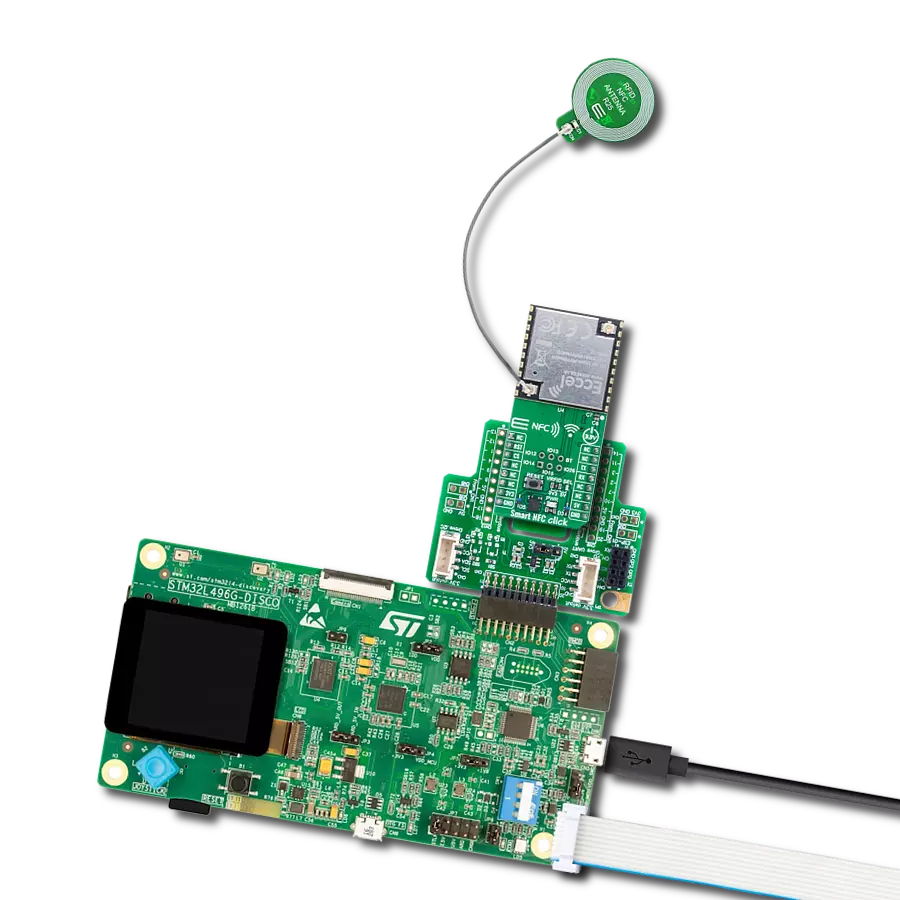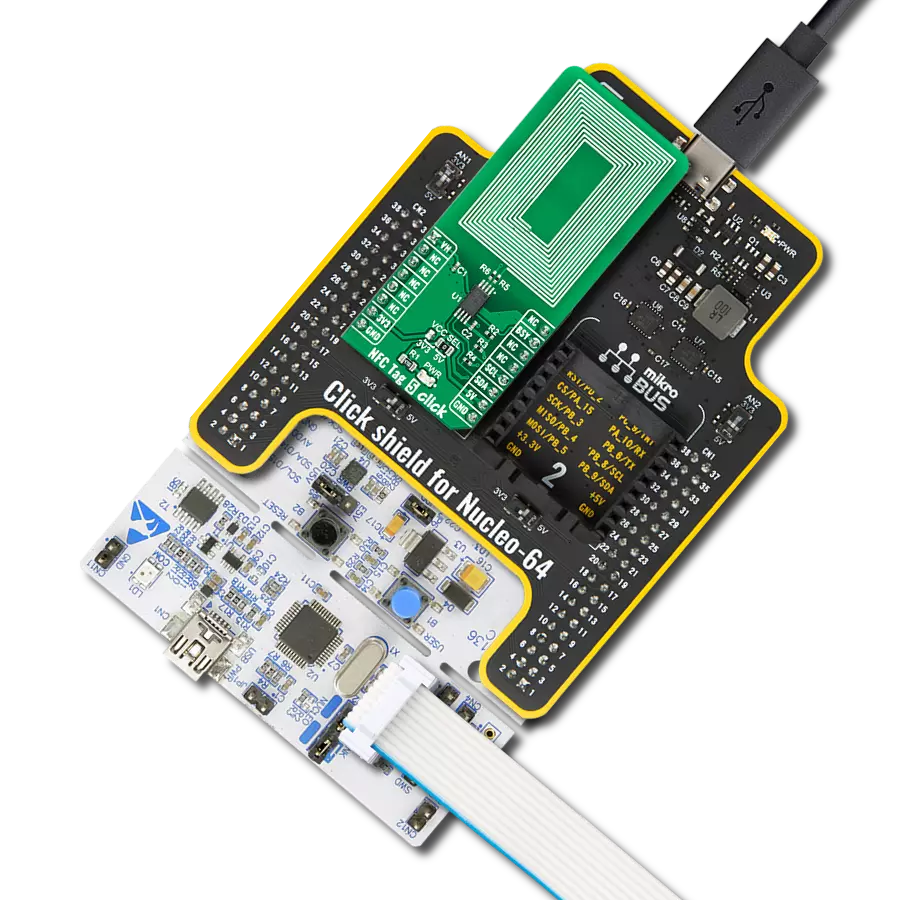Achieve communication with RFID tags and supports various applications such as tracking, security systems, and identification
A
A
Hardware Overview
How does it work?
RFid Click is based on the CR95HF, a multi-protocol contactless transceiver from STMicroelectronics. This board supports ISO/IEC 14443 type A and B, ISO/IEC 15693, and ISO/IEC 18092 communication protocols (tags). In addition, it also supports the detection, reading, and writing of NFC forum type 1, 2, 3, and 4 tags with incorporated internal antenna. The CR95HF integrates an Analog Front End to provide the 13.56MHz Air Interface. It manages frame coding and decoding in Reader mode for standard applications such as near-field communication (NFC), proximity, and vicinity standards. The CR95HF has two operating modes: Wait for Event
(WFE) and Active Mode of operation. In Active mode, the CR95HF communicates actively with a tag or an external host. The WFE mode includes four low-consumption states: Power-up, Hibernate, Sleep, and Tag Detector, allowing the transceiver to switch from one mode to another. All states except Power-Up are software-accessible. While the CR95HF is in any of these, communication with the MCU is impossible. For normal communication, the transceiver must be woken up first. RFid Click can communicate with the host MCU using UART or SPI serial interfaces over the mikroBUS™ socket. This Click board™ comes with A and B jumpers with which the function of two multiplex pins is
selected. Depending on their position, the pins can be used as UART or interrupt (input and output) pins (interrupt by default). These jumpers must be set to the B position for use with the UART interface, thus losing the interrupt function pins. The SSSI0 and SSI1 pins serve for communication interface selection based on their logic states. This Click board™ can only be operated with a 3.3V logic voltage level. The board must perform appropriate logic voltage level conversion before using MCUs with different logic levels. However, the Click board™ comes equipped with a library containing functions and an example code that can be used as a reference for further development.
Features overview
Development board
Curiosity PIC32 MZ EF development board is a fully integrated 32-bit development platform featuring the high-performance PIC32MZ EF Series (PIC32MZ2048EFM) that has a 2MB Flash, 512KB RAM, integrated FPU, Crypto accelerator, and excellent connectivity options. It includes an integrated programmer and debugger, requiring no additional hardware. Users can expand
functionality through MIKROE mikroBUS™ Click™ adapter boards, add Ethernet connectivity with the Microchip PHY daughter board, add WiFi connectivity capability using the Microchip expansions boards, and add audio input and output capability with Microchip audio daughter boards. These boards are fully integrated into PIC32’s powerful software framework, MPLAB Harmony,
which provides a flexible and modular interface to application development a rich set of inter-operable software stacks (TCP-IP, USB), and easy-to-use features. The Curiosity PIC32 MZ EF development board offers expansion capabilities making it an excellent choice for a rapid prototyping board in Connectivity, IOT, and general-purpose applications.
Microcontroller Overview
MCU Card / MCU

Architecture
PIC32
MCU Memory (KB)
2048
Silicon Vendor
Microchip
Pin count
100
RAM (Bytes)
524288
You complete me!
Accessories
RFID tag operating at 13.56MHz adheres to the ISO14443-A standard, ensuring high-frequency communication. This proximity card technology, often exemplified by MIFARE cards, facilitates secure and contactless interactions in applications like access control, public transport, and payment systems. The ISO14443-A standard defines the communication protocol, incorporating anti-collision mechanisms for simultaneous card handling. These RFID tags possess variable memory capacities, ranging from a few bytes to kilobytes, catering to diverse application needs. Ensuring data security, the standard integrates features such as encryption and authentication. These tags, exemplified by MIFARE technology, are widely used for their efficiency and are vital in enhancing convenience and security in diverse identification and access scenarios.
Used MCU Pins
mikroBUS™ mapper
Take a closer look
Click board™ Schematic
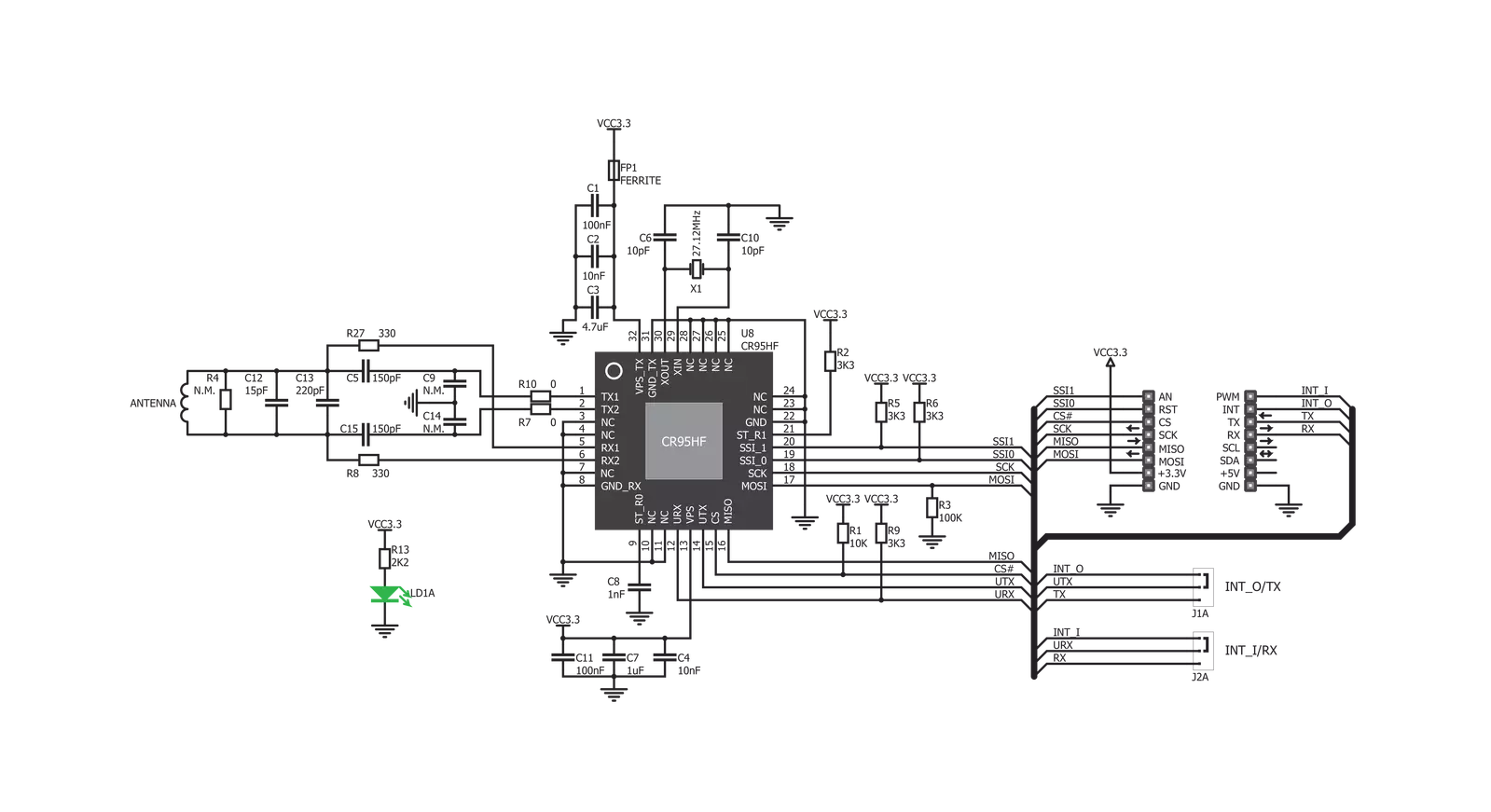
Step by step
Project assembly
Software Support
Library Description
This library contains API for RFID Click driver.
Key functions:
rfid_select_communication_interface- Select communication interfacerfid_get_tag_uid- Get RFID tag uid functionrfid_get_device_id- RFID get device id function
Open Source
Code example
The complete application code and a ready-to-use project are available through the NECTO Studio Package Manager for direct installation in the NECTO Studio. The application code can also be found on the MIKROE GitHub account.
/*!
* @file main.c
* @brief RFID Click example
*
* # Description
* This example demonstrates the use of RFID Click board
* by reading MIFARE ISO/IEC 14443 type A tag UID.
*
* The demo application is composed of two sections :
*
* ## Application Init
* Initializes the driver, selects the communication interface and performs
* the Click default configuration.
*
* ## Application Task
* If there's a tag detected, it reads its UID and displays it on USB UART.
*
* @note
* It is recommended to tie SSI_0, SSI_1 to VCC/GND at power-up, depending on
* the communication interface selection by A and B on-board jumpers.
* SSI_0 - UART: 0 SPI: 1
* SSI_1 - UART: 0 SPI: 0
*
* Only tags with 4-byte or 7-byte UIDs are compatible with this example.
* We recommend MIKROE-1475 - an RFiD tag 13.56MHz compliant with ISO14443-A standard.
*
*
* @author Stefan Filipovic
*
*/
#include "board.h"
#include "log.h"
#include "rfid.h"
static rfid_t rfid;
static log_t logger;
void application_init ( void )
{
log_cfg_t log_cfg; /**< Logger config object. */
rfid_cfg_t rfid_cfg; /**< Click config object. */
/**
* Logger initialization.
* Default baud rate: 115200
* Default log level: LOG_LEVEL_DEBUG
* @note If USB_UART_RX and USB_UART_TX
* are defined as HAL_PIN_NC, you will
* need to define them manually for log to work.
* See @b LOG_MAP_USB_UART macro definition for detailed explanation.
*/
LOG_MAP_USB_UART( log_cfg );
log_init( &logger, &log_cfg );
log_info( &logger, " Application Init " );
Delay_ms ( 100 );
// Click initialization.
rfid_cfg_setup( &rfid_cfg );
RFID_MAP_MIKROBUS( rfid_cfg, MIKROBUS_1 );
err_t error_flag = rfid_init( &rfid, &rfid_cfg );
if ( error_flag != RFID_OK )
{
log_error( &logger, " Please, run program again... " );
for ( ; ; );
}
log_printf( &logger, " Selecting communication interface... \r\n" );
error_flag = rfid_select_communication_interface ( &rfid, RFID_SPI );
if ( error_flag != RFID_OK )
{
log_error( &logger, " Please, run program again... " );
for ( ; ; );
}
log_printf( &logger, " Configuring the device... \r\n" );
error_flag = rfid_default_cfg ( &rfid );
if ( error_flag != RFID_OK )
{
log_error( &logger, " Please, run program again... " );
for ( ; ; );
}
log_printf( &logger, " The device has been configured! \r\n" );
}
void application_task ( void )
{
uint8_t tag_uid[ 20 ] = { 0 };
uint8_t tag_len = rfid_get_tag_uid( &rfid, RFID_ISO_14443A, tag_uid );
if ( tag_len > 0 )
{
log_printf( &logger, " TAG UID: " );
for ( uint8_t cnt = 0; cnt < tag_len; cnt++ )
{
log_printf( &logger, "0x%.2X ", ( uint16_t ) tag_uid[ cnt ] );
}
log_printf( &logger, "\r\n----------------------------------\r\n" );
Delay_ms ( 1000 );
}
}
int main ( void )
{
/* Do not remove this line or clock might not be set correctly. */
#ifdef PREINIT_SUPPORTED
preinit();
#endif
application_init( );
for ( ; ; )
{
application_task( );
}
return 0;
}
// ------------------------------------------------------------------------ END
Additional Support
Resources
Category:RFID/NFC