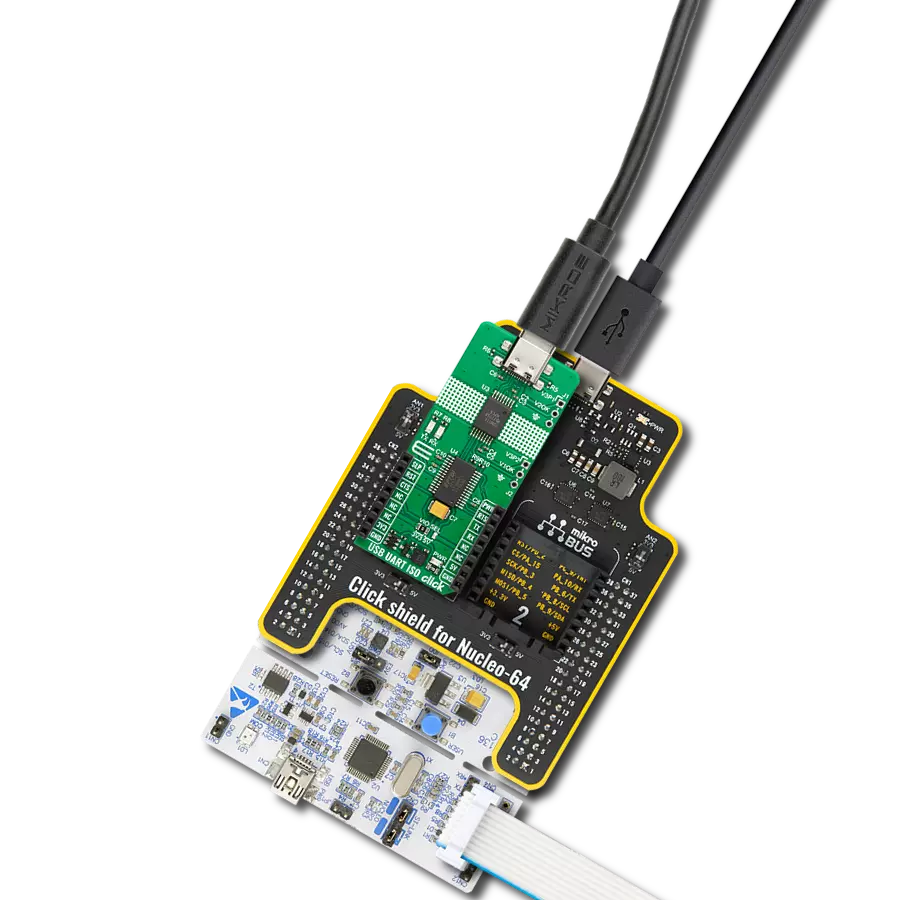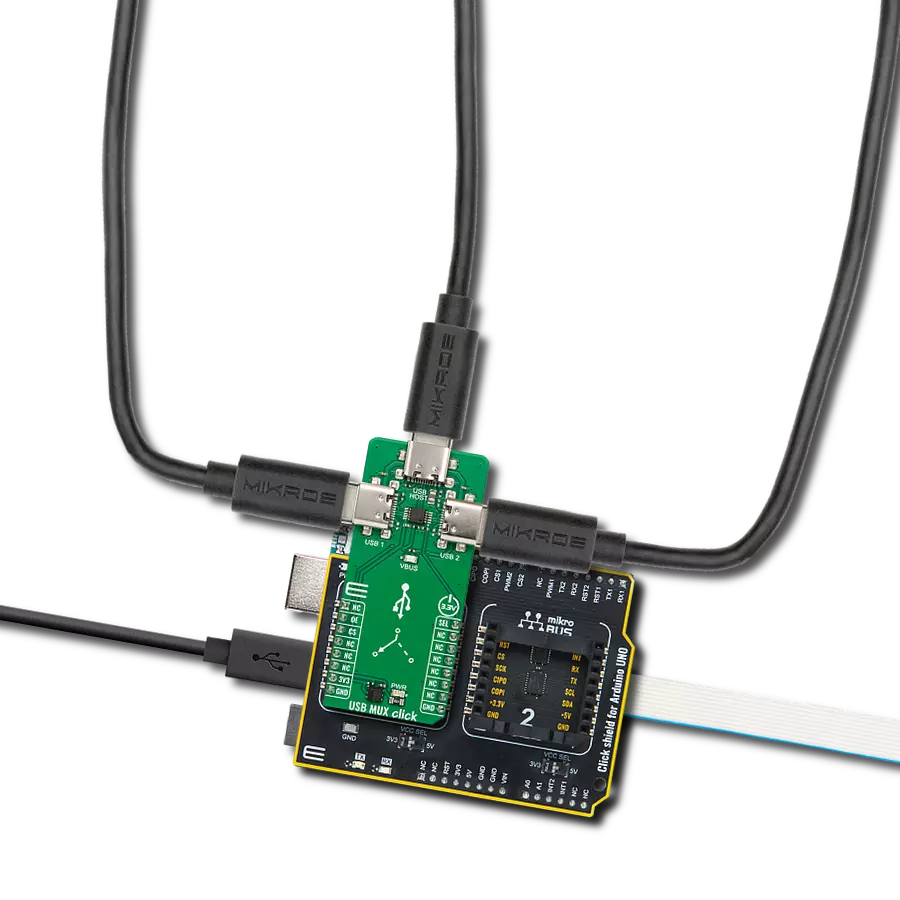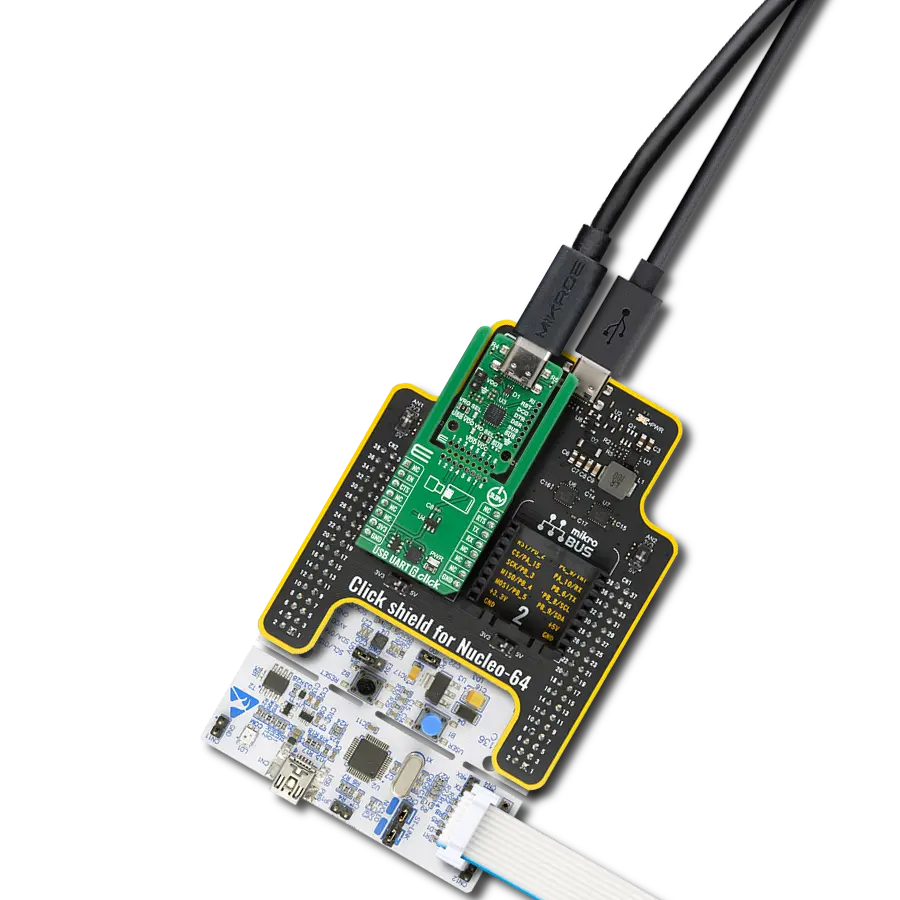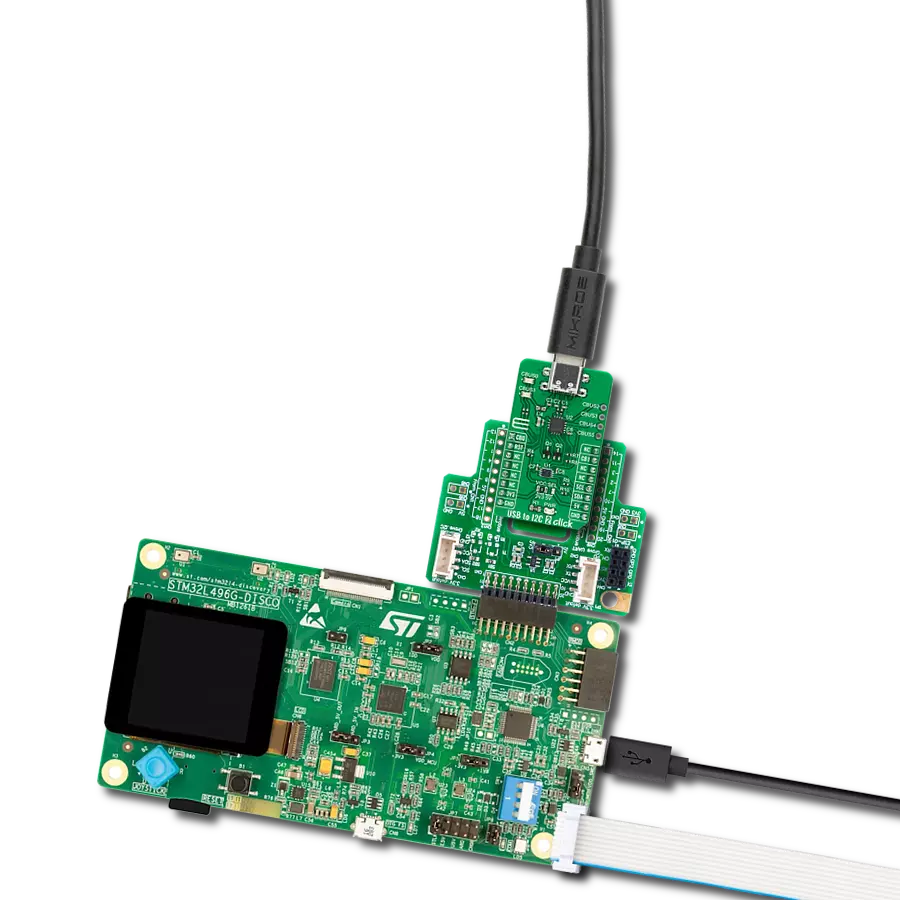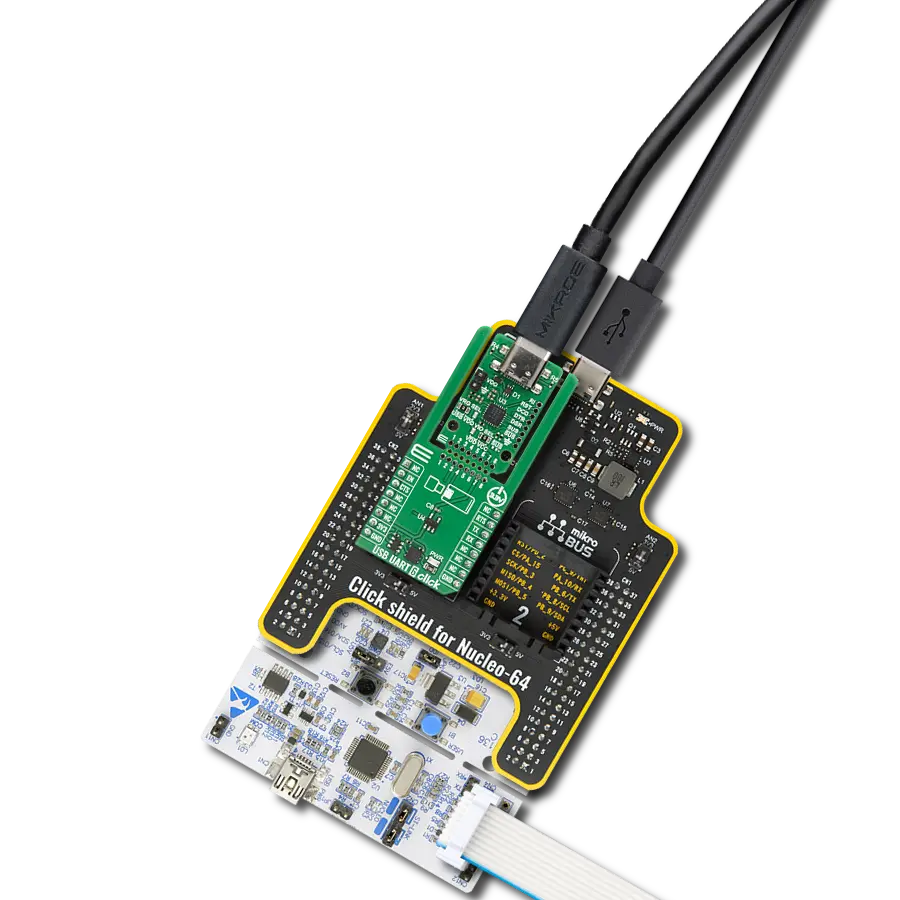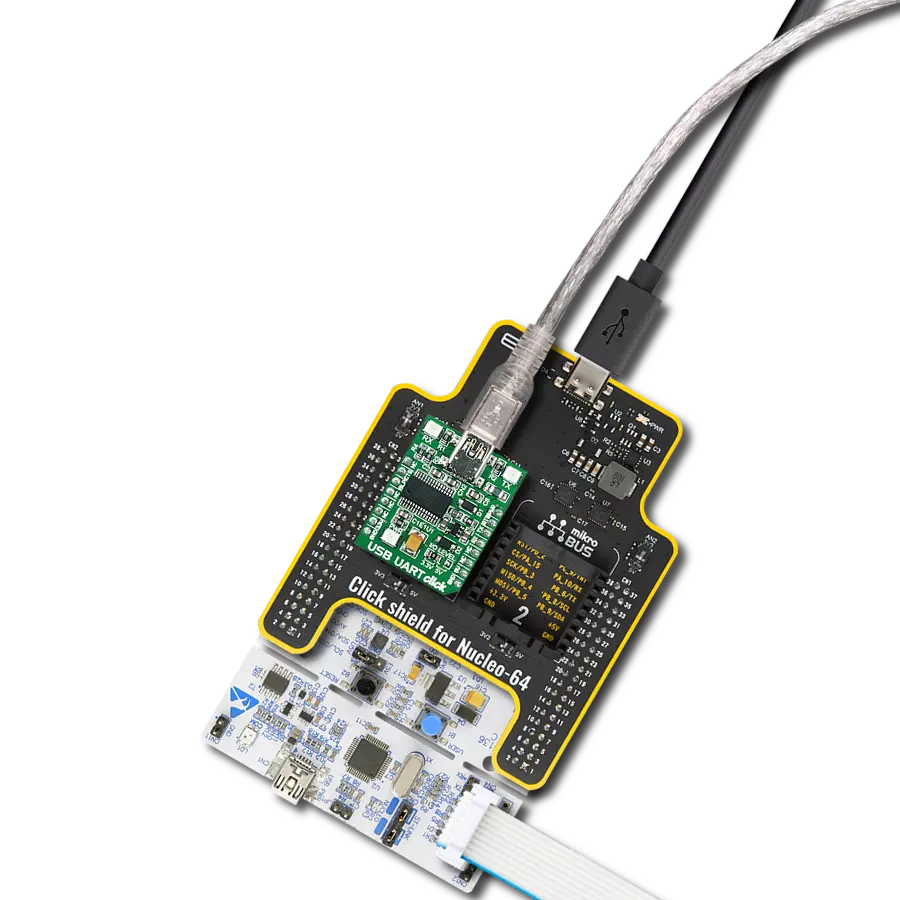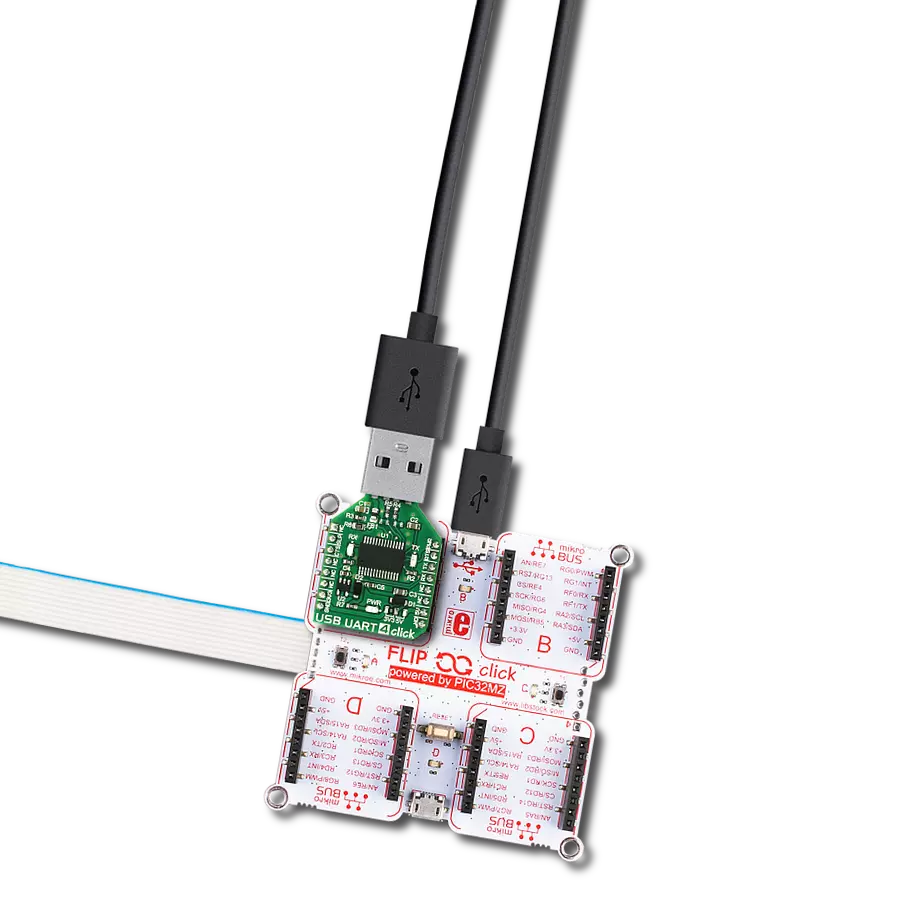Multiplexing differential outputs has never been easier – choose between two corresponding outputs from a USB host or effortlessly merge outputs from two different hosts for enhanced versatility.
A
A
Hardware Overview
How does it work?
USB MUX Click is based on the TS3USB30E, a USB 2.0 1:2 multiplexer/demultiplexer switch with a single enable from Texas Instruments. It is an ESD-protected device capable of bidirectional switching of high-speed USB 2.0 signals while offering little or no attenuation of the high-speed signals at the outputs. Besides the ESD protection, the TS3USB30E offers a low bit-to-bit skew and high channel-to-channel noise isolation. Also, besides USB 2.0, it is compatible with USB 1.1 standard. The maximum speed the TS3USB30E is
capable of is 480Mbps at USB 2.0. USB MUX Click communicates with the host MCU using a few GPIOs. The OE bus-switch enable pin allows users to isolate the bus when not in use and consume less current. With a LOW logic level set on the OE pin, you can use it in combination with the SEL pin to select one of two USB signal paths and connect it to a common USB signal path, with a LOW logic level to a USB1 and a HIGH logic level to a USB2. The USB1 is set by default over the pull-down resistors R5 and R6, which puts both OE and SEL
lines in a low logic state. In addition, the VBUS LED will indicate if the powered USB device is connected to the USB MUX Click. This Click board™ can only be operated with a 3.3V logic voltage level. The board must perform appropriate logic voltage level conversion before using MCUs with different logic levels. Also, this Click board™ comes equipped with a library containing easy-to-use functions and an example code that can be used as a reference for further development.
Features overview
Development board
Curiosity PIC32 MZ EF development board is a fully integrated 32-bit development platform featuring the high-performance PIC32MZ EF Series (PIC32MZ2048EFM) that has a 2MB Flash, 512KB RAM, integrated FPU, Crypto accelerator, and excellent connectivity options. It includes an integrated programmer and debugger, requiring no additional hardware. Users can expand
functionality through MIKROE mikroBUS™ Click™ adapter boards, add Ethernet connectivity with the Microchip PHY daughter board, add WiFi connectivity capability using the Microchip expansions boards, and add audio input and output capability with Microchip audio daughter boards. These boards are fully integrated into PIC32’s powerful software framework, MPLAB Harmony,
which provides a flexible and modular interface to application development a rich set of inter-operable software stacks (TCP-IP, USB), and easy-to-use features. The Curiosity PIC32 MZ EF development board offers expansion capabilities making it an excellent choice for a rapid prototyping board in Connectivity, IOT, and general-purpose applications.
Microcontroller Overview
MCU Card / MCU

Architecture
PIC32
MCU Memory (KB)
2048
Silicon Vendor
Microchip
Pin count
100
RAM (Bytes)
524288
Used MCU Pins
mikroBUS™ mapper
Take a closer look
Click board™ Schematic
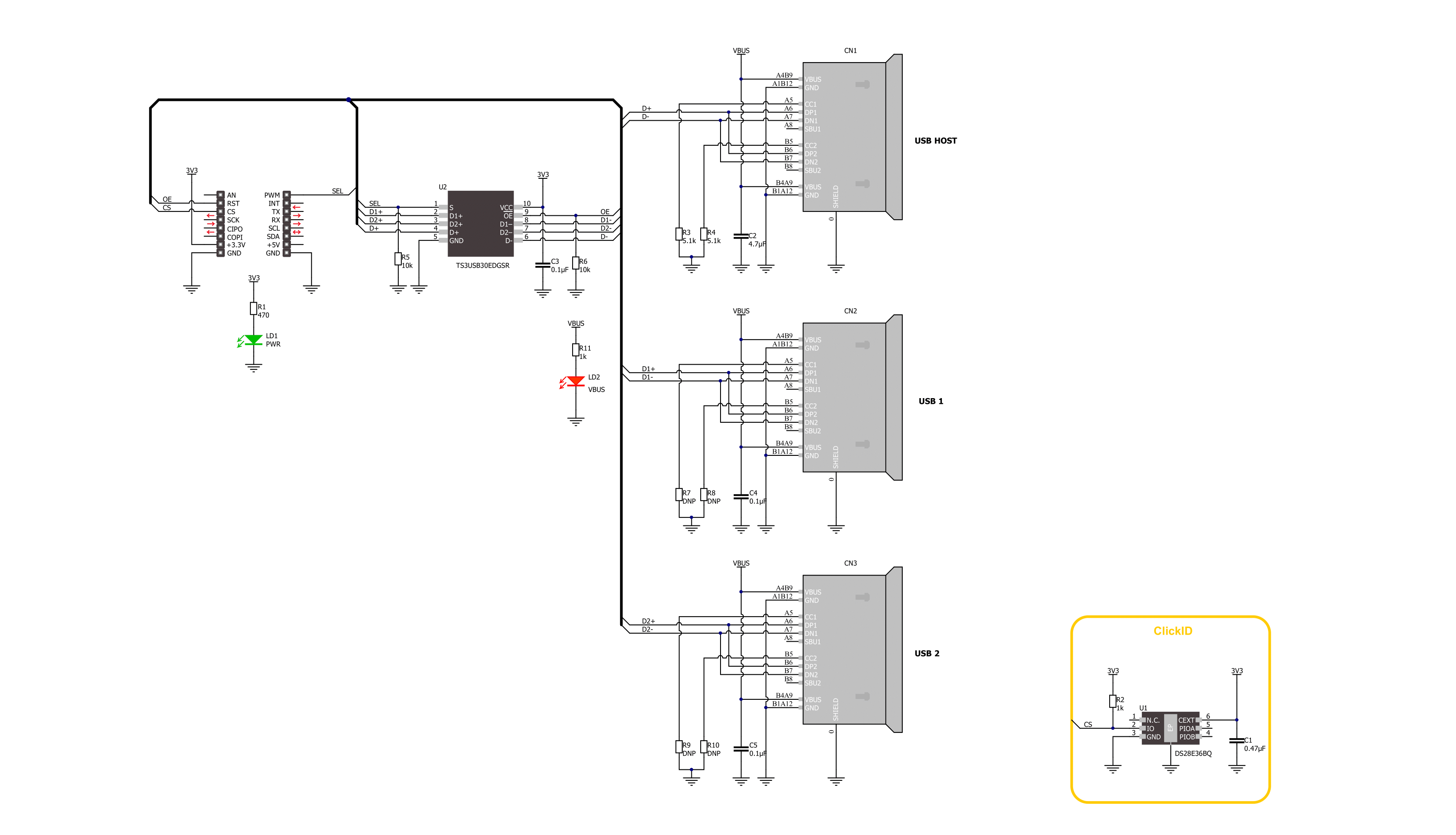
Step by step
Project assembly
Software Support
Library Description
This library contains API for USB MUX Click driver.
Key functions:
usbmux_set_oe_pin- USB MUX set OE pin output function.usbmux_enable_output- USB MUX enable output function.usbmux_set_output- USB MUX select output function.
Open Source
Code example
The complete application code and a ready-to-use project are available through the NECTO Studio Package Manager for direct installation in the NECTO Studio. The application code can also be found on the MIKROE GitHub account.
/*!
* @file main.c
* @brief USB MUX Click Example.
*
* # Description
* This example demonstrates the use of the USB MUX Click board.
* This driver provides functions for device configurations
* and for the selection of the output.
*
* The demo application is composed of two sections :
*
* ## Application Init
* Initialization of the log UART, performing default configuration which disables the output.
*
* ## Application Task
* Reading user input from UART Terminal and using it for the selection of the output of
* disabling output of the USB MUX Click board.
*
* @author Stefan Ilic
*
*/
#include "board.h"
#include "log.h"
#include "usbmux.h"
static usbmux_t usbmux; /**< USB MUX Click driver object. */
static log_t logger; /**< Logger object. */
/**
* @brief Display possible selection function.
* @details This function is used to display possible selections for the user input.
* @return Nothing.
* @note None.
*/
static void display_selection ( void );
void application_init ( void )
{
log_cfg_t log_cfg; /**< Logger config object. */
usbmux_cfg_t usbmux_cfg; /**< Click config object. */
/**
* Logger initialization.
* Default baud rate: 115200
* Default log level: LOG_LEVEL_DEBUG
* @note If USB_UART_RX and USB_UART_TX
* are defined as HAL_PIN_NC, you will
* need to define them manually for log to work.
* See @b LOG_MAP_USB_UART macro definition for detailed explanation.
*/
LOG_MAP_USB_UART( log_cfg );
log_init( &logger, &log_cfg );
log_info( &logger, " Application Init " );
// Click initialization.
usbmux_cfg_setup( &usbmux_cfg );
USBMUX_MAP_MIKROBUS( usbmux_cfg, MIKROBUS_1 );
if ( DIGITAL_OUT_UNSUPPORTED_PIN == usbmux_init( &usbmux, &usbmux_cfg ) )
{
log_error( &logger, " Communication init." );
for ( ; ; );
}
usbmux_default_cfg( &usbmux );
log_info( &logger, " Application Task " );
display_selection( );
}
void application_task ( void )
{
static char index;
if ( 1 == log_read( &logger, &index, 1 ) )
{
switch ( index )
{
case ( '0' ):
{
log_printf( &logger, " Turning output off. \r\n" );
usbmux_disable_output( &usbmux );
break;
}
case ( '1' ):
{
log_printf( &logger, " USB1 Enabled and selected. \r\n" );
usbmux_set_output( &usbmux, USBMUX_USB1_SELECT );
usbmux_enable_output( &usbmux );
break;
}
case ( '2' ):
{
log_printf( &logger, " USB2 Enabled and selected. \r\n" );
usbmux_set_output( &usbmux, USBMUX_USB2_SELECT );
usbmux_enable_output( &usbmux );
break;
}
default:
{
display_selection( );
}
}
}
}
int main ( void )
{
/* Do not remove this line or clock might not be set correctly. */
#ifdef PREINIT_SUPPORTED
preinit();
#endif
application_init( );
for ( ; ; )
{
application_task( );
}
return 0;
}
static void display_selection ( void )
{
log_printf( &logger, " To select USB output settings \r\n" );
log_printf( &logger, " Send one of the numbers: \r\n" );
log_printf( &logger, "- - - - - - - - - - - - - -\r\n" );
log_printf( &logger, " '0' - Turn off output \r\n" );
log_printf( &logger, " '1' - Enable and select USB1 \r\n" );
log_printf( &logger, " '2' - Enable and select USB2 \r\n" );
log_printf( &logger, "---------------------------\r\n" );
}
// ------------------------------------------------------------------------ END