Our solution featuring a ring of 32 red LEDs delivers a captivating and versatile lighting option for your projects, perfect for applications requiring attention-grabbing visuals and dynamic effects
A
A
Hardware Overview
How does it work?
LED ring R Click is based on four SN74HC595, an 8-bit serial-in, parallel-out 3-state shift register output latches from Texas Instruments. The SN74HC595s are connected in a daisy chain from one’s serial data output pin to another serial data input pin. Both the shift and storage registers have separate clocks. The data in the shift register is transferred to the storage register on a LOW-to-HIGH transition of the LAT pin. If both clocks are logic state timed together, the shift register will always be one clock pulse ahead of the storage
register. Data in the storage register appears at the output whenever the output enable pin (OE) is LOW (in this case, always since the OE pin is connected to GND and is always low). The LED Ring R Click uses an SPI serial interface to communicate with the host MCU via the mikroBUS™ socket. The CLK pin serves as a shift register clock input, while the LAT pin serves as a storage register clock input for all four SN74HC595. The MR pin is a master reset pin with active LOW and will reset all four SN74HC595 shift registers at
once. All four SN74HC595 outputs are enabled by default, as they are pulled down, and the enabling feature on this Click board™ is not given to the user. This Click board™ can operate with either 3.3V or 5V logic voltage levels selected via the 3.3V 5V jumper. This way, both 3.3V and 5V capable MCUs can use the communication lines properly. However, the Click board™ comes equipped with a library containing easy-to-use functions and an example code that can be used as a reference for further development.
Features overview
Development board
EasyPIC v8 is a development board specially designed for the needs of rapid development of embedded applications. It supports many high pin count 8-bit PIC microcontrollers from Microchip, regardless of their number of pins, and a broad set of unique functions, such as the first-ever embedded debugger/programmer. The development board is well organized and designed so that the end-user has all the necessary elements, such as switches, buttons, indicators, connectors, and others, in one place. Thanks to innovative manufacturing technology, EasyPIC v8 provides a fluid and immersive working experience, allowing access anywhere and under any
circumstances at any time. Each part of the EasyPIC v8 development board contains the components necessary for the most efficient operation of the same board. In addition to the advanced integrated CODEGRIP programmer/debugger module, which offers many valuable programming/debugging options and seamless integration with the Mikroe software environment, the board also includes a clean and regulated power supply module for the development board. It can use a wide range of external power sources, including a battery, an external 12V power supply, and a power source via the USB Type-C (USB-C) connector.
Communication options such as USB-UART, USB DEVICE, and CAN are also included, including the well-established mikroBUS™ standard, two display options (graphical and character-based LCD), and several different DIP sockets. These sockets cover a wide range of 8-bit PIC MCUs, from the smallest PIC MCU devices with only eight up to forty pins. EasyPIC v8 is an integral part of the Mikroe ecosystem for rapid development. Natively supported by Mikroe software tools, it covers many aspects of prototyping and development thanks to a considerable number of different Click boards™ (over a thousand boards), the number of which is growing every day.
Microcontroller Overview
MCU Card / MCU

Architecture
PIC
MCU Memory (KB)
32
Silicon Vendor
Microchip
Pin count
40
RAM (Bytes)
2048
Used MCU Pins
mikroBUS™ mapper
Take a closer look
Click board™ Schematic
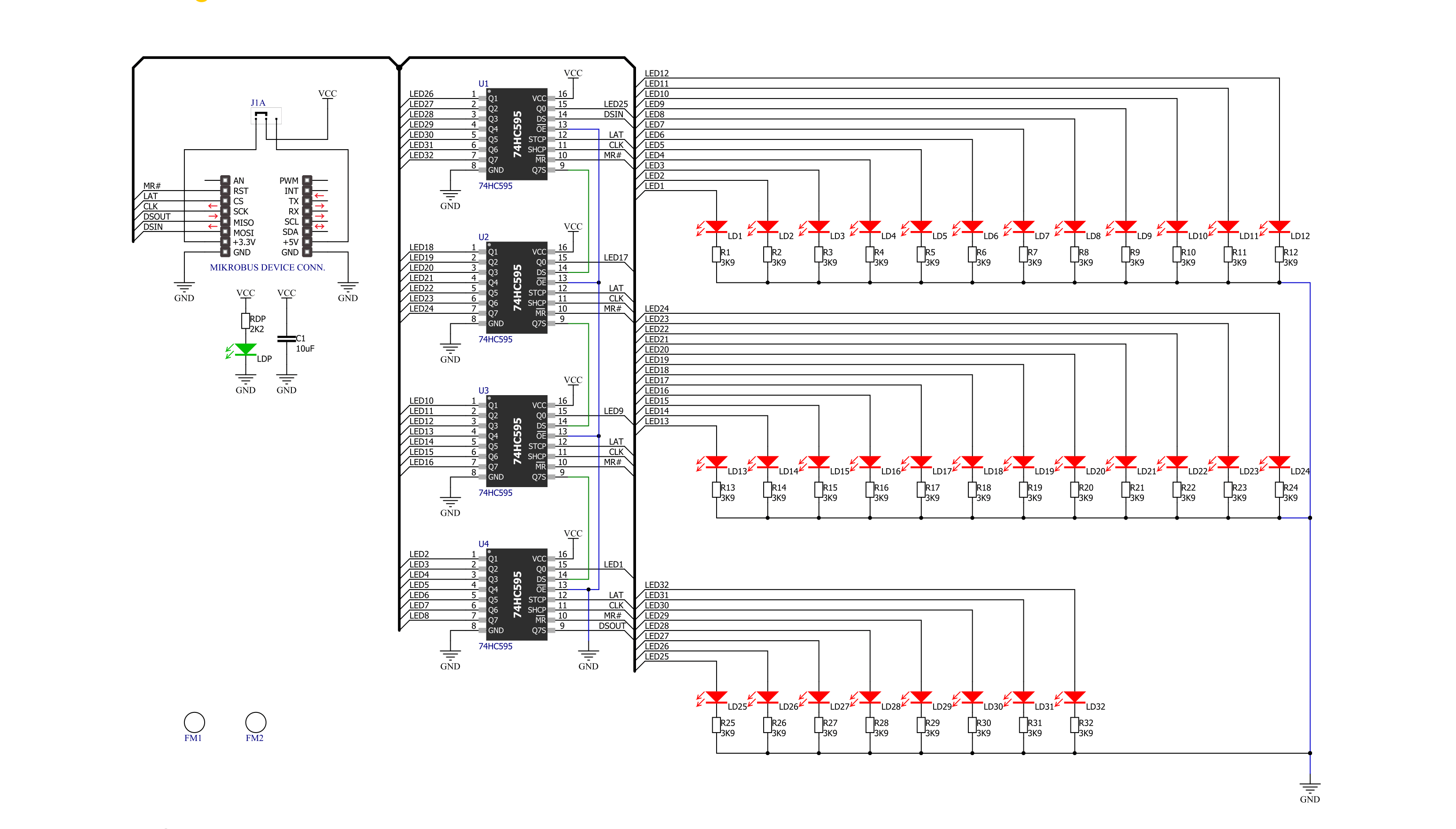
Step by step
Project assembly
Track your results in real time
Application Output
1. Application Output - In Debug mode, the 'Application Output' window enables real-time data monitoring, offering direct insight into execution results. Ensure proper data display by configuring the environment correctly using the provided tutorial.

2. UART Terminal - Use the UART Terminal to monitor data transmission via a USB to UART converter, allowing direct communication between the Click board™ and your development system. Configure the baud rate and other serial settings according to your project's requirements to ensure proper functionality. For step-by-step setup instructions, refer to the provided tutorial.

3. Plot Output - The Plot feature offers a powerful way to visualize real-time sensor data, enabling trend analysis, debugging, and comparison of multiple data points. To set it up correctly, follow the provided tutorial, which includes a step-by-step example of using the Plot feature to display Click board™ readings. To use the Plot feature in your code, use the function: plot(*insert_graph_name*, variable_name);. This is a general format, and it is up to the user to replace 'insert_graph_name' with the actual graph name and 'variable_name' with the parameter to be displayed.

Software Support
Library Description
This library contains API for LED ring R Click driver.
Key functions:
ledringr_write_data- Generic write functionledringr_turn_on_led- Turn On LED by positionledringr_led_ring_set- Set led
Open Source
Code example
The complete application code and a ready-to-use project are available through the NECTO Studio Package Manager for direct installation in the NECTO Studio. The application code can also be found on the MIKROE GitHub account.
/*!
* \file
* \brief LedringR Click example
*
* # Description
* LED ring R click is a mikroBUS™ add-on board with a ring of 32 red LEDs driven.
*
* The demo application is composed of two sections :
*
* ## Application Init
* Initializes SPI driver and performs device configuration.
*
* ## Application Task
* Show functionality of Led_Ring_R Click, rotating and turn on/off led's, using the SPI interface.
*
* \author MikroE Team
*
*/
// ------------------------------------------------------------------- INCLUDES
#include "board.h"
#include "log.h"
#include "ledringr.h"
// ------------------------------------------------------------------ VARIABLES
static ledringr_t ledringr;
static log_t logger;
// ------------------------------------------------------ APPLICATION FUNCTIONS
void application_init ( void )
{
log_cfg_t log_cfg;
ledringr_cfg_t cfg;
/**
* Logger initialization.
* Default baud rate: 115200
* Default log level: LOG_LEVEL_DEBUG
* @note If USB_UART_RX and USB_UART_TX
* are defined as HAL_PIN_NC, you will
* need to define them manually for log to work.
* See @b LOG_MAP_USB_UART macro definition for detailed explanation.
*/
LOG_MAP_USB_UART( log_cfg );
log_init( &logger, &log_cfg );
log_info( &logger, "---- Application Init ----" );
// Click initialization.
ledringr_cfg_setup( &cfg );
LEDRINGR_MAP_MIKROBUS( cfg, MIKROBUS_1 );
ledringr_init( &ledringr, &cfg );
}
void application_task ( void )
{
uint32_t ring_led_on = 0x00000001;
uint8_t ring_led_counter;
uint8_t number_led;
ledringr_led_ring_set( &ledringr );
for ( ring_led_counter = 32; ring_led_counter > 0; ring_led_counter--)
{
ledringr_turn_on_led( &ledringr, ring_led_counter );
Delay_100ms( );
}
Delay_100ms( );
while ( ring_led_on < 0xFFFFFFFF )
{
ledringr_write_data( &ledringr, ring_led_on );
ring_led_on = ring_led_on | (ring_led_on << 1);
Delay_100ms( );
}
ledringr_write_data( &ledringr, ring_led_on );
while ( ring_led_on > 0x00000001 )
{
ledringr_write_data( &ledringr, ring_led_on );
ring_led_on = ring_led_on >> 1;
Delay_100ms( );
}
ledringr_write_data( &ledringr, ring_led_on );
Delay_100ms( );
ring_led_on = 0x11111111;
for ( ring_led_counter = 0; ring_led_counter < 32; ring_led_counter++ )
{
ledringr_write_data( &ledringr, ring_led_on );
ring_led_on *= 2;
if ( ring_led_on == 0x88888888 )
{
ring_led_on = 0x11111111;
}
Delay_100ms( );
}
for ( ring_led_counter = 0; ring_led_counter < 16; ring_led_counter++ )
{
ledringr_write_data( &ledringr, 0xAAAAAAAA );
Delay_100ms( );
ledringr_write_data( &ledringr, 0x55555555 );
Delay_100ms( );
}
ledringr_led_ring_reset( &ledringr );
Delay_1sec( );
}
void main ( void )
{
application_init( );
for ( ; ; )
{
application_task( );
}
}
// ------------------------------------------------------------------------ END


































