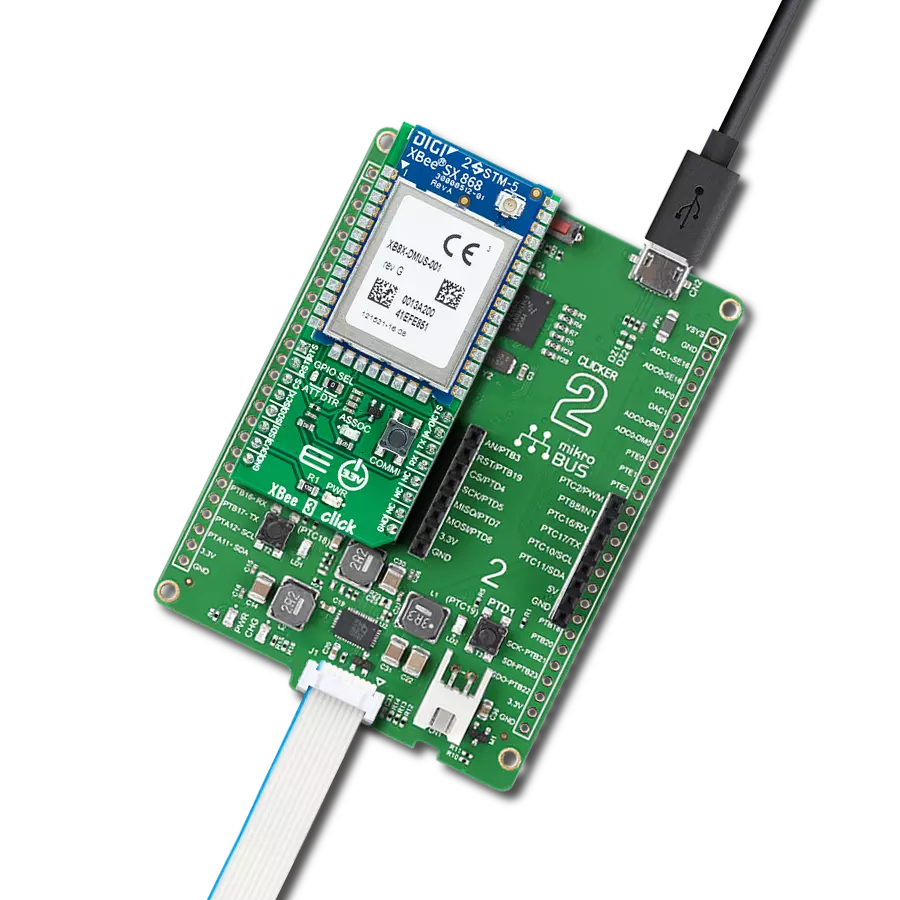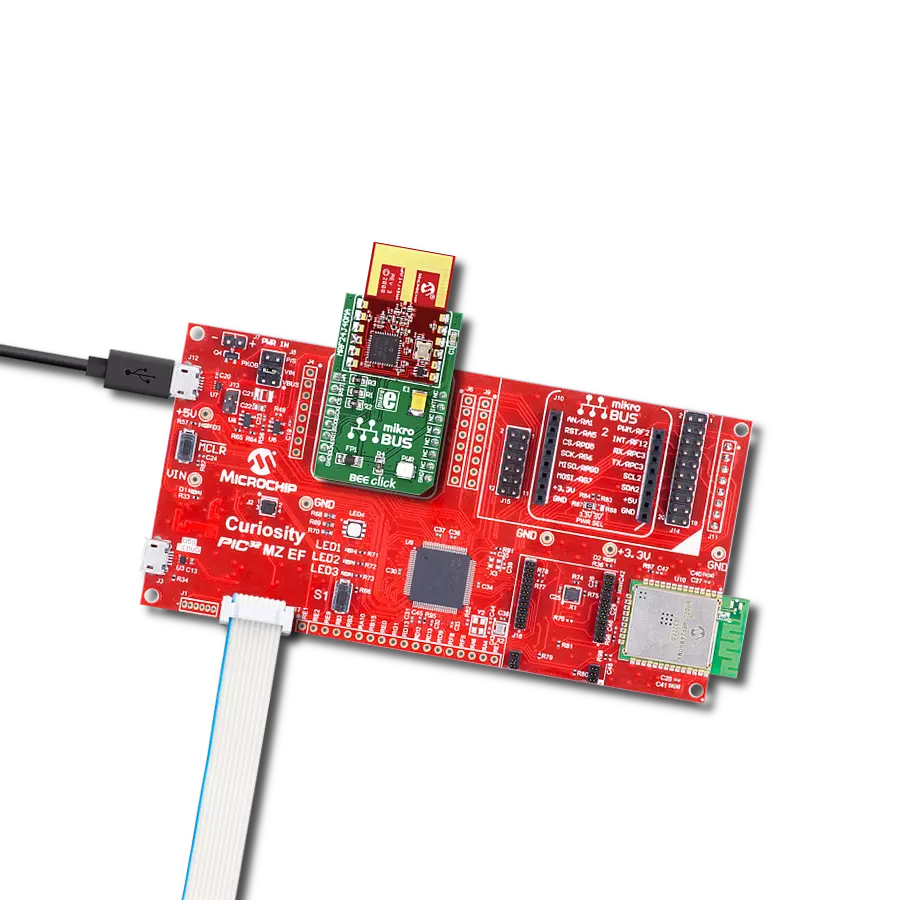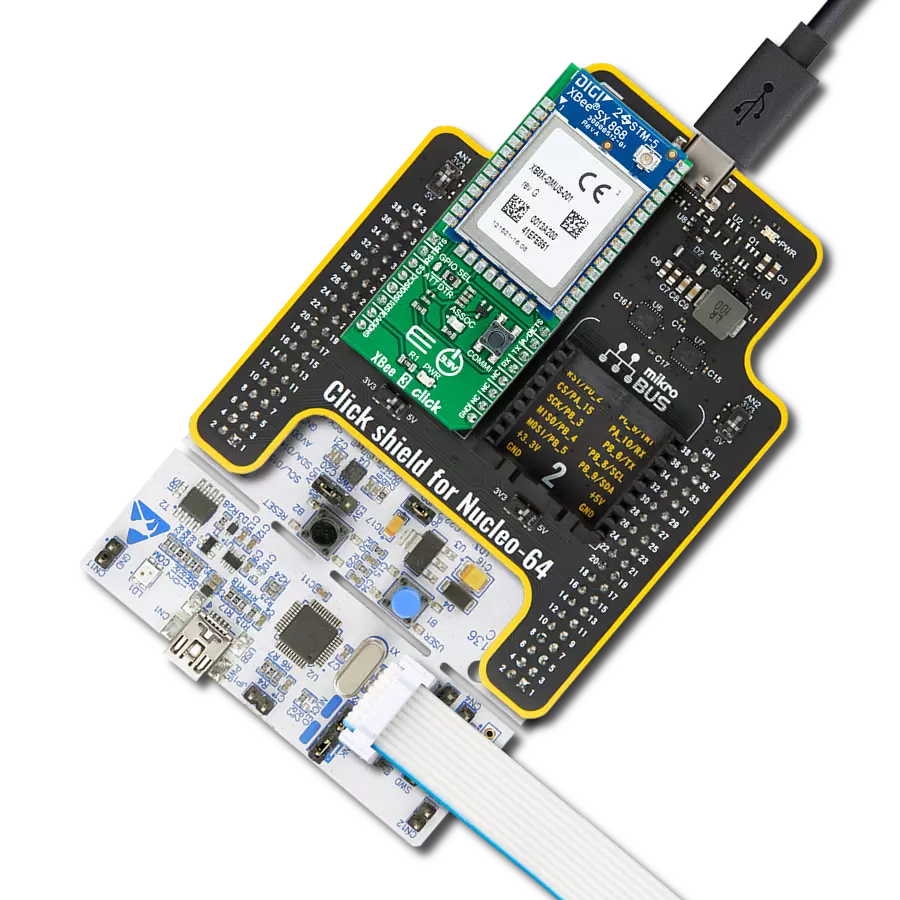High-performance XBee® RF module for extensive indoor and outdoor range, ensuring robust and globally accepted network solutions for energy and control systems
A
A
Hardware Overview
How does it work?
XBee Click is based on the XB24CZ7PIS-004, a low-power Digi XBee® RF module from Digi International, providing wireless connectivity to end-point devices in ZigBee mesh networks. The transceiver chipset of the XB24CZ7PIS-004 is based on the Ember Silicon Labs EM357 SoC with an RF data rate of 250kbps (serial up to 1Mbps) and advanced configuration options available via simple AT or API commands. It also supports low-power sleeping nodes and has an outdoor RF line-of-sight range of up to 1.2km (urban range of up to 60m) in a combination of coverage, data redundancy, and data reliability. The XB24CZ7PIS-004 module has worldwide acceptance. Operating at a frequency of 2.4GHz, it allows its application in the US, Canada, Europe, Australia, and Japan. The ZigBee module also supports various security levels that are configured depending on the application's needs. This Click board™ comes with a configurable host interface allowing communication with MCU using the chosen interface. The XB24CZ7PIS-004 can communicate
with MCU using the UART interface with commonly used UART RX, TX, and hardware flow control pins UART CTS and RTS (Clear to Send and Ready to Send) or using the SPI interface (XBee module will work as an SPI-slave only). The module can be configured locally through serial commands (AT or API) or remotely through remote API commands to set or read any network device's configuration settings. In the case of the SPI interface, the users can use it to configure the module and write the library by themselves. XBee Click is associated with many other features. An active-low reset signal routed on the RST pin of the mikroBUS™ socket activates a hardware reset of the system, while the A/D pin routed on the INT pin of the mikroBUS™ socket represents a type of interrupt whose function can be selected by positioning an onboard SMD jumper to an appropriate position labeled as DTR or ATT. DTR position is a "Data terminal ready" function used to tell the XBee module that the host MCU is ready to communicate, while the ATT position (SPI Attention) represents an indicator
for the SPI interface whenever the XBee module has data for the host MCU. Alongside firmware updates, it supports commissioning and LED behaviors; a commissioning pushbutton marked as COMMI combined with an ASSOC LED provides various simple functions to aid in deploying devices in a network, such as a device wake-up, broadcast transmission, and more. On the other side, the yellow ASSOC LED indicates the device's network status and diagnostics information. If the LED is constantly on, it means that the module is not connected to the network, while the standard flashing of the LED represents the normal operating mode. This Click board™ can be operated only with a 3.3V logic voltage level. The board must perform appropriate logic voltage level conversion before using MCUs with different logic levels. However, the Click board™ comes equipped with a library containing functions and an example code that can be used as a reference for further development.
Features overview
Development board
EasyPIC v8 is a development board specially designed for the needs of rapid development of embedded applications. It supports many high pin count 8-bit PIC microcontrollers from Microchip, regardless of their number of pins, and a broad set of unique functions, such as the first-ever embedded debugger/programmer. The development board is well organized and designed so that the end-user has all the necessary elements, such as switches, buttons, indicators, connectors, and others, in one place. Thanks to innovative manufacturing technology, EasyPIC v8 provides a fluid and immersive working experience, allowing access anywhere and under any
circumstances at any time. Each part of the EasyPIC v8 development board contains the components necessary for the most efficient operation of the same board. In addition to the advanced integrated CODEGRIP programmer/debugger module, which offers many valuable programming/debugging options and seamless integration with the Mikroe software environment, the board also includes a clean and regulated power supply module for the development board. It can use a wide range of external power sources, including a battery, an external 12V power supply, and a power source via the USB Type-C (USB-C) connector.
Communication options such as USB-UART, USB DEVICE, and CAN are also included, including the well-established mikroBUS™ standard, two display options (graphical and character-based LCD), and several different DIP sockets. These sockets cover a wide range of 8-bit PIC MCUs, from the smallest PIC MCU devices with only eight up to forty pins. EasyPIC v8 is an integral part of the Mikroe ecosystem for rapid development. Natively supported by Mikroe software tools, it covers many aspects of prototyping and development thanks to a considerable number of different Click boards™ (over a thousand boards), the number of which is growing every day.
Microcontroller Overview
MCU Card / MCU

Architecture
PIC
MCU Memory (KB)
32
Silicon Vendor
Microchip
Pin count
40
RAM (Bytes)
2048
Used MCU Pins
mikroBUS™ mapper
Take a closer look
Click board™ Schematic
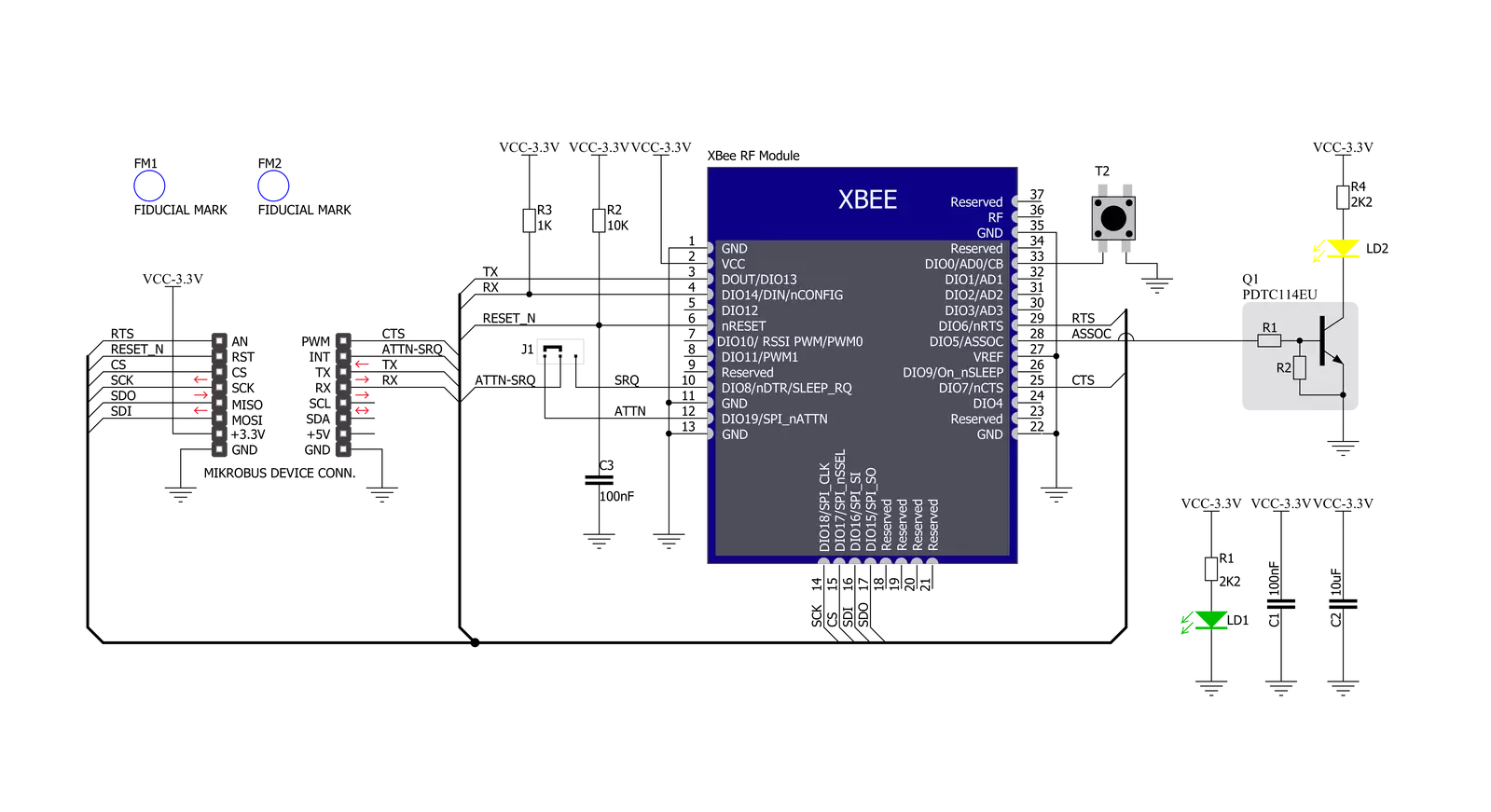
Step by step
Project assembly
Software Support
Library Description
This library contains API for XBEE Click driver.
Key functions:
xbee_get_serial_number- This function sends a get serial number commandxbee_set_device_name- This function sets the device name (node identifier)xbee_set_destination_address- This function sets the destination address high and low bytes
Open Source
Code example
The complete application code and a ready-to-use project are available through the NECTO Studio Package Manager for direct installation in the NECTO Studio. The application code can also be found on the MIKROE GitHub account.
/*!
* @file main.c
* @brief XBEE Click Example.
*
* # Description
* This example demonstrates the use of an XBEE Click board by showing
* the communication between the two Click boards configured in transparent mode.
*
* The demo application is composed of two sections :
*
* ## Application Init
* Initializes the driver and configures the Click board by performing a factory reset,
* and setting the device name, destination address, and api mode to transparent.
*
* ## Application Task
* Depending on the selected application mode, it reads all the received data or
* sends the desired message every 3 seconds.
*
* ## Additional Function
* - static void xbee_clear_app_buf ( void )
* - static err_t xbee_process ( void )
* - static err_t xbee_display_rsp ( uint16_t timeout )
*
* @author Stefan Filipovic
*
*/
#include "board.h"
#include "log.h"
#include "xbee.h"
// Device name (Node identifier).
#define DEVICE_NAME "XBEE Click"
// Enter here the specific serial number high and low bytes of the remote device as a hex string or
// leave it set to broadcast addresses for forwarding messages to all devices
#define DESTINATION_ADDRESS_HIGH XBEE_BROADCAST_DEST_ADDRESS_HIGH
#define DESTINATION_ADDRESS_LOW XBEE_BROADCAST_DEST_ADDRESS_LOW
// Comment out the line below in order to switch the application mode to receiver
#define DEMO_APP_TRANSMITTER
// Text message to send in the transmitter application mode
#define DEMO_TEXT_MESSAGE "MIKROE - XBEE Click board\r\n"
// Application process buffer size
#define PROCESS_BUFFER_SIZE 200
static xbee_t xbee;
static log_t logger;
static char app_buf[ PROCESS_BUFFER_SIZE ] = { 0 };
static int32_t app_buf_len = 0;
/**
* @brief XBEE clearing application buffer.
* @details This function clears memory of application buffer and reset its length and counter.
* @note None.
*/
static void xbee_clear_app_buf ( void );
/**
* @brief XBEE data reading function.
* @details This function reads data from device and concatenates data to application buffer.
* @return @li @c 0 - Read some data.
* @li @c -1 - Nothing is read.
* @li @c -2 - Application buffer overflow.
* See #err_t definition for detailed explanation.
* @note None.
*/
static err_t xbee_process ( void );
/**
* @brief XBEE display response function.
* @details This function reads data from device until it sends OK or ERROR message or until
* it exceeds the timeout value.
* @param[in] timeout : Timeout value in miliseconds.
* @return @li @c 0 - Read some data.
* @li @c -1 - Nothing is read.
* See #err_t definition for detailed explanation.
* @note None.
*/
static err_t xbee_display_rsp ( uint16_t timeout );
void application_init ( void )
{
log_cfg_t log_cfg; /**< Logger config object. */
xbee_cfg_t xbee_cfg; /**< Click config object. */
/**
* Logger initialization.
* Default baud rate: 115200
* Default log level: LOG_LEVEL_DEBUG
* @note If USB_UART_RX and USB_UART_TX
* are defined as HAL_PIN_NC, you will
* need to define them manually for log to work.
* See @b LOG_MAP_USB_UART macro definition for detailed explanation.
*/
LOG_MAP_USB_UART( log_cfg );
log_init( &logger, &log_cfg );
log_info( &logger, " Application Init " );
// Click initialization.
xbee_cfg_setup( &xbee_cfg );
XBEE_MAP_MIKROBUS( xbee_cfg, MIKROBUS_1 );
if ( UART_ERROR == xbee_init( &xbee, &xbee_cfg ) )
{
log_error( &logger, " Communication init." );
for ( ; ; );
}
xbee_hw_reset ( &xbee );
xbee_process( );
xbee_clear_app_buf( );
log_printf( &logger, " - Enter command mode -\r\n" );
xbee_enter_command_mode ( &xbee );
Delay_ms ( 100 );
xbee_display_rsp ( 1000 );
log_printf( &logger, " - Factory Reset -\r\n" );
xbee_factory_reset ( &xbee );
Delay_ms ( 100 );
xbee_display_rsp ( 1000 );
log_printf( &logger, " - Get serial number -\r\n" );
xbee_get_serial_number ( &xbee );
Delay_ms ( 100 );
xbee_display_rsp ( 1000 );
log_printf( &logger, " - Set Device Name -\r\n" );
xbee_set_device_name ( &xbee, DEVICE_NAME );
Delay_ms ( 100 );
xbee_display_rsp ( 1000 );
log_printf( &logger, " - Set Destination Address -\r\n" );
xbee_set_destination_address ( &xbee, DESTINATION_ADDRESS_HIGH, DESTINATION_ADDRESS_LOW );
Delay_ms ( 100 );
xbee_display_rsp ( 1000 );
log_printf( &logger, " - Set API mode -\r\n" );
xbee_set_api_mode ( &xbee, XBEE_MODE_TRANSPARENT );
Delay_ms ( 100 );
xbee_display_rsp ( 1000 );
log_printf( &logger, " - Apply changes -\r\n" );
xbee_apply_changes ( &xbee );
Delay_ms ( 100 );
xbee_display_rsp ( 1000 );
log_printf( &logger, " - Save changes -\r\n" );
xbee_save_changes ( &xbee );
Delay_ms ( 100 );
xbee_display_rsp ( 1000 );
log_printf( &logger, " - Exit command mode -\r\n" );
xbee_exit_command_mode ( &xbee );
Delay_ms ( 100 );
xbee_display_rsp ( 1000 );
app_buf_len = 0;
#ifdef DEMO_APP_TRANSMITTER
log_printf( &logger, " Application Mode: Transmitter\r\n" );
#else
log_printf( &logger, " Application Mode: Receiver\r\n" );
#endif
log_info( &logger, " Application Task " );
}
void application_task ( void )
{
#ifdef DEMO_APP_TRANSMITTER
xbee_generic_write( &xbee, DEMO_TEXT_MESSAGE, strlen( DEMO_TEXT_MESSAGE ) );
log_printf( &logger, "%s", ( char * ) DEMO_TEXT_MESSAGE );
Delay_ms ( 1000 );
Delay_ms ( 1000 );
Delay_ms ( 1000 );
#else
xbee_process( );
if ( app_buf_len > 0 )
{
log_printf( &logger, "%s", app_buf );
xbee_clear_app_buf( );
}
#endif
}
int main ( void )
{
/* Do not remove this line or clock might not be set correctly. */
#ifdef PREINIT_SUPPORTED
preinit();
#endif
application_init( );
for ( ; ; )
{
application_task( );
}
return 0;
}
static void xbee_clear_app_buf ( void )
{
memset( app_buf, 0, app_buf_len );
app_buf_len = 0;
}
static err_t xbee_process ( void )
{
int32_t rx_size;
char rx_buf[ PROCESS_BUFFER_SIZE ] = { 0 };
rx_size = xbee_generic_read( &xbee, rx_buf, PROCESS_BUFFER_SIZE );
if ( rx_size > 0 )
{
int32_t buf_cnt = 0;
if ( ( app_buf_len + rx_size ) > PROCESS_BUFFER_SIZE )
{
xbee_clear_app_buf( );
return XBEE_ERROR;
}
else
{
buf_cnt = app_buf_len;
app_buf_len += rx_size;
}
for ( int32_t rx_cnt = 0; rx_cnt < rx_size; rx_cnt++ )
{
if ( rx_buf[ rx_cnt ] != 0 )
{
app_buf[ ( buf_cnt + rx_cnt ) ] = rx_buf[ rx_cnt ];
}
else
{
app_buf_len--;
buf_cnt--;
}
}
return XBEE_OK;
}
return XBEE_ERROR;
}
static err_t xbee_display_rsp ( uint16_t timeout )
{
uint16_t timeout_cnt = 0;
xbee_process ( );
while ( ( 0 == strstr( app_buf, XBEE_RSP_OK ) ) &&
( 0 == strstr( app_buf, XBEE_RSP_ERROR ) ) &&
( timeout_cnt++ < timeout ) )
{
xbee_process ( );
Delay_ms ( 1 );
}
if ( app_buf_len > 0 )
{
for ( int32_t buf_cnt = 0; buf_cnt < app_buf_len; buf_cnt++ )
{
log_printf( &logger, "%c", app_buf[ buf_cnt ] );
}
xbee_clear_app_buf ( );
log_printf( &logger, "--------------------------------\r\n" );
return XBEE_OK;
}
return XBEE_ERROR;
}
// ------------------------------------------------------------------------ END