Our PWM servo driver offers the best of both worlds – sink 25mA for robust control and source up to 10mA for delicate, precision movements, ensuring your applications meet every demand
A
A
Hardware Overview
How does it work?
Servo Click is based on the PCA9685, an integrated 12-bit 16-channel PWM driver that can be configured to either sink 25mA per channel or drive each channel sourcing up to 10mA from NXP. Each channel's duty cycle is independently set from 0% to 100%. Offering 16 independent channels, each with its own PWM duty cycle and current sensing ability, this Click board™ represents a powerful servo controller, especially useful when many servos need to be controlled easily. The control PWM signal's frequency can be programmed from 24Hz to 1526Hz. The servo can be connected to any of the sixteen headers on this Click board™. The output signal frequency is determined by the Prescaler value, which is written to the appropriate register. The output channels can be set in the open-drain or push-pull configuration. In the first case, they can sink up to 25mA from up to 5V power supply, while in the second case, they can both drive with up to 10mA
or sink up to 25mA. This Click board™ also has an accurate 16-bit A/D converter, the LTC2497 from Analog Devices, used to sample the voltage drop across the shunt resistor on each of the 16 channels, giving feedback on the servo current consumption. The ADC uses an accurate reference of 2.048V provided by an onboard reference voltage regulator MAX6106 from Analog Devices. An extremely low noise of this ADC coupled with a low reference voltage allows small voltage drops across the shunt resistor to be accurately converted. Servo Click communicates with MCU using the standard I2C 2-Wire interface with a frequency up to 100kHz in the Standard, 400 kHz in the Fast, and 1MHz in the Fast-Plus mode. There are two more SMD jumpers, labeled as the PWM and ADC, located at the bottom of the Click board™ that allow the selection of the I2C address for each of the two onboard ICs. It also has an external connector that can provide more power
for servos with heavier loads. That's why the SMD jumper labeled VCC MOT should be at the EXT position. An external PSU that can provide more current can be used in this case. The PCA9685 also offers an Output Enable pin, routed to the mikroBUS™ CS pin, labeled as the OE. A LOW logic level on this pin will set all the outputs to the predefined logic state, turning the PWM generators OFF. Depending on the servo model, this may either leave the servo in the fixed position or turn it down completely. This Click board™ can operate with either 3.3V or 5V logic voltage levels selected via the VCC SEL jumper. This way, both 3.3V and 5V capable MCUs can use the communication lines properly. Also, this Click board™ comes equipped with a library containing easy-to-use functions and an example code that can be used as a reference for further development.
Features overview
Development board
EasyPIC v8 is a development board specially designed for the needs of rapid development of embedded applications. It supports many high pin count 8-bit PIC microcontrollers from Microchip, regardless of their number of pins, and a broad set of unique functions, such as the first-ever embedded debugger/programmer. The development board is well organized and designed so that the end-user has all the necessary elements, such as switches, buttons, indicators, connectors, and others, in one place. Thanks to innovative manufacturing technology, EasyPIC v8 provides a fluid and immersive working experience, allowing access anywhere and under any
circumstances at any time. Each part of the EasyPIC v8 development board contains the components necessary for the most efficient operation of the same board. In addition to the advanced integrated CODEGRIP programmer/debugger module, which offers many valuable programming/debugging options and seamless integration with the Mikroe software environment, the board also includes a clean and regulated power supply module for the development board. It can use a wide range of external power sources, including a battery, an external 12V power supply, and a power source via the USB Type-C (USB-C) connector.
Communication options such as USB-UART, USB DEVICE, and CAN are also included, including the well-established mikroBUS™ standard, two display options (graphical and character-based LCD), and several different DIP sockets. These sockets cover a wide range of 8-bit PIC MCUs, from the smallest PIC MCU devices with only eight up to forty pins. EasyPIC v8 is an integral part of the Mikroe ecosystem for rapid development. Natively supported by Mikroe software tools, it covers many aspects of prototyping and development thanks to a considerable number of different Click boards™ (over a thousand boards), the number of which is growing every day.
Microcontroller Overview
MCU Card / MCU

Architecture
PIC
MCU Memory (KB)
64
Silicon Vendor
Microchip
Pin count
28
RAM (Bytes)
3936
Used MCU Pins
mikroBUS™ mapper
Take a closer look
Click board™ Schematic
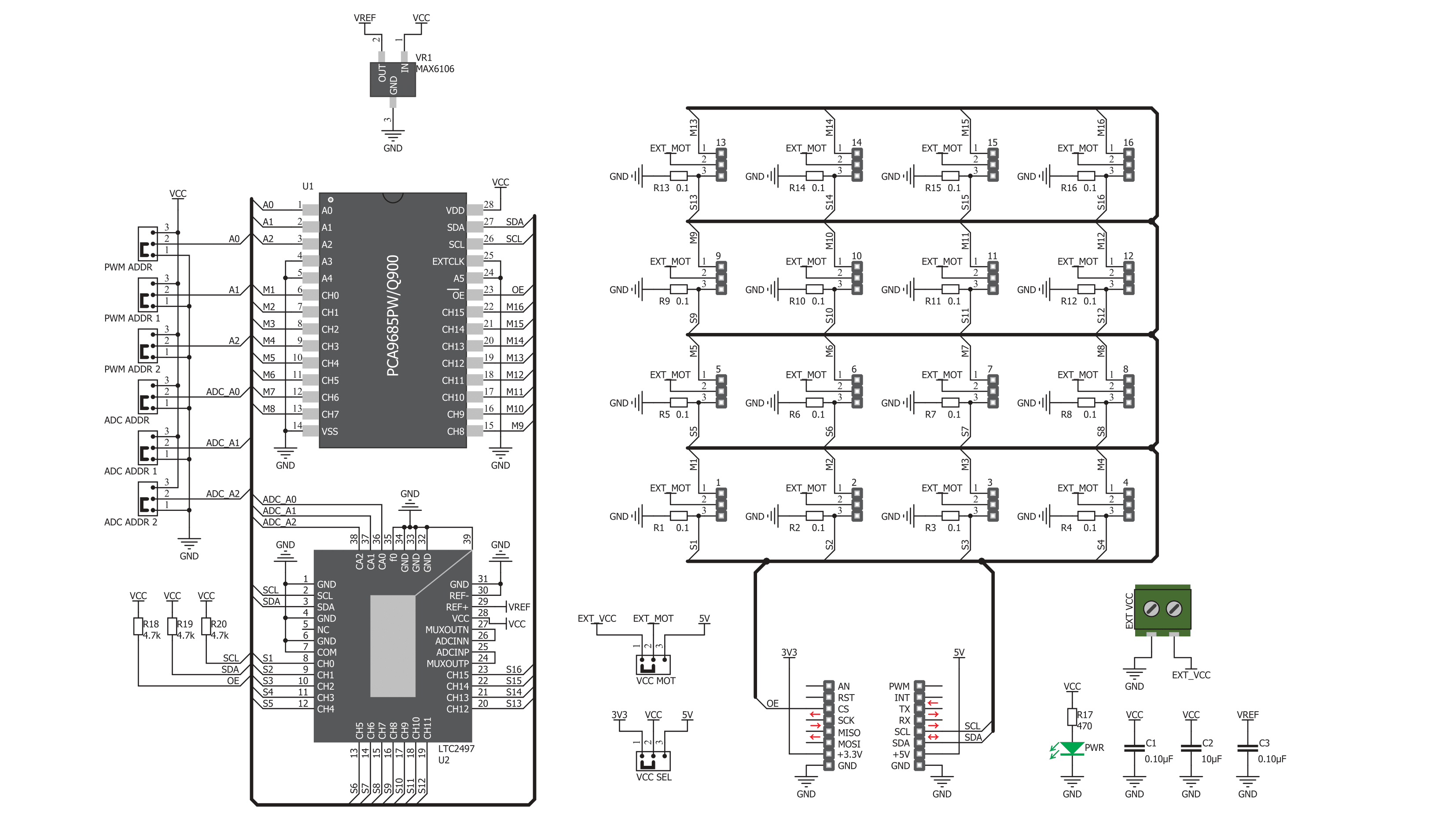
Step by step
Project assembly
Track your results in real time
Application Output
1. Application Output - In Debug mode, the 'Application Output' window enables real-time data monitoring, offering direct insight into execution results. Ensure proper data display by configuring the environment correctly using the provided tutorial.

2. UART Terminal - Use the UART Terminal to monitor data transmission via a USB to UART converter, allowing direct communication between the Click board™ and your development system. Configure the baud rate and other serial settings according to your project's requirements to ensure proper functionality. For step-by-step setup instructions, refer to the provided tutorial.

3. Plot Output - The Plot feature offers a powerful way to visualize real-time sensor data, enabling trend analysis, debugging, and comparison of multiple data points. To set it up correctly, follow the provided tutorial, which includes a step-by-step example of using the Plot feature to display Click board™ readings. To use the Plot feature in your code, use the function: plot(*insert_graph_name*, variable_name);. This is a general format, and it is up to the user to replace 'insert_graph_name' with the actual graph name and 'variable_name' with the parameter to be displayed.

Software Support
Library Description
This library contains API for Servo Click driver.
Key functions:
servo_set_vref- This function settings Vref of Servo Clickservo_set_position- This function sets positionsetvo_get_current- This function reads the current value of Servo Click witch motor spends
Open Source
Code example
The complete application code and a ready-to-use project are available through the NECTO Studio Package Manager for direct installation in the NECTO Studio. The application code can also be found on the MIKROE GitHub account.
/*!
* \file
* \brief Servo Click example
*
* # Description
* This app shows how the servo motor can be controled by the Click board.
*
* The demo application is composed of two sections :
*
* ## Application Init
* Initializes device.
*
* ## Application Task
* The servo motor at CH1 rotate in clockwise and counter clockwise directions.
*
* \author MikroE Team
*
*/
// ------------------------------------------------------------------- INCLUDES
#include "board.h"
#include "log.h"
#include "servo.h"
// ------------------------------------------------------------------ VARIABLES
static servo_t servo;
static log_t logger;
static int16_t cnt;
// ------------------------------------------------------ APPLICATION FUNCTIONS
void application_init ( void )
{
log_cfg_t log_cfg;
servo_cfg_t cfg;
/**
* Logger initialization.
* Default baud rate: 115200
* Default log level: LOG_LEVEL_DEBUG
* @note If USB_UART_RX and USB_UART_TX
* are defined as HAL_PIN_NC, you will
* need to define them manually for log to work.
* See @b LOG_MAP_USB_UART macro definition for detailed explanation.
*/
LOG_MAP_USB_UART( log_cfg );
log_init( &logger, &log_cfg );
log_info( &logger, "---- Application Init ----" );
// Click initialization.
servo_cfg_setup( &cfg );
SERVO_MAP_MIKROBUS( cfg, MIKROBUS_1 );
servo_init( &servo, &cfg );
servo_default_cfg( &servo );
}
void application_task ( void )
{
log_printf( &logger, "<<< Counter clockwise >>>\r\n" );
Delay_1sec( );
for ( cnt = servo.min_pos; cnt <= servo.max_pos; cnt++ )
{
servo_set_position( &servo, SERVO_MOTOR_1, cnt );
log_printf( &logger, "Position : %u \r\n", ( uint16_t ) cnt );
Delay_10ms( );
}
log_printf( &logger, "-----------------------------\r\n" );
log_printf( &logger, "<<< Clockwise >>>\r\n" );
Delay_1sec( );
for ( cnt = servo.max_pos; cnt >= servo.min_pos; cnt-- )
{
servo_set_position( &servo, SERVO_MOTOR_1, cnt );
log_printf( &logger, "Position : %u \r\n", ( uint16_t ) cnt );
Delay_10ms( );
}
}
int main ( void )
{
/* Do not remove this line or clock might not be set correctly. */
#ifdef PREINIT_SUPPORTED
preinit();
#endif
application_init( );
for ( ; ; )
{
application_task( );
}
return 0;
}
// ------------------------------------------------------------------------ END

































