Combined with the capability to broadcast both music and informational data, this project is a match for anyone looking to explore the world of FM broadcasting or to develop applications requiring FM signal transmission
A
A
Hardware Overview
How does it work?
RadioStation Click is based on the Si4713-B30, an FM radio transmitter with receive power scan from Silicon Labs. The RadioStation Click broadcasts the audio signal by utilizing the principles of FM radio broadcasting. The audio signal, brought to the low noise analog input terminals of the Si4713-B30 routed to a mini 3.5 female jack on board, is attenuated and converted into an alias-free, digital format. The digitalized audio is then sent to the digital signal processor (DSP) section of the Si4713-B30 IC, which provides modulation adjustment and audio dynamic range control of the signal for the best listening experience. The audio signal is processed to have the optimal dynamic qualities. Also, Si4713 has programmable low audio and high audio-level indicators that enable and
disable the carrier signal based on the presence of audio content. The Si4713-B30 IC can be used to measure the received signal. The antenna which is used to broadcast the signal can also be used to accept the incoming signal sent by the receiving device. Although it can be used both to receive and transmit signals, the antenna can't operate in both modes simultaneously. This feature can be useful when calibrating the transmission power of the Click board™. The Si4713-B30 integrates the complete transmit functions for standards-compliant unlicensed FM broadcast stereo transmission. The user application must comply with the local radio frequency (RF) transmission regulations. RadioStation Click uses a standard 2-Wire I2C interface to communicate with the host
MCU, supporting clock frequency of up to 400KHz. The I2C address can be selected over the SEN pin of the mikroBUS™ socket, depending on the logic state. The radio transmitter can be reset over the RST pin, which will, among others, disable analog and digital circuitry. The device will interrupt the host MCU over the INT pin if a condition occurs, such as the frequency exceeding the deviation level. This Click board™ can be operated only with a 3.3V logic voltage level. The board must perform appropriate logic voltage level conversion before using MCUs with different logic levels. However, the Click board™ comes equipped with a library containing functions and an example code that can be used as a reference for further development.
Features overview
Development board
Clicker 4 for STM32F4 is a compact development board designed as a complete solution that you can use to quickly build your own gadgets with unique functionalities. Featuring an STM32F407VGT6 MCU, four mikroBUS™ sockets for Click boards™ connectivity, power management, and more, it represents a perfect solution for the rapid development of many different types of applications. At its core is an STM32F407VGT6 MCU, a powerful microcontroller by STMicroelectronics based on the high-performance
Arm® Cortex®-M4 32-bit processor core operating at up to 168 MHz frequency. It provides sufficient processing power for the most demanding tasks, allowing Clicker 4 to adapt to any specific application requirements. Besides two 1x20 pin headers, four improved mikroBUS™ sockets represent the most distinctive connectivity feature, allowing access to a huge base of Click boards™, growing on a daily basis. Each section of Clicker 4 is clearly marked, offering an intuitive and clean interface. This makes working with the
development board much simpler and, thus, faster. The usability of Clicker 4 doesn’t end with its ability to accelerate the prototyping and application development stages: it is designed as a complete solution that can be implemented directly into any project, with no additional hardware modifications required. Four mounting holes [4.2mm/0.165”] at all four corners allow simple installation by using mounting screws.
Microcontroller Overview
MCU Card / MCU

Architecture
ARM Cortex-M4
MCU Memory (KB)
10
Silicon Vendor
STMicroelectronics
Pin count
100
RAM (Bytes)
100
Used MCU Pins
mikroBUS™ mapper
Take a closer look
Click board™ Schematic
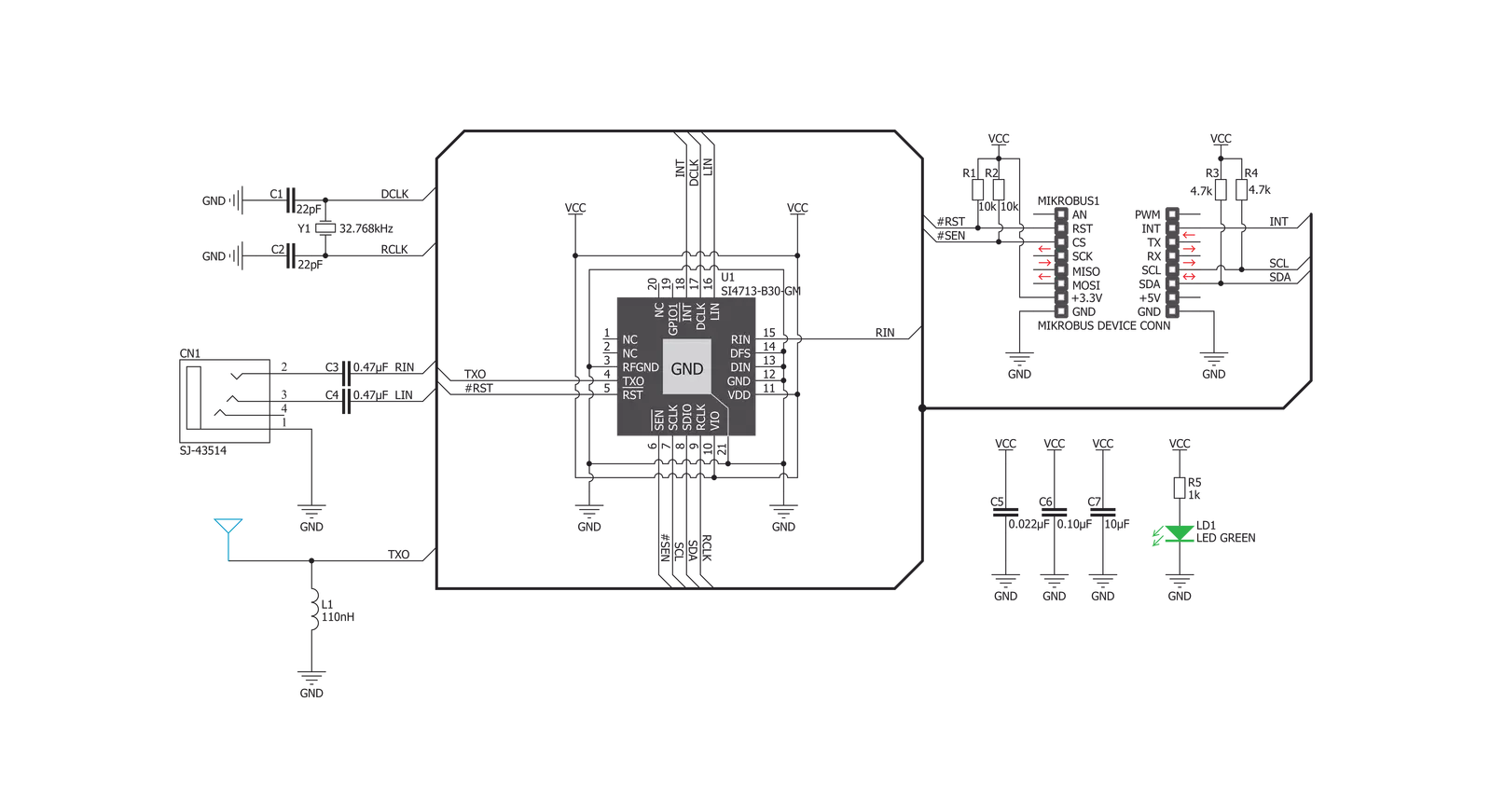
Step by step
Project assembly
Track your results in real time
Application Output
1. Application Output - In Debug mode, the 'Application Output' window enables real-time data monitoring, offering direct insight into execution results. Ensure proper data display by configuring the environment correctly using the provided tutorial.

2. UART Terminal - Use the UART Terminal to monitor data transmission via a USB to UART converter, allowing direct communication between the Click board™ and your development system. Configure the baud rate and other serial settings according to your project's requirements to ensure proper functionality. For step-by-step setup instructions, refer to the provided tutorial.

3. Plot Output - The Plot feature offers a powerful way to visualize real-time sensor data, enabling trend analysis, debugging, and comparison of multiple data points. To set it up correctly, follow the provided tutorial, which includes a step-by-step example of using the Plot feature to display Click board™ readings. To use the Plot feature in your code, use the function: plot(*insert_graph_name*, variable_name);. This is a general format, and it is up to the user to replace 'insert_graph_name' with the actual graph name and 'variable_name' with the parameter to be displayed.

Software Support
Library Description
This library contains API for RadioStation Click driver.
Key functions:
radiostation_get_asq_status- This function returns status information about the audio signal quality and current FM transmit frequencyradiostation_power_up- This function powers up the chip with default settingsradiostation_get_tune_status- This function returns status information which is set by radiostation_get_tune_measure, radiostation_set_tune_frequency or radiostation_set_tune_power
Open Source
Code example
The complete application code and a ready-to-use project are available through the NECTO Studio Package Manager for direct installation in the NECTO Studio. The application code can also be found on the MIKROE GitHub account.
/*!
* \file
* \brief RadioStation Click example
*
* # Description
* RadioStation Click can be used to broadcast the music via the FM radio band
* ( which operates in the frequency range of 76MHz to 108MHz ).
*
* The demo application is composed of two sections :
*
* ## Application Init
* Initialization driver enable's - I2C and sets transmit_frequency.
*
* ## Application Task
* In this example Radio Station Click is receiving signal from audio connector and broadcasting
* it on 100.00 MHz frequency.
*
*
* \author MikroE Team
*
*/
// ------------------------------------------------------------------- INCLUDES
#include "board.h"
#include "log.h"
#include "radiostation.h"
// ------------------------------------------------------------------ VARIABLES
static radiostation_t radiostation;
static radiostation_cmd_t radiostation_cmd;
static log_t logger;
static uint8_t buff[ 16 ];
// ------------------------------------------------------ APPLICATION FUNCTIONS
void application_init ( void )
{
log_cfg_t log_cfg;
radiostation_cfg_t cfg;
/**
* Logger initialization.
* Default baud rate: 115200
* Default log level: LOG_LEVEL_DEBUG
* @note If USB_UART_RX and USB_UART_TX
* are defined as HAL_PIN_NC, you will
* need to define them manually for log to work.
* See @b LOG_MAP_USB_UART macro definition for detailed explanation.
*/
LOG_MAP_USB_UART( log_cfg );
log_init( &logger, &log_cfg );
log_info( &logger, "---- Application Init ----" );
// Click initialization.
radiostation_cfg_setup( &cfg, true );
RADIOSTATION_MAP_MIKROBUS( cfg, MIKROBUS_1 );
radiostation_init( &radiostation, &cfg );
radiostation.transmit_frequency = 10000;
radiostation.status = 0xFF;
radiostation_default_cfg( &radiostation, &radiostation_cmd );
}
void application_task ( void )
{
radiostation_get_asq_status( &radiostation, &radiostation_cmd, &buff[ 0 ] );
Delay_ms ( 50 );
}
int main ( void )
{
/* Do not remove this line or clock might not be set correctly. */
#ifdef PREINIT_SUPPORTED
preinit();
#endif
application_init( );
for ( ; ; )
{
application_task( );
}
return 0;
}
// ------------------------------------------------------------------------ END
Additional Support
Resources
Category:FM
































