Ideal for applications where both tactile and visual feedback are important, showing the position or level that the encoder is set to, like volume control, position sensing, and user interface controls
A
A
Hardware Overview
How does it work?
Rotary RGB Click is based on the LED ring composed of 16 individual RGB LEDs, the WS2812B-2020 from Worldsemi, alongside a high-quality rotary encoder from ALPS, the EC12D1564402, visually representing the encoder position and more. The WS2812B-2020s internal configuration includes an intelligent digital port data latch and signals to reshape the amplification drive circuit. It also consists of a precision internal oscillator and a voltage-programmable constant current control part, ensuring consistent pixel point light color height. The WS2812B-2020 is an LED with low driving voltage (5V from mikroBUS™ power rail is used as its main power supply), environmental protection and energy saving, high brightness, large scattering angle, good consistency, low power, long life, and other advantages. This Click board™ makes the perfect solution for the development of various interesting visual effects for any application, such as flexible
position, value indicator, and more. The data transfer protocol uses a single NZR communication mode via DO and DI pins of the mikroBUS™ socket. After the pixel Power-On reset sequence, the DI port of the WS2812B-2020 receives data from the host controller; the first pixel collects initial 24-bit data and then sent to the internal data latch, and the other data, which is reshaped by the internal signal reshaping amplification circuit is sent to the next cascade pixel through the DO port. After transmission for each pixel, the signal is reduced to 24bit. Pixel adopts auto reshaping transmit technology, making the pixel cascade number not limited to the signal transmission, only depending on the speed of signal transmission. The EC12D1564402 is a 15-pulse incremental rotary encoder with a push button. This encoder has unique mechanical specifications (debouncing time for its internal switches goes down to 2ms), and it can withstand a huge number of switching cycles,
up to 30.000. The supporting debouncing circuitry allows contacts to settle before the output is triggered fully. Rotating the encoder, it outputs A and B signals (out of phase to each other) on the two mikroBUS™ lines, ENA and ENB pins of the mikroBUS™ socket, alongside the push-button contact, which outputs through the SW pin of the mikroBUS™ socket. Four SN74LVC1T45 single-bit bus transceivers from Texas Instruments are used for logic-level translation of encoder and data transfer protocol signals. This Click board™ can operate with either 3.3V or 5V logic voltage levels selected via the VCC SEL jumper. This way, both 3.3V and 5V capable MCUs can use the communication lines properly. Also, this Click board™ comes equipped with a library containing easy-to-use functions and an example code that can be used as a reference for further development.
Features overview
Development board
Clicker 4 for STM32F4 is a compact development board designed as a complete solution that you can use to quickly build your own gadgets with unique functionalities. Featuring an STM32F407VGT6 MCU, four mikroBUS™ sockets for Click boards™ connectivity, power management, and more, it represents a perfect solution for the rapid development of many different types of applications. At its core is an STM32F407VGT6 MCU, a powerful microcontroller by STMicroelectronics based on the high-performance
Arm® Cortex®-M4 32-bit processor core operating at up to 168 MHz frequency. It provides sufficient processing power for the most demanding tasks, allowing Clicker 4 to adapt to any specific application requirements. Besides two 1x20 pin headers, four improved mikroBUS™ sockets represent the most distinctive connectivity feature, allowing access to a huge base of Click boards™, growing on a daily basis. Each section of Clicker 4 is clearly marked, offering an intuitive and clean interface. This makes working with the
development board much simpler and, thus, faster. The usability of Clicker 4 doesn’t end with its ability to accelerate the prototyping and application development stages: it is designed as a complete solution that can be implemented directly into any project, with no additional hardware modifications required. Four mounting holes [4.2mm/0.165”] at all four corners allow simple installation by using mounting screws.
Microcontroller Overview
MCU Card / MCU

Architecture
ARM Cortex-M4
MCU Memory (KB)
10
Silicon Vendor
STMicroelectronics
Pin count
100
RAM (Bytes)
100
Used MCU Pins
mikroBUS™ mapper
Take a closer look
Click board™ Schematic
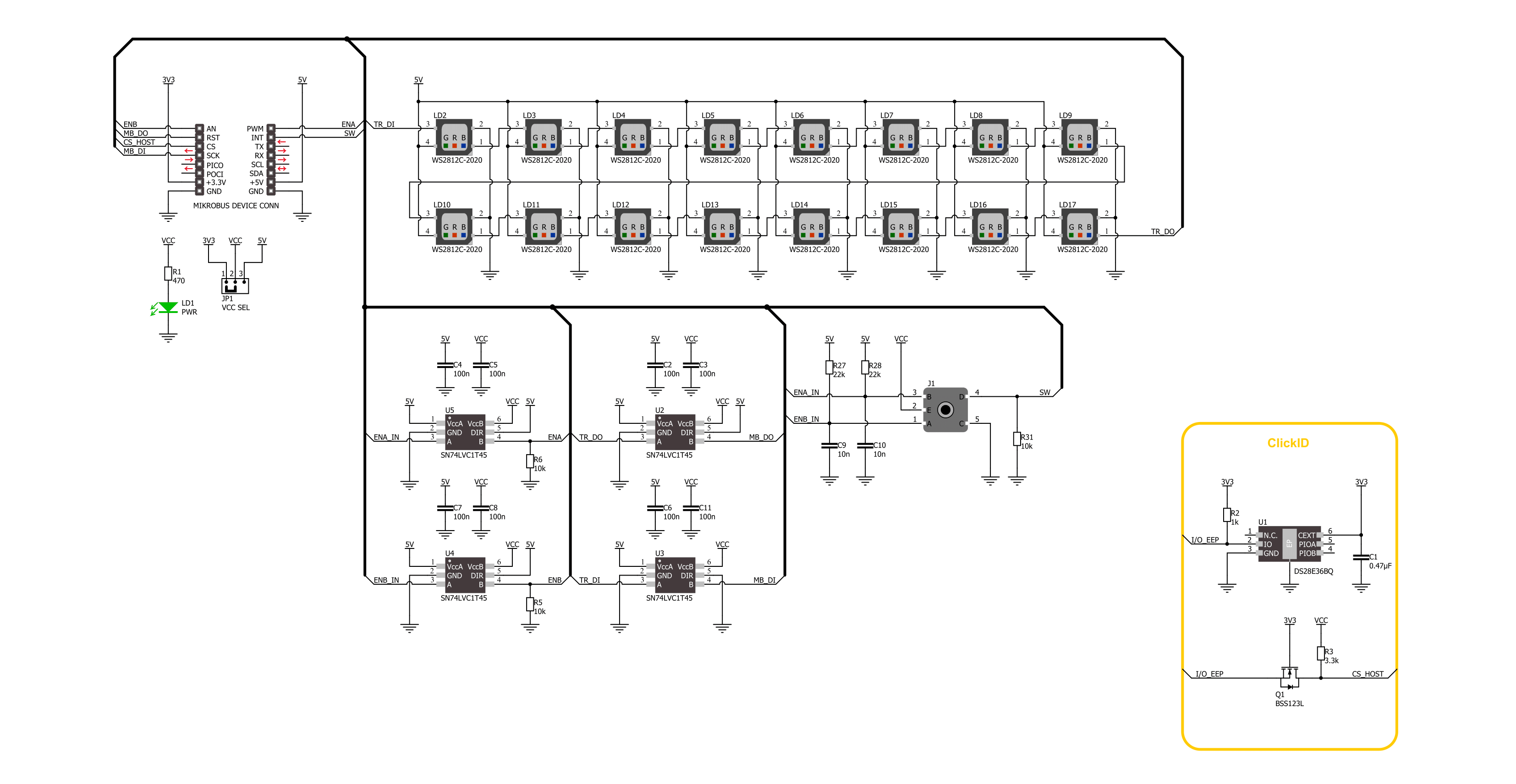
Step by step
Project assembly
Track your results in real time
Application Output
1. Application Output - In Debug mode, the 'Application Output' window enables real-time data monitoring, offering direct insight into execution results. Ensure proper data display by configuring the environment correctly using the provided tutorial.

2. UART Terminal - Use the UART Terminal to monitor data transmission via a USB to UART converter, allowing direct communication between the Click board™ and your development system. Configure the baud rate and other serial settings according to your project's requirements to ensure proper functionality. For step-by-step setup instructions, refer to the provided tutorial.

3. Plot Output - The Plot feature offers a powerful way to visualize real-time sensor data, enabling trend analysis, debugging, and comparison of multiple data points. To set it up correctly, follow the provided tutorial, which includes a step-by-step example of using the Plot feature to display Click board™ readings. To use the Plot feature in your code, use the function: plot(*insert_graph_name*, variable_name);. This is a general format, and it is up to the user to replace 'insert_graph_name' with the actual graph name and 'variable_name' with the parameter to be displayed.

Software Support
Library Description
This library contains API for Rotary RGB Click driver.
Key functions:
rotaryrgb_set_led_pos_color- This function sets the desired color for the selected LED position.rotaryrgb_set_all_leds_data- This function, using the GPIO protocol, writes the desired array of 16 elements of data to control all LEDs.rotaryrgb_get_state_switch- This function return rotary encoder switch signal, states of the SW(INT) pin.
Open Source
Code example
The complete application code and a ready-to-use project are available through the NECTO Studio Package Manager for direct installation in the NECTO Studio. The application code can also be found on the MIKROE GitHub account.
/*!
* @file main.c
* @brief Rotary RGB Click Example.
*
* # Description
* This library contains the API for the Rotary RGB Click driver
* to control LEDs states and a rotary encoder position readings.
*
* The demo application is composed of two sections :
*
* ## Application Init
* Initialization of GPIO module and log UART.
* After the driver init, the app turn off all LEDs.
*
* ## Application Task
* This example demonstrates the use of the Rotary RGB Click board.
* The demo example shows the functionality of a rotary encoder used to control RGB LEDs.
* The switch controls the application of the colors,
* and the encoder mechanism controls the state of the LEDs.
*
* ## Additional Function
* - static void rotaryrgb_logic_zero ( void )
* - static void rotaryrgb_logic_one ( void )
* - static void rotaryrgb_switch_detection ( void )
* - static void rotaryrgb_encoder_mechanism ( void )
*
* @note
* Make sure the logic delays are defined for your system in the rotaryrgb_delays.h file.
*
* @author Nenad Filipovic
*
*/
#include "board.h"
#include "log.h"
#include "rotaryrgb.h"
#include "rotaryrgb_delays.h"
static rotaryrgb_t rotaryrgb; /**< Rotary RGB Click driver object. */
static log_t logger; /**< Logger object. */
static uint8_t start_rot_status = 0;
static uint8_t led_color_sel = 0;
static uint8_t old_state = 0;
static uint8_t new_state = 1;
static uint8_t old_rot_state = 0;
static uint8_t new_rot_state = 1;
static uint16_t led_pos = 1;
static uint32_t demo_color_table[ 8 ] =
{
ROTARYRGB_COLOR_WHITE_50,
ROTARYRGB_COLOR_RED_50,
ROTARYRGB_COLOR_GREEN_50,
ROTARYRGB_COLOR_BLUE_50,
ROTARYRGB_COLOR_LIGHT_BLUE_50,
ROTARYRGB_COLOR_YELLOW_50,
ROTARYRGB_COLOR_PURPLE_50,
ROTARYRGB_COLOR_OFF
};
/**
* @brief Rotary RGB logic zero function.
* @details This function generates a logic zero sequence char
* to control the LED light source.
* @return Nothing.
*/
static void rotaryrgb_logic_zero ( void );
/**
* @brief Rotary RGB logic one function.
* @details This function generates a logic one sequence char
* to control the LED light source.
* @return Nothing.
*/
static void rotaryrgb_logic_one ( void );
/**
* @brief Rotary RGB switch detection function.
* @details This function is used for the switch state detection.
* @return Nothing.
*/
static void rotaryrgb_switch_detection ( void );
/**
* @brief Rotary RGB encoder mechanism function.
* @details This function is used to control the state of the LEDs
* by detecting the rotation direction of the rotary encoder.
* @return Nothing.
*/
static void rotaryrgb_encoder_mechanism ( void );
void application_init ( void )
{
log_cfg_t log_cfg; /**< Logger config object. */
rotaryrgb_cfg_t rotaryrgb_cfg; /**< Click config object. */
/**
* Logger initialization.
* Default baud rate: 115200
* Default log level: LOG_LEVEL_DEBUG
* @note If USB_UART_RX and USB_UART_TX
* are defined as HAL_PIN_NC, you will
* need to define them manually for log to work.
* See @b LOG_MAP_USB_UART macro definition for detailed explanation.
*/
LOG_MAP_USB_UART( log_cfg );
log_init( &logger, &log_cfg );
log_info( &logger, " Application Init " );
// Click initialization.
rotaryrgb_cfg_setup( &rotaryrgb_cfg, &rotaryrgb_logic_zero, &rotaryrgb_logic_one );
ROTARYRGB_MAP_MIKROBUS( rotaryrgb_cfg, MIKROBUS_1 );
if ( DIGITAL_OUT_UNSUPPORTED_PIN == rotaryrgb_init( &rotaryrgb, &rotaryrgb_cfg ) )
{
log_error( &logger, " Communication init." );
for ( ; ; );
}
rotaryrgb_set_all_led_color( &rotaryrgb, ROTARYRGB_COLOR_OFF );
Delay_ms ( 100 );
log_info( &logger, " Application Task " );
Delay_ms ( 100 );
}
void application_task ( void )
{
rotaryrgb_set_led_pos_color( &rotaryrgb, led_pos % 17, demo_color_table[ led_color_sel ] );
rotaryrgb_switch_detection( );
rotaryrgb_encoder_mechanism( );
}
int main ( void )
{
/* Do not remove this line or clock might not be set correctly. */
#ifdef PREINIT_SUPPORTED
preinit();
#endif
application_init( );
for ( ; ; )
{
application_task( );
}
return 0;
}
static void rotaryrgb_logic_zero ( void )
{
hal_ll_gpio_set_pin_output( &rotaryrgb.di_pin.pin );
DELAY_TOH;
hal_ll_gpio_clear_pin_output( &rotaryrgb.di_pin.pin );
DELAY_TOL;
}
static void rotaryrgb_logic_one ( void )
{
hal_ll_gpio_set_pin_output( &rotaryrgb.di_pin.pin );
DELAY_T1H;
hal_ll_gpio_clear_pin_output( &rotaryrgb.di_pin.pin );
DELAY_T1L;
}
static void rotaryrgb_switch_detection ( void )
{
if ( rotaryrgb_get_state_switch( &rotaryrgb ) )
{
new_state = 1;
if ( ( 1 == new_state ) && ( 0 == old_state ) )
{
old_state = 1;
led_color_sel++;
if ( 7 < led_color_sel )
{
led_color_sel = 0;
}
}
}
else
{
old_state = 0;
}
}
static void rotaryrgb_encoder_mechanism ( void )
{
if ( rotaryrgb_get_state_enb( &rotaryrgb ) == rotaryrgb_get_state_ena( &rotaryrgb ) )
{
old_rot_state = 0;
start_rot_status = rotaryrgb_get_state_enb( &rotaryrgb ) && rotaryrgb_get_state_ena( &rotaryrgb );
}
else
{
new_rot_state = 1;
if ( new_rot_state != old_rot_state )
{
old_rot_state = 1;
if ( start_rot_status != rotaryrgb_get_state_enb( &rotaryrgb ) )
{
led_pos++;
}
else
{
led_pos--;
}
if ( 0 == led_pos % 17 )
{
Delay_ms ( 1 );
rotaryrgb_set_all_led_color( &rotaryrgb, ROTARYRGB_COLOR_OFF );
}
}
}
}
// ------------------------------------------------------------------------ END
































