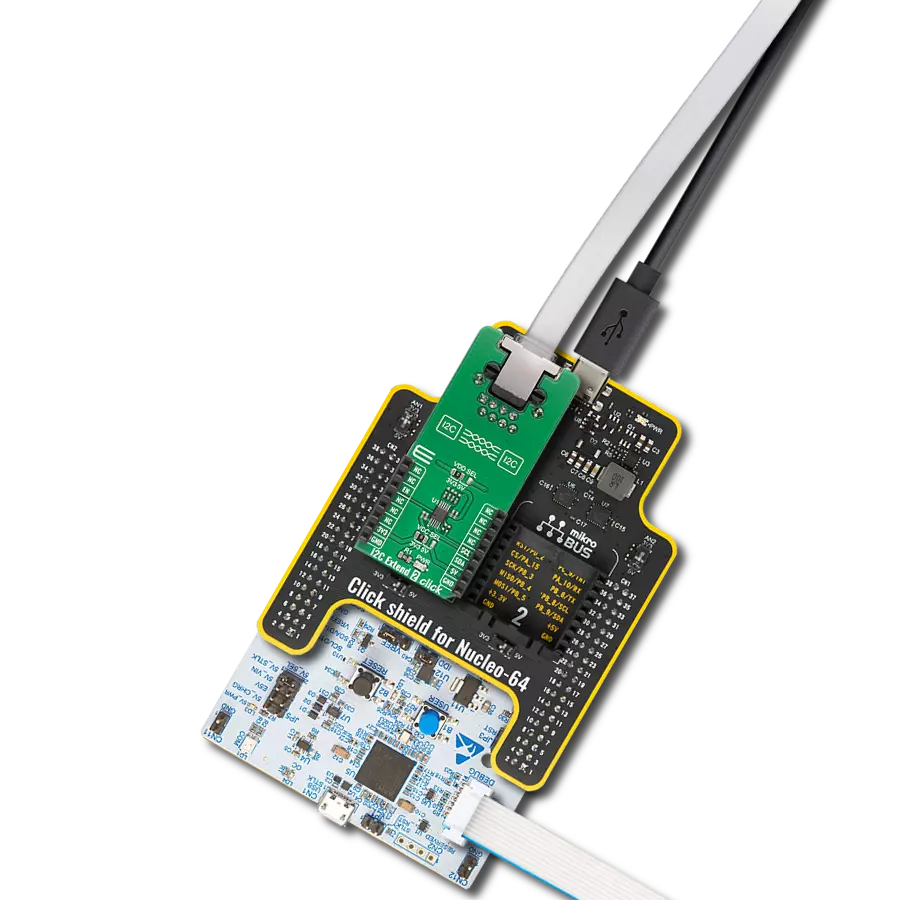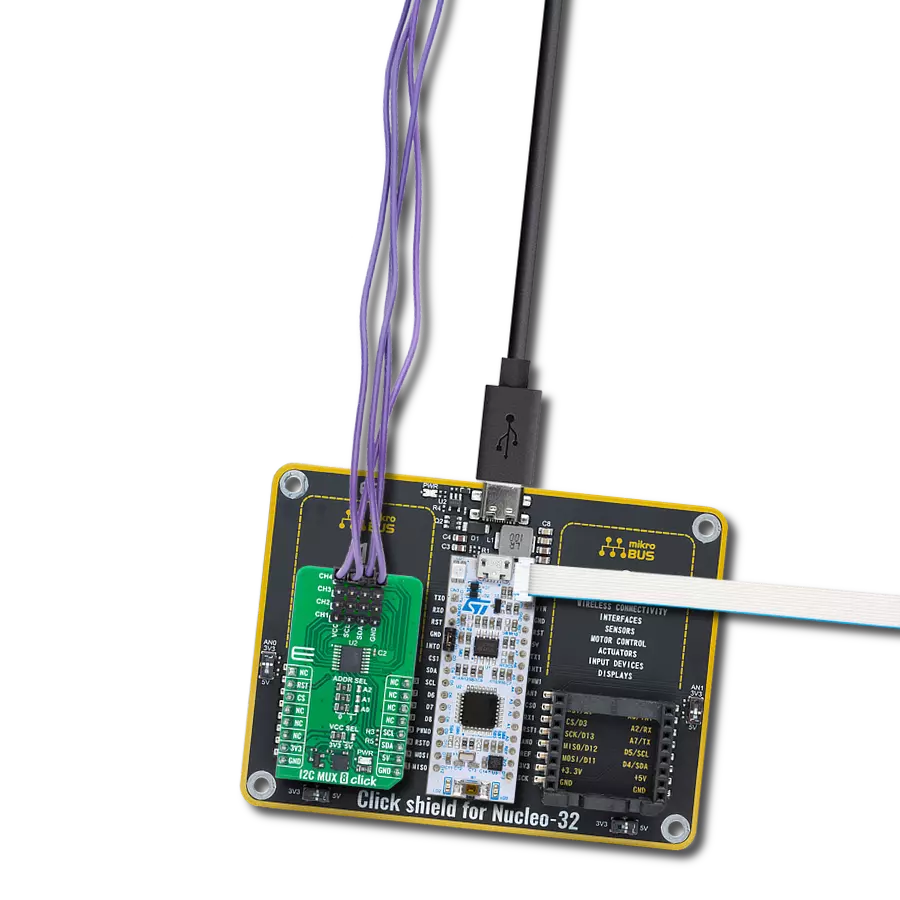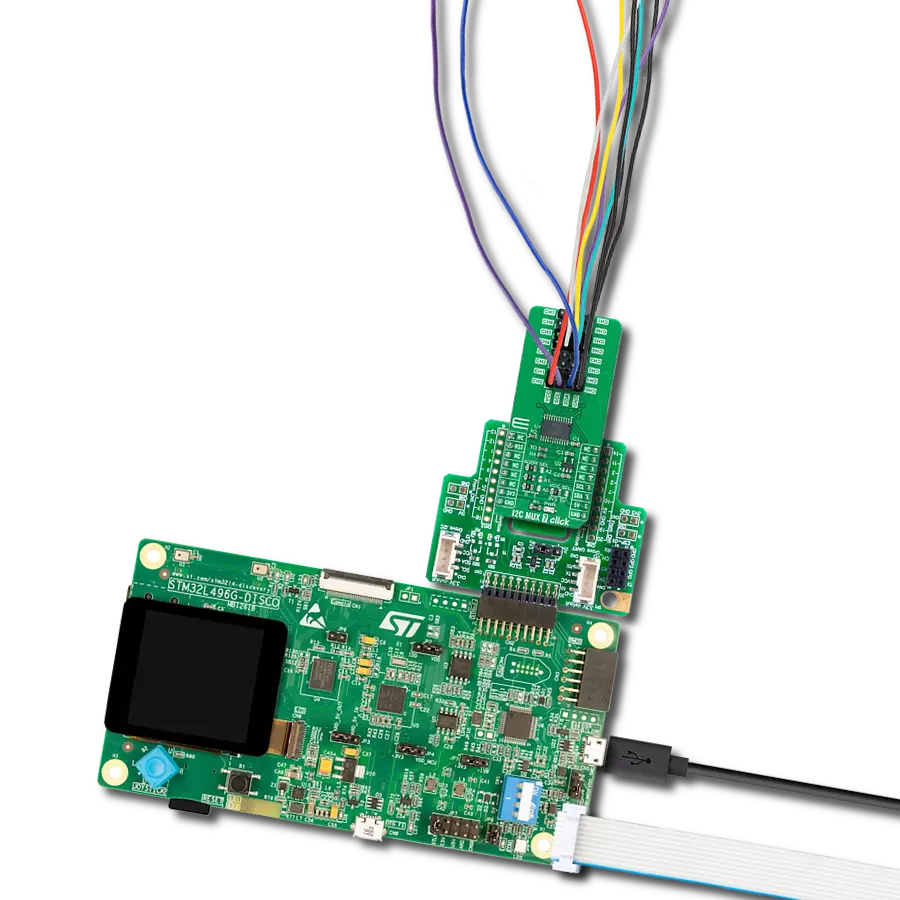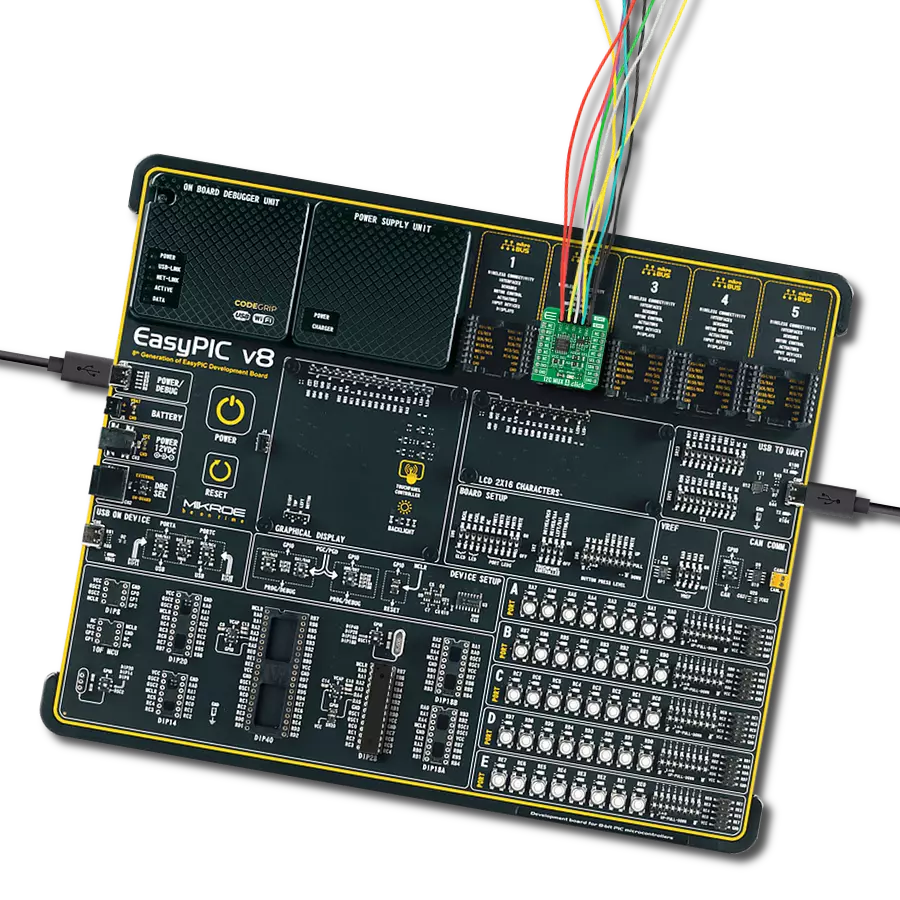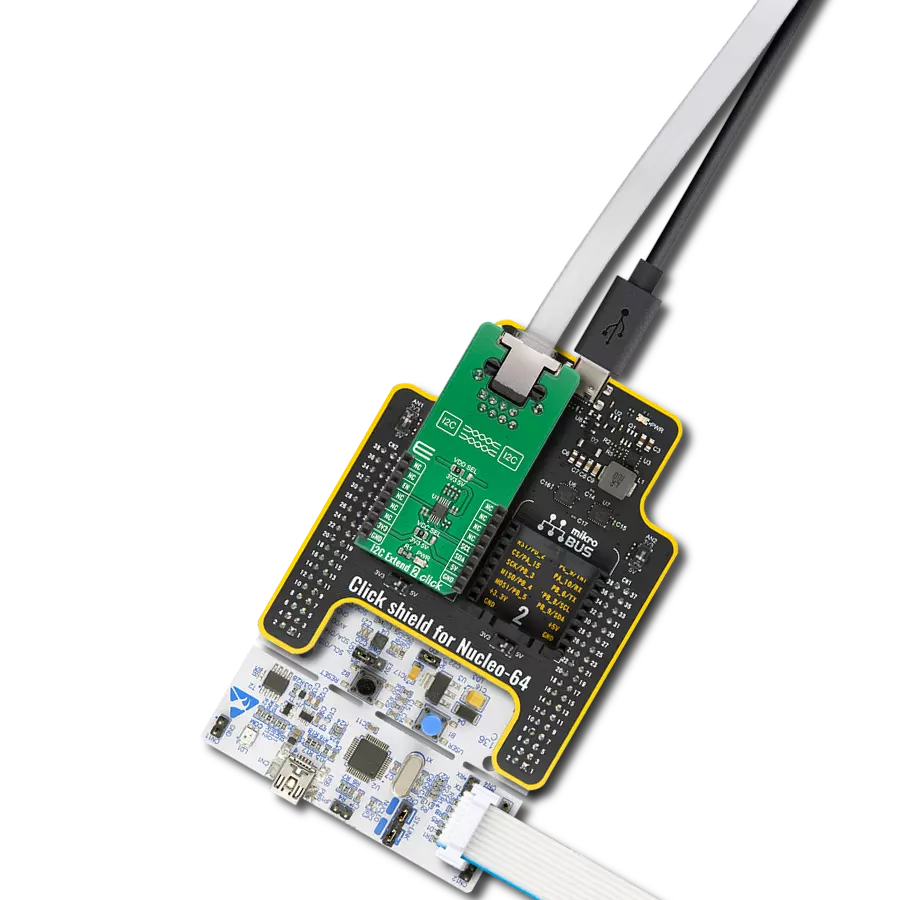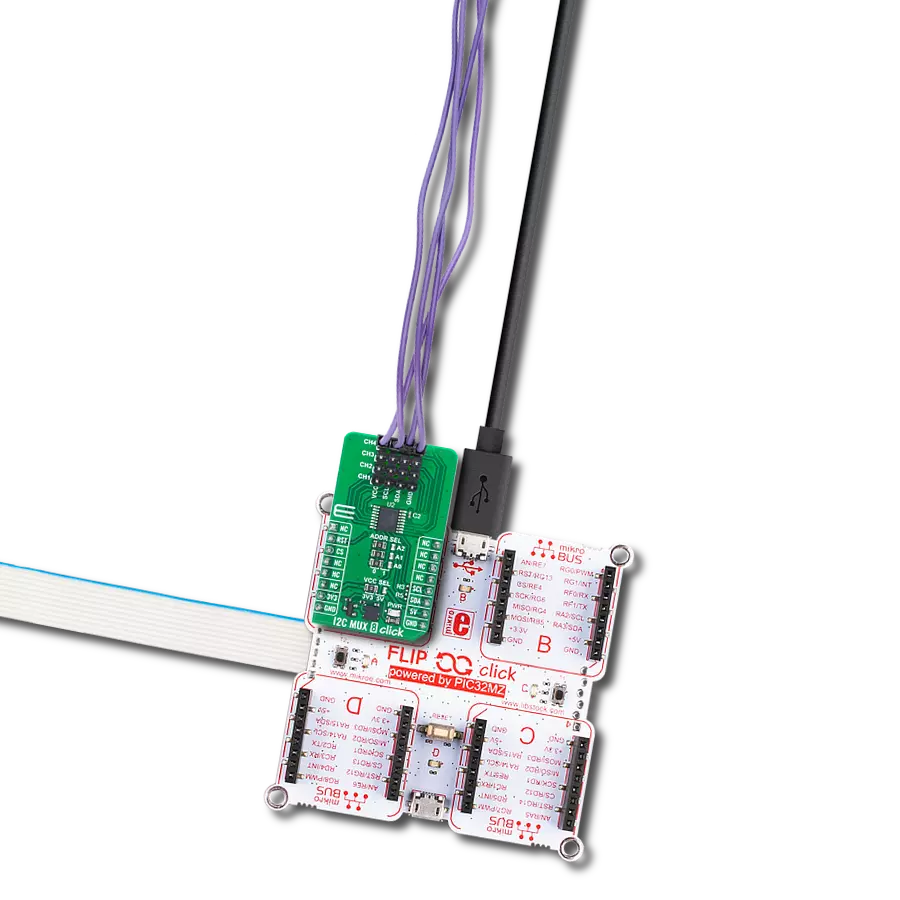Ensure the integrity of your I2C communication by isolating and safeguarding your signals from external influences
A
A
Hardware Overview
How does it work?
I2C Isolator 6 Click is based on the ADUM2250, a two-channel, 5kVRMS I2C digital isolator from Analog Devices, suitable for hot-swap applications. The ADUM2250 bidirectionally buffers the two I2C signals across the isolation barrier while providing 5kVRMS of galvanic isolation. It transfers digital signals with data rates up to 1MHz between circuits with different power domains at ambient temperatures. It offers glitch-free operation,
excellent reliability, and a long operational life. The wide temperature range and high isolation voltage make the device ideal for harsh industrial environments. This Click board™ also possesses two terminals labeled as VIN and SDA/SCL at the top of the Click board™, where VIN represents the isolated-side power supply of the isolator, while the other corresponds to the isolated bidirectional logic-bus terminal. This Click board™ can
operate with either 3.3V or 5V logic voltage levels selected via the VCC SEL jumper. This way, both 3.3V and 5V capable MCUs can use the communication lines properly. Also, this Click board™ comes equipped with a library containing easy-to-use functions and an example code that can be used as a reference for further development.
Features overview
Development board
PIC18F57Q43 Curiosity Nano evaluation kit is a cutting-edge hardware platform designed to evaluate microcontrollers within the PIC18-Q43 family. Central to its design is the inclusion of the powerful PIC18F57Q43 microcontroller (MCU), offering advanced functionalities and robust performance. Key features of this evaluation kit include a yellow user LED and a responsive
mechanical user switch, providing seamless interaction and testing. The provision for a 32.768kHz crystal footprint ensures precision timing capabilities. With an onboard debugger boasting a green power and status LED, programming and debugging become intuitive and efficient. Further enhancing its utility is the Virtual serial port (CDC) and a debug GPIO channel (DGI
GPIO), offering extensive connectivity options. Powered via USB, this kit boasts an adjustable target voltage feature facilitated by the MIC5353 LDO regulator, ensuring stable operation with an output voltage ranging from 1.8V to 5.1V, with a maximum output current of 500mA, subject to ambient temperature and voltage constraints.
Microcontroller Overview
MCU Card / MCU

Architecture
PIC
MCU Memory (KB)
128
Silicon Vendor
Microchip
Pin count
48
RAM (Bytes)
8196
You complete me!
Accessories
Curiosity Nano Base for Click boards is a versatile hardware extension platform created to streamline the integration between Curiosity Nano kits and extension boards, tailored explicitly for the mikroBUS™-standardized Click boards and Xplained Pro extension boards. This innovative base board (shield) offers seamless connectivity and expansion possibilities, simplifying experimentation and development. Key features include USB power compatibility from the Curiosity Nano kit, alongside an alternative external power input option for enhanced flexibility. The onboard Li-Ion/LiPo charger and management circuit ensure smooth operation for battery-powered applications, simplifying usage and management. Moreover, the base incorporates a fixed 3.3V PSU dedicated to target and mikroBUS™ power rails, alongside a fixed 5.0V boost converter catering to 5V power rails of mikroBUS™ sockets, providing stable power delivery for various connected devices.
Used MCU Pins
mikroBUS™ mapper
Take a closer look
Click board™ Schematic
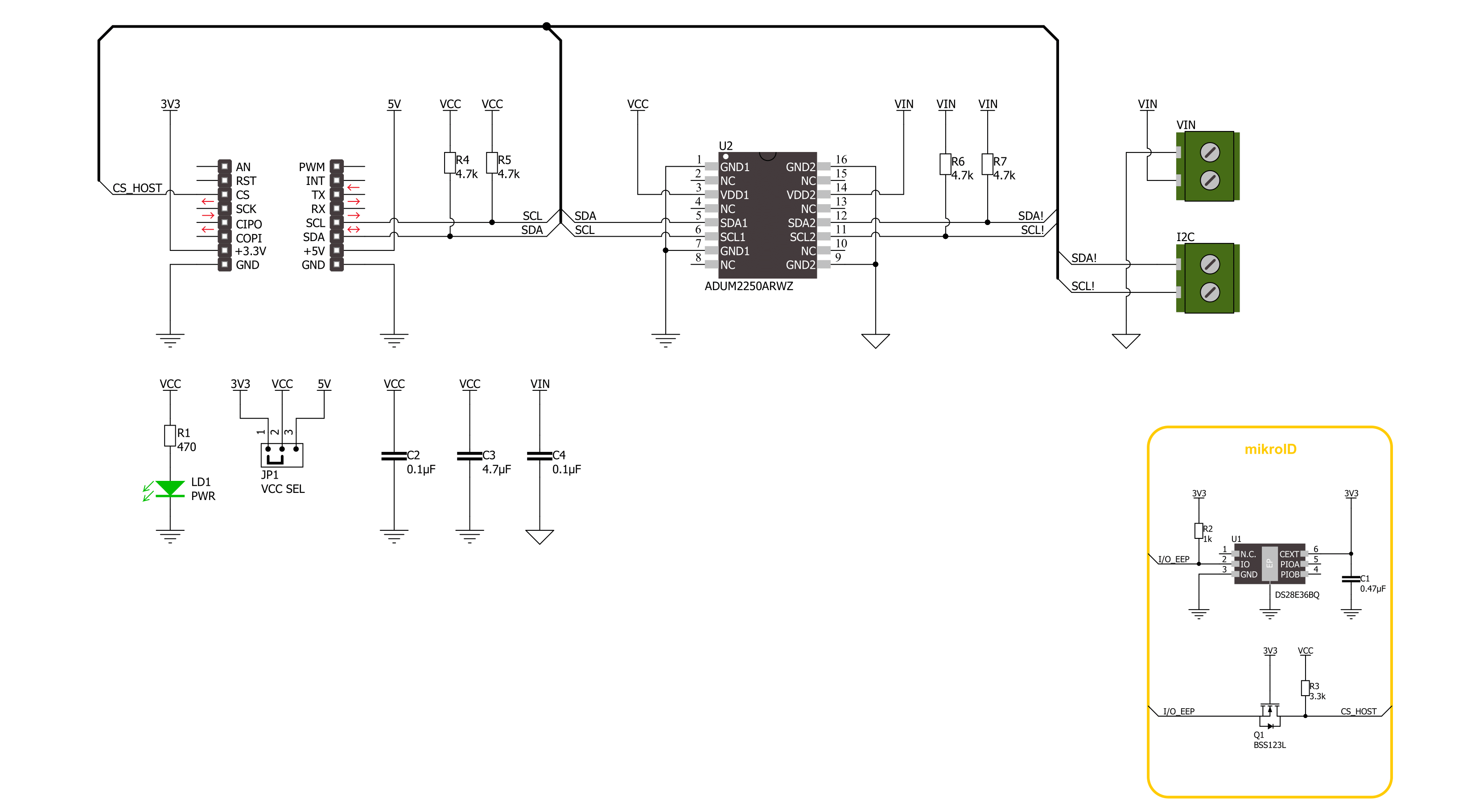
Step by step
Project assembly
Software Support
Library Description
This library contains API for I2C Isolator 6 Click driver.
Key functions:
i2cisolator6_write- I2C Isolator 6 I2C writing functioni2cisolator6_read- I2C Isolator 6 I2C reading functioni2cisolator6_write_then_read- I2C Isolator 6 I2C write then read function
Open Source
Code example
The complete application code and a ready-to-use project are available through the NECTO Studio Package Manager for direct installation in the NECTO Studio. The application code can also be found on the MIKROE GitHub account.
/*!
* @file main.c
* @brief I2C Isolator 6 Click example
*
* # Description
* This library contains API for the I2C Isolator 6 Click driver.
* This demo application shows an example of an I2C Isolator 6 Click
* wired to the Accel 21 Click for reading device ID.
* The library also includes an I2C writing and reading functions.
*
* The demo application is composed of two sections :
*
* ## Application Init
* The initialization of the I2C module, log UART.
* After the driver init, the app sets Accel 21 Click I2C Slave address.
*
* ## Application Task
* This example demonstrates the use of the I2C Isolator 6 Click board™.
* Logs device ID values of the Accel 21 Click
* wired to the I2C Isolator 6 Click board™.
*
* @author Nenad Filipovic
*
*/
#include "board.h"
#include "log.h"
#include "i2cisolator6.h"
#define ACCEL21_DEVICE_ADDRESS_GND 0x18
#define ACCEL21_DEVICE_ADDRESS_VCC 0x19
#define ACCEL21_REG_WHO_AM_I 0x0F
#define ACCEL21_DEVICE_ID 0x33
static i2cisolator6_t i2cisolator6;
static log_t logger;
void application_init ( void )
{
log_cfg_t log_cfg; /**< Logger config object. */
i2cisolator6_cfg_t i2cisolator6_cfg; /**< Click config object. */
/**
* Logger initialization.
* Default baud rate: 115200
* Default log level: LOG_LEVEL_DEBUG
* @note If USB_UART_RX and USB_UART_TX
* are defined as HAL_PIN_NC, you will
* need to define them manually for log to work.
* See @b LOG_MAP_USB_UART macro definition for detailed explanation.
*/
LOG_MAP_USB_UART( log_cfg );
log_init( &logger, &log_cfg );
log_info( &logger, " Application Init " );
// Click initialization.
i2cisolator6_cfg_setup( &i2cisolator6_cfg );
I2CISOLATOR6_MAP_MIKROBUS( i2cisolator6_cfg, MIKROBUS_1 );
if ( I2C_MASTER_ERROR == i2cisolator6_init( &i2cisolator6, &i2cisolator6_cfg ) )
{
log_error( &logger, " Communication init." );
for ( ; ; );
}
Delay_ms ( 100 );
if ( I2CISOLATOR6_ERROR == i2cisolator6_set_slave_address( &i2cisolator6, ACCEL21_DEVICE_ADDRESS_GND ) )
{
log_error( &logger, " Set I2C Slave address ERROR." );
for ( ; ; );
}
Delay_ms ( 100 );
log_info( &logger, " Application Task " );
log_printf( &logger, "---------------------\r\n" );
}
void application_task ( void )
{
static uint8_t device_id = 0;
static uint8_t reg = ACCEL21_REG_WHO_AM_I;
if ( I2CISOLATOR6_OK == i2cisolator6_write_then_read( &i2cisolator6, ®, 1, &device_id, 1 ) )
{
if ( ACCEL21_DEVICE_ID == device_id )
{
log_printf( &logger, " Device ID: 0x%.2X\r\n", ( uint16_t ) device_id );
log_printf( &logger, "---------------------\r\n" );
}
}
Delay_ms ( 1000 );
}
int main ( void )
{
/* Do not remove this line or clock might not be set correctly. */
#ifdef PREINIT_SUPPORTED
preinit();
#endif
application_init( );
for ( ; ; )
{
application_task( );
}
return 0;
}
// ------------------------------------------------------------------------ END
Additional Support
Resources
Category:I2C