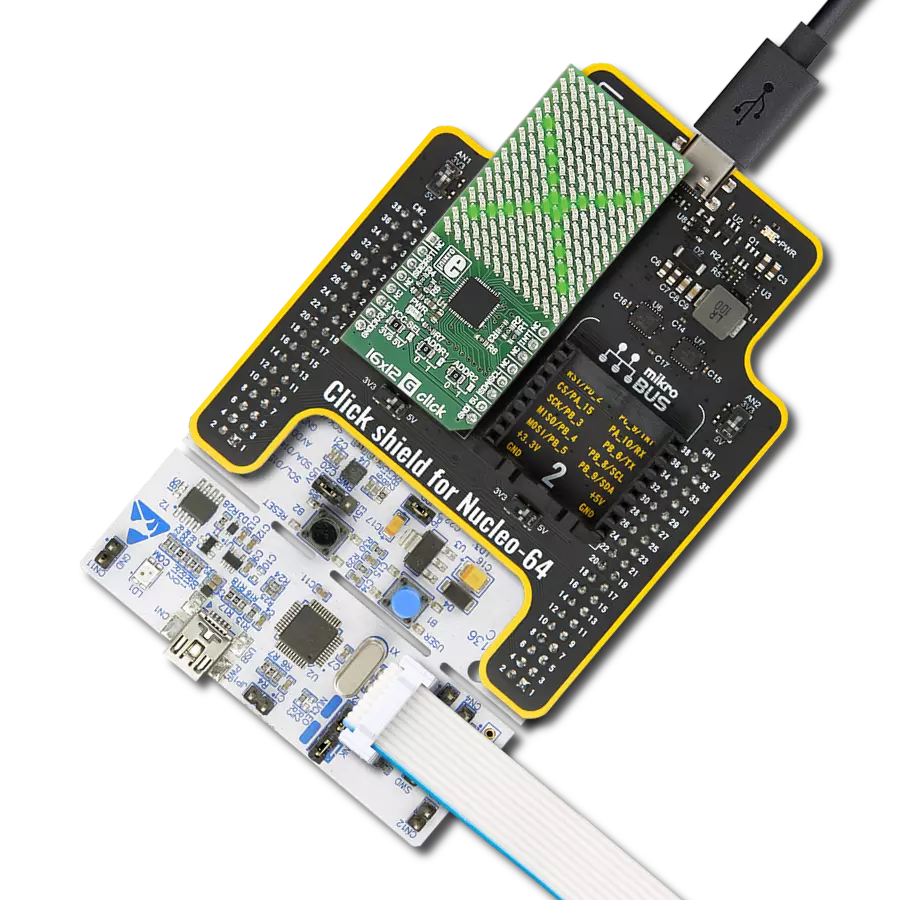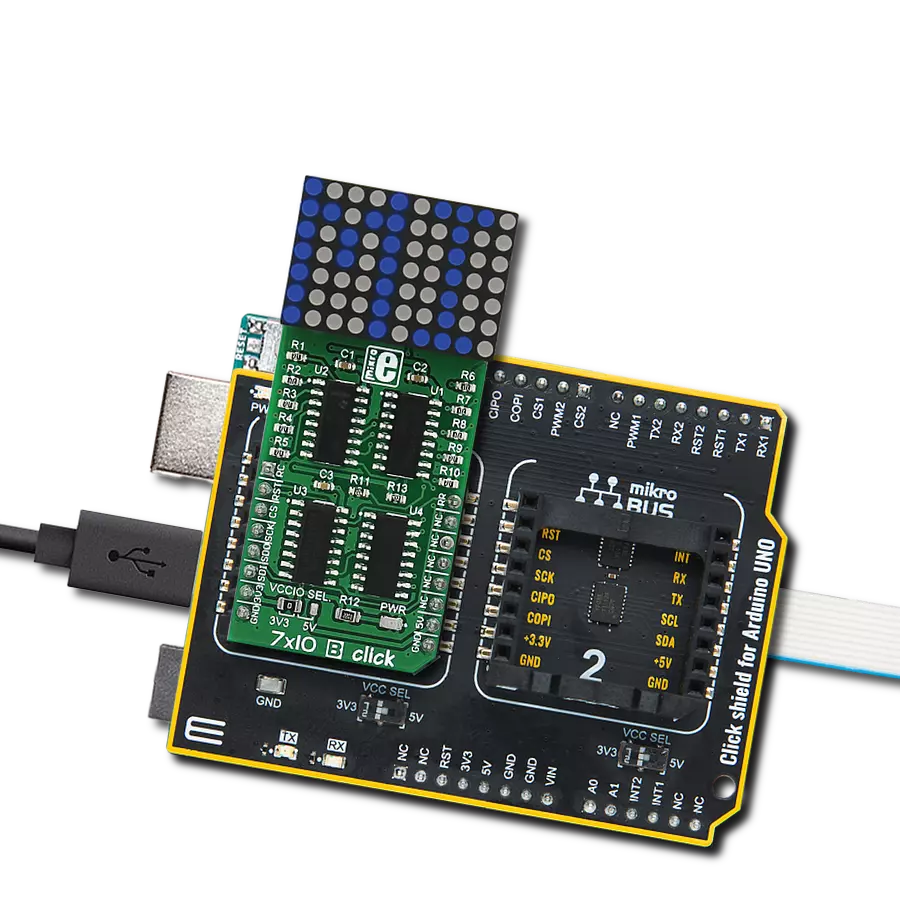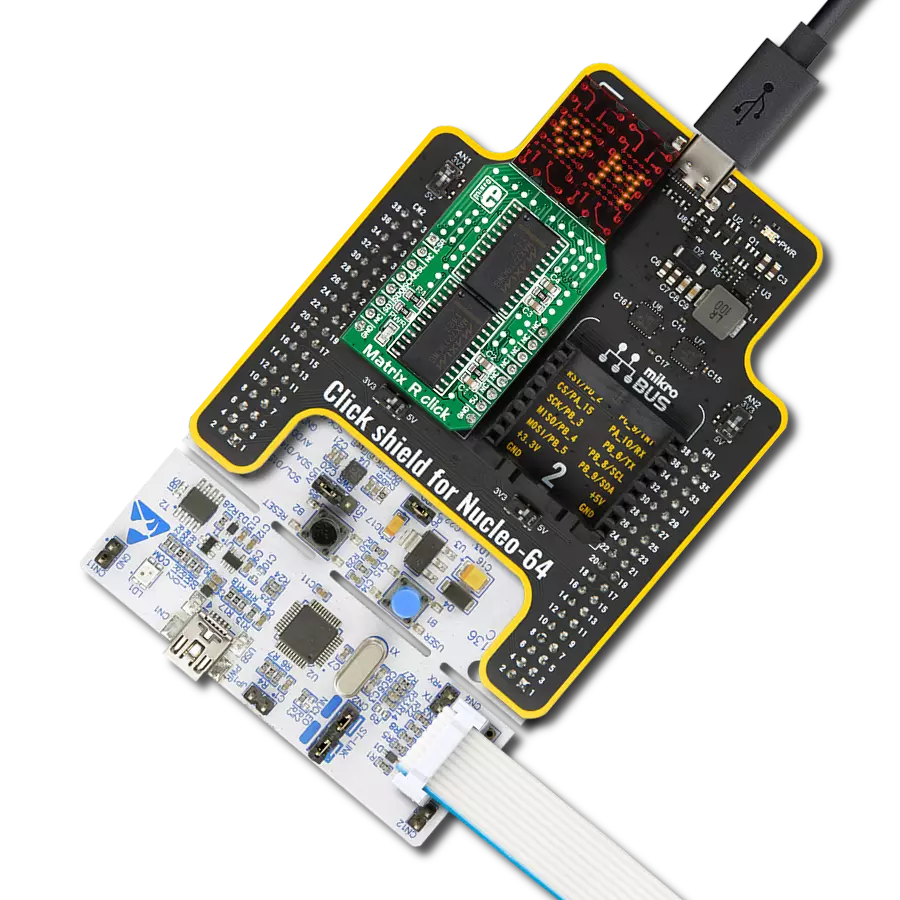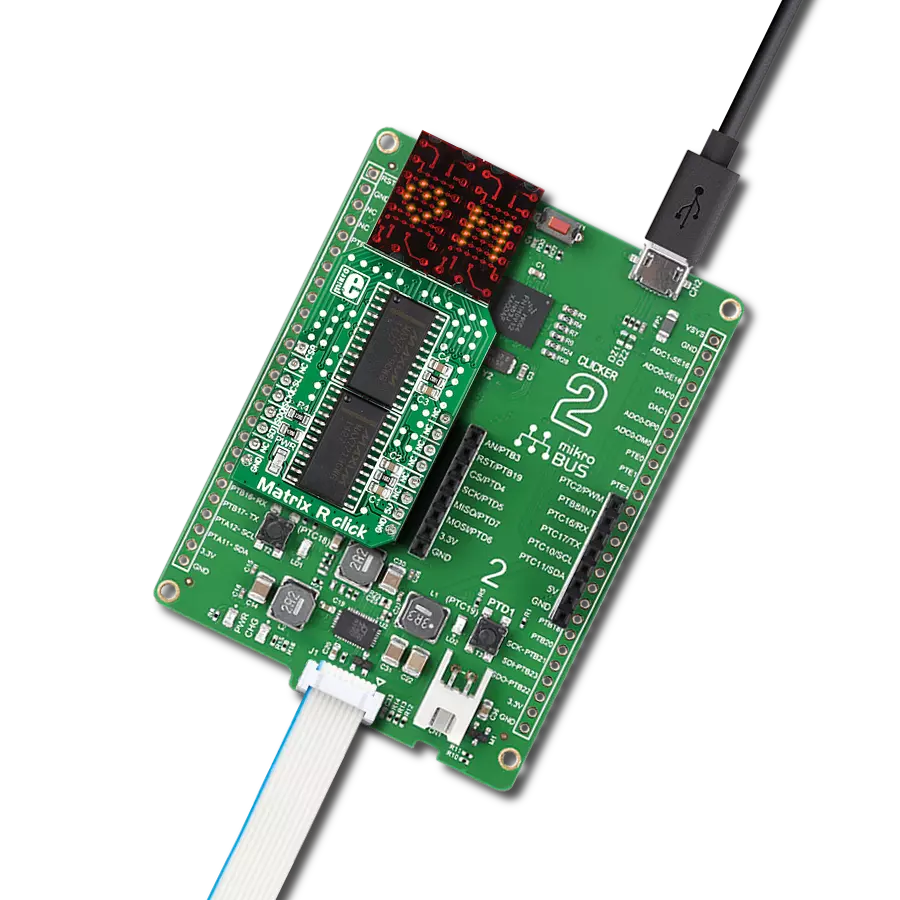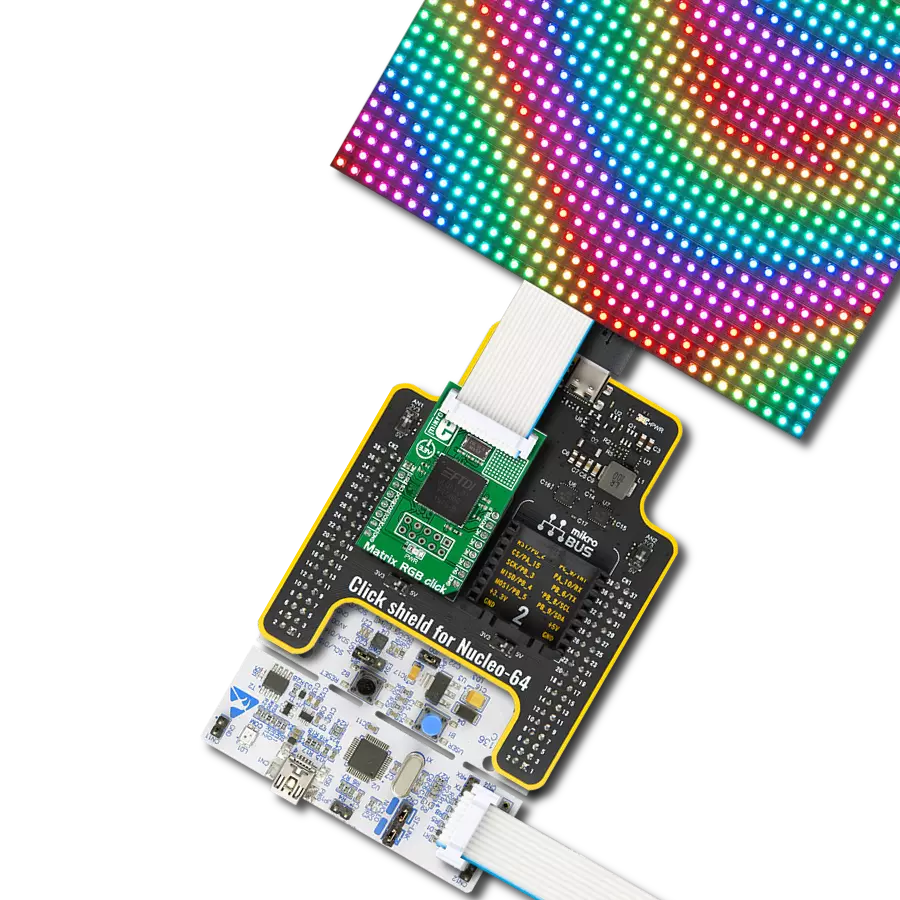Our solution featuring a ring of 32 red LEDs delivers a captivating and versatile lighting option for your projects, perfect for applications requiring attention-grabbing visuals and dynamic effects
A
A
Hardware Overview
How does it work?
LED ring R Click is based on four SN74HC595, an 8-bit serial-in, parallel-out 3-state shift register output latches from Texas Instruments. The SN74HC595s are connected in a daisy chain from one’s serial data output pin to another serial data input pin. Both the shift and storage registers have separate clocks. The data in the shift register is transferred to the storage register on a LOW-to-HIGH transition of the LAT pin. If both clocks are logic state timed together, the shift register will always be one clock pulse ahead of the storage
register. Data in the storage register appears at the output whenever the output enable pin (OE) is LOW (in this case, always since the OE pin is connected to GND and is always low). The LED Ring R Click uses an SPI serial interface to communicate with the host MCU via the mikroBUS™ socket. The CLK pin serves as a shift register clock input, while the LAT pin serves as a storage register clock input for all four SN74HC595. The MR pin is a master reset pin with active LOW and will reset all four SN74HC595 shift registers at
once. All four SN74HC595 outputs are enabled by default, as they are pulled down, and the enabling feature on this Click board™ is not given to the user. This Click board™ can operate with either 3.3V or 5V logic voltage levels selected via the 3.3V 5V jumper. This way, both 3.3V and 5V capable MCUs can use the communication lines properly. However, the Click board™ comes equipped with a library containing easy-to-use functions and an example code that can be used as a reference for further development.
Features overview
Development board
PIC18F57Q43 Curiosity Nano evaluation kit is a cutting-edge hardware platform designed to evaluate microcontrollers within the PIC18-Q43 family. Central to its design is the inclusion of the powerful PIC18F57Q43 microcontroller (MCU), offering advanced functionalities and robust performance. Key features of this evaluation kit include a yellow user LED and a responsive
mechanical user switch, providing seamless interaction and testing. The provision for a 32.768kHz crystal footprint ensures precision timing capabilities. With an onboard debugger boasting a green power and status LED, programming and debugging become intuitive and efficient. Further enhancing its utility is the Virtual serial port (CDC) and a debug GPIO channel (DGI
GPIO), offering extensive connectivity options. Powered via USB, this kit boasts an adjustable target voltage feature facilitated by the MIC5353 LDO regulator, ensuring stable operation with an output voltage ranging from 1.8V to 5.1V, with a maximum output current of 500mA, subject to ambient temperature and voltage constraints.
Microcontroller Overview
MCU Card / MCU

Architecture
PIC
MCU Memory (KB)
128
Silicon Vendor
Microchip
Pin count
48
RAM (Bytes)
8196
You complete me!
Accessories
Curiosity Nano Base for Click boards is a versatile hardware extension platform created to streamline the integration between Curiosity Nano kits and extension boards, tailored explicitly for the mikroBUS™-standardized Click boards and Xplained Pro extension boards. This innovative base board (shield) offers seamless connectivity and expansion possibilities, simplifying experimentation and development. Key features include USB power compatibility from the Curiosity Nano kit, alongside an alternative external power input option for enhanced flexibility. The onboard Li-Ion/LiPo charger and management circuit ensure smooth operation for battery-powered applications, simplifying usage and management. Moreover, the base incorporates a fixed 3.3V PSU dedicated to target and mikroBUS™ power rails, alongside a fixed 5.0V boost converter catering to 5V power rails of mikroBUS™ sockets, providing stable power delivery for various connected devices.
Used MCU Pins
mikroBUS™ mapper
Take a closer look
Click board™ Schematic
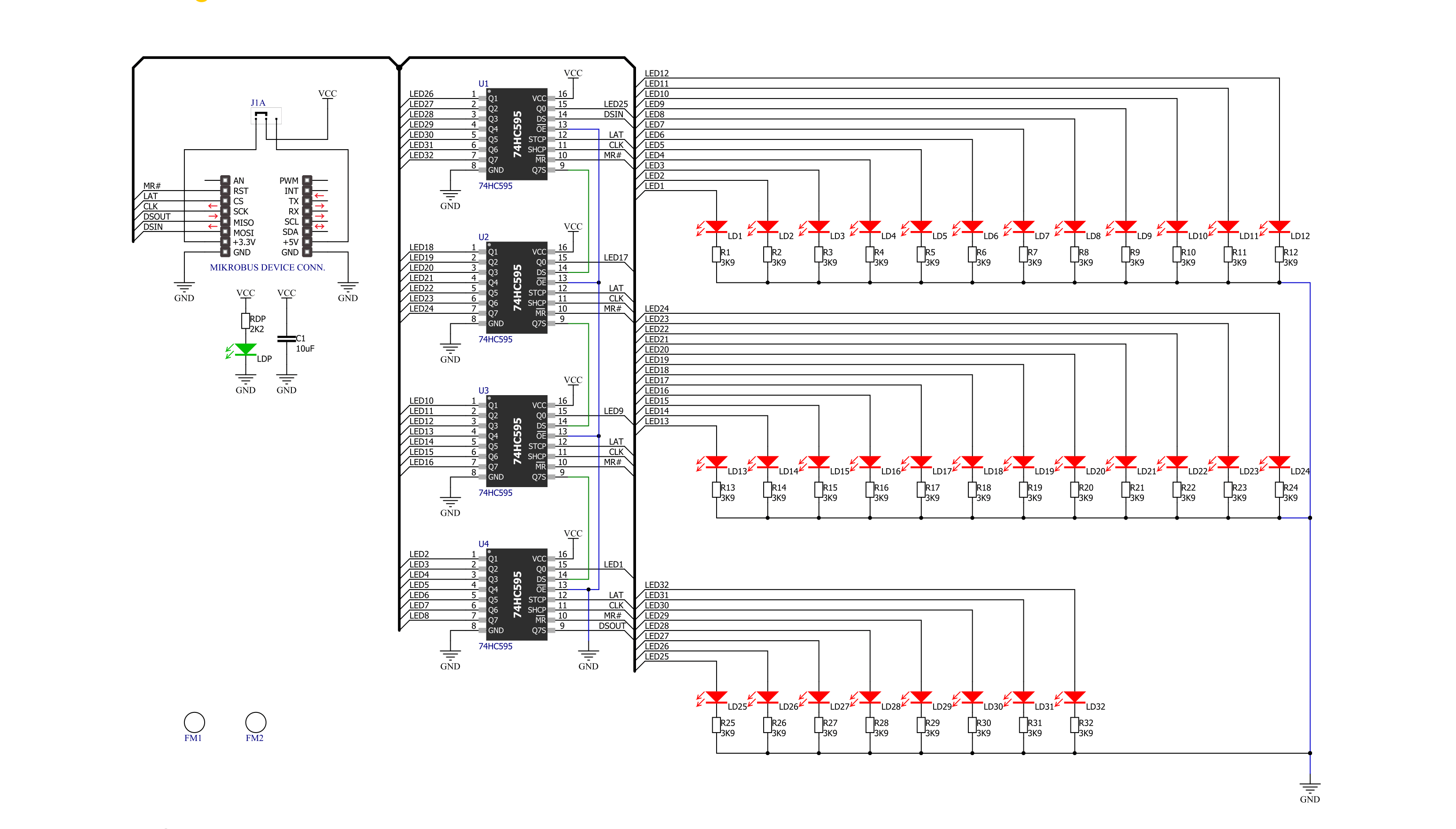
Step by step
Project assembly
Software Support
Library Description
This library contains API for LED ring R Click driver.
Key functions:
ledringr_write_data- Generic write functionledringr_turn_on_led- Turn On LED by positionledringr_led_ring_set- Set led
Open Source
Code example
The complete application code and a ready-to-use project are available through the NECTO Studio Package Manager for direct installation in the NECTO Studio. The application code can also be found on the MIKROE GitHub account.
/*!
* \file
* \brief LedringR Click example
*
* # Description
* LED ring R Click is a mikroBUS™ add-on board with a ring of 32 red LEDs driven.
*
* The demo application is composed of two sections :
*
* ## Application Init
* Initializes SPI driver and performs device configuration.
*
* ## Application Task
* Show functionality of Led_Ring_R Click, rotating and turn on/off led's, using the SPI interface.
*
* \author MikroE Team
*
*/
// ------------------------------------------------------------------- INCLUDES
#include "board.h"
#include "log.h"
#include "ledringr.h"
// ------------------------------------------------------------------ VARIABLES
static ledringr_t ledringr;
static log_t logger;
// ------------------------------------------------------ APPLICATION FUNCTIONS
void application_init ( void )
{
log_cfg_t log_cfg;
ledringr_cfg_t cfg;
/**
* Logger initialization.
* Default baud rate: 115200
* Default log level: LOG_LEVEL_DEBUG
* @note If USB_UART_RX and USB_UART_TX
* are defined as HAL_PIN_NC, you will
* need to define them manually for log to work.
* See @b LOG_MAP_USB_UART macro definition for detailed explanation.
*/
LOG_MAP_USB_UART( log_cfg );
log_init( &logger, &log_cfg );
log_info( &logger, "---- Application Init ----" );
// Click initialization.
ledringr_cfg_setup( &cfg );
LEDRINGR_MAP_MIKROBUS( cfg, MIKROBUS_1 );
ledringr_init( &ledringr, &cfg );
}
void application_task ( void )
{
uint32_t ring_led_on = 0x00000001;
uint8_t ring_led_counter;
uint8_t number_led;
ledringr_led_ring_set( &ledringr );
for ( ring_led_counter = 32; ring_led_counter > 0; ring_led_counter--)
{
ledringr_turn_on_led( &ledringr, ring_led_counter );
Delay_100ms( );
}
Delay_100ms( );
while ( ring_led_on < 0xFFFFFFFF )
{
ledringr_write_data( &ledringr, ring_led_on );
ring_led_on = ring_led_on | (ring_led_on << 1);
Delay_100ms( );
}
ledringr_write_data( &ledringr, ring_led_on );
while ( ring_led_on > 0x00000001 )
{
ledringr_write_data( &ledringr, ring_led_on );
ring_led_on = ring_led_on >> 1;
Delay_100ms( );
}
ledringr_write_data( &ledringr, ring_led_on );
Delay_100ms( );
ring_led_on = 0x11111111;
for ( ring_led_counter = 0; ring_led_counter < 32; ring_led_counter++ )
{
ledringr_write_data( &ledringr, ring_led_on );
ring_led_on *= 2;
if ( ring_led_on == 0x88888888 )
{
ring_led_on = 0x11111111;
}
Delay_100ms( );
}
for ( ring_led_counter = 0; ring_led_counter < 16; ring_led_counter++ )
{
ledringr_write_data( &ledringr, 0xAAAAAAAA );
Delay_100ms( );
ledringr_write_data( &ledringr, 0x55555555 );
Delay_100ms( );
}
ledringr_led_ring_reset( &ledringr );
Delay_1sec( );
}
int main ( void )
{
/* Do not remove this line or clock might not be set correctly. */
#ifdef PREINIT_SUPPORTED
preinit();
#endif
application_init( );
for ( ; ; )
{
application_task( );
}
return 0;
}
// ------------------------------------------------------------------------ END
Additional Support
Resources
Category:LED Matrix