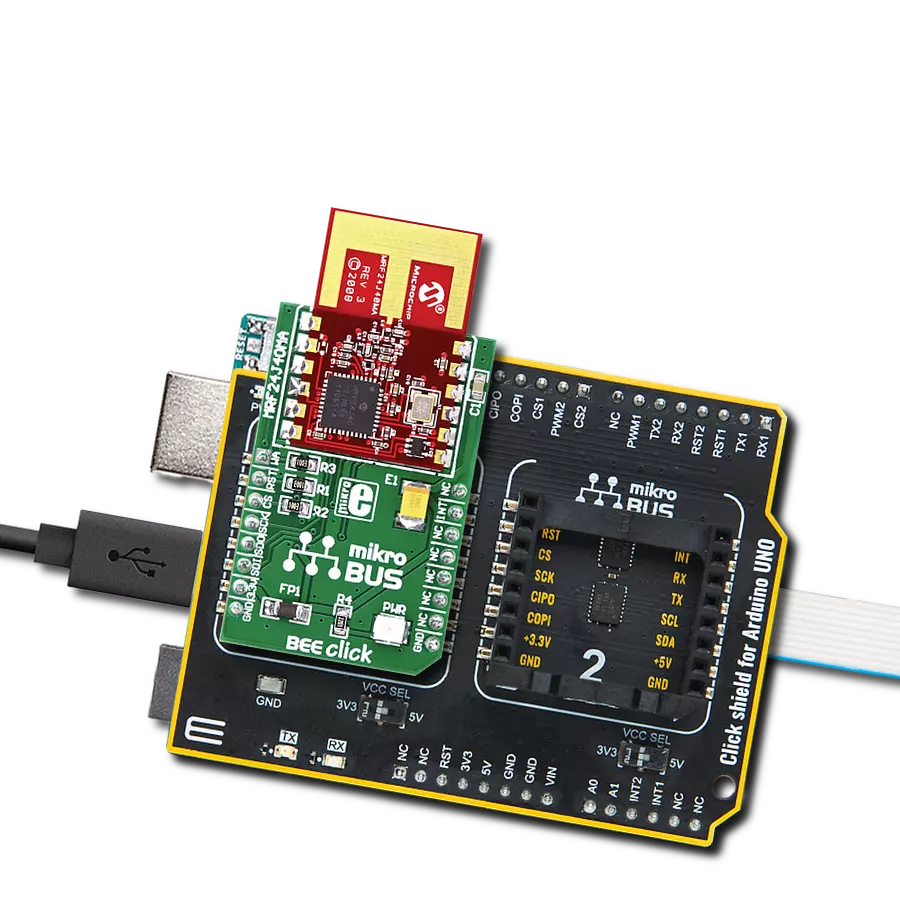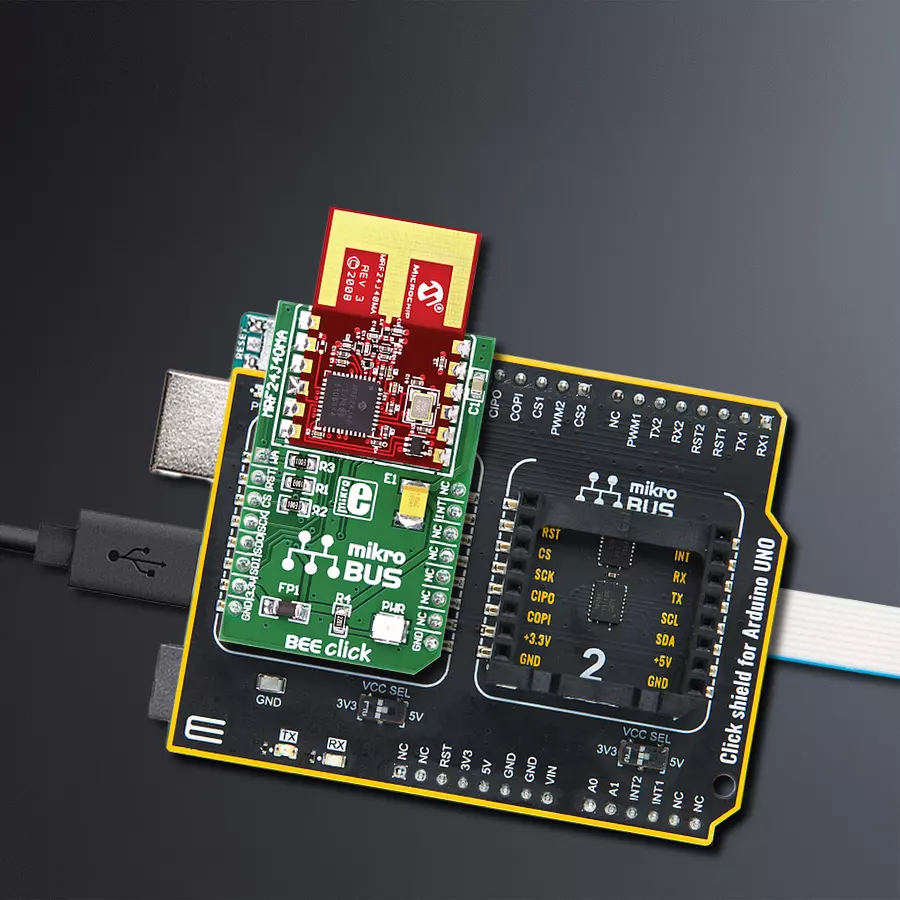Upgrade your IoT projects with an IEEE802.15.4-compliant 2.4GHz RF transceiver, offering ZigBee, MiWi, MiWi P2P, and proprietary wireless networking for seamless connectivity and endless innovation
A
A
Hardware Overview
How does it work?
BEE Click is based on the MRF24J40MA, a 2.4GHz RF transceiver module from Microchip. It operates at ISM Band from 2.405 to 2.48GHz over an integrated PCB antenna and matching circuitry. You can set one of the 16 channels in the frequency range. With up to 36dB of TX power control range, it can achieve data rates of up to 250Kbps. The module integrates the PHY and MAC functionality and can create a low-cost, low-power, and low-data-rate Wireless Personal Area Network (WPAN). To reduce the load on the host MCU, the module
features automatic packet retransmission, automatic acknowledgment, energy detection, CSMA-CA algorithm, three CCA modes, security encryption and decryption, and more. To communicate with the host MCU, the BEE Click uses a standard 4-Wire SPI serial interface and supports SPI mode 0 only, which requires that SCK idles in a low state. In addition, BEE Click features other functionalities, such as the RST pin for resetting the module with active Low. The WA pin is an external wake-up trigger disabled by default
and should be enabled in the software. This pin is in conjunction with the sleep mode. In addition, the module can signal one of eight interrupt events over the INT pin. This Click board™ can be operated only with a 3.3V logic voltage level. The board must perform appropriate logic voltage level conversion before using MCUs with different logic levels. Also, it comes equipped with a library containing functions and an example code that can be used as a reference for further development.
Features overview
Development board
Arduino UNO is a versatile microcontroller board built around the ATmega328P chip. It offers extensive connectivity options for various projects, featuring 14 digital input/output pins, six of which are PWM-capable, along with six analog inputs. Its core components include a 16MHz ceramic resonator, a USB connection, a power jack, an
ICSP header, and a reset button, providing everything necessary to power and program the board. The Uno is ready to go, whether connected to a computer via USB or powered by an AC-to-DC adapter or battery. As the first USB Arduino board, it serves as the benchmark for the Arduino platform, with "Uno" symbolizing its status as the
first in a series. This name choice, meaning "one" in Italian, commemorates the launch of Arduino Software (IDE) 1.0. Initially introduced alongside version 1.0 of the Arduino Software (IDE), the Uno has since become the foundational model for subsequent Arduino releases, embodying the platform's evolution.
Microcontroller Overview
MCU Card / MCU

Architecture
AVR
MCU Memory (KB)
32
Silicon Vendor
Microchip
Pin count
28
RAM (Bytes)
2048
You complete me!
Accessories
Click Shield for Arduino UNO has two proprietary mikroBUS™ sockets, allowing all the Click board™ devices to be interfaced with the Arduino UNO board without effort. The Arduino Uno, a microcontroller board based on the ATmega328P, provides an affordable and flexible way for users to try out new concepts and build prototypes with the ATmega328P microcontroller from various combinations of performance, power consumption, and features. The Arduino Uno has 14 digital input/output pins (of which six can be used as PWM outputs), six analog inputs, a 16 MHz ceramic resonator (CSTCE16M0V53-R0), a USB connection, a power jack, an ICSP header, and reset button. Most of the ATmega328P microcontroller pins are brought to the IO pins on the left and right edge of the board, which are then connected to two existing mikroBUS™ sockets. This Click Shield also has several switches that perform functions such as selecting the logic levels of analog signals on mikroBUS™ sockets and selecting logic voltage levels of the mikroBUS™ sockets themselves. Besides, the user is offered the possibility of using any Click board™ with the help of existing bidirectional level-shifting voltage translators, regardless of whether the Click board™ operates at a 3.3V or 5V logic voltage level. Once you connect the Arduino UNO board with our Click Shield for Arduino UNO, you can access hundreds of Click boards™, working with 3.3V or 5V logic voltage levels.
Used MCU Pins
mikroBUS™ mapper
Take a closer look
Click board™ Schematic
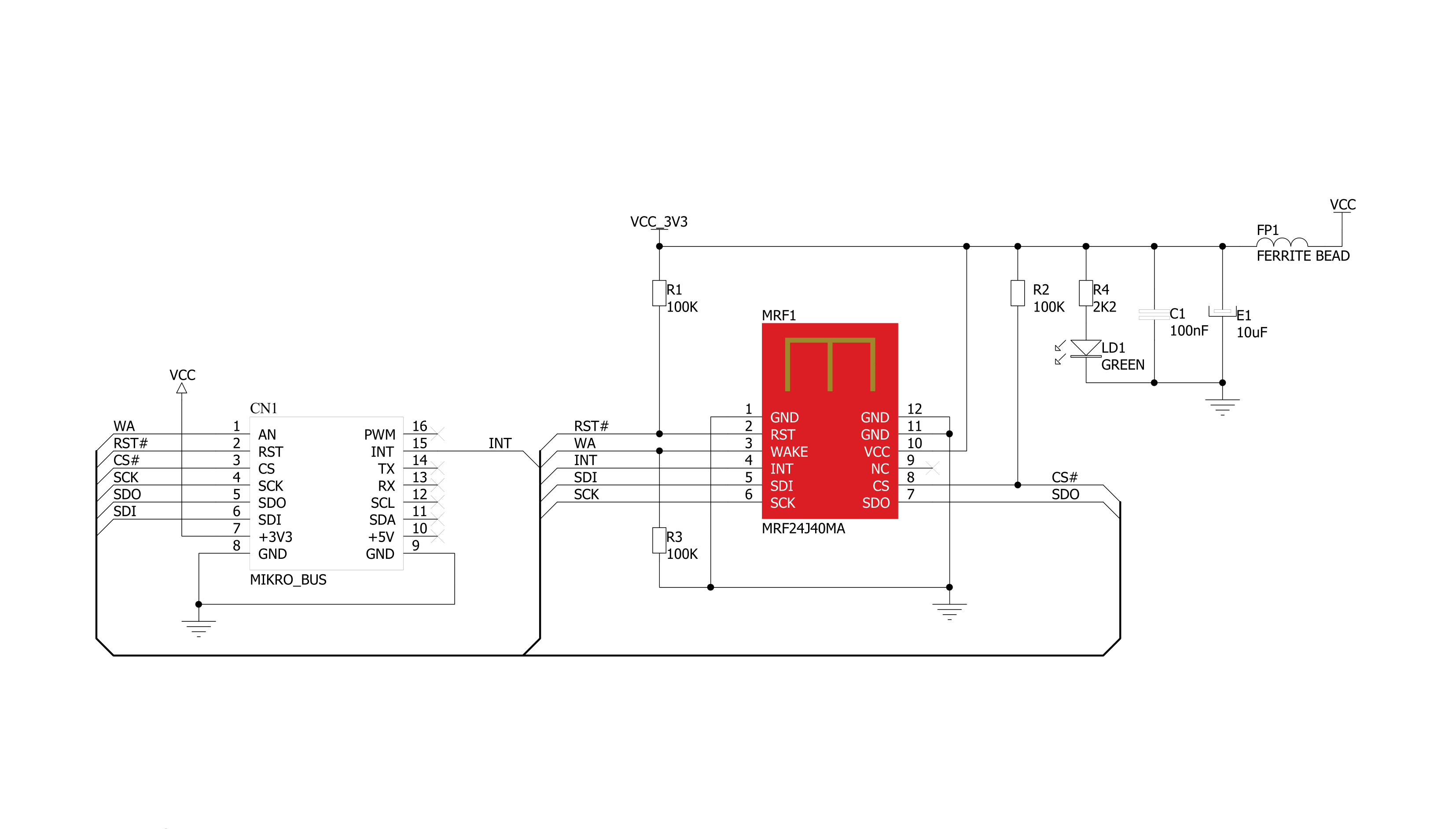
Step by step
Project assembly
Track your results in real time
Application Output
1. Application Output - In Debug mode, the 'Application Output' window enables real-time data monitoring, offering direct insight into execution results. Ensure proper data display by configuring the environment correctly using the provided tutorial.

2. UART Terminal - Use the UART Terminal to monitor data transmission via a USB to UART converter, allowing direct communication between the Click board™ and your development system. Configure the baud rate and other serial settings according to your project's requirements to ensure proper functionality. For step-by-step setup instructions, refer to the provided tutorial.

3. Plot Output - The Plot feature offers a powerful way to visualize real-time sensor data, enabling trend analysis, debugging, and comparison of multiple data points. To set it up correctly, follow the provided tutorial, which includes a step-by-step example of using the Plot feature to display Click board™ readings. To use the Plot feature in your code, use the function: plot(*insert_graph_name*, variable_name);. This is a general format, and it is up to the user to replace 'insert_graph_name' with the actual graph name and 'variable_name' with the parameter to be displayed.

Software Support
Library Description
This library contains API for BEE Click driver.
Key functions:
bee_read_rx_fifo- Read RX FIFO functionbee_write_tx_normal_fifo- Write TX normal FIFO function
Open Source
Code example
The complete application code and a ready-to-use project are available through the NECTO Studio Package Manager for direct installation in the NECTO Studio. The application code can also be found on the MIKROE GitHub account.
/*!
* \file
* \brief Bee Click example
*
* # Description
* This example demonstrates the use of an BEE Click board by showing
* the communication between the two Click boards.
*
* The demo application is composed of two sections :
*
* ## Application Init
* Initializes the driver and configures the Click board.
*
* ## Application Task
* Depending on the selected application mode, it reads all the received data or
* sends the desired message every 3 seconds.
*
* \author MikroE Team
*
*/
// ------------------------------------------------------------------- INCLUDES
#include "board.h"
#include "log.h"
#include "bee.h"
// ------------------------------------------------------------------ VARIABLES
// Comment out the line below in order to switch the application mode to receiver
#define DEMO_APP_TRANSMITTER
static bee_t bee;
static log_t logger;
static uint8_t short_address1[ 2 ] = { 0 };
static uint8_t short_address2[ 2 ] = { 0 };
static uint8_t long_address1[ 8 ] = { 0 };
static uint8_t long_address2[ 8 ] = { 0 };
static uint8_t pan_id1[ 2 ] = { 0 };
static uint8_t pan_id2[ 2 ] = { 0 };
static uint8_t rx_data_fifo[ BEE_DATA_LENGHT ] = { 0 };
static uint8_t rx_data_fifo_old[ BEE_DATA_LENGHT ] = { 0 };
static uint8_t data_tx1[] = { 'M', 'i', 'k', 'r', 'o', 'E', 0 };
static uint8_t data_tx2[] = { 'B', 'E', 'E', ' ', ' ', ' ', 0 };
static uint8_t tx_data_fifo[ BEE_DATA_LENGHT + BEE_HEADER_LENGHT + 2 ] = { 0 };
// ------------------------------------------------------ APPLICATION FUNCTIONS
void application_init ( void )
{
log_cfg_t log_cfg;
bee_cfg_t cfg;
/**
* Logger initialization.
* Default baud rate: 115200
* Default log level: LOG_LEVEL_DEBUG
* @note If USB_UART_RX and USB_UART_TX
* are defined as HAL_PIN_NC, you will
* need to define them manually for log to work.
* See @b LOG_MAP_USB_UART macro definition for detailed explanation.
*/
LOG_MAP_USB_UART( log_cfg );
log_init( &logger, &log_cfg );
log_info( &logger, "---- Application Init ----" );
// Click initialization.
bee_cfg_setup( &cfg );
BEE_MAP_MIKROBUS( cfg, MIKROBUS_1 );
bee_init( &bee, &cfg );
for ( uint8_t cnt = 0; cnt < 2; cnt++ )
{
short_address1[ cnt ] = 1;
short_address2[ cnt ] = 2;
pan_id1[ cnt ] = 3;
pan_id2[ cnt ] = 3;
}
for ( uint8_t cnt = 0; cnt < 8; cnt++ )
{
long_address1[ cnt ] = 1;
long_address2[ cnt ] = 2;
}
log_printf( &logger, " Reset and WakeUp \r\n" );
bee_hw_reset( &bee );
bee_soft_reset( &bee );
bee_rf_reset( &bee );
bee_enable_immediate_wake_up( &bee );
#ifdef DEMO_APP_TRANSMITTER
// Transmitter mode
log_printf( &logger, " Application Mode: Transmitter\r\n" );
tx_data_fifo[0] = BEE_HEADER_LENGHT;
tx_data_fifo[1] = BEE_HEADER_LENGHT + BEE_DATA_LENGHT;
tx_data_fifo[2] = 0x01; // control frame
tx_data_fifo[3] = 0x88;
tx_data_fifo[4] = 0x23; // sequence number
tx_data_fifo[5] = pan_id2[1]; // destinatoin pan
tx_data_fifo[6] = pan_id2[0];
tx_data_fifo[7] = short_address2[0]; // destination address
tx_data_fifo[8] = short_address2[1];
tx_data_fifo[9] = pan_id1[0]; // source pan
tx_data_fifo[10] = pan_id1[1];
tx_data_fifo[11] = short_address1[0]; // source address
tx_data_fifo[12] = short_address1[1];
memcpy( &tx_data_fifo[ 13 ], &data_tx1[ 0 ], BEE_DATA_LENGHT );
log_printf( &logger, " Set address and PAN ID \r\n" );
bee_set_long_address( &bee, &long_address1 );
bee_set_short_address( &bee, &short_address1 );
bee_set_pan_id( &bee, &pan_id1 );
#else
log_printf( &logger, " Application Mode: Receiver\r\n" );
log_printf( &logger, " Set address and PAN ID \r\n" );
bee_set_long_address( &bee, &long_address2 );
bee_set_short_address( &bee, &short_address2 );
bee_set_pan_id( &bee, &pan_id2 );
#endif
log_printf( &logger, " Init ZigBee module: \r\n" );
log_printf( &logger, " - Set nonbeacon-enabled \r\n" );
bee_nonbeacon_init( &bee );
log_printf( &logger, " - Set as PAN coordinator\r\n" );
bee_nonbeacon_pan_coordinator_device( &bee );
log_printf( &logger, " - Set max TX power\r\n" );
bee_set_tx_power( &bee, 31 );
log_printf( &logger, " - All frames 3, data frame\r\n" );
bee_set_frame_format_filter( &bee, 1 );
log_printf( &logger, " - Set normal mode\r\n" );
bee_set_reception_mode( &bee, 1 );
log_printf( &logger, " - Device Wake Up\r\n" );
bee_hw_wake_up( &bee );
bee_read_byte_short( &bee, BEE_INTSTAT ); // clears status register
Delay_1sec( );
}
void application_task ( void )
{
#ifdef DEMO_APP_TRANSMITTER
// Transmitter mode
memcpy( &tx_data_fifo[ 13 ], &data_tx1[ 0 ], BEE_DATA_LENGHT);
bee_write_tx_normal_fifo( &bee, 0, &tx_data_fifo[ 0 ] );
log_printf( &logger, " - Sent data : " );
log_printf( &logger, "%.6s \r\n", data_tx1 );
Delay_ms ( 1000 );
Delay_ms ( 1000 );
Delay_ms ( 1000 );
memcpy( &tx_data_fifo[ 13 ], &data_tx2[ 0 ], BEE_DATA_LENGHT );
bee_write_tx_normal_fifo( &bee, 0, &tx_data_fifo[ 0 ] );
log_printf( &logger, " - Sent data : " );
log_printf( &logger, "%.6s \r\n", data_tx2 );
Delay_ms ( 1000 );
Delay_ms ( 1000 );
Delay_ms ( 1000 );
#else
// Receiver mode
bee_read_rx_fifo( &bee, &rx_data_fifo[ 0 ] );
if ( memcmp( &rx_data_fifo_old[ 0 ], &rx_data_fifo[ 0 ], BEE_DATA_LENGHT ) )
{
memcpy( &rx_data_fifo_old [ 0 ], &rx_data_fifo[ 0 ], BEE_DATA_LENGHT );
log_printf( &logger, " - Received data : " );
log_printf( &logger, "%.6s \r\n", rx_data_fifo );
Delay_ms ( 1000 );
Delay_ms ( 500 );
}
Delay_ms ( 500 );
#endif
}
int main ( void )
{
/* Do not remove this line or clock might not be set correctly. */
#ifdef PREINIT_SUPPORTED
preinit();
#endif
application_init( );
for ( ; ; )
{
application_task( );
}
return 0;
}
// ------------------------------------------------------------------------ END
Additional Support
Resources
Category:ZigBee