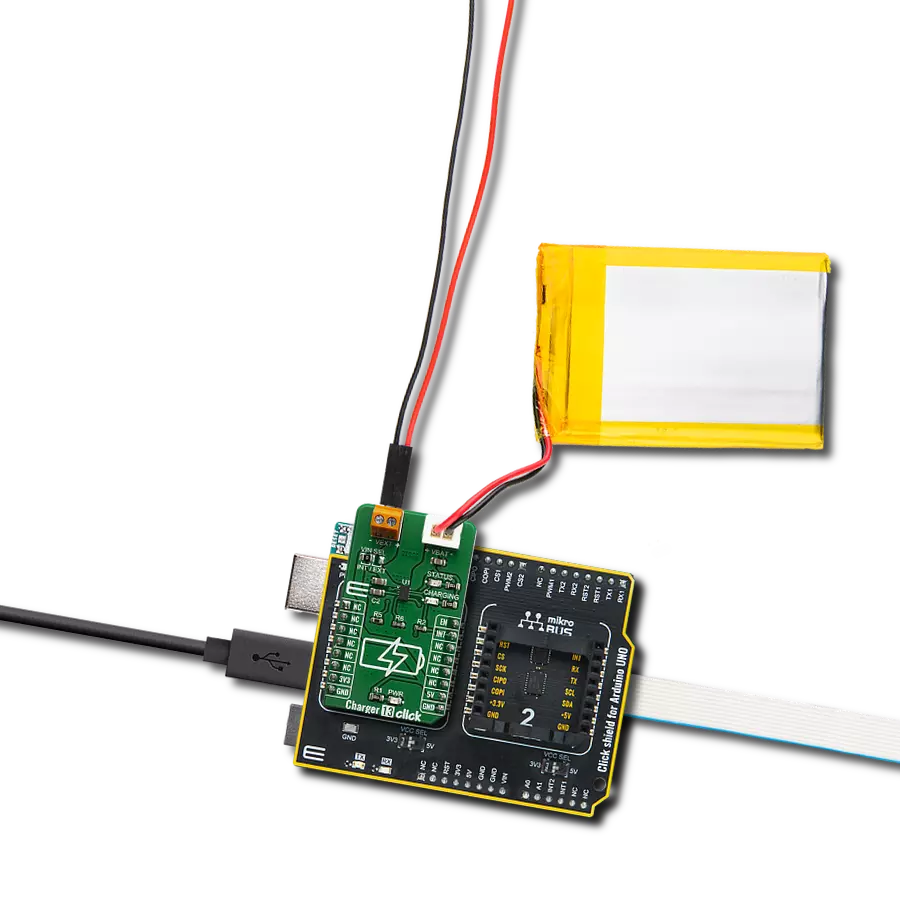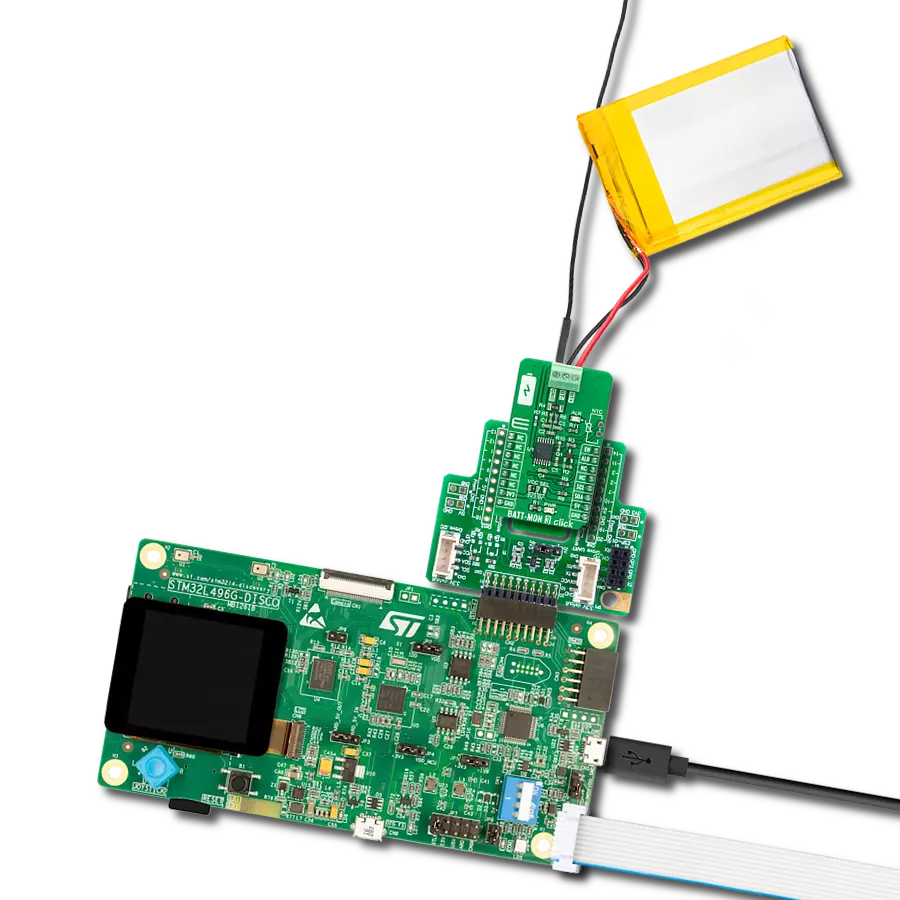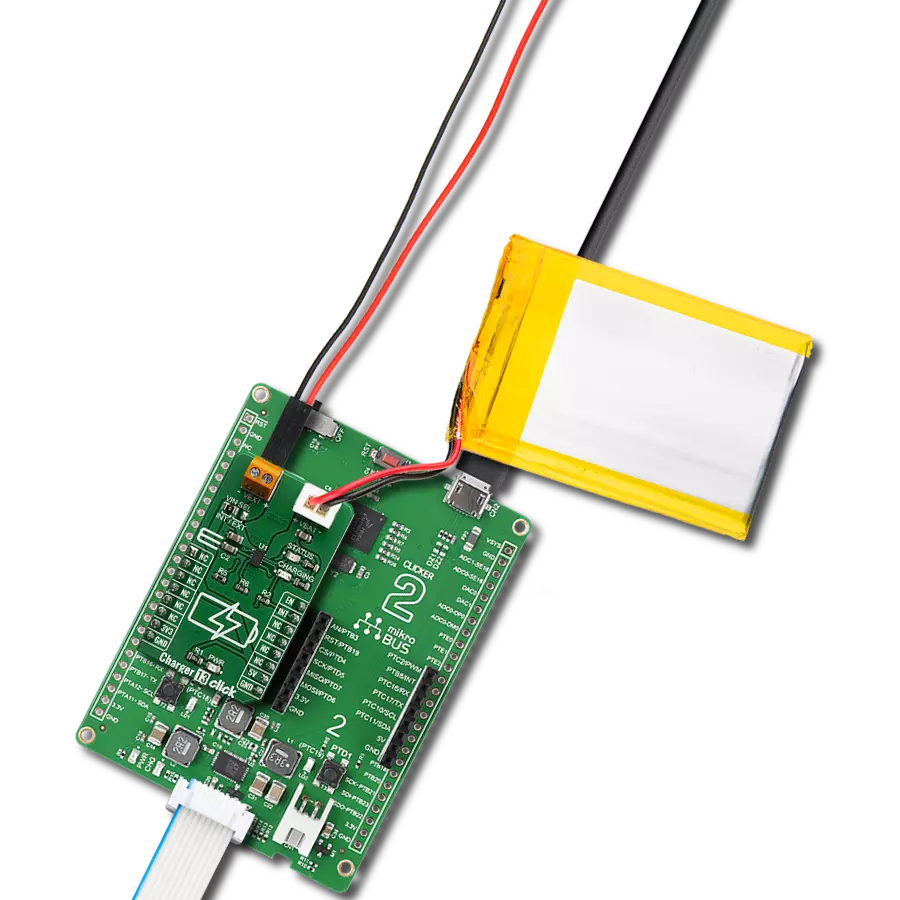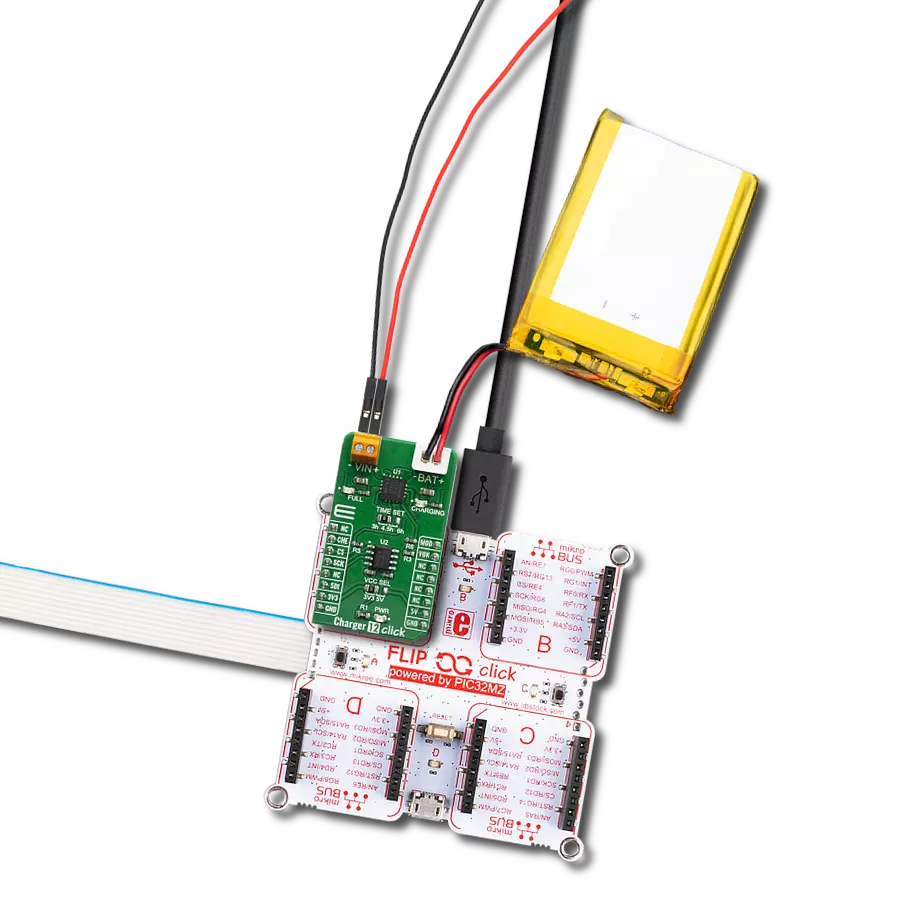Ensure uninterrupted operation of your solution with dependable battery charger technology
A
A
Hardware Overview
How does it work?
Charger 13 Click is based on the RT9532, a fully integrated single-cell Li-ion battery charger from Richtek Technology that is ideal for portable applications. The RT9532 optimizes the charging task using a control algorithm including pre-charge, fast, and constant voltage modes. The input voltage range of the VIN pin can be as high as 28V. When the input voltage exceeds the OVP threshold, it will turn off the charging MOSFET to avoid overheating the chip. Besides its small physical size, the low number of external components makes this IC ideal for various applications. The 4.2V factory preset reference voltage simplifies design. The RT9532 is
designed with reliability in mind: the IC prevents draining the battery below the critical level, offers prequel charging (for deeply depleted batteries), features overvoltage protection, charging status monitoring, and more. The Click board™ itself is equipped with indicators to monitor both the charging process and power distribution: CHARGE LED indicates the charge-in-progress status, and STATUS LED indicates the power status during the charging process. On the left side of the click board is an input screw terminal with corresponding markings, where an external voltage as high as 28V can be applied. The connector on the right side is reserved
for a Li-Ion battery with GND and VBAT+ markings. When connected to a power source, the green STATUS LED will indicate it, while the red – CHARGING LED will indicate the charging is in progress and will turn off once the battery charging is finished. This Click board™ can operate with either 3.3V or 5V logic voltage levels selected via the VCC SEL jumper. This way, both 3.3V and 5V capable MCUs can use the communication lines properly. However, the Click board™ comes equipped with a library containing easy-to-use functions and an example code that can be used, as a reference, for further development.
Features overview
Development board
Arduino UNO is a versatile microcontroller board built around the ATmega328P chip. It offers extensive connectivity options for various projects, featuring 14 digital input/output pins, six of which are PWM-capable, along with six analog inputs. Its core components include a 16MHz ceramic resonator, a USB connection, a power jack, an
ICSP header, and a reset button, providing everything necessary to power and program the board. The Uno is ready to go, whether connected to a computer via USB or powered by an AC-to-DC adapter or battery. As the first USB Arduino board, it serves as the benchmark for the Arduino platform, with "Uno" symbolizing its status as the
first in a series. This name choice, meaning "one" in Italian, commemorates the launch of Arduino Software (IDE) 1.0. Initially introduced alongside version 1.0 of the Arduino Software (IDE), the Uno has since become the foundational model for subsequent Arduino releases, embodying the platform's evolution.
Microcontroller Overview
MCU Card / MCU

Architecture
AVR
MCU Memory (KB)
32
Silicon Vendor
Microchip
Pin count
28
RAM (Bytes)
2048
You complete me!
Accessories
Click Shield for Arduino UNO has two proprietary mikroBUS™ sockets, allowing all the Click board™ devices to be interfaced with the Arduino UNO board without effort. The Arduino Uno, a microcontroller board based on the ATmega328P, provides an affordable and flexible way for users to try out new concepts and build prototypes with the ATmega328P microcontroller from various combinations of performance, power consumption, and features. The Arduino Uno has 14 digital input/output pins (of which six can be used as PWM outputs), six analog inputs, a 16 MHz ceramic resonator (CSTCE16M0V53-R0), a USB connection, a power jack, an ICSP header, and reset button. Most of the ATmega328P microcontroller pins are brought to the IO pins on the left and right edge of the board, which are then connected to two existing mikroBUS™ sockets. This Click Shield also has several switches that perform functions such as selecting the logic levels of analog signals on mikroBUS™ sockets and selecting logic voltage levels of the mikroBUS™ sockets themselves. Besides, the user is offered the possibility of using any Click board™ with the help of existing bidirectional level-shifting voltage translators, regardless of whether the Click board™ operates at a 3.3V or 5V logic voltage level. Once you connect the Arduino UNO board with our Click Shield for Arduino UNO, you can access hundreds of Click boards™, working with 3.3V or 5V logic voltage levels.
Li-Polymer Battery is the ideal solution for devices that demand a dependable and long-lasting power supply while emphasizing mobility. Its compatibility with mikromedia boards ensures easy integration without additional modifications. With a voltage output of 3.7V, the battery meets the standard requirements of many electronic devices. Additionally, boasting a capacity of 2000mAh, it can store a substantial amount of energy, providing sustained power for extended periods. This feature minimizes the need for frequent recharging or replacement. Overall, the Li-Polymer Battery is a reliable and autonomous power source, ideally suited for devices requiring a stable and enduring energy solution. You can find a more extensive choice of Li-Polymer batteries in our offer.
Used MCU Pins
mikroBUS™ mapper
Take a closer look
Click board™ Schematic

Step by step
Project assembly
Track your results in real time
Application Output
1. Application Output - In Debug mode, the 'Application Output' window enables real-time data monitoring, offering direct insight into execution results. Ensure proper data display by configuring the environment correctly using the provided tutorial.

2. UART Terminal - Use the UART Terminal to monitor data transmission via a USB to UART converter, allowing direct communication between the Click board™ and your development system. Configure the baud rate and other serial settings according to your project's requirements to ensure proper functionality. For step-by-step setup instructions, refer to the provided tutorial.

3. Plot Output - The Plot feature offers a powerful way to visualize real-time sensor data, enabling trend analysis, debugging, and comparison of multiple data points. To set it up correctly, follow the provided tutorial, which includes a step-by-step example of using the Plot feature to display Click board™ readings. To use the Plot feature in your code, use the function: plot(*insert_graph_name*, variable_name);. This is a general format, and it is up to the user to replace 'insert_graph_name' with the actual graph name and 'variable_name' with the parameter to be displayed.

Software Support
Library Description
This library contains API for Charger 13 Click driver.
Key functions:
charger13_enable- This function enable battery charging by cleared to LOW state of the EN ( PWM ) pin of the Charger 13 Clickcharger13_disable- This function disable battery charging by sets to HIGH state of the EN ( PWM ) pin of the Charger 13 Clickcharger13_check- This function check if the battery is charging of the Charger 13 Click
Open Source
Code example
The complete application code and a ready-to-use project are available through the NECTO Studio Package Manager for direct installation in the NECTO Studio. The application code can also be found on the MIKROE GitHub account.
/*!
* \file
* \brief Charger 13 Click example
*
* # Description
* This demo application charges the battery.
*
* The demo application is composed of two sections :
*
* ## Application Init
* Initialization device.
*
* ## Application Task
* This is an example which demonstrates the use of Charger 13 Click board.
* This example shows the automatic control of the Charger 13 Click,
* waits for valid user input and executes functions based on a set of valid commands
* and check the battery charge status.
* Results are being sent to the Usart Terminal where you can track their changes.
* All data logs on usb uart for approximately every 1 sec when the data value changes.
*
* \author MikroE Team
*
*/
// ------------------------------------------------------------------- INCLUDES
#include "board.h"
#include "log.h"
#include "charger13.h"
// ------------------------------------------------------------------ VARIABLES
static charger13_t charger13;
static log_t logger;
uint8_t charger_flag;
uint8_t enable_flag;
uint8_t status_flag;
// ------------------------------------------------------ APPLICATION FUNCTIONS
void application_init ( void )
{
log_cfg_t log_cfg;
charger13_cfg_t cfg;
/**
* Logger initialization.
* Default baud rate: 115200
* Default log level: LOG_LEVEL_DEBUG
* @note If USB_UART_RX and USB_UART_TX
* are defined as HAL_PIN_NC, you will
* need to define them manually for log to work.
* See @b LOG_MAP_USB_UART macro definition for detailed explanation.
*/
LOG_MAP_USB_UART( log_cfg );
log_init( &logger, &log_cfg );
log_info( &logger, "---- Application Init ----\r\n" );
// Click initialization.
charger13_cfg_setup( &cfg );
CHARGER13_MAP_MIKROBUS( cfg, MIKROBUS_1 );
charger13_init( &charger13, &cfg );
Delay_100ms( );
charger_flag = 2;
enable_flag = 0;
log_printf( &logger, "-------------------------\r\n" );
log_printf( &logger, " 'E' : Enable \r\n" );
log_printf( &logger, " 'D' : Disable \r\n" );
log_printf( &logger, "-------------------------\r\n" );
log_printf( &logger, "Charging Status : Disable\r\n" );
log_printf( &logger, "-------------------------\r\n" );
Delay_100ms( );
}
void application_task ( void )
{
if ( enable_flag == 0 )
{
enable_flag = 1;
charger13_enable( &charger13 );
log_printf( &logger, "Charging Status : Enabled\r\n" );
log_printf( &logger, "-------------------------\r\n" );
}
else if ( enable_flag == 1 )
{
enable_flag = 0;
charger13_disable( &charger13 );
log_printf( &logger, "Charging Status : Disable\r\n" );
log_printf( &logger, "-------------------------\r\n" );
}
status_flag = charger13_check( &charger13 );
if ( status_flag != charger_flag )
{
charger_flag = charger13_check( &charger13 );
if ( charger_flag == 0 )
{
log_printf( &logger, " Battery is charging \r\n" );
log_printf( &logger, "-------------------------\r\n" );
}
else
{
log_printf( &logger, " Battery does not charge \r\n" );
log_printf( &logger, "-------------------------\r\n" );
}
}
}
int main ( void )
{
/* Do not remove this line or clock might not be set correctly. */
#ifdef PREINIT_SUPPORTED
preinit();
#endif
application_init( );
for ( ; ; )
{
application_task( );
}
return 0;
}
// ------------------------------------------------------------------------ END
Additional Support
Resources
Category:Battery charger