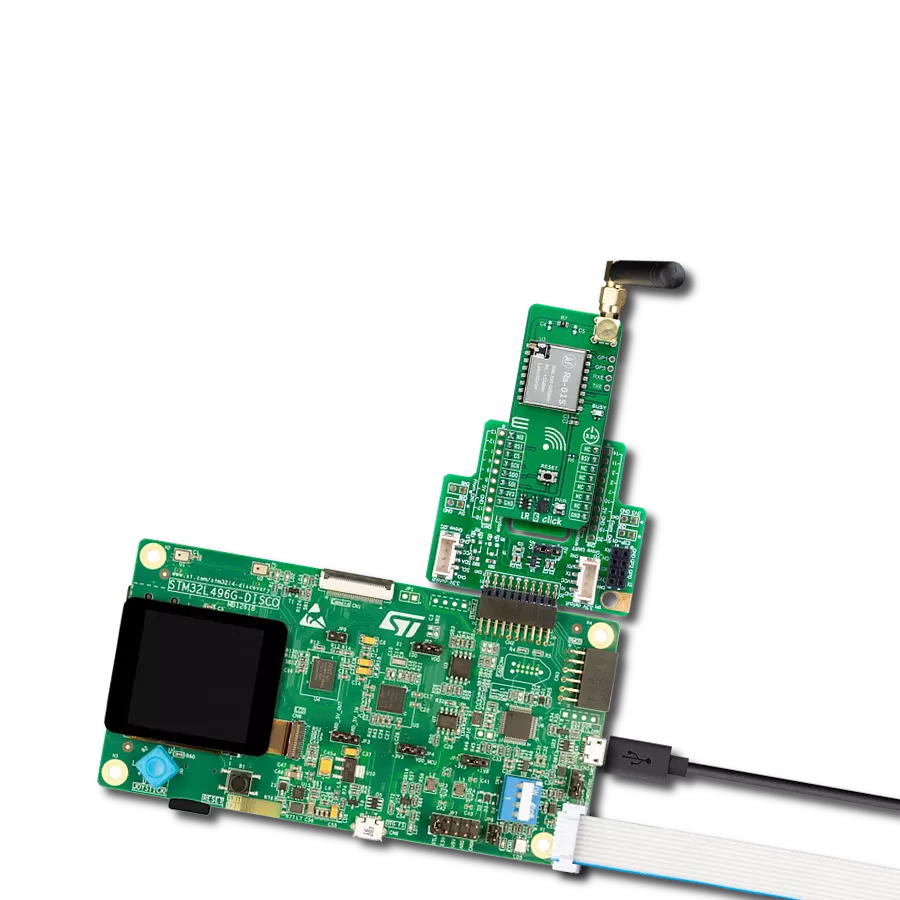Unlock ultra-long-range communication with the power of LoRa™ technology
A
A
Hardware Overview
How does it work?
LR 6 Click is based on the Ra-01S, a LoRa™ wireless radio frequency module from Ai-Thinker Technology, designed for ultra-long-distance spread-spectrum communication. The Ra-01S module uses the SX1268 radio chip, primarily employing LoRa™ modulation technology for extended communication ranges. This module is known for its robust anti-interference capabilities and low current consumption, making it ideal for applications requiring reliable long-range communication. With Semtech's patented LoRa™ technology, the SX1268 chip offers exceptional sensitivity exceeding -148dBm and a power output of +22dBm. It supports multiple modulation methods, including FSK, GFSK, MSK, GMSK, LoRa™, and OOK, within the 433MHz frequency band (ranging from 410MHz to 525MHz).
Compared to traditional modulation technologies, LoRa™ offers significant advantages regarding anti-blocking and signal selection, addressing distance, interference, and power efficiency challenges. LR 6 Click is well-suited for various applications such as automatic meter reading, home and building automation, security systems, and remote irrigation systems, where long-distance communication and reliability are critical. This Click board™ communicates with the host MCU through a standard 4-wire SPI interface with frequencies up to 10MHz. In addition to the interface pins, the Ra-01S module uses the MD pin from the mikroBUS™ socket to select the TX or RX operational mode. It features a reset pin (RST) along with a RESET button for module resetting. This board also includes two unpopulated two-pin headers - one for
I/O digital signals for additional software configurations, another for an additional UART interface for RF port control, and a BSY pin alongside a red BUSY LED that indicates data transmission activity (module status). LR 6 Click also features the SMA antenna connector with an impedance of 50Ω, compatible with various antennas available from MIKROE, like the Rubber Antenna 433MHz, to enhance its connectivity. This Click board™ can be operated only with a 3.3V logic voltage level. The board must perform appropriate logic voltage level conversion before using MCUs with different logic levels. Also, it comes equipped with a library containing functions and an example code that can be used as a reference for further development.
Features overview
Development board
Arduino UNO is a versatile microcontroller board built around the ATmega328P chip. It offers extensive connectivity options for various projects, featuring 14 digital input/output pins, six of which are PWM-capable, along with six analog inputs. Its core components include a 16MHz ceramic resonator, a USB connection, a power jack, an
ICSP header, and a reset button, providing everything necessary to power and program the board. The Uno is ready to go, whether connected to a computer via USB or powered by an AC-to-DC adapter or battery. As the first USB Arduino board, it serves as the benchmark for the Arduino platform, with "Uno" symbolizing its status as the
first in a series. This name choice, meaning "one" in Italian, commemorates the launch of Arduino Software (IDE) 1.0. Initially introduced alongside version 1.0 of the Arduino Software (IDE), the Uno has since become the foundational model for subsequent Arduino releases, embodying the platform's evolution.
Microcontroller Overview
MCU Card / MCU

Architecture
AVR
MCU Memory (KB)
32
Silicon Vendor
Microchip
Pin count
28
RAM (Bytes)
2048
You complete me!
Accessories
Click Shield for Arduino UNO has two proprietary mikroBUS™ sockets, allowing all the Click board™ devices to be interfaced with the Arduino UNO board without effort. The Arduino Uno, a microcontroller board based on the ATmega328P, provides an affordable and flexible way for users to try out new concepts and build prototypes with the ATmega328P microcontroller from various combinations of performance, power consumption, and features. The Arduino Uno has 14 digital input/output pins (of which six can be used as PWM outputs), six analog inputs, a 16 MHz ceramic resonator (CSTCE16M0V53-R0), a USB connection, a power jack, an ICSP header, and reset button. Most of the ATmega328P microcontroller pins are brought to the IO pins on the left and right edge of the board, which are then connected to two existing mikroBUS™ sockets. This Click Shield also has several switches that perform functions such as selecting the logic levels of analog signals on mikroBUS™ sockets and selecting logic voltage levels of the mikroBUS™ sockets themselves. Besides, the user is offered the possibility of using any Click board™ with the help of existing bidirectional level-shifting voltage translators, regardless of whether the Click board™ operates at a 3.3V or 5V logic voltage level. Once you connect the Arduino UNO board with our Click Shield for Arduino UNO, you can access hundreds of Click boards™, working with 3.3V or 5V logic voltage levels.
Right angle 433MHz rubber antenna boasts a frequency range of 433MHz, ensuring optimal performance within this spectrum. With a 50Ohm impedance, it facilitates efficient signal transmission. The antenna's vertical polarization enhances signal reception in a specific orientation. Featuring a 1.5dB gain, it can improve signal strength to some extent. The antenna can handle a maximum input power of 50W, making it suitable for various applications. Its compact 50mm length minimizes spatial requirements. Equipped with an SMA male connector, it easily interfaces with compatible devices. This antenna is an adaptable solution for wireless communication needs, particularly when vertical polarization is crucial.
Used MCU Pins
mikroBUS™ mapper
Take a closer look
Click board™ Schematic

Step by step
Project assembly
Track your results in real time
Application Output
1. Application Output - In Debug mode, the 'Application Output' window enables real-time data monitoring, offering direct insight into execution results. Ensure proper data display by configuring the environment correctly using the provided tutorial.

2. UART Terminal - Use the UART Terminal to monitor data transmission via a USB to UART converter, allowing direct communication between the Click board™ and your development system. Configure the baud rate and other serial settings according to your project's requirements to ensure proper functionality. For step-by-step setup instructions, refer to the provided tutorial.

3. Plot Output - The Plot feature offers a powerful way to visualize real-time sensor data, enabling trend analysis, debugging, and comparison of multiple data points. To set it up correctly, follow the provided tutorial, which includes a step-by-step example of using the Plot feature to display Click board™ readings. To use the Plot feature in your code, use the function: plot(*insert_graph_name*, variable_name);. This is a general format, and it is up to the user to replace 'insert_graph_name' with the actual graph name and 'variable_name' with the parameter to be displayed.

Software Support
Library Description
This library contains API for LR 6 Click driver.
Key functions:
lr6_send_data- This function sends a desired number of data bytes to the buffer by using the selected mode using the SPI serial interface.lr6_receive_data- This function receives a desired number of data bytes to the buffer by using the SPI serial interface.lr6_set_lr_config- This function performs the desired LoRa configuration by using the SPI serial interface.
Open Source
Code example
The complete application code and a ready-to-use project are available through the NECTO Studio Package Manager for direct installation in the NECTO Studio. The application code can also be found on the MIKROE GitHub account.
/*!
* @file main.c
* @brief LR 6 Click example
*
* # Description
* This example demonstrates the use of LR 6 Click board by processing
* the incoming data and displaying them on the USB UART.
*
* The demo application is composed of two sections :
*
* ## Application Init
* Initialization of SPI module and log UART.
* After driver initialization, the app executes a default configuration.
*
* ## Application Task
* The demo application is an echo example that sends a demo LoRa packet string
* and receives and processes all incoming data.
* Results are being sent to the UART Terminal, where you can track their changes.
*
* @author Nenad Filipovic
*
*/
#include "board.h"
#include "log.h"
#include "lr6.h"
static lr6_t lr6;
static log_t logger;
// Demo string to be sent
#define LR6_DEMO_TEXT "MikroE\r\n"
void application_init ( void )
{
log_cfg_t log_cfg; /**< Logger config object. */
lr6_cfg_t lr6_cfg; /**< Click config object. */
/**
* Logger initialization.
* Default baud rate: 115200
* Default log level: LOG_LEVEL_DEBUG
* @note If USB_UART_RX and USB_UART_TX
* are defined as HAL_PIN_NC, you will
* need to define them manually for log to work.
* See @b LOG_MAP_USB_UART macro definition for detailed explanation.
*/
LOG_MAP_USB_UART( log_cfg );
log_init( &logger, &log_cfg );
log_info( &logger, " Application Init " );
// Click initialization.
lr6_cfg_setup( &lr6_cfg );
LR6_MAP_MIKROBUS( lr6_cfg, MIKROBUS_1 );
if ( SPI_MASTER_ERROR == lr6_init( &lr6, &lr6_cfg ) )
{
log_error( &logger, " Communication init." );
for ( ; ; );
}
if ( LR6_ERROR == lr6_default_cfg ( &lr6 ) )
{
log_error( &logger, " Default configuration." );
for ( ; ; );
}
log_info( &logger, " Application Task " );
log_printf( &logger, " --------------------\r\n" );
}
void application_task ( void )
{
uint8_t rx_data[ 255 ] = { 0 };
if ( LR6_OK == lr6_send_data( &lr6, LR6_DEMO_TEXT, strlen( LR6_DEMO_TEXT ), LR6_TX_MODE_SYNC ) )
{
log_info( &logger, " Send - success" );
uint8_t rx_len = 0;
do
{
if ( LR6_OK == lr6_receive_data( &lr6, rx_data, strlen( LR6_DEMO_TEXT ), &rx_len ) )
{
if ( rx_len > 0 )
{
log_info( &logger, " Receive - success" );
log_printf( &logger, " > Receive: " );
for ( uint8_t cnt = 0; cnt < strlen( LR6_DEMO_TEXT ); cnt++ )
{
log_printf( &logger, "%c", rx_data[ cnt ] );
}
int8_t rssi, snr;
if ( LR6_OK == lr6_get_packet_status( &lr6, &rssi, &snr ) )
{
log_printf( &logger, " Rssi Pkt: %d dBm\r\n", ( int16_t ) rssi );
log_printf( &logger, " Snr Pkt : %d dB\r\n", ( int16_t ) snr );
log_printf( &logger, " --------------------\r\n" );
break;
}
}
}
}
while ( rx_len == 0 );
}
else
{
log_info( &logger, "Send - fail" );
}
Delay_ms ( 1000 );
}
int main ( void )
{
/* Do not remove this line or clock might not be set correctly. */
#ifdef PREINIT_SUPPORTED
preinit();
#endif
application_init( );
for ( ; ; )
{
application_task( );
}
return 0;
}
// ------------------------------------------------------------------------ END
Additional Support
Resources
Category:LoRa