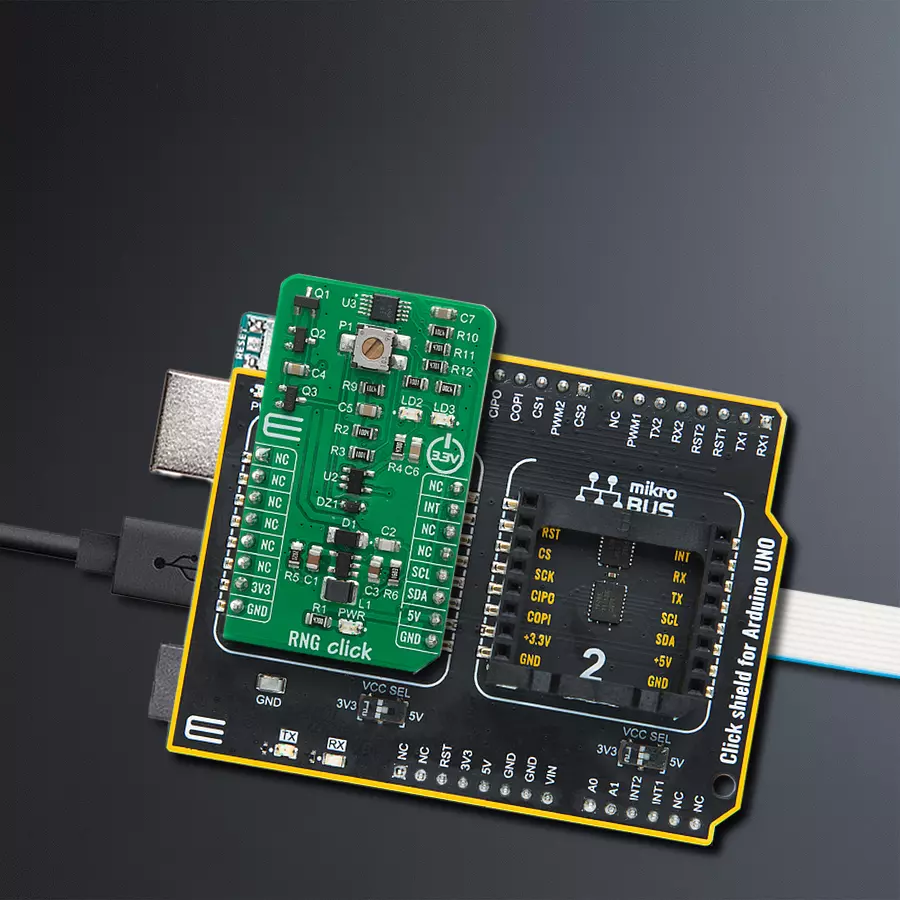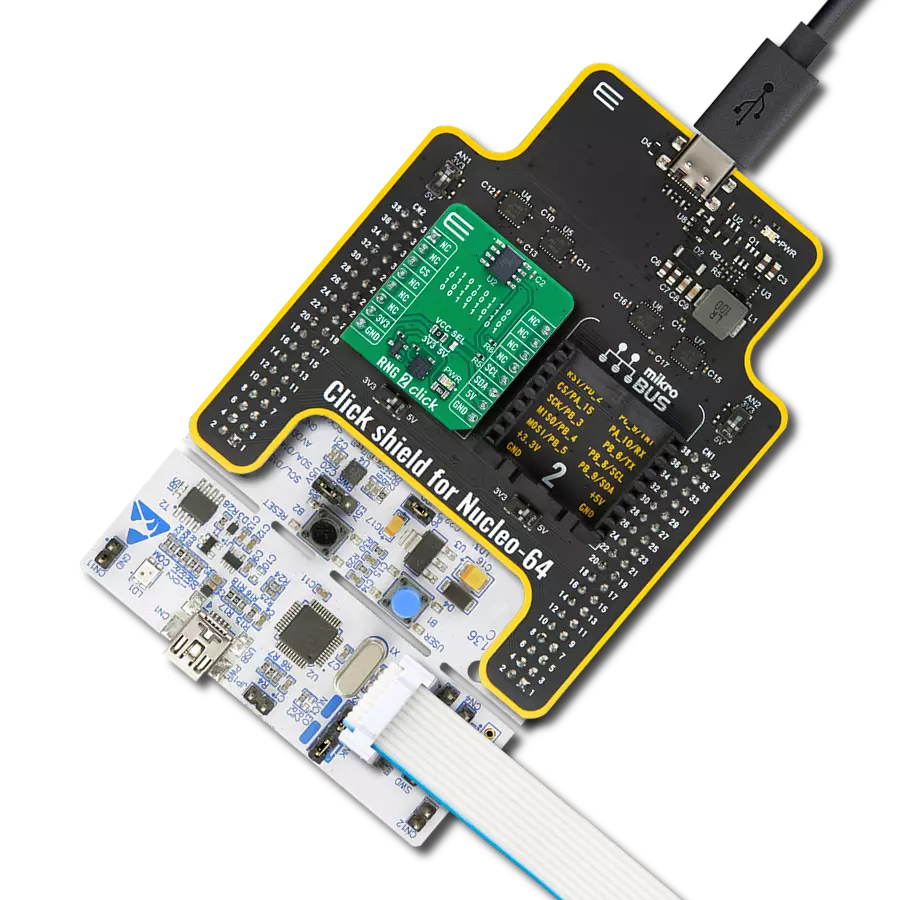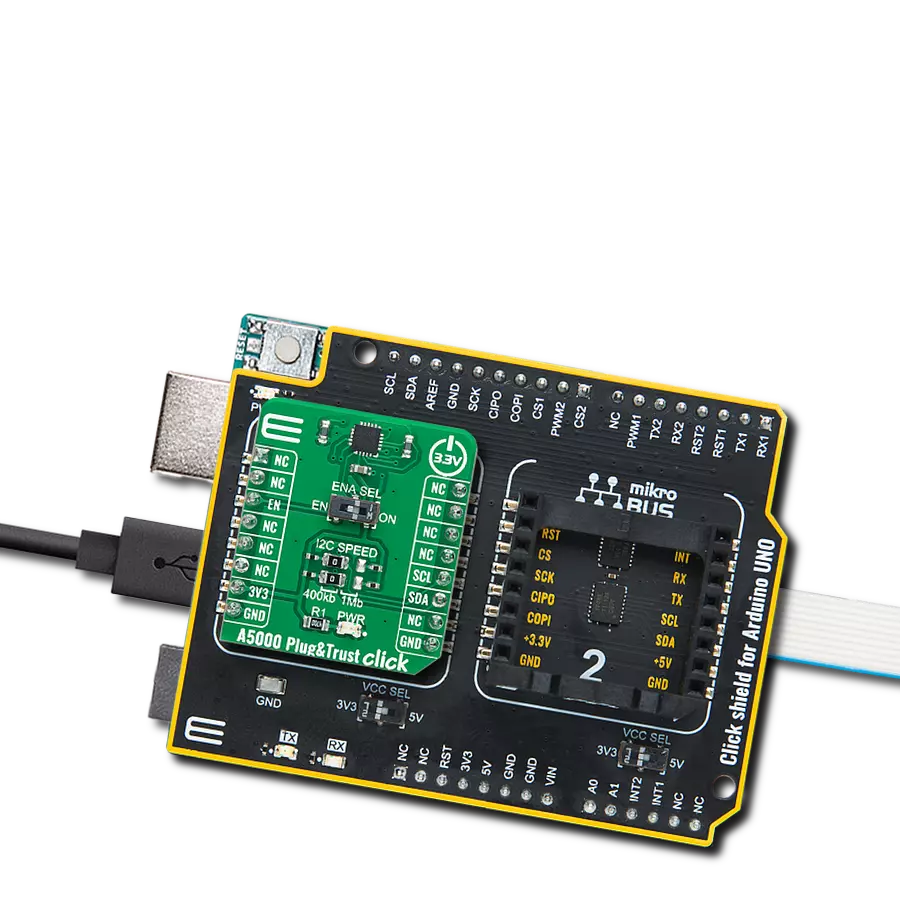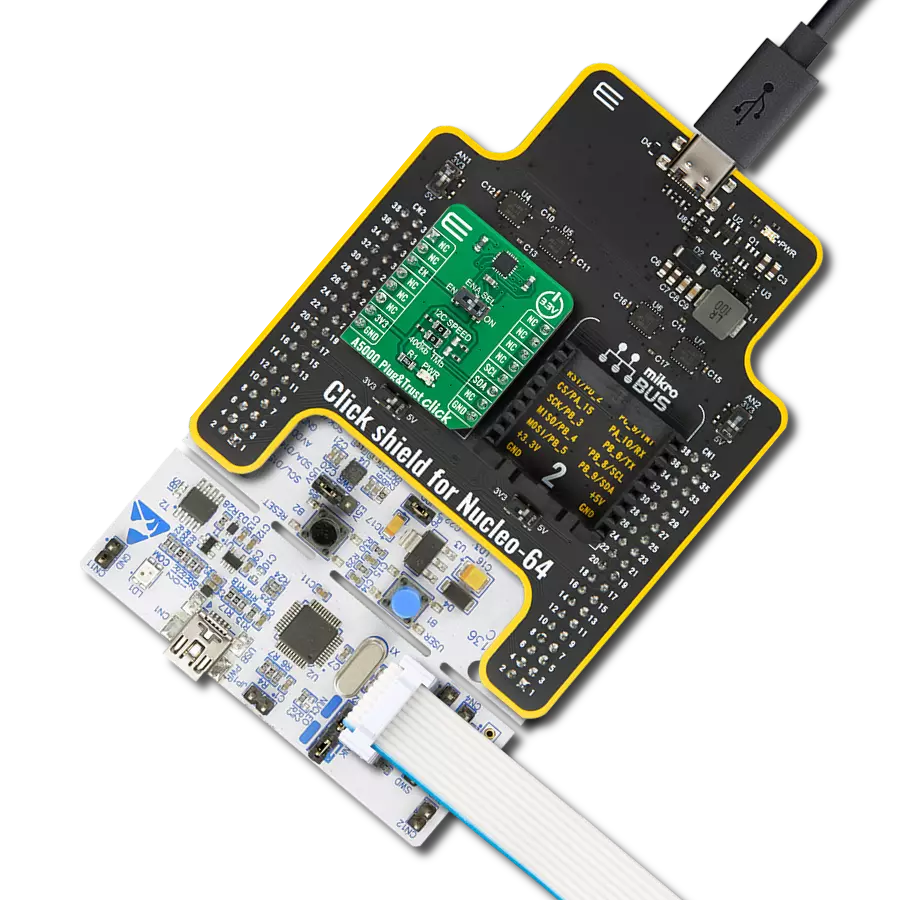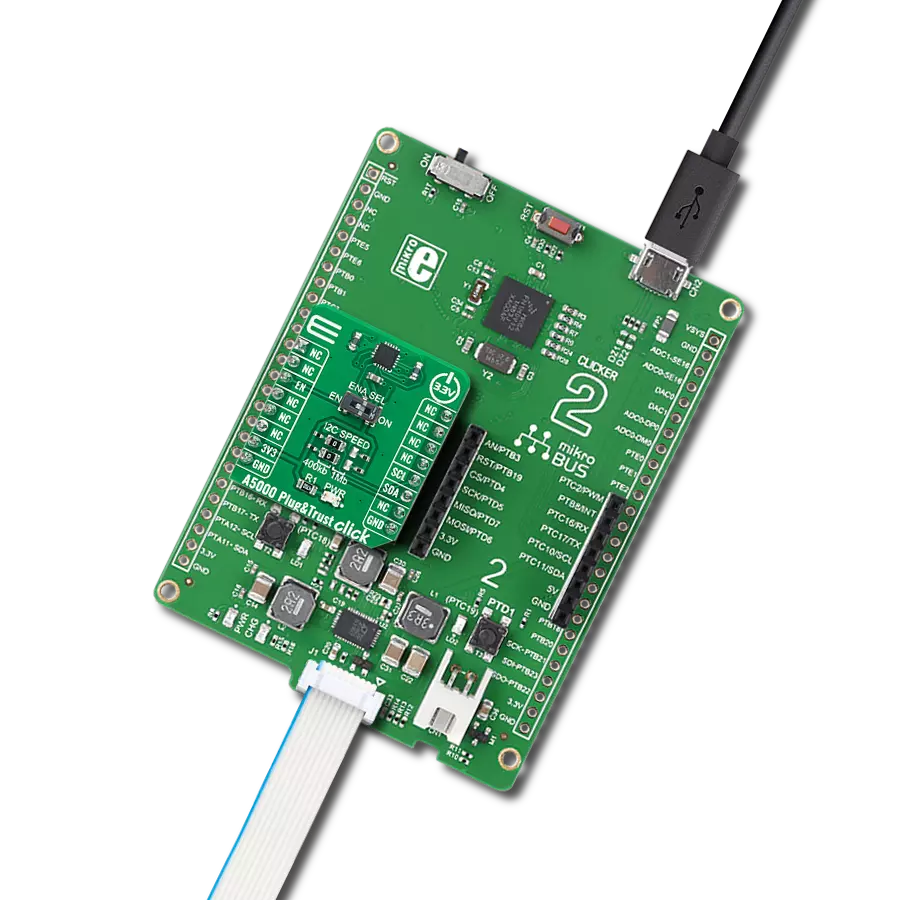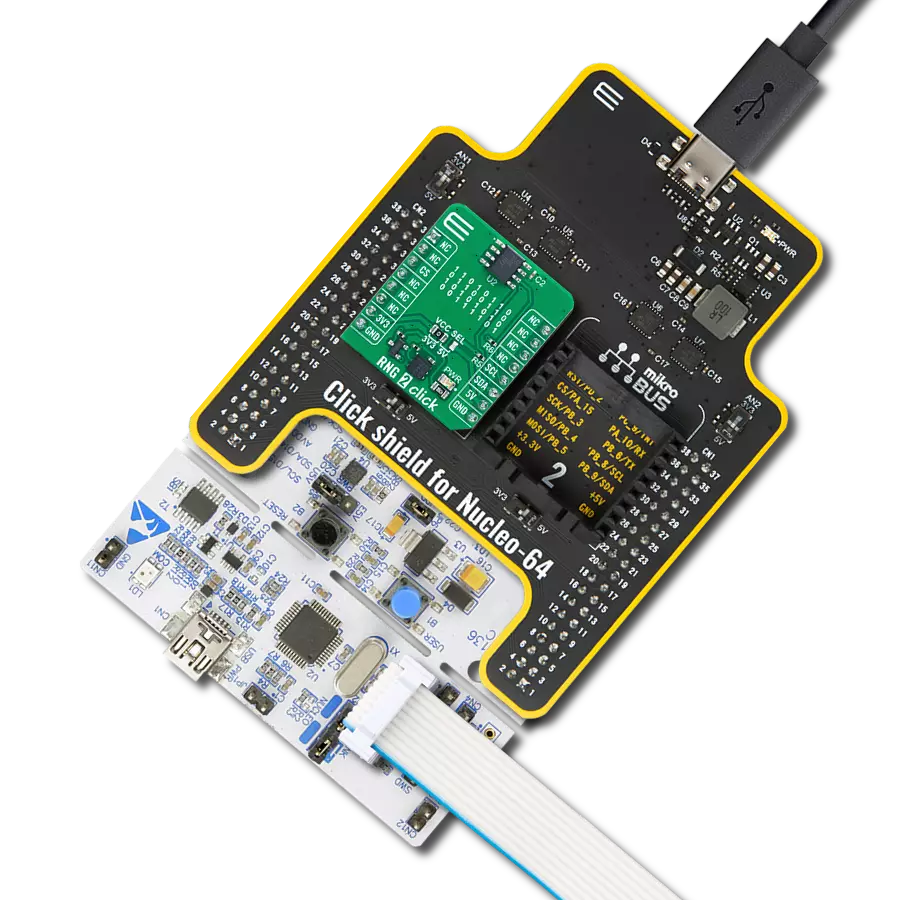Enhance your decision-making processes by integrating our innovative random number generator into your applications, ensuring selection fairness and eliminating biases
A
A
Hardware Overview
How does it work?
RNG Click is a random number generator (RNG) based on the ADS1115, 16-bit, I2C-compatible, analog-to-digital converter from Texas Instruments that generates a sequence of numbers or symbols that cannot be reasonably predicted better than by a random chance. In computing, a hardware random number generator (HRNG) or true random number generator (TRNG) is a device that generates random numbers from a physical process rather than using an algorithm. Such devices are often based on microscopic phenomena that generate low-level, statistically random "noise" signals, as in this Click board™. That process is, in theory, completely unpredictable, and the theory's assertions of unpredictability are subject to experimental tests. This is in contrast to the paradigm of pseudo-random number generation, which is commonly implemented by the
software. The heart of the RNG click is the avalanche noise generated from an internal diode of the transistor Q1 (BC846B). Avalanche breakdown is a phenomenon that can occur in both insulating and semiconducting materials. It is a form of electric current multiplication that can allow large currents within materials that are otherwise good insulators. The avalanche occurs when the electric field accelerates carriers in the transition region to energies sufficient to create mobile or free electron-hole pairs via collisions with bound electrons. To achieve that, RNG Click also has a boost converter onboard, based on TPS61041 from Texas Instruments, and creates the +18V power supply for the job. The noise signal, created by the transistors Q1 and Q2, is then amplified with Q3, voltage-limited using the Zener diode, and digitalized using the NC7S14M5X inverter. After that, the string of random ones and
zeros is achieved, which is brought to the ADS1115 - 16BIT sigma-delta ADC from Texas Instruments. The potentiometer P1 is used to set the distribution of ones and zeros as near as possible, which is indicated by the LD2 and LD3 LED diodes. The potentiometer P1 should be set to illuminate the LD2 and LD3 diodes equally. That way, when the single-shot measurement is performed using the ADS1115 over the I2C protocol, the true, 16-bit random number is obtained. This Click board™ can be operated only with a 3.3V logic voltage level. The board must perform appropriate logic voltage level conversion before using MCUs with different logic levels. Also, it comes equipped with a library containing functions and an example code that can be used, as a reference, for further development.
Features overview
Development board
Arduino UNO is a versatile microcontroller board built around the ATmega328P chip. It offers extensive connectivity options for various projects, featuring 14 digital input/output pins, six of which are PWM-capable, along with six analog inputs. Its core components include a 16MHz ceramic resonator, a USB connection, a power jack, an
ICSP header, and a reset button, providing everything necessary to power and program the board. The Uno is ready to go, whether connected to a computer via USB or powered by an AC-to-DC adapter or battery. As the first USB Arduino board, it serves as the benchmark for the Arduino platform, with "Uno" symbolizing its status as the
first in a series. This name choice, meaning "one" in Italian, commemorates the launch of Arduino Software (IDE) 1.0. Initially introduced alongside version 1.0 of the Arduino Software (IDE), the Uno has since become the foundational model for subsequent Arduino releases, embodying the platform's evolution.
Microcontroller Overview
MCU Card / MCU

Architecture
AVR
MCU Memory (KB)
32
Silicon Vendor
Microchip
Pin count
28
RAM (Bytes)
2048
You complete me!
Accessories
Click Shield for Arduino UNO has two proprietary mikroBUS™ sockets, allowing all the Click board™ devices to be interfaced with the Arduino UNO board without effort. The Arduino Uno, a microcontroller board based on the ATmega328P, provides an affordable and flexible way for users to try out new concepts and build prototypes with the ATmega328P microcontroller from various combinations of performance, power consumption, and features. The Arduino Uno has 14 digital input/output pins (of which six can be used as PWM outputs), six analog inputs, a 16 MHz ceramic resonator (CSTCE16M0V53-R0), a USB connection, a power jack, an ICSP header, and reset button. Most of the ATmega328P microcontroller pins are brought to the IO pins on the left and right edge of the board, which are then connected to two existing mikroBUS™ sockets. This Click Shield also has several switches that perform functions such as selecting the logic levels of analog signals on mikroBUS™ sockets and selecting logic voltage levels of the mikroBUS™ sockets themselves. Besides, the user is offered the possibility of using any Click board™ with the help of existing bidirectional level-shifting voltage translators, regardless of whether the Click board™ operates at a 3.3V or 5V logic voltage level. Once you connect the Arduino UNO board with our Click Shield for Arduino UNO, you can access hundreds of Click boards™, working with 3.3V or 5V logic voltage levels.
Used MCU Pins
mikroBUS™ mapper
Take a closer look
Click board™ Schematic
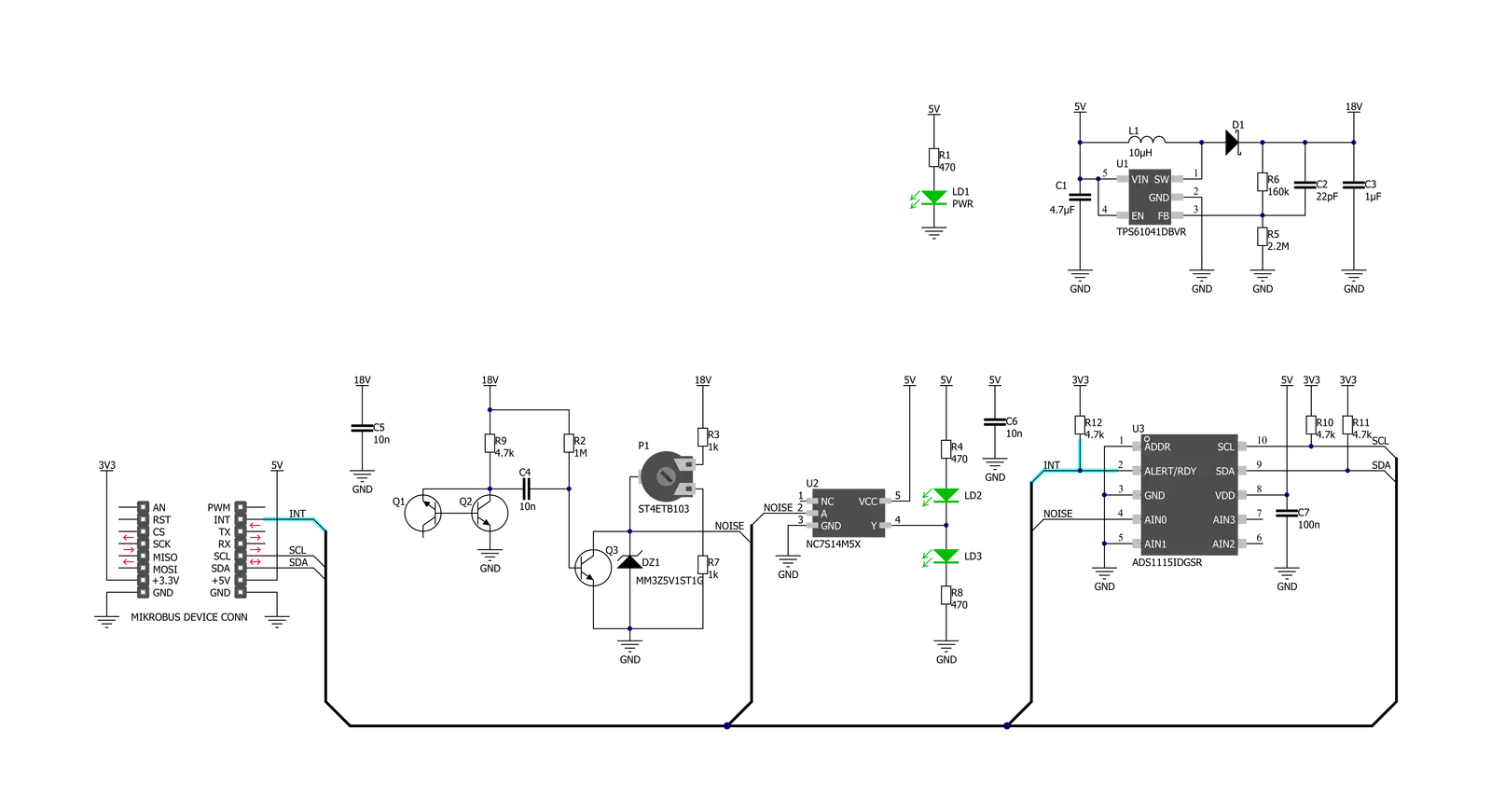
Step by step
Project assembly
Software Support
Library Description
This library contains API for RNG Click driver.
Key functions:
rng_get_voltage- This function gets voltage in millivoltsrng_set_config- This function sets configurationrng_set_vref- This function sets desired vref.
Open Source
Code example
The complete application code and a ready-to-use project are available through the NECTO Studio Package Manager for direct installation in the NECTO Studio. The application code can also be found on the MIKROE GitHub account.
/*!
* \file
* \brief Rng Click example
*
* # Description
* This Click is a random number generator. The device contain potentiometer which control voltage
* so it generates a sequence of numbers or symbols that cannot be reasonably predicted better
* by a random chance. Random number generators have applications in gambling, statistical sampling,
* computer simulation, cryptography, completely randomized design, and various other areas.
*
* The demo application is composed of two sections :
*
* ## Application Init
* Initializes driver, then sets configuration and voltage reference.
*
* ## Application Task
* It reads ADC value from AIN0 channel then converts it to voltage and
* displays the result on USB UART each second.
*
* \author MikroE Team
*
*/
// ------------------------------------------------------------------- INCLUDES
#include "board.h"
#include "log.h"
#include "rng.h"
// ------------------------------------------------------------------ VARIABLES
static rng_t rng;
static log_t logger;
// ------------------------------------------------------ APPLICATION FUNCTIONS
void application_init ( void )
{
log_cfg_t log_cfg;
rng_cfg_t cfg;
/**
* Logger initialization.
* Default baud rate: 115200
* Default log level: LOG_LEVEL_DEBUG
* @note If USB_UART_RX and USB_UART_TX
* are defined as HAL_PIN_NC, you will
* need to define them manually for log to work.
* See @b LOG_MAP_USB_UART macro definition for detailed explanation.
*/
LOG_MAP_USB_UART( log_cfg );
log_init( &logger, &log_cfg );
log_info( &logger, "---- Application Init ----" );
// Click initialization.
rng_cfg_setup( &cfg );
RNG_MAP_MIKROBUS( cfg, MIKROBUS_1 );
rng_init( &rng, &cfg );
rng_default_cfg( &rng );
}
void application_task ( void )
{
float voltage;
voltage = rng_get_voltage( &rng );
log_printf( &logger, "Voltage from AIN0: %.2f mV\r\n", voltage );
log_printf( &logger, "-----------------------\r\n" );
Delay_ms ( 1000 );
}
int main ( void )
{
/* Do not remove this line or clock might not be set correctly. */
#ifdef PREINIT_SUPPORTED
preinit();
#endif
application_init( );
for ( ; ; )
{
application_task( );
}
return 0;
}
// ------------------------------------------------------------------------ END
Additional Support
Resources
Category:Encryption