Experience seamless integration with our mikroBUS™ socket expansion solution, making your projects more versatile.
A
A
Hardware Overview
How does it work?
Terminal Click consists of a high-quality PCB that can be connected to the mikroBUS™ as any other click board. On the top of the Terminal click, a 2x8 pin header is placed. Each of the header pins is corresponding to a pin on the mikroBUS™ being used. These are simply wired in parallel. Thanks to the stacking headers, the connection with the click board™ remains firm and stable. Besides . Having this kind of stacking topology, allows for easy pin access and manipulation of the stacked click boards™, retaining a perfect connection quality at all times. When there's a need to attach
external equipment to the development system, the desired mikroBUS™ socket can be populated with Terminal click, allowing even more connections. This makes the stacking capacity almost unlimited. However, attention should be paid not to make the lines attached to the mikroBUS™ too long. In situations like this, the frequency of the communication might need to be stepped down a bit, in order to compensate for the longer mikroBUS™ signal lines. Lines of the mikroBUS™ to which Terminal click is attached, are shared through the top 16-pin header, which
mirrors pins of the connected mikroBUS™. Therefore, a care should be taken when working with the Terminal click and connecting an external device to it, because the same pins on the mikroBUS™ are shared, either for the communication (SPI, UART, I2C) or for some other purpose (RST, INT, or other pins used as GPIO). Since all the stacked click boards™ share the same power rails, a Terminal click also shares the power rails, which makes it compatible with any click board™ and development systems.
Features overview
Development board
Arduino UNO is a versatile microcontroller board built around the ATmega328P chip. It offers extensive connectivity options for various projects, featuring 14 digital input/output pins, six of which are PWM-capable, along with six analog inputs. Its core components include a 16MHz ceramic resonator, a USB connection, a power jack, an
ICSP header, and a reset button, providing everything necessary to power and program the board. The Uno is ready to go, whether connected to a computer via USB or powered by an AC-to-DC adapter or battery. As the first USB Arduino board, it serves as the benchmark for the Arduino platform, with "Uno" symbolizing its status as the
first in a series. This name choice, meaning "one" in Italian, commemorates the launch of Arduino Software (IDE) 1.0. Initially introduced alongside version 1.0 of the Arduino Software (IDE), the Uno has since become the foundational model for subsequent Arduino releases, embodying the platform's evolution.
Microcontroller Overview
MCU Card / MCU

Architecture
AVR
MCU Memory (KB)
32
Silicon Vendor
Microchip
Pin count
28
RAM (Bytes)
2048
You complete me!
Accessories
Click Shield for Arduino UNO has two proprietary mikroBUS™ sockets, allowing all the Click board™ devices to be interfaced with the Arduino UNO board without effort. The Arduino Uno, a microcontroller board based on the ATmega328P, provides an affordable and flexible way for users to try out new concepts and build prototypes with the ATmega328P microcontroller from various combinations of performance, power consumption, and features. The Arduino Uno has 14 digital input/output pins (of which six can be used as PWM outputs), six analog inputs, a 16 MHz ceramic resonator (CSTCE16M0V53-R0), a USB connection, a power jack, an ICSP header, and reset button. Most of the ATmega328P microcontroller pins are brought to the IO pins on the left and right edge of the board, which are then connected to two existing mikroBUS™ sockets. This Click Shield also has several switches that perform functions such as selecting the logic levels of analog signals on mikroBUS™ sockets and selecting logic voltage levels of the mikroBUS™ sockets themselves. Besides, the user is offered the possibility of using any Click board™ with the help of existing bidirectional level-shifting voltage translators, regardless of whether the Click board™ operates at a 3.3V or 5V logic voltage level. Once you connect the Arduino UNO board with our Click Shield for Arduino UNO, you can access hundreds of Click boards™, working with 3.3V or 5V logic voltage levels.
Used MCU Pins
mikroBUS™ mapper
Take a closer look
Click board™ Schematic
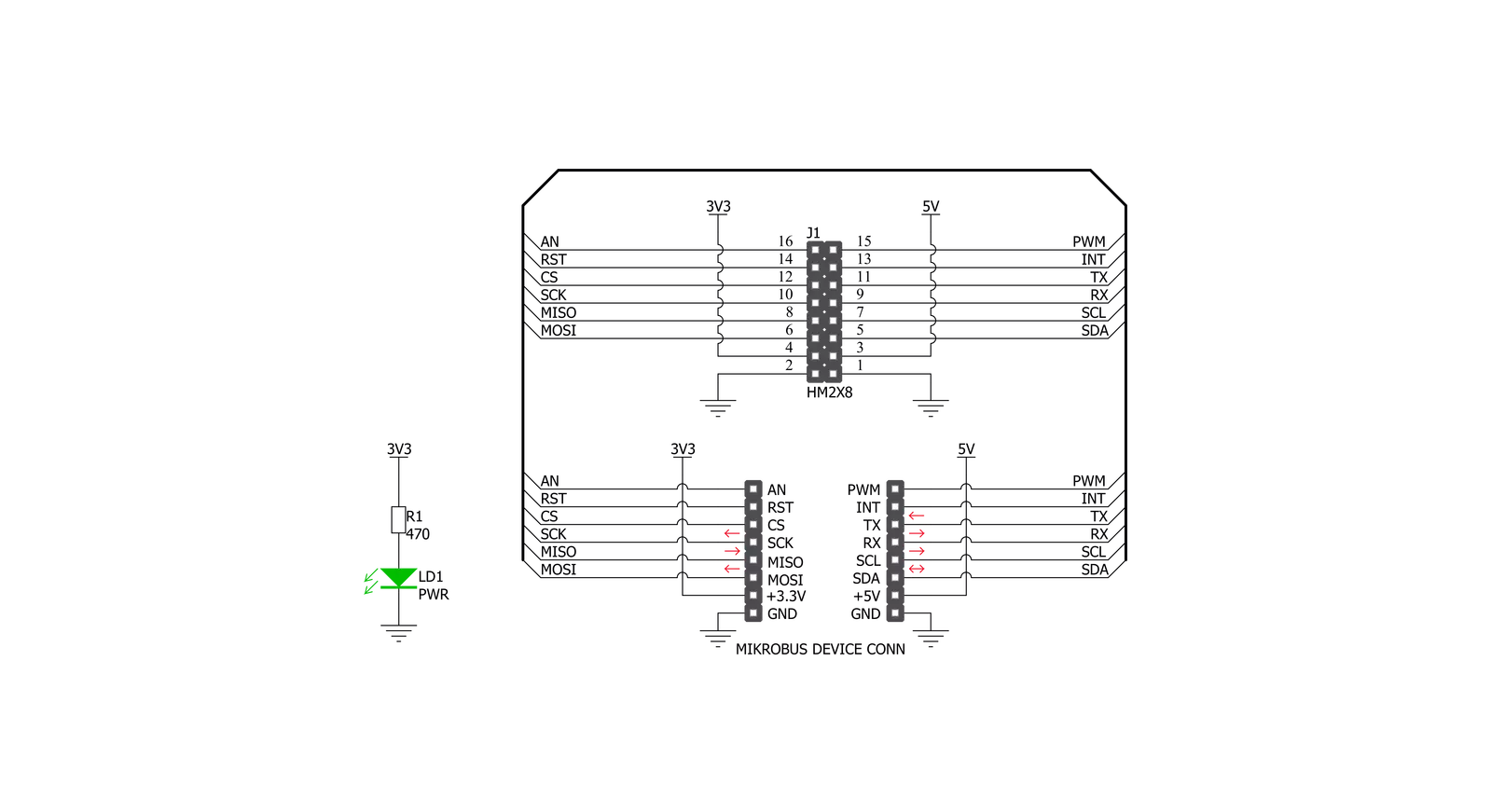
Step by step
Project assembly
Track your results in real time
Application Output
1. Application Output - In Debug mode, the 'Application Output' window enables real-time data monitoring, offering direct insight into execution results. Ensure proper data display by configuring the environment correctly using the provided tutorial.

2. UART Terminal - Use the UART Terminal to monitor data transmission via a USB to UART converter, allowing direct communication between the Click board™ and your development system. Configure the baud rate and other serial settings according to your project's requirements to ensure proper functionality. For step-by-step setup instructions, refer to the provided tutorial.

3. Plot Output - The Plot feature offers a powerful way to visualize real-time sensor data, enabling trend analysis, debugging, and comparison of multiple data points. To set it up correctly, follow the provided tutorial, which includes a step-by-step example of using the Plot feature to display Click board™ readings. To use the Plot feature in your code, use the function: plot(*insert_graph_name*, variable_name);. This is a general format, and it is up to the user to replace 'insert_graph_name' with the actual graph name and 'variable_name' with the parameter to be displayed.

Software Support
Library Description
This library contains API for Terminal Click driver.
Key functions:
terminal_set_pin_high- This function sets the output voltage on the specified pin to high.terminal_set_pin_low- This function sets the output voltage on the specified pin to low.
Open Source
Code example
The complete application code and a ready-to-use project are available through the NECTO Studio Package Manager for direct installation in the NECTO Studio. The application code can also be found on the MIKROE GitHub account.
/*!
* \file
* \brief Terminal Click example
*
* # Description
* This example showcases how to initialize, configure and use the Terminal click. It is a simple
* GPIO click which is used like an adapter for connecting and stacking other clicks and external
* equimpent.
*
* The demo application is composed of two sections :
*
* ## Application Init
* This function initializes and configures the click and logger modules.
*
* ## Application Task
* This function sets the output on all the pins (one by one) on the left side to high, going
* from top to bottom and then does the same with the ones on the right side, after which it
* sets all pins to high and after one second sets them back to low.
*
* \author MikroE Team
*
*/
// ------------------------------------------------------------------- INCLUDES
#include "board.h"
#include "log.h"
#include "terminal.h"
// ------------------------------------------------------------------ VARIABLES
static terminal_t terminal;
static log_t logger;
static digital_out_t *pin_addr[ 12 ] =
{
&terminal.mosi, // 0 MOSI
&terminal.miso, // 1 MISO
&terminal.sck, // 2 SCK
&terminal.cs, // 3 CS
&terminal.rst, // 4 RST
&terminal.an, // 5 AN
&terminal.pwm, // 6 PWM
&terminal.int_pin, // 7 INT
&terminal.tx_pin, // 8 TX
&terminal.rx_pin, // 9 RX
&terminal.scl, // 10 SCL
&terminal.sda // 11 SDA
};
// ------------------------------------------------------- ADDITIONAL FUNCTIONS
static void blink ( digital_out_t *pin )
{
terminal_set_pin_high( pin );
Delay_100ms( );
terminal_set_pin_low( pin );
}
static void all_on ( )
{
int i;
for( i = 0; i < 12; i++ )
{
terminal_set_pin_high( pin_addr[ i ] );
}
}
static void all_off ( )
{
int i;
for( i = 0; i < 12; i++ )
{
terminal_set_pin_low( pin_addr[ i ] );
}
}
// ------------------------------------------------------ APPLICATION FUNCTIONS
void application_init ( )
{
log_cfg_t log_cfg;
terminal_cfg_t cfg;
/**
* Logger initialization.
* Default baud rate: 115200
* Default log level: LOG_LEVEL_DEBUG
* @note If USB_UART_RX and USB_UART_TX
* are defined as HAL_PIN_NC, you will
* need to define them manually for log to work.
* See @b LOG_MAP_USB_UART macro definition for detailed explanation.
*/
LOG_MAP_USB_UART( log_cfg );
log_init( &logger, &log_cfg );
log_info(&logger, "---- Application Init ----");
// Click initialization.
terminal_cfg_setup( &cfg );
TERMINAL_MAP_MIKROBUS( cfg, MIKROBUS_1 );
terminal_init( &terminal, &cfg );
}
void application_task ( )
{
int i;
for( i = 0; i < 12; i++ )
{
blink( pin_addr[ i ] );
}
all_on( );
Delay_1sec( );
all_off( );
}
void main ( )
{
application_init( );
for ( ; ; )
{
application_task( );
}
}
// ------------------------------------------------------------------------ END
Additional Support
Resources
Category:Adapter


































