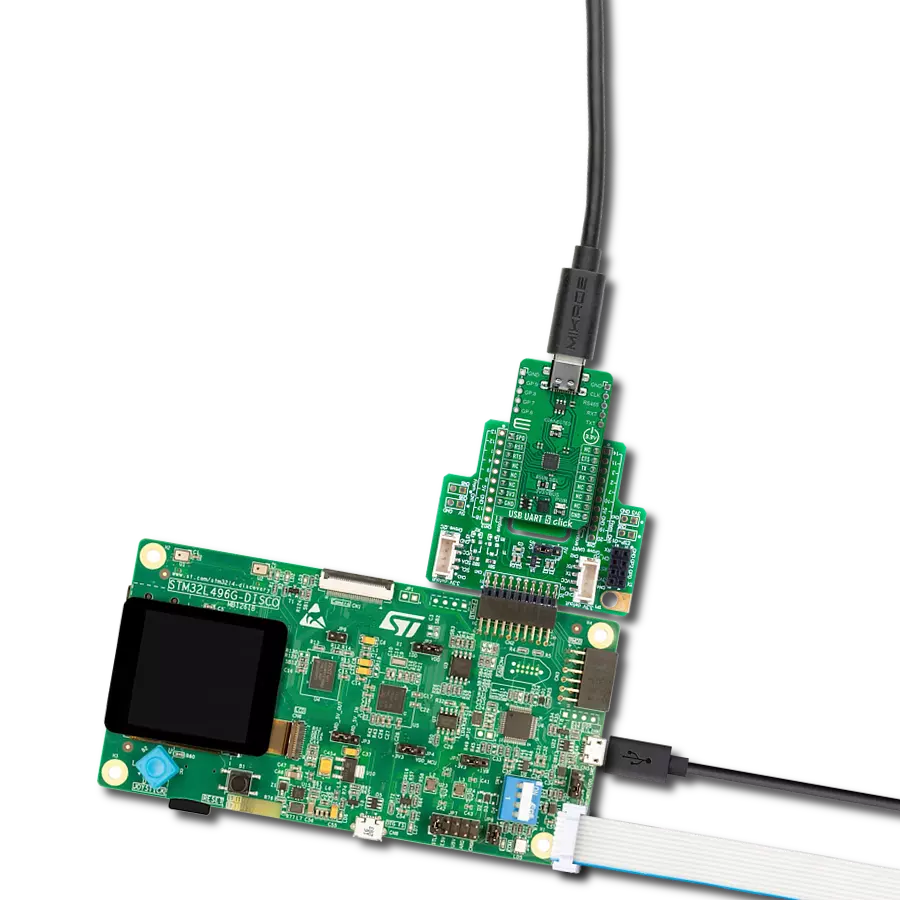Discover the power of full-speed USB to I2C bridge and elevate your solution to new heights
A
A
Hardware Overview
How does it work?
USB to I2C 2 Click is based on the FT201X, a USB to I2C interface device which simplifies USB implementations from FTDI. The FT201X is USB 2.0 full-speed compatible and handles the entire USB protocol by itself; no USB-specific firmware programming is required. It fully integrates 2048-byte Multi-Time-Programmable (MTP) memory for storing device descriptors, CBUS I/O user-desirable configuration, clock generation with no external crystal required, and optional clock output selection enabling a glue-less interface to external MCU or FPGA. This Click board™ communicates with MCU using the standard I2C 2-Wire interface to read data and configure settings, supporting Standard Mode operation with a clock frequency of 100kHz and Fast Mode up to 400kHz.
Since the FT201X for proper operation requires a 5V only, this Click board™ also features the PCA9306 voltage-level translator from Texas Instruments. The I2C interface bus lines are routed to the dual bidirectional voltage-level translator, allowing this Click board™ to work properly with both 3.3V and 5V MCUs. The FT201X also contains an embedded fully integrated MTP memory used to specify the functionality of the Control Bus (CBUS) pins, the current drive on each signal pin, the current limit for the USB bus, and the descriptors of the device. There are six configurable CBUS I/O pins, two routed on default AN and INT pins of the mikroBUS™ socket, marked as CB0 and CB1, alongside the two blue LED indicators labeled as CBUS0 and CBUS1 used for optional user-configurable
visual indication. The other four CBUS pins can be found on the onboard CBUS header and be used as user-configurable CBUS signals. A wide range and the way of using these pins can be found in the attached datasheet. This board also uses an active-low reset signal routed on the RST pin of the mikroBUS™ socket, which provides a reliable Power-On reset to the device's internal circuitry at Power-Up. This Click board™ can operate with either 3.3V or 5V logic voltage levels selected via the VCC SEL jumper. This way, both 3.3V and 5V capable MCUs can use the communication lines properly. However, the Click board™ comes equipped with a library containing easy-to-use functions and an example code that can be used, as a reference, for further development.
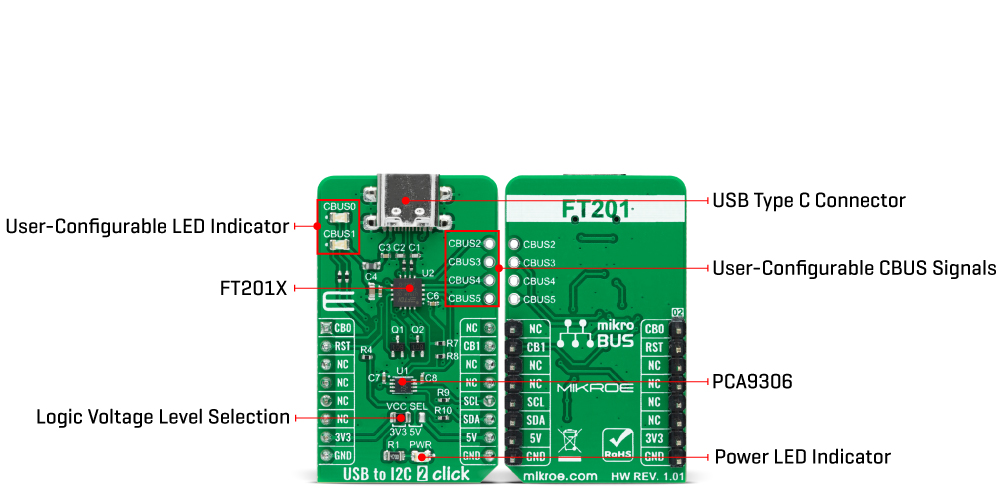
Features overview
Development board
Arduino UNO is a versatile microcontroller board built around the ATmega328P chip. It offers extensive connectivity options for various projects, featuring 14 digital input/output pins, six of which are PWM-capable, along with six analog inputs. Its core components include a 16MHz ceramic resonator, a USB connection, a power jack, an
ICSP header, and a reset button, providing everything necessary to power and program the board. The Uno is ready to go, whether connected to a computer via USB or powered by an AC-to-DC adapter or battery. As the first USB Arduino board, it serves as the benchmark for the Arduino platform, with "Uno" symbolizing its status as the
first in a series. This name choice, meaning "one" in Italian, commemorates the launch of Arduino Software (IDE) 1.0. Initially introduced alongside version 1.0 of the Arduino Software (IDE), the Uno has since become the foundational model for subsequent Arduino releases, embodying the platform's evolution.
Microcontroller Overview
MCU Card / MCU

Architecture
AVR
MCU Memory (KB)
32
Silicon Vendor
Microchip
Pin count
28
RAM (Bytes)
2048
You complete me!
Accessories
Click Shield for Arduino UNO has two proprietary mikroBUS™ sockets, allowing all the Click board™ devices to be interfaced with the Arduino UNO board without effort. The Arduino Uno, a microcontroller board based on the ATmega328P, provides an affordable and flexible way for users to try out new concepts and build prototypes with the ATmega328P microcontroller from various combinations of performance, power consumption, and features. The Arduino Uno has 14 digital input/output pins (of which six can be used as PWM outputs), six analog inputs, a 16 MHz ceramic resonator (CSTCE16M0V53-R0), a USB connection, a power jack, an ICSP header, and reset button. Most of the ATmega328P microcontroller pins are brought to the IO pins on the left and right edge of the board, which are then connected to two existing mikroBUS™ sockets. This Click Shield also has several switches that perform functions such as selecting the logic levels of analog signals on mikroBUS™ sockets and selecting logic voltage levels of the mikroBUS™ sockets themselves. Besides, the user is offered the possibility of using any Click board™ with the help of existing bidirectional level-shifting voltage translators, regardless of whether the Click board™ operates at a 3.3V or 5V logic voltage level. Once you connect the Arduino UNO board with our Click Shield for Arduino UNO, you can access hundreds of Click boards™, working with 3.3V or 5V logic voltage levels.
Used MCU Pins
mikroBUS™ mapper
Take a closer look
Click board™ Schematic
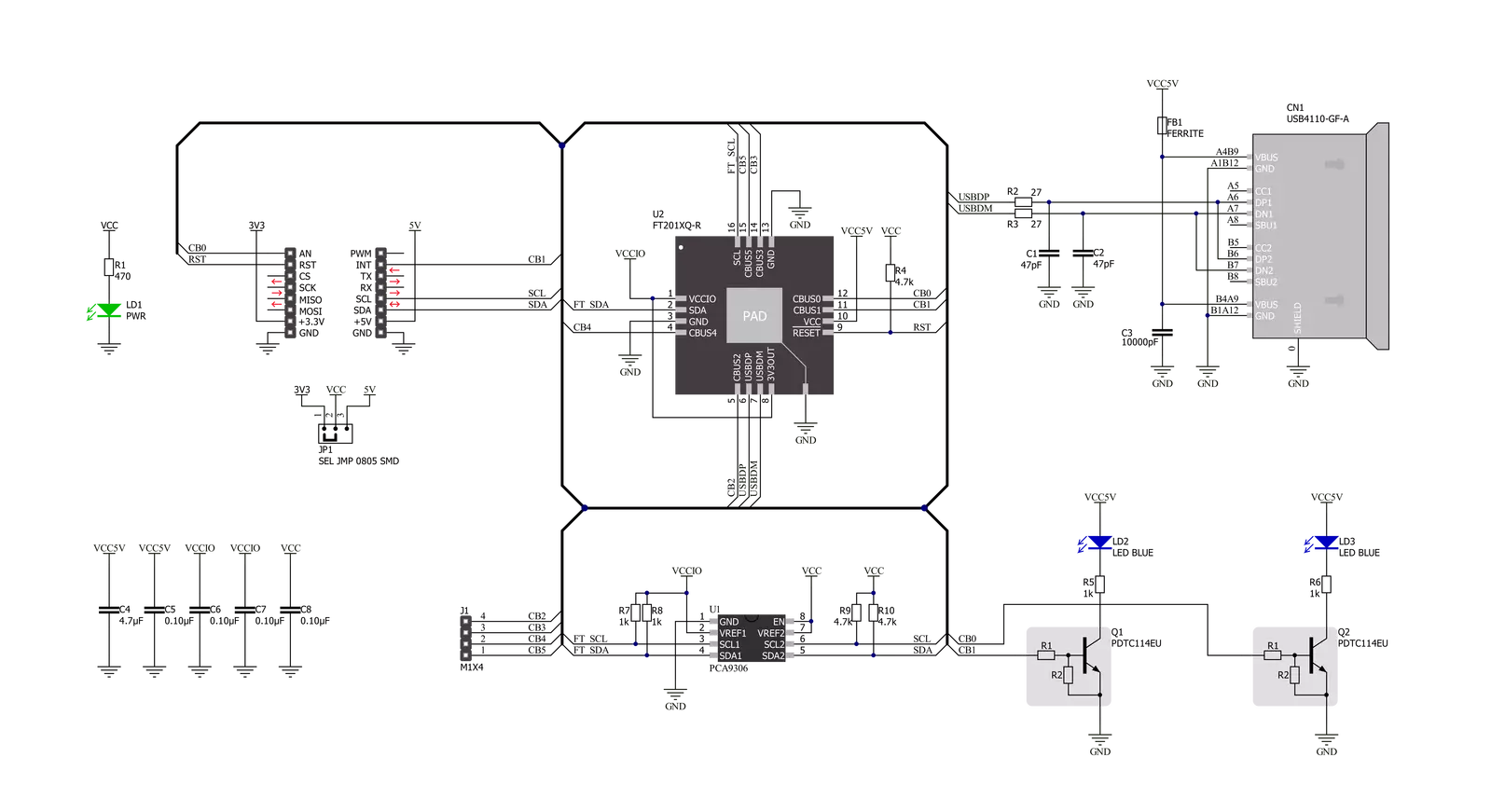
Step by step
Project assembly
Track your results in real time
Application Output
1. Application Output - In Debug mode, the 'Application Output' window enables real-time data monitoring, offering direct insight into execution results. Ensure proper data display by configuring the environment correctly using the provided tutorial.

2. UART Terminal - Use the UART Terminal to monitor data transmission via a USB to UART converter, allowing direct communication between the Click board™ and your development system. Configure the baud rate and other serial settings according to your project's requirements to ensure proper functionality. For step-by-step setup instructions, refer to the provided tutorial.

3. Plot Output - The Plot feature offers a powerful way to visualize real-time sensor data, enabling trend analysis, debugging, and comparison of multiple data points. To set it up correctly, follow the provided tutorial, which includes a step-by-step example of using the Plot feature to display Click board™ readings. To use the Plot feature in your code, use the function: plot(*insert_graph_name*, variable_name);. This is a general format, and it is up to the user to replace 'insert_graph_name' with the actual graph name and 'variable_name' with the parameter to be displayed.

Software Support
Library Description
This library contains API for USB to I2C 2 Click driver.
Key functions:
usbtoi2c2_write_dataThis function writes a desired number of data bytes by using I2C serial interface.usbtoi2c2_read_dataThis function reads a desired number of data bytes by using I2C serial interface.usbtoi2c2_reset_deviceThis function resets the device by toggling the RST pin state.
Open Source
Code example
The complete application code and a ready-to-use project are available through the NECTO Studio Package Manager for direct installation in the NECTO Studio. The application code can also be found on the MIKROE GitHub account.
/*!
* @file main.c
* @brief USBtoI2C2 Click example
*
* # Description
* This example demonstrates the use of USB to I2C 2 Click by echoing back all
* the received messages.
*
* The demo application is composed of two sections :
*
* ## Application Init
* Initializes the driver and performs the Click default configuration.
*
* ## Application Task
* Any data which the host PC sends to the Virtual COM Port (for example, typed into the terminal
* window in UART Terminal) will be sent over USB to the Click board and then it will be read and
* echoed back by the MCU to the PC where the terminal program will display it.
*
* @note
* Make sure to download and install appropriate VCP drivers on the host PC.
*
* @author Stefan Filipovic
*
*/
#include "board.h"
#include "log.h"
#include "usbtoi2c2.h"
static usbtoi2c2_t usbtoi2c2;
static log_t logger;
void application_init ( void )
{
log_cfg_t log_cfg; /**< Logger config object. */
usbtoi2c2_cfg_t usbtoi2c2_cfg; /**< Click config object. */
/**
* Logger initialization.
* Default baud rate: 115200
* Default log level: LOG_LEVEL_DEBUG
* @note If USB_UART_RX and USB_UART_TX
* are defined as HAL_PIN_NC, you will
* need to define them manually for log to work.
* See @b LOG_MAP_USB_UART macro definition for detailed explanation.
*/
LOG_MAP_USB_UART( log_cfg );
log_init( &logger, &log_cfg );
log_info( &logger, " Application Init " );
// Click initialization.
usbtoi2c2_cfg_setup( &usbtoi2c2_cfg );
USBTOI2C2_MAP_MIKROBUS( usbtoi2c2_cfg, MIKROBUS_1 );
if ( I2C_MASTER_ERROR == usbtoi2c2_init( &usbtoi2c2, &usbtoi2c2_cfg ) )
{
log_error( &logger, " Communication init." );
for ( ; ; );
}
if ( USBTOI2C2_ERROR == usbtoi2c2_default_cfg ( &usbtoi2c2 ) )
{
log_error( &logger, " Default configuration." );
for ( ; ; );
}
log_info( &logger, " Application Task " );
}
void application_task ( void )
{
uint8_t rx_data = 0;
if ( USBTOI2C2_OK == usbtoi2c2_read_data ( &usbtoi2c2, &rx_data, 1 ) )
{
if ( USBTOI2C2_OK == usbtoi2c2_write_data ( &usbtoi2c2, &rx_data, 1 ) )
{
log_printf( &logger, "%c", rx_data );
}
}
}
int main ( void )
{
/* Do not remove this line or clock might not be set correctly. */
#ifdef PREINIT_SUPPORTED
preinit();
#endif
application_init( );
for ( ; ; )
{
application_task( );
}
return 0;
}
// ------------------------------------------------------------------------ END
Additional Support
Resources
Category:USB