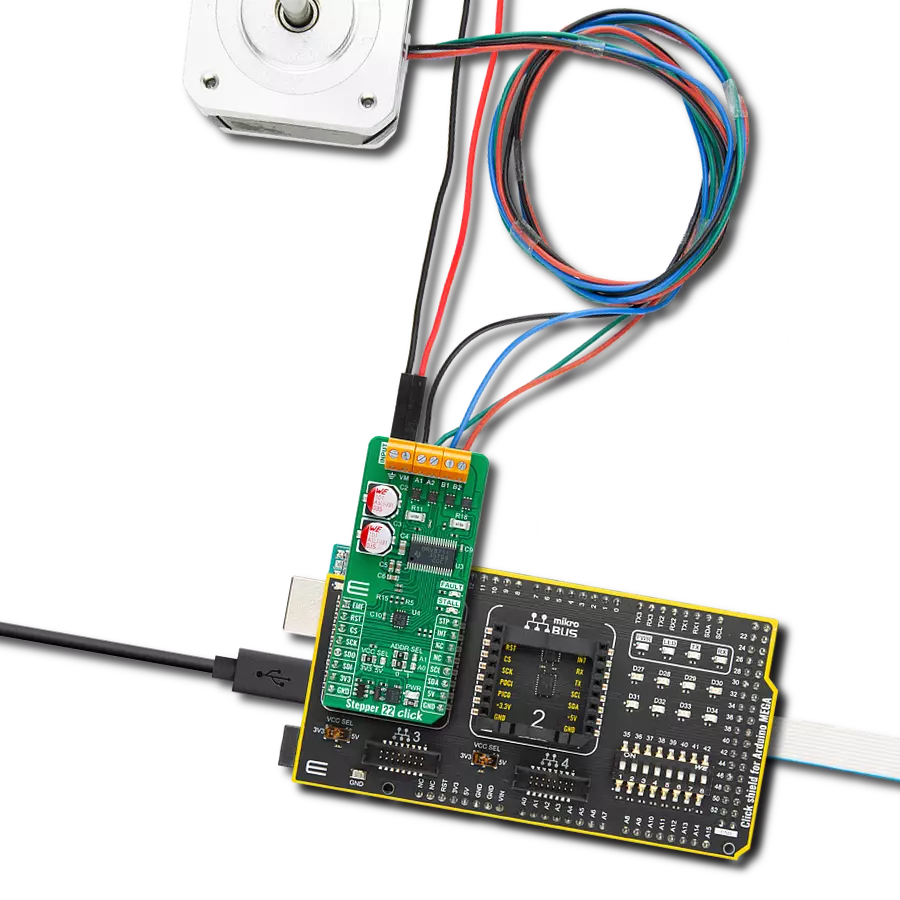Precise motion control of stepper and DC motors with advanced microstepping and adaptive current management
A
A
Hardware Overview
How does it work?
Stepper 22 Click is based on the DRV8711, a bipolar stepper motor gate driver from Texas Instruments designed for precise motion control. It uses external N-channel MOSFETs (specifically, four dual N-channel power MOSFETs, the CSD87502Q2, also from Texas Instruments) to drive a bipolar stepper motor efficiently or two brushed DC motors connected to the A-B terminals, supporting a maximum output current of up to 5A. The board requires an external power supply from 8V to 30V, delivered through the INPUT connector. The DRV8711's integrated microstepping indexer supports a wide range of step modes, from full to 1/256-step, ensuring smooth and precise motor control. Additionally, the adaptive blanking time and various current decay modes, including an auto-mixed decay mode, enable ultra-smooth motion profiles. This Click board™ is ideal for applications in office automation machines, factory automation,
robotics, and more. Stepper 22 Click uses a standard 4-wire SPI serial interface to program the device operation and communicate with the host MCU. A simple STEP/DIR interface achieves control over the stepper motor, allowing an external controller to dictate the motor's stepping direction and rate. The microstepping resolution ranges from full-step to 1/256-step and is selectable through the STP pin on the mikroBUS™ socket. All other functions of the DRV8711 can be managed via the onboard I2C-configurable GPIO expander, the PCA9538A. The PCA9538A enables control over features such as B bridge control, motor stepping direction, low-power Sleep mode, and the reset function for the stepper driver IC. Additionally, output current (torque), step mode, decay mode, and stall detection can all be programmed through the SPI serial interface. The PCA9538A also allows the selection of the least significant bit (LSB) of its
I2C address by adjusting the SMD jumpers labeled as ADDR SEL to the appropriate position, marked as 0 or 1. The RST pin on the mikroBUS™ socket allows the expander to be reset, while the INT pin can be used to route various status signals, such as motor stall, reported via the back-EMF output on the EMF pin of the mikroBUS™ socket and fault conditions, including overcurrent, short-circuit, under-voltage lockout, and overtemperature. Additionally, two red LEDs labeled FAULT and STALL can visually indicate motor stall and fault statuses. This Click board™ can operate with either 3.3V or 5V logic voltage levels selected via the VCC SEL jumper. This way, both 3.3V and 5V capable MCUs can use the communication lines properly. Also, this Click board™ comes equipped with a library containing easy-to-use functions and an example code that can be used as a reference for further development.
Features overview
Development board
Arduino Mega 2560 is a robust microcontroller platform built around the ATmega 2560 chip. It has extensive capabilities and boasts 54 digital input/output pins, including 15 PWM outputs, 16 analog inputs, and 4 UARTs. With a 16MHz crystal
oscillator ensuring precise timing, it offers seamless connectivity via USB, a convenient power jack, an ICSP header, and a reset button. This all-inclusive board simplifies microcontroller projects; connect it to your computer via USB or power it up
using an AC-to-DC adapter or battery. Notably, the Mega 2560 maintains compatibility with a wide range of shields crafted for the Uno, Duemilanove, or Diecimila boards, ensuring versatility and ease of integration.
Microcontroller Overview
MCU Card / MCU

Architecture
AVR
MCU Memory (KB)
256
Silicon Vendor
Microchip
Pin count
100
RAM (Bytes)
8192
You complete me!
Accessories
Click Shield for Arduino Mega comes equipped with four mikroBUS™ sockets, with two in the form of a Shuttle connector, allowing all the Click board™ devices to be interfaced with the Arduino Mega board with no effort. Featuring an AVR 8-bit microcontroller with advanced RISC architecture, 54 digital I/O pins, and Arduino™ compatibility, the Arduino Mega board offers limitless possibilities for prototyping and creating diverse applications. This board is controlled and powered conveniently through a USB connection to program and debug the Arduino Mega board efficiently out of the box, with an additional USB cable connected to the USB B port on the board. Simplify your project development with the integrated ATmega16U2 programmer and unleash creativity using the extensive I/O options and expansion capabilities. There are eight switches, which you can use as inputs, and eight LEDs, which can be used as outputs of the MEGA2560. In addition, the shield features the MCP1501, a high-precision buffered voltage reference from Microchip. This reference is selected by default over the EXT REF jumper at the bottom of the board. You can choose an external one, as you would usually do with an Arduino Mega board. There is also a GND hook for testing purposes. Four additional LEDs are PWR, LED (standard pin D13), RX, and TX LEDs connected to UART1 (mikroBUS™ 1 socket). This Click Shield also has several switches that perform functions such as selecting the logic levels of analog signals on mikroBUS™ sockets and selecting logic voltage levels of the mikroBUS™ sockets themselves. Besides, the user is offered the possibility of using any Click board™ with the help of existing bidirectional level-shifting voltage translators, regardless of whether the Click board™ operates at a 3.3V or 5V logic voltage level. Once you connect the Arduino Mega board with Click Shield for Arduino Mega, you can access hundreds of Click boards™, working with 3.3V or 5V logic voltage levels.
The 17HD40005-22B stepper motor is a two-phase hybrid motor for high torque, high speed, and low noise performance. It features a 1m wire with optional ports on the connection end and heat shrink tubing to prevent tangling. The motor's D-shaped axle is 22mm in length. This motor operates with a chopping wave constant current drive and has a two-phase 4-wire exciting mode, allowing for both forward and reverse rotation. The power order follows AB-BC-CD-DA, viewed as clockwise from the shaft end. It has a rated current of 1.3A DC, a rated voltage of 2.4V, and a stepping angle of 1.8°, with an insulation grade of B. This stepper motor is ideal for applications requiring precise movement control and reliability.

Used MCU Pins
mikroBUS™ mapper
Take a closer look
Click board™ Schematic

Step by step
Project assembly
Track your results in real time
Application Output
1. Application Output - In Debug mode, the 'Application Output' window enables real-time data monitoring, offering direct insight into execution results. Ensure proper data display by configuring the environment correctly using the provided tutorial.

2. UART Terminal - Use the UART Terminal to monitor data transmission via a USB to UART converter, allowing direct communication between the Click board™ and your development system. Configure the baud rate and other serial settings according to your project's requirements to ensure proper functionality. For step-by-step setup instructions, refer to the provided tutorial.

3. Plot Output - The Plot feature offers a powerful way to visualize real-time sensor data, enabling trend analysis, debugging, and comparison of multiple data points. To set it up correctly, follow the provided tutorial, which includes a step-by-step example of using the Plot feature to display Click board™ readings. To use the Plot feature in your code, use the function: plot(*insert_graph_name*, variable_name);. This is a general format, and it is up to the user to replace 'insert_graph_name' with the actual graph name and 'variable_name' with the parameter to be displayed.

Software Support
Library Description
This library contains API for Stepper 22 Click driver.
Key functions:
stepper22_set_direction- This function sets the motor direction by setting the DIR pin logic state.stepper22_set_step_mode- This function sets the step mode resolution settings.stepper22_drive_motor- This function drives the motor for the specific number of steps at the selected speed.
Open Source
Code example
The complete application code and a ready-to-use project are available through the NECTO Studio Package Manager for direct installation in the NECTO Studio. The application code can also be found on the MIKROE GitHub account.
/*!
* @file main.c
* @brief Stepper 22 Click example
*
* # Description
* This example demonstrates the use of the Stepper 22 Click board by driving the
* motor in both directions for a desired number of steps.
*
* The demo application is composed of two sections :
*
* ## Application Init
* Initializes the driver and performs the Click default configuration.
*
* ## Application Task
* Drives the motor clockwise for 200 full steps and then counter-clockiwse for 200 half
* steps and 400 quarter steps with a 1 second delay on driving mode change. All data is
* being logged on the USB UART where you can track the program flow.
*
* @author Stefan Filipovic
*
*/
#include "board.h"
#include "log.h"
#include "stepper22.h"
static stepper22_t stepper22;
static log_t logger;
void application_init ( void )
{
log_cfg_t log_cfg; /**< Logger config object. */
stepper22_cfg_t stepper22_cfg; /**< Click config object. */
/**
* Logger initialization.
* Default baud rate: 115200
* Default log level: LOG_LEVEL_DEBUG
* @note If USB_UART_RX and USB_UART_TX
* are defined as HAL_PIN_NC, you will
* need to define them manually for log to work.
* See @b LOG_MAP_USB_UART macro definition for detailed explanation.
*/
LOG_MAP_USB_UART( log_cfg );
log_init( &logger, &log_cfg );
log_info( &logger, " Application Init " );
// Click initialization.
stepper22_cfg_setup( &stepper22_cfg );
STEPPER22_MAP_MIKROBUS( stepper22_cfg, MIKROBUS_1 );
err_t init_flag = stepper22_init( &stepper22, &stepper22_cfg );
if ( ( I2C_MASTER_ERROR == init_flag ) || ( SPI_MASTER_ERROR == init_flag ) )
{
log_error( &logger, " Communication init." );
for ( ; ; );
}
if ( STEPPER22_ERROR == stepper22_default_cfg ( &stepper22 ) )
{
log_error( &logger, " Default configuration." );
for ( ; ; );
}
log_info( &logger, " Application Task " );
}
void application_task ( void )
{
log_printf ( &logger, " Move 200 full steps clockwise, speed: slow\r\n\n" );
stepper22_set_direction ( &stepper22, STEPPER22_DIR_CW );
stepper22_set_step_mode ( &stepper22, STEPPER22_MODE_FULL_STEP );
stepper22_drive_motor ( &stepper22, 200, STEPPER22_SPEED_SLOW );
Delay_ms ( 1000 );
log_printf ( &logger, " Move 200 half steps counter-clockwise, speed: medium\r\n\n" );
stepper22_set_direction ( &stepper22, STEPPER22_DIR_CCW );
stepper22_set_step_mode ( &stepper22, STEPPER22_MODE_HALF_STEP );
stepper22_drive_motor ( &stepper22, 200, STEPPER22_SPEED_MEDIUM );
Delay_ms ( 1000 );
log_printf ( &logger, " Move 400 quarter steps counter-clockwise, speed: fast\r\n\n" );
stepper22_set_direction ( &stepper22, STEPPER22_DIR_CCW );
stepper22_set_step_mode ( &stepper22, STEPPER22_MODE_QUARTER_STEP );
stepper22_drive_motor ( &stepper22, 400, STEPPER22_SPEED_FAST );
Delay_ms ( 1000 );
}
int main ( void )
{
/* Do not remove this line or clock might not be set correctly. */
#ifdef PREINIT_SUPPORTED
preinit();
#endif
application_init( );
for ( ; ; )
{
application_task( );
}
return 0;
}
// ------------------------------------------------------------------------ END
Additional Support
Resources
Category:Stepper