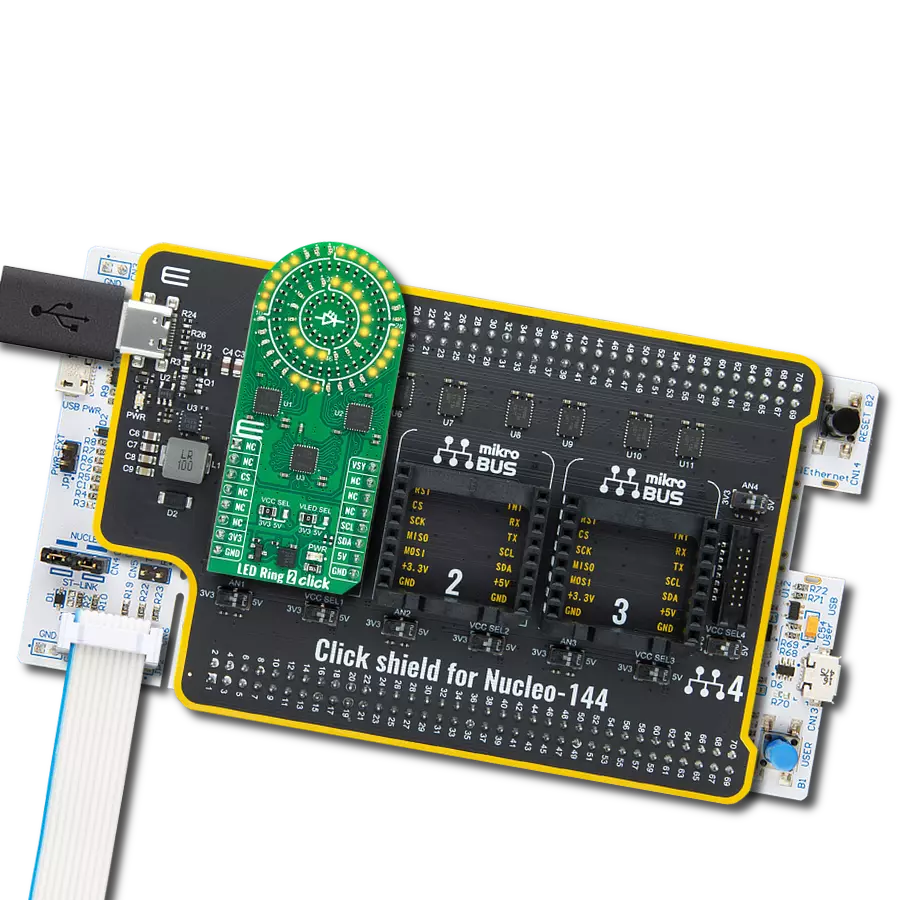Discover the endless lighting possibilities with our circular yellow LED ring, designed to bring brilliance to a wide range of applications
A
A
Hardware Overview
How does it work?
LED Ring 2 Click is based on the LP5862, a high-performance LED matrix driver from Texas Instruments. The LP5862 integrates 18 constant current sinks for driving 18 LEDs. A standard yellow LED is used as a light source, the SML-LX0402SYC-TR, with a peak wavelength of 590nm. With the help of two additional LP5862 drivers, it is realized, as shown on this board, an LED ring of 54 yellow LEDs arranged in a circular pattern. This Click board™ can significantly improve user experience in various animation and indication application areas like smart home, gaming equipment, and other human-machine interaction applications. This Click board™ communicates with an MCU using the standard I2C 2-Wire interface to read
data and configure settings, supporting Fast-Plus mode with a frequency of up to 1MHz. The LP5862 also supports the register-configurable PWM dimming method for efficiently adjusting LED light brightness. For PWM dimming, the integrated 8-bit or 16-bit configurable, >20kHz PWM generators for each LED enable smooth, vivid animation effects without audible noise. Each LED can also be mapped into an 8-bit group PWM to achieve group control with minimum data traffic. The VSY pin of the mikroBUS™ socket serves as a synchronization signal. The LP5862 also implements full addressable SRAM, supporting entire SRAM data refresh and partial SRAM data update on demand to minimize the data traffic.
Besides, the LP5862 implements the ghost cancellation circuit to eliminate upside and downside ghosting. This Click board™ can operate with either 3.3V or 5V logic voltage levels selected via the VCC SEL jumper. This way, both 3.3V and 5V capable MCUs can use the communication lines properly. In addition, it is possible to select the LED supply voltage between either 3.3V or 5V voltage level set via the VLED SEL jumper. However, the Click board™ comes equipped with a library containing easy-to-use functions and an example code that can be used as a reference for further development.
Features overview
Development board
Nucleo-144 with STM32F429ZI MCU board offers an accessible and adaptable avenue for users to explore new ideas and construct prototypes. It allows users to tailor their experience by selecting from a range of performance and power consumption features offered by the STM32 microcontroller. With compatible boards, the
internal or external SMPS dramatically decreases power usage in Run mode. Including the ST Zio connector, expanding ARDUINO Uno V3 connectivity, and ST morpho headers facilitate easy expansion of the Nucleo open development platform. The integrated ST-LINK debugger/programmer enhances convenience by
eliminating the need for a separate probe. Moreover, the board is accompanied by comprehensive free software libraries and examples within the STM32Cube MCU Package, further enhancing its utility and value.
Microcontroller Overview
MCU Card / MCU

Architecture
ARM Cortex-M4
MCU Memory (KB)
2048
Silicon Vendor
STMicroelectronics
Pin count
144
RAM (Bytes)
262144
You complete me!
Accessories
Click Shield for Nucleo-144 comes equipped with four mikroBUS™ sockets, with one in the form of a Shuttle connector, allowing all the Click board™ devices to be interfaced with the STM32 Nucleo-144 board with no effort. This way, MIKROE allows its users to add any functionality from our ever-growing range of Click boards™, such as WiFi, GSM, GPS, Bluetooth, ZigBee, environmental sensors, LEDs, speech recognition, motor control, movement sensors, and many more. Featuring an ARM Cortex-M microcontroller, 144 pins, and Arduino™ compatibility, the STM32 Nucleo-144 board offers limitless possibilities for prototyping and creating diverse applications. These boards are controlled and powered conveniently through a USB connection to program and efficiently debug the Nucleo-144 board out of the box, with an additional USB cable connected to the USB mini port on the board. Simplify your project development with the integrated ST-Link debugger and unleash creativity using the extensive I/O options and expansion capabilities. This Click Shield also has several switches that perform functions such as selecting the logic levels of analog signals on mikroBUS™ sockets and selecting logic voltage levels of the mikroBUS™ sockets themselves. Besides, the user is offered the possibility of using any Click board™ with the help of existing bidirectional level-shifting voltage translators, regardless of whether the Click board™ operates at a 3.3V or 5V logic voltage level. Once you connect the STM32 Nucleo-144 board with our Click Shield for Nucleo-144, you can access hundreds of Click boards™, working with 3.3V or 5V logic voltage levels.
Used MCU Pins
mikroBUS™ mapper
Take a closer look
Click board™ Schematic
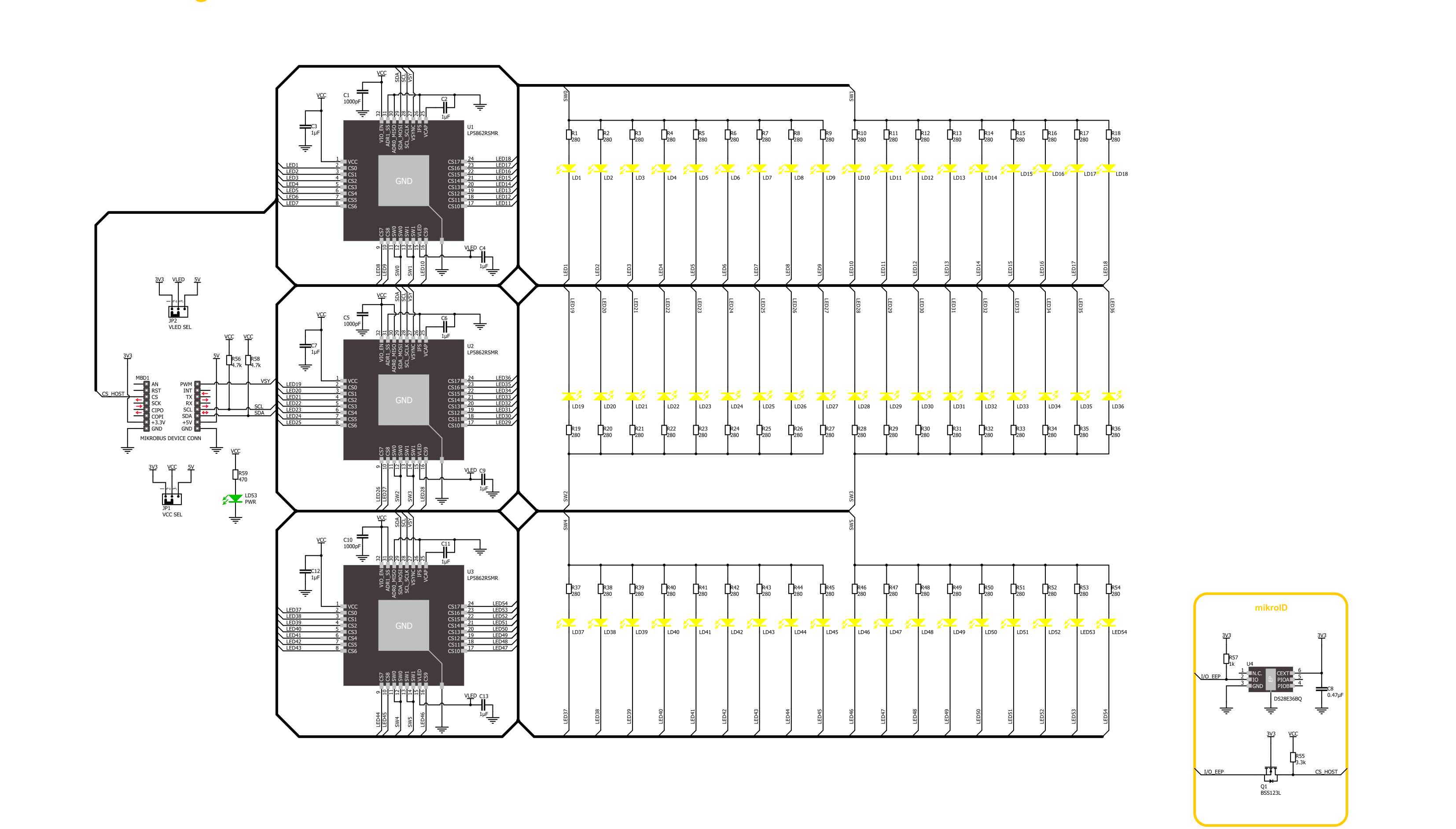
Step by step
Project assembly
Track your results in real time
Application Output
1. Application Output - In Debug mode, the 'Application Output' window enables real-time data monitoring, offering direct insight into execution results. Ensure proper data display by configuring the environment correctly using the provided tutorial.

2. UART Terminal - Use the UART Terminal to monitor data transmission via a USB to UART converter, allowing direct communication between the Click board™ and your development system. Configure the baud rate and other serial settings according to your project's requirements to ensure proper functionality. For step-by-step setup instructions, refer to the provided tutorial.

3. Plot Output - The Plot feature offers a powerful way to visualize real-time sensor data, enabling trend analysis, debugging, and comparison of multiple data points. To set it up correctly, follow the provided tutorial, which includes a step-by-step example of using the Plot feature to display Click board™ readings. To use the Plot feature in your code, use the function: plot(*insert_graph_name*, variable_name);. This is a general format, and it is up to the user to replace 'insert_graph_name' with the actual graph name and 'variable_name' with the parameter to be displayed.

Software Support
Library Description
This library contains API for LED Ring 2 Click driver.
Key functions:
ledring2_set_led_brightness- LED Ring 2 set LED brightness functionledring2_set_led_pos_state- LED Ring 2 set LED state functionledring2_enable- LED Ring 2 enable function
Open Source
Code example
The complete application code and a ready-to-use project are available through the NECTO Studio Package Manager for direct installation in the NECTO Studio. The application code can also be found on the MIKROE GitHub account.
/*!
* @file main.c
* @brief LED Ring 2 Click example
*
* # Description
* This library contains API for LED Ring 2 Click driver.
* The library initializes and defines the I2C bus drivers
* to write and read data from registers.
* The library also includes a function for controlling LEDs.
*
* The demo application is composed of two sections :
*
* ## Application Init
* The initialization of I2C module, log UART, and additional pins.
* After the driver init, the app executes a default configuration.
*
* ## Application Task
* This example demonstrates the use of the LED Ring 2 Click board™.
* The demo example controls every LED and changes the LED brightness by PWM,
* increasing its brightness from LED1 to LED54.
*
* @author Nenad Filipovic
*
*/
#include "board.h"
#include "log.h"
#include "ledring2.h"
static ledring2_t ledring2;
static log_t logger;
void application_init ( void )
{
log_cfg_t log_cfg; /**< Logger config object. */
ledring2_cfg_t ledring2_cfg; /**< Click config object. */
/**
* Logger initialization.
* Default baud rate: 115200
* Default log level: LOG_LEVEL_DEBUG
* @note If USB_UART_RX and USB_UART_TX
* are defined as HAL_PIN_NC, you will
* need to define them manually for log to work.
* See @b LOG_MAP_USB_UART macro definition for detailed explanation.
*/
LOG_MAP_USB_UART( log_cfg );
log_init( &logger, &log_cfg );
log_info( &logger, " Application Init " );
// Click initialization.
ledring2_cfg_setup( &ledring2_cfg );
LEDRING2_MAP_MIKROBUS( ledring2_cfg, MIKROBUS_1 );
if ( I2C_MASTER_ERROR == ledring2_init( &ledring2, &ledring2_cfg ) )
{
log_error( &logger, " Communication init." );
for ( ; ; );
}
Delay_ms ( 100 );
if ( LEDRING2_ERROR == ledring2_default_cfg ( &ledring2 ) )
{
log_error( &logger, " Default configuration." );
for ( ; ; );
}
Delay_ms ( 100 );
log_info( &logger, " Application Task " );
log_printf( &logger, " LED Ring 2 Click\r\n" );
}
void application_task ( void )
{
for ( uint8_t led_pos = 1; led_pos < 55; led_pos++ )
{
if ( LEDRING2_OK == ledring2_set_led_brightness( &ledring2, led_pos, ( led_pos * 100 ) + 255 ) )
{
ledring2_set_vsync( &ledring2 );
Delay_ms ( 10 );
}
}
Delay_ms ( 1000 );
for ( uint8_t led_pos = 54; led_pos > 0; led_pos-- )
{
if ( LEDRING2_OK == ledring2_set_led_brightness( &ledring2, led_pos, 0 ) )
{
ledring2_set_vsync( &ledring2 );
Delay_ms ( 10 );
}
}
Delay_ms ( 1000 );
}
int main ( void )
{
/* Do not remove this line or clock might not be set correctly. */
#ifdef PREINIT_SUPPORTED
preinit();
#endif
application_init( );
for ( ; ; )
{
application_task( );
}
return 0;
}
// ------------------------------------------------------------------------ END