Make your projects easier to use by adding a simple knob and clear visuals for better interaction
A
A
Hardware Overview
How does it work?
Rotary B 2 Click is based on the TLC5925, a low-power 16-channel constant-current LED sink driver from Texas Instruments that, combined with a high-quality rotary encoder from ALPS, the EC12D1564402, allows you to add a precision input knob to your design. The EC12D1564402 incremental rotary encoder is surrounded by a ring of 16 blue LEDs where a single rotation is divided into 15 discrete steps (in contrast to a potentiometer, a rotary encoder can be spun around continuously). The driver can control each LED individually, allowing various lighting effects to be programmed. The encoder outputs A and B signals (out of phase to each other) on the two mikroBUS™ lines, alongside the knob
push-button feature, which outputs through the interrupt line. The EC12D1564402 is a 15-pulse incremental rotary encoder with a push button. This encoder has unique mechanical specifications (debouncing time for its internal switches goes down to 2ms), and it can withstand a huge number of switching cycles, up to 30.000. The supporting debouncing circuitry allows contacts to settle before the output is triggered fully. Rotary B 2 Click uses a standard 4-wire SPI serial interface of the TLC5925 LED driver to communicate with the host MCU supporting clock frequency of up to 30MHz. Rotating the encoder, it outputs A and B signals (out of phase to each other) on the two mikroBUS™ lines, ENA and ENB
pins of the mikroBUS™ socket, alongside the push-button contact, which outputs through the SW pin (interrupt line) of the mikroBUS™ socket. Two SN74LVC1T45 single-bit dual-supply bus transceivers from Texas Instruments are used for logic-level translation. This Click board™ can operate with either 3.3V or 5V logic voltage levels selected via the VCC SEL jumper. This way, both 3.3V and 5V capable MCUs can use the communication lines properly. Also, this Click board™ comes equipped with a library containing easy-to-use functions and an example code that can be used as a reference for further development.
Features overview
Development board
Nucleo-144 with STM32H743ZI MCU board offers an accessible and adaptable avenue for users to explore new ideas and construct prototypes. It allows users to tailor their experience by selecting from a range of performance and power consumption features offered by the STM32 microcontroller. With compatible boards, the
internal or external SMPS dramatically decreases power usage in Run mode. Including the ST Zio connector, expanding ARDUINO Uno V3 connectivity, and ST morpho headers facilitate easy expansion of the Nucleo open development platform. The integrated ST-LINK debugger/programmer enhances convenience by
eliminating the need for a separate probe. Moreover, the board is accompanied by comprehensive free software libraries and examples within the STM32Cube MCU Package, further enhancing its utility and value.
Microcontroller Overview
MCU Card / MCU

Architecture
ARM Cortex-M7
MCU Memory (KB)
2048
Silicon Vendor
STMicroelectronics
Pin count
144
RAM (Bytes)
1048576
You complete me!
Accessories
Click Shield for Nucleo-144 comes equipped with four mikroBUS™ sockets, with one in the form of a Shuttle connector, allowing all the Click board™ devices to be interfaced with the STM32 Nucleo-144 board with no effort. This way, MIKROE allows its users to add any functionality from our ever-growing range of Click boards™, such as WiFi, GSM, GPS, Bluetooth, ZigBee, environmental sensors, LEDs, speech recognition, motor control, movement sensors, and many more. Featuring an ARM Cortex-M microcontroller, 144 pins, and Arduino™ compatibility, the STM32 Nucleo-144 board offers limitless possibilities for prototyping and creating diverse applications. These boards are controlled and powered conveniently through a USB connection to program and efficiently debug the Nucleo-144 board out of the box, with an additional USB cable connected to the USB mini port on the board. Simplify your project development with the integrated ST-Link debugger and unleash creativity using the extensive I/O options and expansion capabilities. This Click Shield also has several switches that perform functions such as selecting the logic levels of analog signals on mikroBUS™ sockets and selecting logic voltage levels of the mikroBUS™ sockets themselves. Besides, the user is offered the possibility of using any Click board™ with the help of existing bidirectional level-shifting voltage translators, regardless of whether the Click board™ operates at a 3.3V or 5V logic voltage level. Once you connect the STM32 Nucleo-144 board with our Click Shield for Nucleo-144, you can access hundreds of Click boards™, working with 3.3V or 5V logic voltage levels.
Used MCU Pins
mikroBUS™ mapper
Take a closer look
Click board™ Schematic
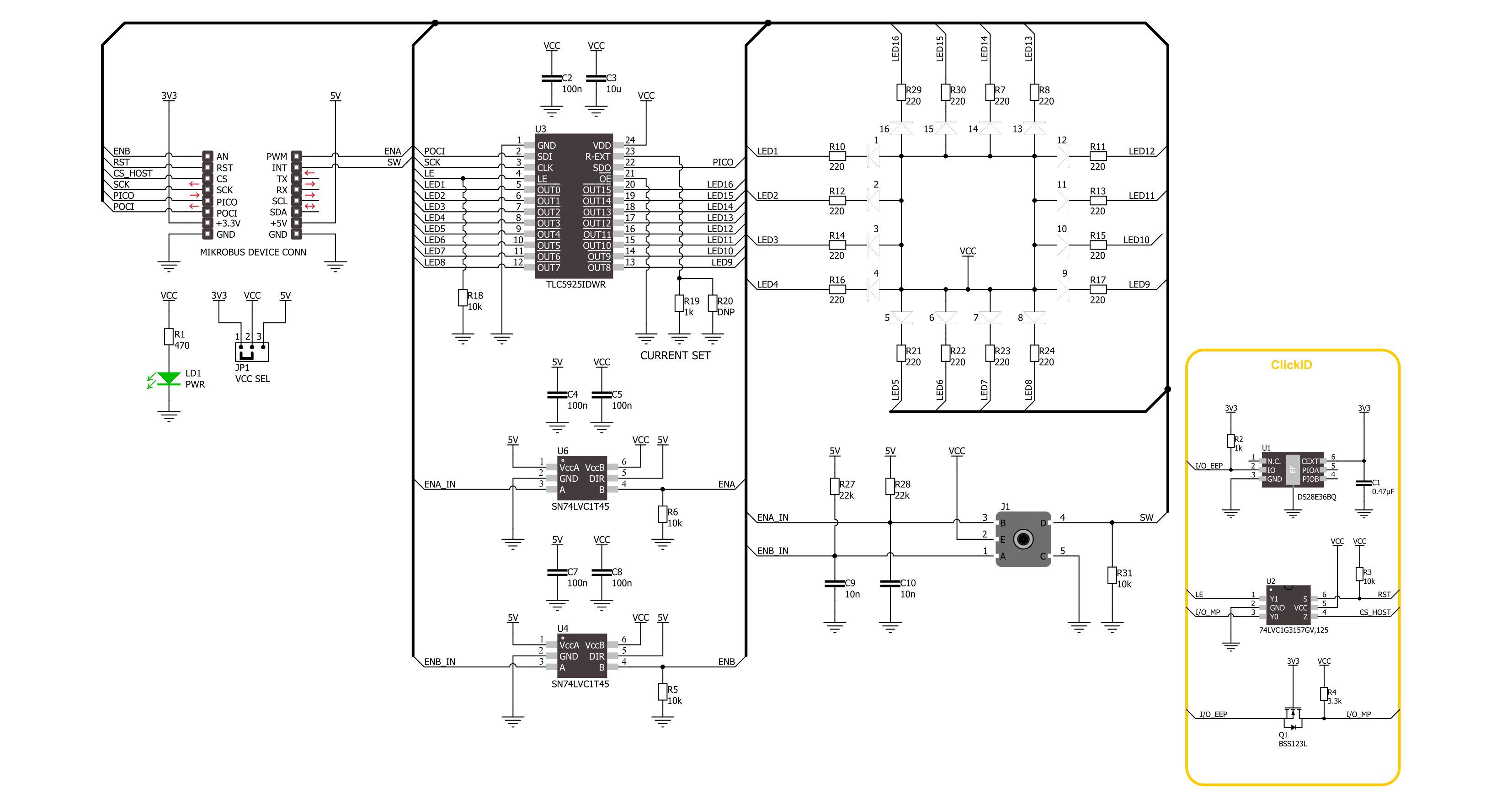
Step by step
Project assembly
Track your results in real time
Application Output
1. Application Output - In Debug mode, the 'Application Output' window enables real-time data monitoring, offering direct insight into execution results. Ensure proper data display by configuring the environment correctly using the provided tutorial.

2. UART Terminal - Use the UART Terminal to monitor data transmission via a USB to UART converter, allowing direct communication between the Click board™ and your development system. Configure the baud rate and other serial settings according to your project's requirements to ensure proper functionality. For step-by-step setup instructions, refer to the provided tutorial.

3. Plot Output - The Plot feature offers a powerful way to visualize real-time sensor data, enabling trend analysis, debugging, and comparison of multiple data points. To set it up correctly, follow the provided tutorial, which includes a step-by-step example of using the Plot feature to display Click board™ readings. To use the Plot feature in your code, use the function: plot(*insert_graph_name*, variable_name);. This is a general format, and it is up to the user to replace 'insert_graph_name' with the actual graph name and 'variable_name' with the parameter to be displayed.

Software Support
Library Description
This library contains API for Rotary B 2 Click driver.
Key functions:
rotaryb2_set_led_pos- This function turns on the LED for the selected LED position.rotaryb2_set_led_data- This function, using SPI serial interface, writes a desired 16-bit data.rotaryb2_get_state_switch- This function return rotary encoder switch signal, states of the SW(INT).
Open Source
Code example
The complete application code and a ready-to-use project are available through the NECTO Studio Package Manager for direct installation in the NECTO Studio. The application code can also be found on the MIKROE GitHub account.
/*!
* @file main.c
* @brief Rotary B 2 Click example
*
* # Description
* This library contains the API for the Rotary B 2 Click driver
* to control LEDs states and a rotary encoder position readings.
*
* The demo application is composed of two sections :
*
* ## Application Init
* Initialization of SPI module and log UART.
* After the driver init, the app executes a default configuration and turn off all LEDs.
*
* ## Application Task
* This example demonstrates the use of the Rotary B 2 Click board.
* The demo example shows the functionality of a rotary encoder used to control LEDs.
*
* @author Nenad Filipovic
*
*/
#include "board.h"
#include "log.h"
#include "rotaryb2.h"
#define ROTARYB2_ONE_LED ROTARYB2_SET_LED_DATA_1
#define ROTARYB2_TWO_LED ROTARYB2_SET_LED_DATA_1 | ROTARYB2_SET_LED_DATA_9
#define ROTARYB2_FOUR_LED ROTARYB2_SET_LED_DATA_1 | ROTARYB2_SET_LED_DATA_5 | \
ROTARYB2_SET_LED_DATA_9 | ROTARYB2_SET_LED_DATA_13
#define ROTARYB2_EIGHT_LED ROTARYB2_SET_LED_DATA_1 | ROTARYB2_SET_LED_DATA_3 | \
ROTARYB2_SET_LED_DATA_5 | ROTARYB2_SET_LED_DATA_7 | \
ROTARYB2_SET_LED_DATA_9 | ROTARYB2_SET_LED_DATA_11 | \
ROTARYB2_SET_LED_DATA_13 | ROTARYB2_SET_LED_DATA_15
#define ROTARYB2_EIGHT_LED_INV ROTARYB2_SET_LED_DATA_2 | ROTARYB2_SET_LED_DATA_4 | \
ROTARYB2_SET_LED_DATA_6 | ROTARYB2_SET_LED_DATA_8 | \
ROTARYB2_SET_LED_DATA_10 | ROTARYB2_SET_LED_DATA_12 | \
ROTARYB2_SET_LED_DATA_14 | ROTARYB2_SET_LED_DATA_16
static rotaryb2_t rotaryb2;
static log_t logger;
static uint8_t start_rot_status = 0;
static uint8_t led_demo_state = 0;
static uint8_t old_state = 0;
static uint8_t new_state = 1;
static uint8_t old_rot_state = 0;
static uint8_t new_rot_state = 1;
static uint16_t led_data = 1;
/**
* @brief Rotary B 2 select LED demo data function.
* @details This function selects one of the four LED demo data
* based on the current state of the LED demo.
* @return LED demo data:
* @li @c 0x0001 (ROTARYB2_ONE_LED) - Turn ON LED[1],
* @li @c 0x0101 (ROTARYB2_TWO_LED) - Turn ON LED[1,9],
* @li @c 0x0101 (ROTARYB2_FOUR_LED) - Turn ON LED[1,5,9,13],
* @li @c 0x5555 (ROTARYB2_EIGHT_LED) - Turn ON LED[1,3,5,7,9,11,13,15].
*/
static uint16_t rotaryb2_sel_led_demo_data ( uint8_t led_demo_state );
/**
* @brief Rotary B 2 switch detection function.
* @details This function is used for the switch state detection.
* @return Nothing.
*/
static void rotaryb2_switch_detection ( void );
/**
* @brief Rotary B 2 encoder mechanism function.
* @details This function is used to control the state of the LEDs
* by detecting the rotation direction of the rotary encoder.
* @return Nothing.
*/
static void rotaryb2_encoder_mechanism ( void );
void application_init ( void )
{
log_cfg_t log_cfg; /**< Logger config object. */
rotaryb2_cfg_t rotaryb2_cfg; /**< Click config object. */
/**
* Logger initialization.
* Default baud rate: 115200
* Default log level: LOG_LEVEL_DEBUG
* @note If USB_UART_RX and USB_UART_TX
* are defined as HAL_PIN_NC, you will
* need to define them manually for log to work.
* See @b LOG_MAP_USB_UART macro definition for detailed explanation.
*/
LOG_MAP_USB_UART( log_cfg );
log_init( &logger, &log_cfg );
log_info( &logger, " Application Init " );
// Click initialization.
rotaryb2_cfg_setup( &rotaryb2_cfg );
ROTARYB2_MAP_MIKROBUS( rotaryb2_cfg, MIKROBUS_1 );
if ( SPI_MASTER_ERROR == rotaryb2_init( &rotaryb2, &rotaryb2_cfg ) )
{
log_error( &logger, " Communication init." );
for ( ; ; );
}
if ( ROTARYB2_ERROR == rotaryb2_default_cfg ( &rotaryb2 ) )
{
log_error( &logger, " Default configuration." );
for ( ; ; );
}
log_info( &logger, " Application Task " );
}
void application_task ( void )
{
if ( ROTARYB2_OK == rotaryb2_set_led_data( &rotaryb2, led_data ) )
{
rotaryb2_switch_detection( );
rotaryb2_encoder_mechanism( );
}
}
int main ( void )
{
/* Do not remove this line or clock might not be set correctly. */
#ifdef PREINIT_SUPPORTED
preinit();
#endif
application_init( );
for ( ; ; )
{
application_task( );
}
return 0;
}
static uint16_t rotaryb2_sel_led_demo_data ( uint8_t led_demo_state )
{
switch ( led_demo_state )
{
case 0:
{
return ROTARYB2_ONE_LED;
break;
}
case 1:
{
return ROTARYB2_TWO_LED;
break;
}
case 2:
{
return ROTARYB2_FOUR_LED;
break;
}
case 3:
{
return ROTARYB2_EIGHT_LED;
break;
}
default:
{
return ROTARYB2_ONE_LED;
break;
}
}
}
static void rotaryb2_switch_detection ( void )
{
if ( rotaryb2_get_state_switch( &rotaryb2 ) )
{
new_state = 1;
if ( ( 1 == new_state ) && ( 0 == old_state ) )
{
old_state = 1;
led_demo_state = ( led_demo_state + 1 ) % 5;
if ( 4 == led_demo_state )
{
for ( uint8_t n_cnt = 0; n_cnt < 10; n_cnt++ )
{
rotaryb2_set_led_data( &rotaryb2, ROTARYB2_EIGHT_LED_INV );
Delay_ms ( 100 );
rotaryb2_set_led_data( &rotaryb2, ROTARYB2_EIGHT_LED );
Delay_ms ( 100 );
}
for ( uint8_t led_p = ROTARYB2_SET_LED_POS_1; led_p <= ROTARYB2_SET_LED_POS_16; led_p++ )
{
rotaryb2_set_led_pos( &rotaryb2, led_p );
Delay_ms ( 100 );
}
led_demo_state = 0;
led_data = rotaryb2_sel_led_demo_data( led_demo_state );
}
else
{
led_data = rotaryb2_sel_led_demo_data( led_demo_state );
}
}
}
else
{
old_state = 0;
}
}
static void rotaryb2_encoder_mechanism ( void )
{
if ( rotaryb2_get_state_ena( &rotaryb2 ) == rotaryb2_get_state_enb( &rotaryb2 ) )
{
old_rot_state = 0;
start_rot_status = rotaryb2_get_state_ena( &rotaryb2 ) && rotaryb2_get_state_enb( &rotaryb2 );
}
else
{
new_rot_state = 1;
if ( new_rot_state != old_rot_state )
{
old_rot_state = 1;
if ( start_rot_status != rotaryb2_get_state_ena( &rotaryb2 ) )
{
led_data = ( led_data << 1 ) | ( led_data >> 15 );
}
else
{
led_data = ( led_data >> 1 ) | ( led_data << 15 );
}
}
}
}
// ------------------------------------------------------------------------ END


































